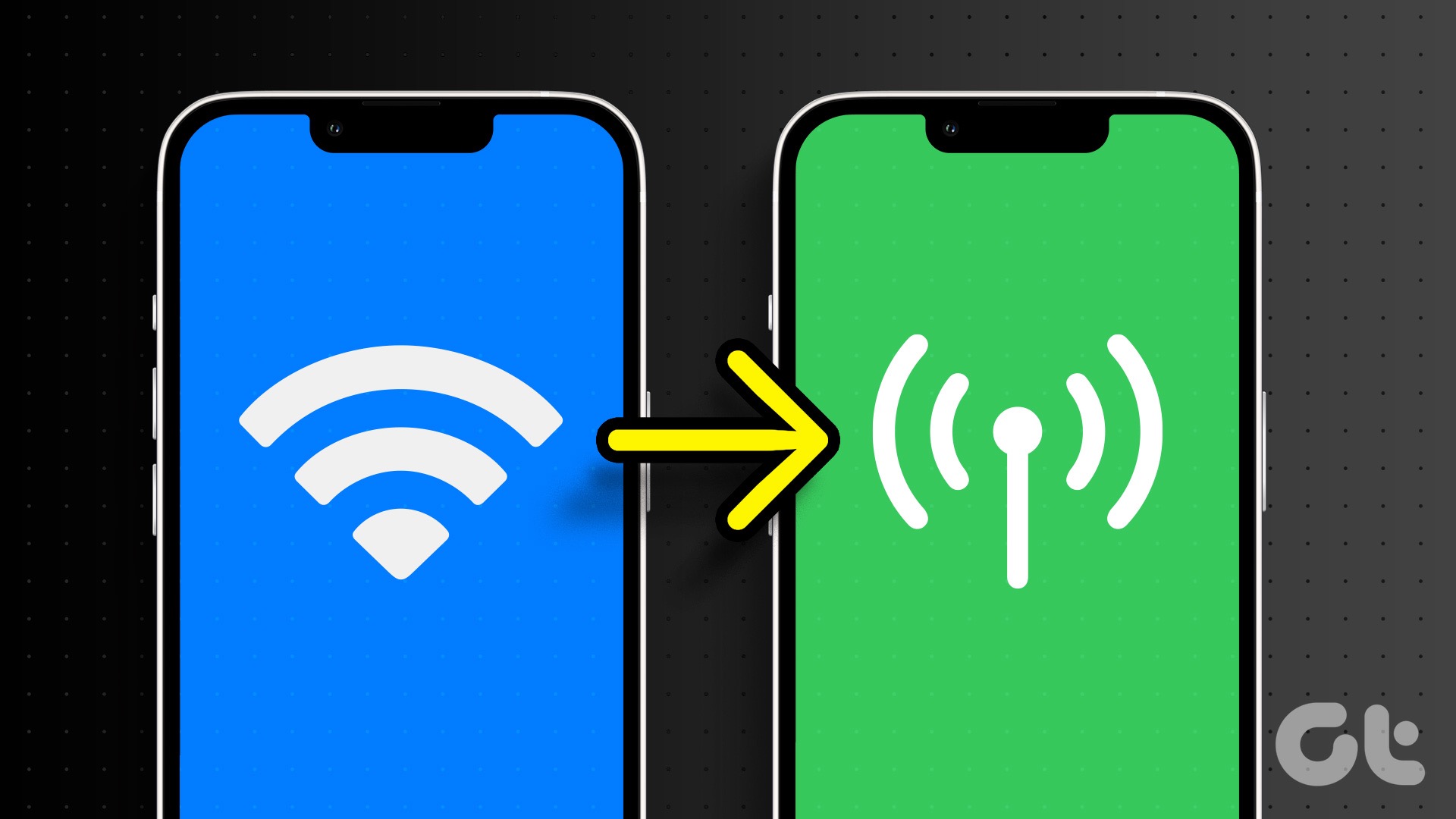If you tend to use almost all your data usage for the month, or if you’re traveling and need to minimize your data usage, this guide is for you.
Download Your Music
The best way to save mobile data is not to use it at all! With Spotify Premium, you can download up to 10,000 songs to each of 5 devices. If you don’t have Spotify Premium or your phone does not have enough storage for songs, skip to the next portion of this guide, where we will manage your streaming settings. Before following these steps, make sure you’re on WiFi. Otherwise, the playlists will download using your mobile data. Step 1: Open your Spotify app and access the playlist(s) you want to download to your device. Step 2: On iOS, you can click a download button (circled below) that will automatically start downloading the playlist to your device. You can also go into the playlist settings by clicking on the ellipsis (…) button and clicking on download.
Adjust your Settings
Spotify gives you the freedom to adjust the quality of the songs you stream. Higher quality songs require more data usage – just like how watching a video at 1080p requires more data than a video with 420p resolution. Music is the same way.
Activate Data Saver
Step 1: Open your Spotify app and click on the Settings button. It is the gear shape in the upper-right corner. Step 2: In the settings menu, click on the Data Saver option. Toggle on Data Saver and if you listen to podcasts as well, toggle on Audio-only Podcasts. This makes sure that when you’re playing music on your phone, the animated album art (which is a video) will be static and use less mobile data.
Manually Adjust Audio Quality Settings
The great part of these settings is that you have more control over when you want to save data and when you’re more liberal with data usage. Step 1: Access your Spotify settings, and scroll down to the option Audio Quality. Click on it. Step 2: The first set of settings you will see are WiFi Streaming and Cellular Streaming. You can leave your WiFi settings on High or Very High streaming to preserve the quality of your songs. Set your Cellular Streaming settings to Low. Step 3: Scroll down further, and now we are going to the Optimize Listening setting. Toggle on the Auto Adjust Quality. This will make sure that when you have poor internet bandwidth, your music will still be able to play. Step 4: Turn off Download Using Cellular (Circled above). With this setting off, you won’t accidentally use data when you’re downloading music. The songs will download once you’re connected to Wi-Fi network.
Playback Settings
The Playback Settings allow you to adjust how you want your music to sound. You can turn on Crossfades, which lets your songs blend seamlessly into each other. A lot of these settings are fun to adjust so you can make your music feel and sound better as a whole to you. Fortunately, most of these settings don’t affect your data usage. Step 1: Open your Settings on Spotify and find the Playback setting. The Offline toggle is great to use if you know you can only use downloaded music. Step 2: Scroll down to the end of the setting and find the Canvas toggle and turn it off. Again, any visual that is displayed is a video. It is media and content that is downloaded repeatedly, and over time this data usage adds up.
Save Data, Stream Music
If you have a personal collection of audio files, you can save data by uploading your music library into Spotify. Minimizing how much you stream and the quality of the streams you are loading will help save data usage in the long term. The above article may contain affiliate links which help support Guiding Tech. However, it does not affect our editorial integrity. The content remains unbiased and authentic.