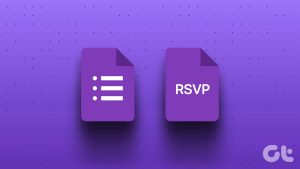Well, there’s a solution. Firefox comes with a nice addon known as Lazarus: Form Recovery which saves your web form data in real-time and makes it available to you whenever you need it. Let’s see the addon in action. Let’s say you are updating something on Twitter and suddenly your browser crashes. Now next time when you reopen the browser, it will reload Twitter.com (if it is set to save all the pages) but you will not find the update you wrote in the status message. In such cases, this addon springs into action. Right click on the provided blank space inside the box and you will get two options in the context menu. They are – Recover text and Recover Form (disabled in the screenshot). When you go with the first option, you will get the text you filled last time as your Twitter status. Simply click on it to reappear as a Twitter status. One amazing thing about this addon is that it gives you those text results too which you typed previously on the webpage. It means if you go to Facebook.com and right click on the status box, you could recover your earlier status messages that you typed.
Lazarus Option
In Firefox, go to Tools-> Add-ons. Click on “Extensions” tab. Now click on Lazarus options button. In General tab, you can click various checkboxes to display icons in context menu, icons in statusbar and restore notification. Go to Security tab. Here you can check the checkbox next to “Save passwords” to save all the passwords filled by you on any webpage. But it is not recommended by developers of addon because anyone who can access your computer, can access those passwords too. You can choose the time for which saved forms remain in the database. After this time it will automatically get deleted. It is advisable to remove saved forms after 1 week or more. You can also choose the password to restore forms. This option will be handy if you are checking the first option, i.e. Save passwords. No one can retrieve any data without entering the main password. Now the last tab is Database. Here you can choose weather you want to backup the database or not.
How to turn off Lazarus for any particular site?
It’s simple. Open the webpage, now right click on the Lazarus icon present at the bottom right. Select “Disable Lazarus on this site”.
Is your data is secure?
All the data you type in the webpage is recorded by this addon. It saves the data locally on your PC. It also encrypts it with 2048-bit RSA and 256-bit AES hybrid encryption. Plus you can set a password if you share your user account with someone else, so that he cannot access the web form data. Download Lazarus Firefox Addon to recover web form data. The above article may contain affiliate links which help support Guiding Tech. However, it does not affect our editorial integrity. The content remains unbiased and authentic.