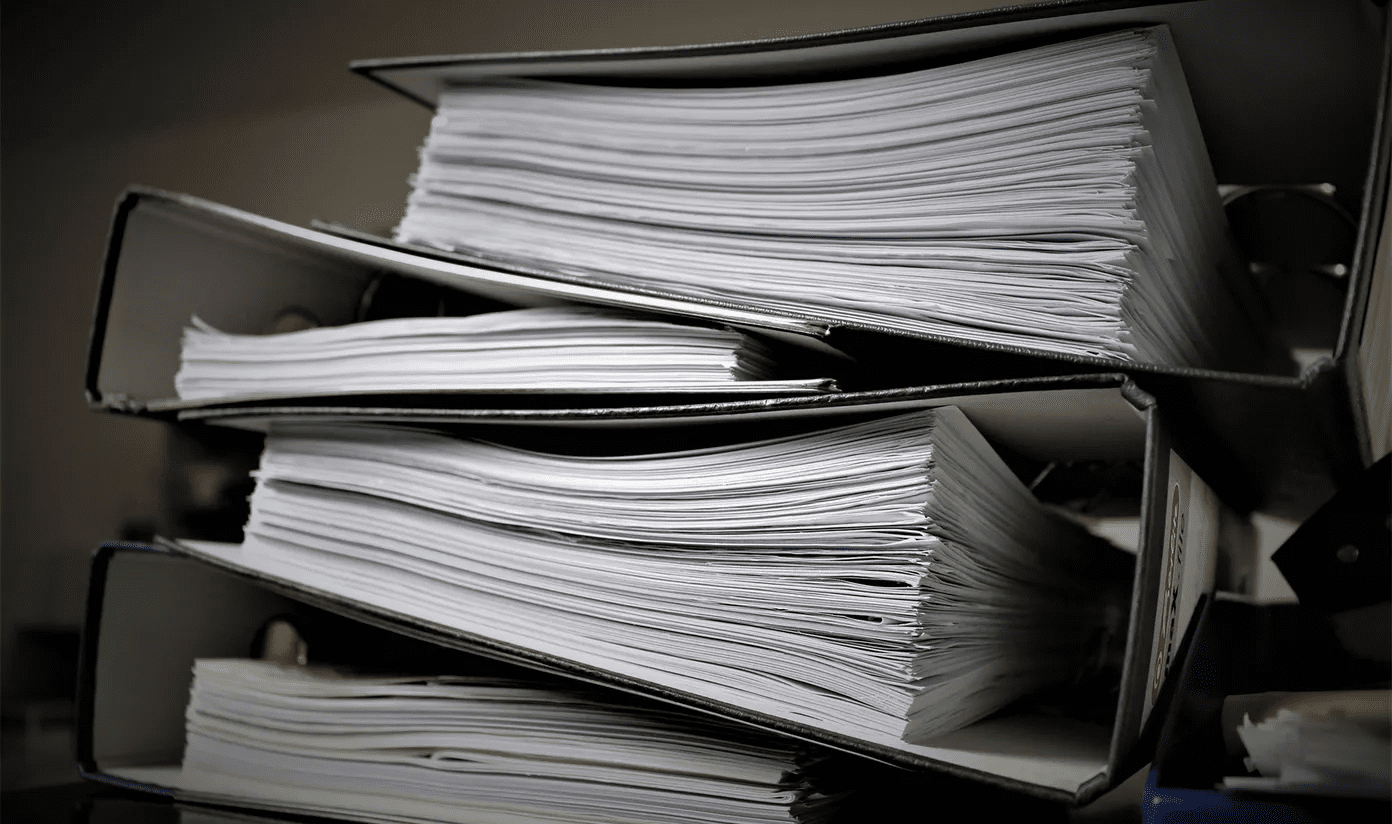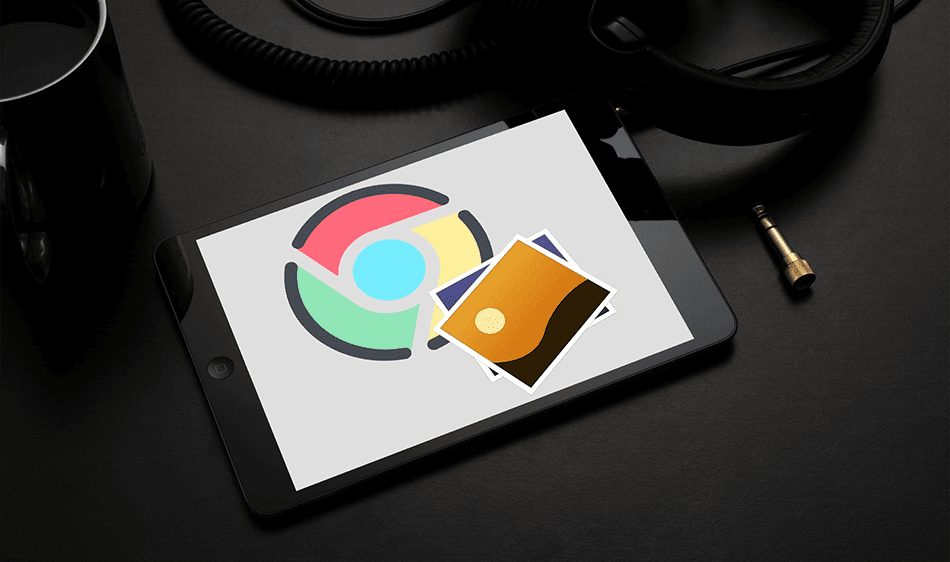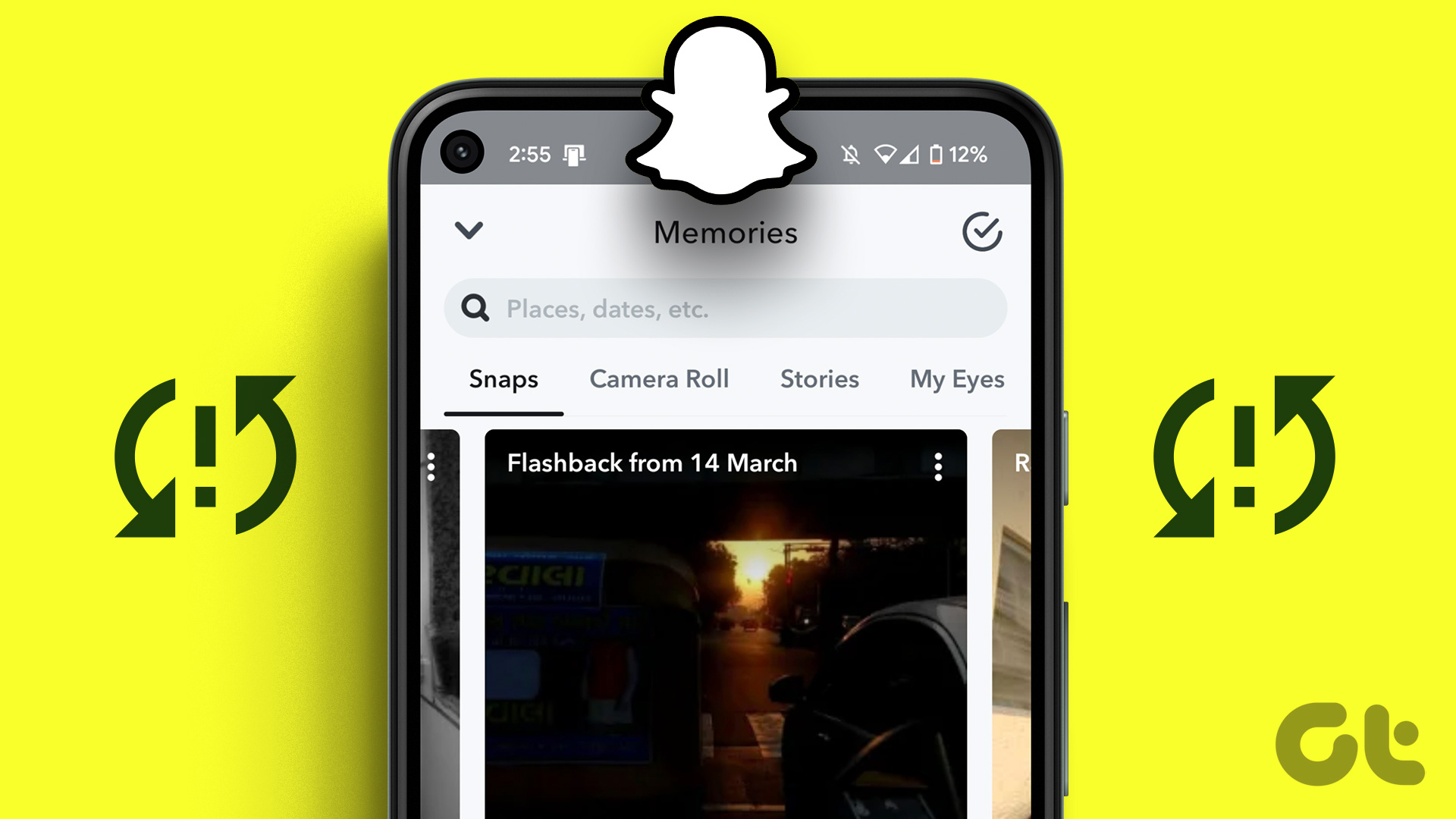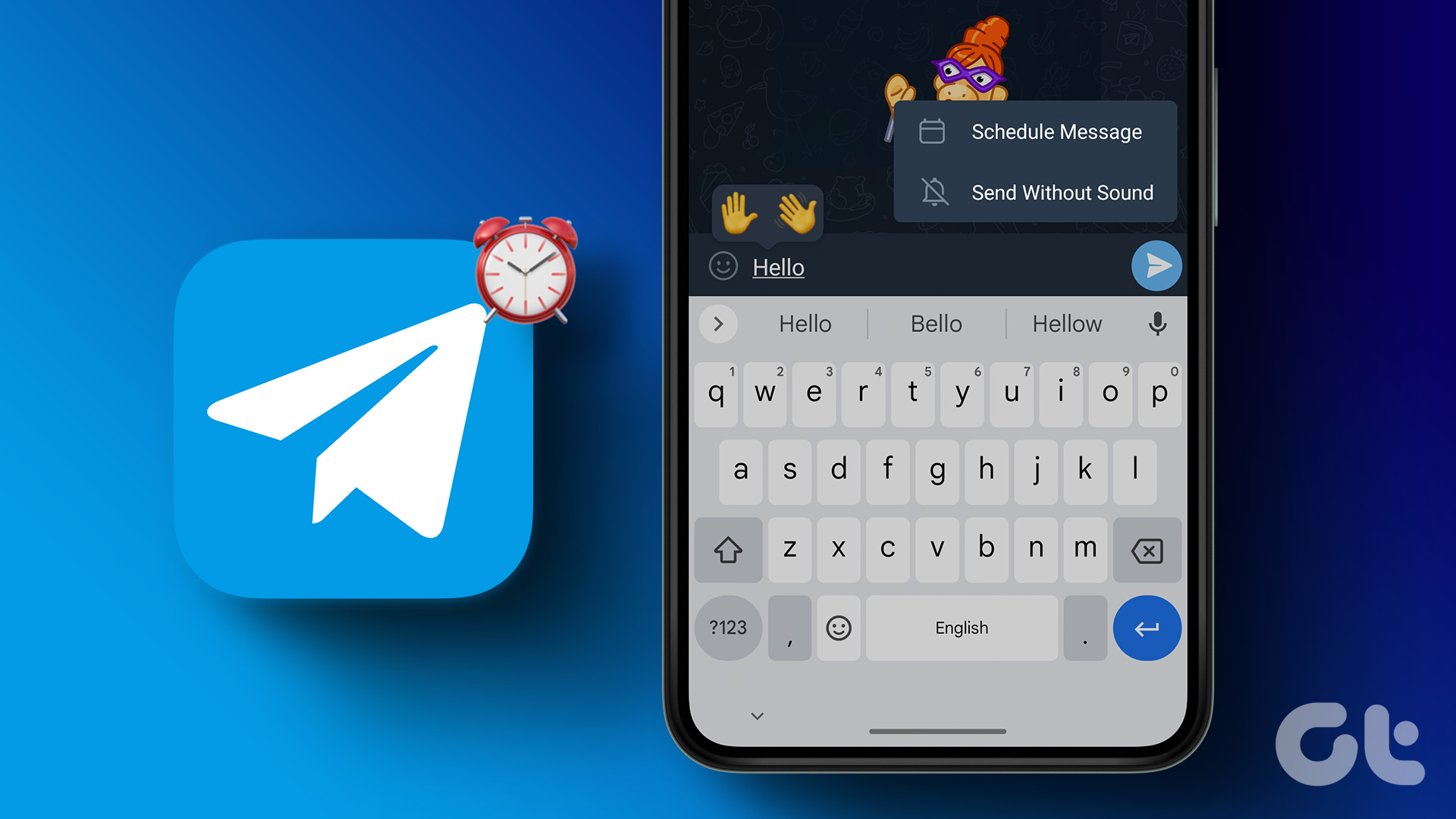Snapcodes are scannable QR code-like profile codes on Snapchat. You can scan a friend’s Snapcode to instantly connect with them on Snapchat. Additionally, you can also access filters and lenses. Besides, you can also generate a Snapcode for your profile and share it with your friends. Let’s begin.
2 Ways to Scan a Snapcode on Snapchat
There are two ways to scan a Snapcode on Snapchat. One of these methods involves directly pointing the Snapchat camera onto the Snapcode, whereas in the other, you can scan a Snapcode that exists as an image in your gallery. Let’s begin. Note: The steps are similar for both your iPhone and Android devices.
Method 1: Scan a Snapcode From the Camera
Here’s how you can scan a Snapcode directly from your Snapchat camera to add a friend. All you need is the Snapcode and your device with Snapchat installed. Step 1: Open the Snapchat app on your device. Step 2: Open the Snapchat camera and point towards the Snapcode. Step 3: Now, tap on Snapcode detected at the bottom of your screen. Step 4: The profile of the user you’re trying to add as a friend will now open. Tap on Add Friend. That’s how you can easily scan a Snapcode using Snpachat’s camera. Additionally, as mentioned earlier, you can also scan a Snapcode saved as an image in your gallery.
Method 2: How to Scan a Snapcode From Camera Roll
In most cases, a Snapcode is sent as an image, rather than presented to you on another device to scan the same. However, you can scan a Snapcode even when it is present as an image in your gallery. In earlier versions of Snapchat, you could find the option to scan Snapcodes from the gallery within the Settings menu. But with the recent updates, the option has been moved to the add friends section. Here’s how to do it. Step 1: Open Snapchat on your device. Tap on the friends tab. Step 2: Now, tap on the Add Friend button. Step 4: Tap on the Snapcode button next to the search bar. Step 5: Your camera roll will now open up. Select the Snapcode to scan. Step 6: There you go. The profile has now opened and you can add the user as your friend. That is how you can scan Snapcodes sent by users to add them as friends. How about generating a Snapcode for your profile and sharing it with others? Let’s see how we can do that in the next section.
How to Create a Snapcode for Your Profile
Creating and sharing a unique Snapcode for your profile is easy. Once you generate it, users can easily scan them from the Snapchat camera or their galley. Here’s how you can generate it. Step 1: Open the Snapchat app on your phone. Step 2: Tap on the Avatar icon in the top left corner. Step 3: Your profile will open. Tap on your Snapcode. Step 4: There you go – your Snapcode is now generated. You can now let users point their cameras to your Snapcode to add you as a friend. But if you want to share your Snapcode as an image, move on to the next section. Also read: How to know if someone has blocked you on Snapchat
How to Share Your Snapcode
Once you have generated the Snapcode for your Snapchat account, you can easily share it with your friends. Here’s how: Step 1: Open Snapchat and tap on the Avatar icon in the top left corner. Step 2: Tap on the Snapcode in your profile to enlarge it. Step 3: In the list of options, select Share Snapcode. You will now find a list of options to share with other users. Step 4: Alternatively, you can also save the Snapcode image to the camera roll. Once you share it, users can scan it from their camera roll.
Snap Those Codes
We hope this article helped you use Snapcodes on Snapchat. This option will certainly help if you have a username that is difficult to spell. Simply share your Snapcode and that is it. People can easily add you as a friend and interact with you on Snapchat! But now that anyone can add you as a friend, here’s how you can maintain some privacy by creating a private story on Snapchat. The above article may contain affiliate links which help support Guiding Tech. However, it does not affect our editorial integrity. The content remains unbiased and authentic.
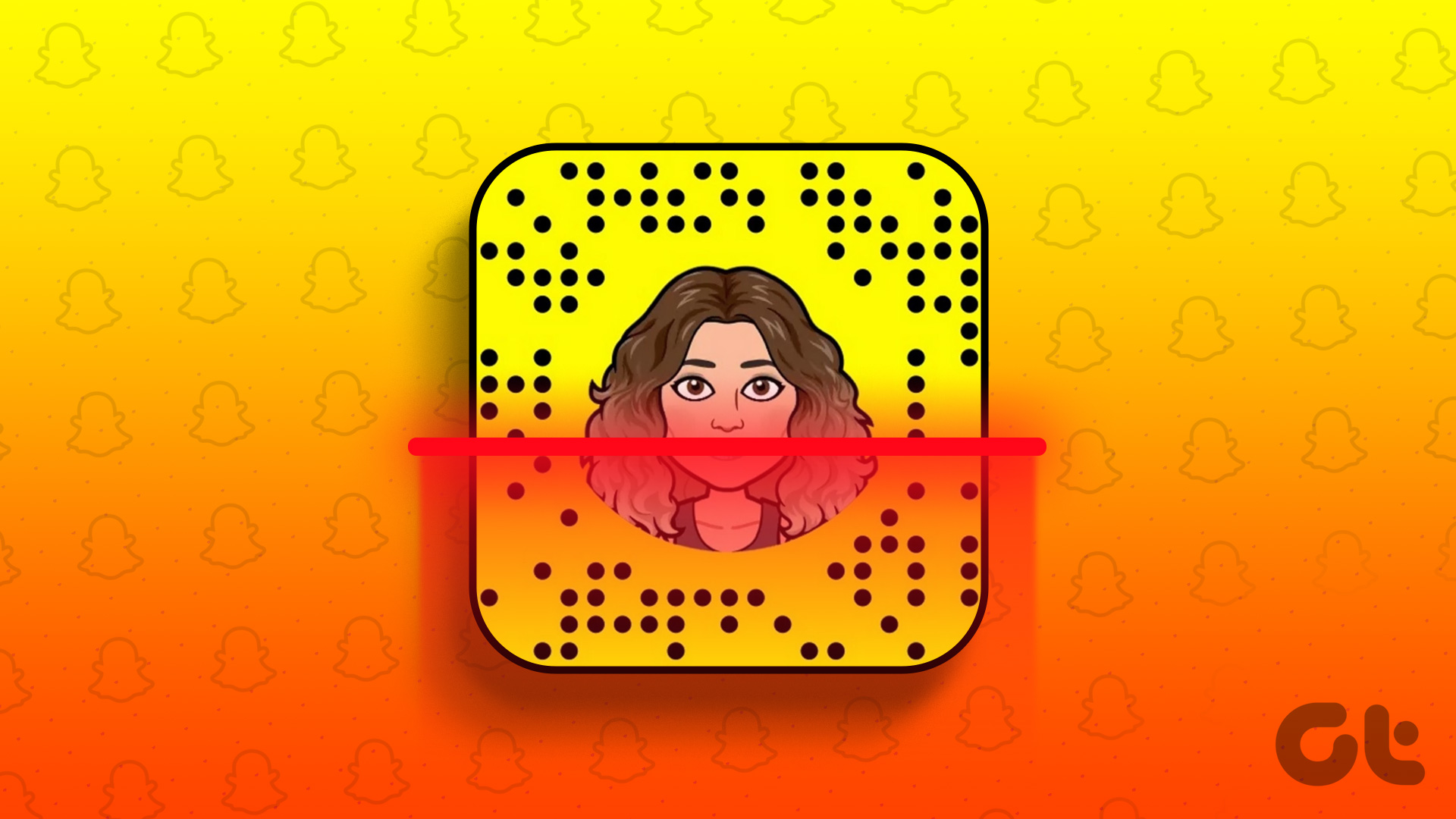








![]()