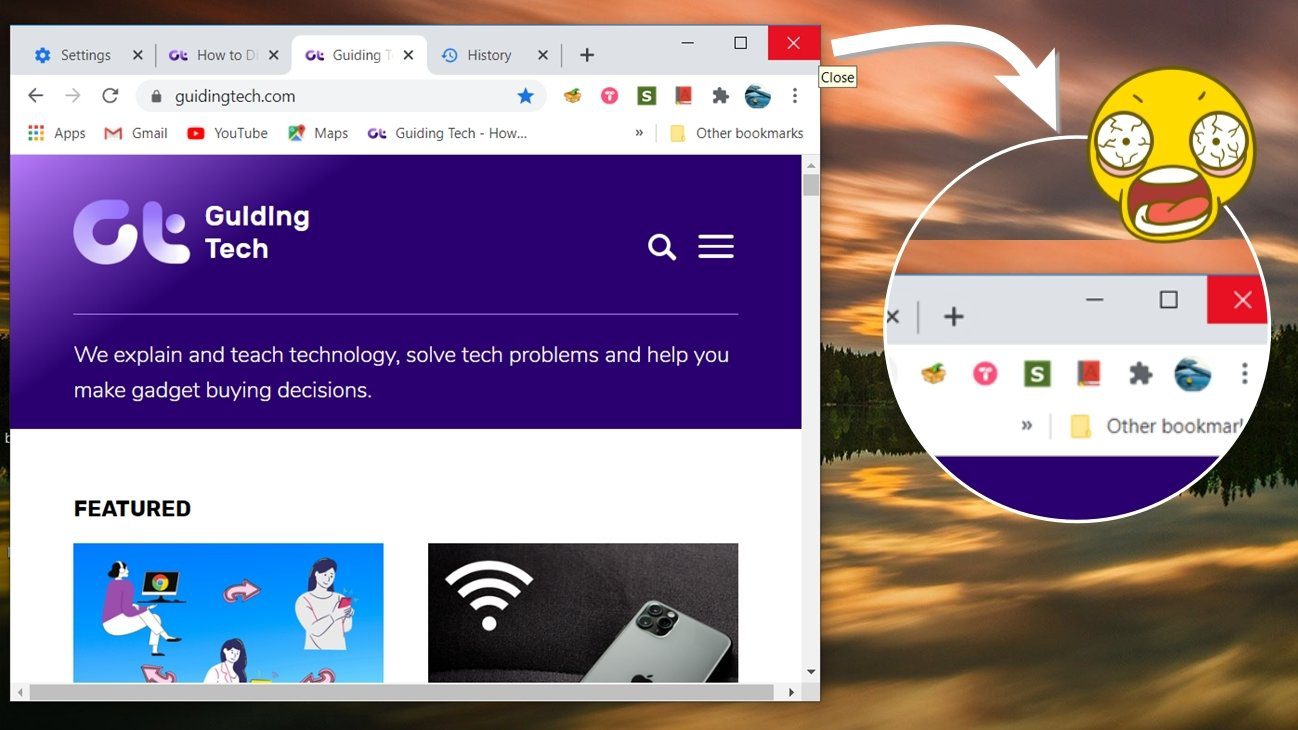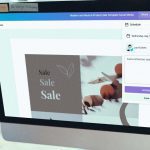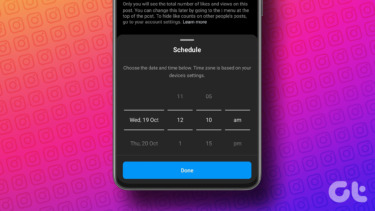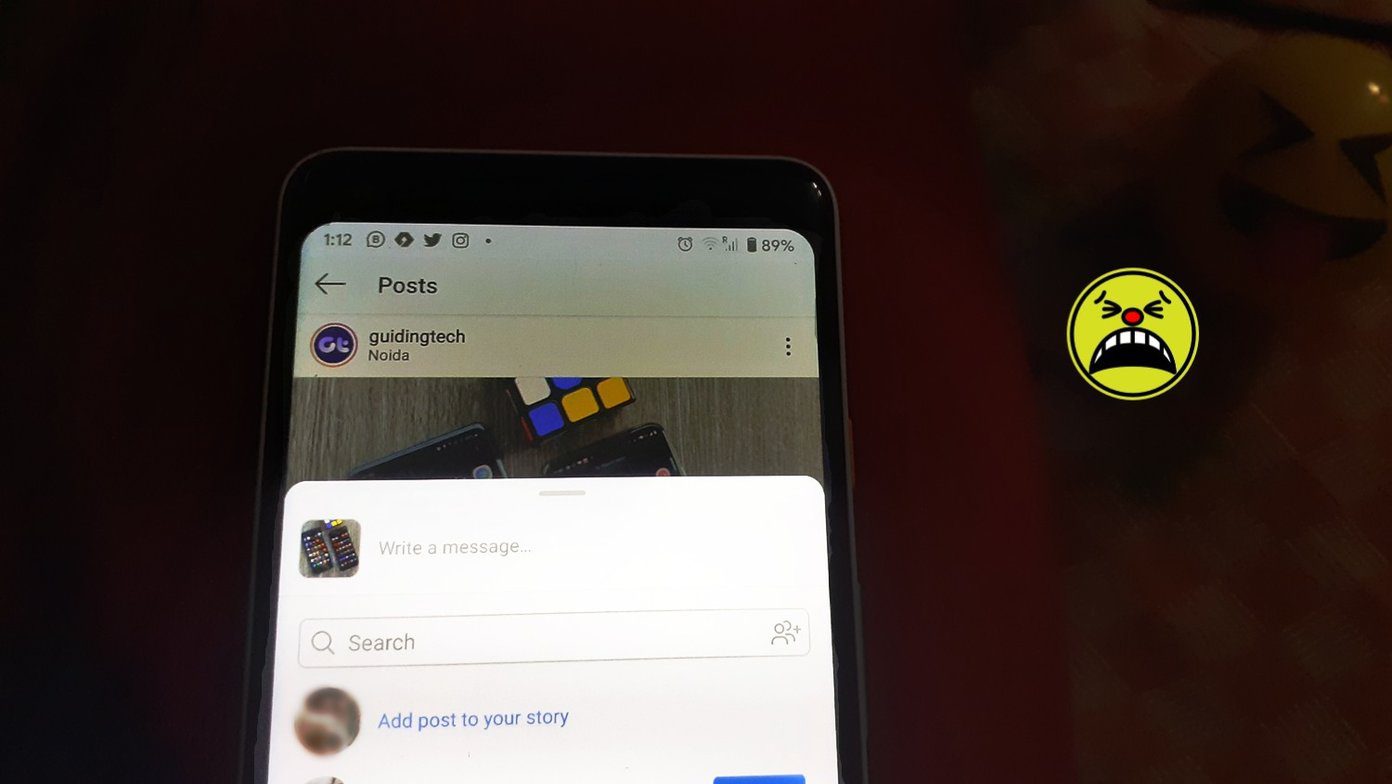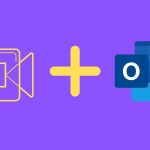Now, do you really have to stay awake till 12 just to do that? You want a way out, right? You want a way to be able to write posts and schedule them to be updated on your profile at a time of your choice. And today we are going to tell you how to do that on Google+.
Steps to Schedule Posts on Google+
To be able to schedule posts you will need to install a Chrome extension called Do Share. Then follow the steps below:- Step 1: Click on the extension icon that has been added to your browser among others. This opens the Do Share interface in a new tab/window. Step 2: Click on the box reading Create New Post to start creating your schedule. This also expands the interface for filling other things. Step 3: Give your post a title (optional) and put the content. Take note of the formatting options as well. If you wish to post a link along with your post hit on the link icon (something like [—]) at the bottom right of the text box. Feed in your URL in the link text box and hit add url. Also choose the groups or people you want this post to be available to. Click on + Add more people and get started. Step 4: Once your content is ready you may choose an action to perform viz. save the work as a draft, share instantly or schedule for later. I tried doing all of them. I did share now and checked the results on to verify whether it works. It worked well :). Step 5: To schedule the post for a later time click on schedule and enter date and time details. You may monitor the queue to check if the post was sent.
Conclusion
Staying logged in to a social network to share a post or a status update at a particular time is unproductive and a thing of past now. Scheduling them is the better way out. Saves you time and also ensures that you stay active on your social networks. Google+ users, try out this tool and let us know how it worked out for you. The above article may contain affiliate links which help support Guiding Tech. However, it does not affect our editorial integrity. The content remains unbiased and authentic.
![]()