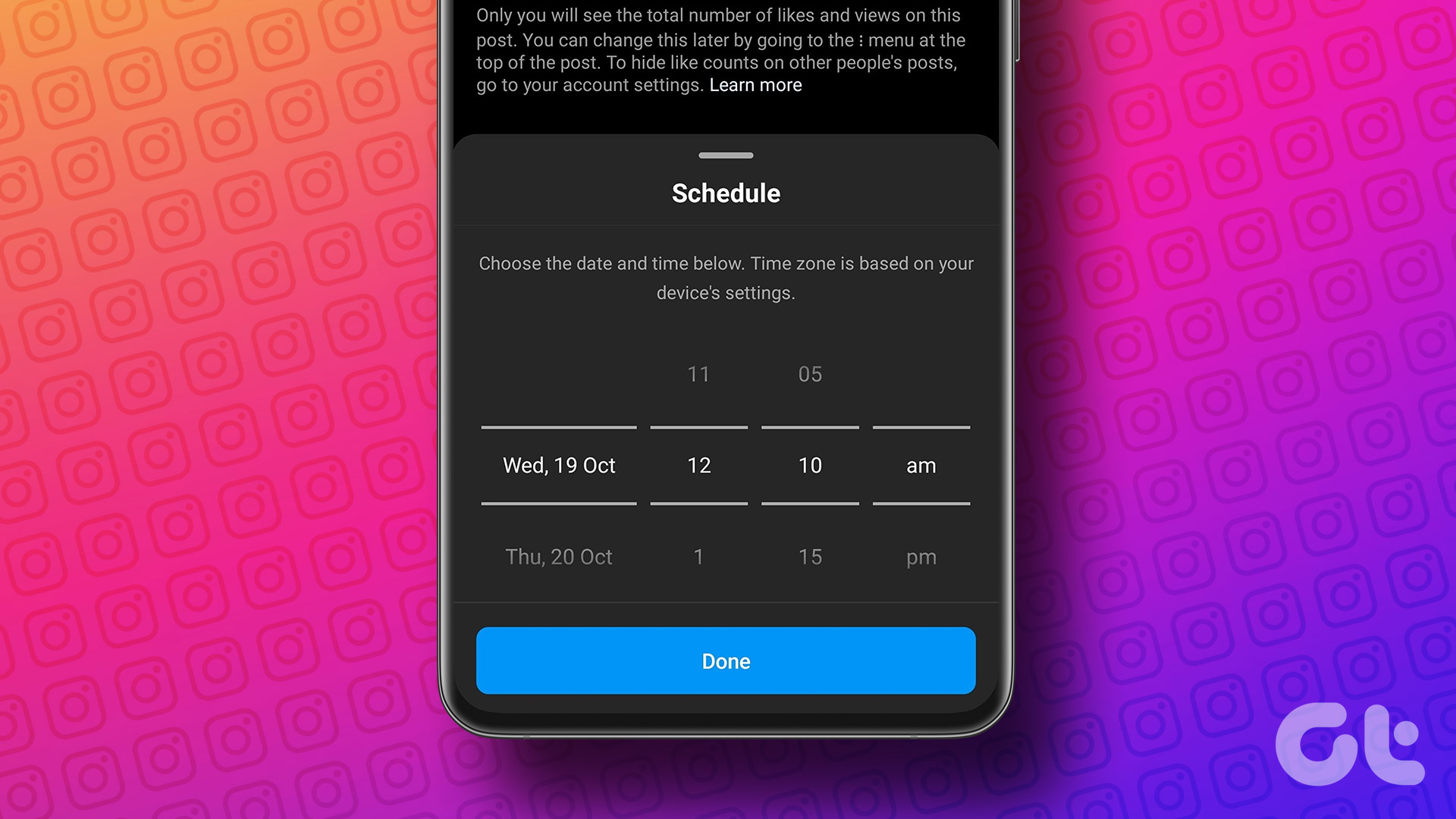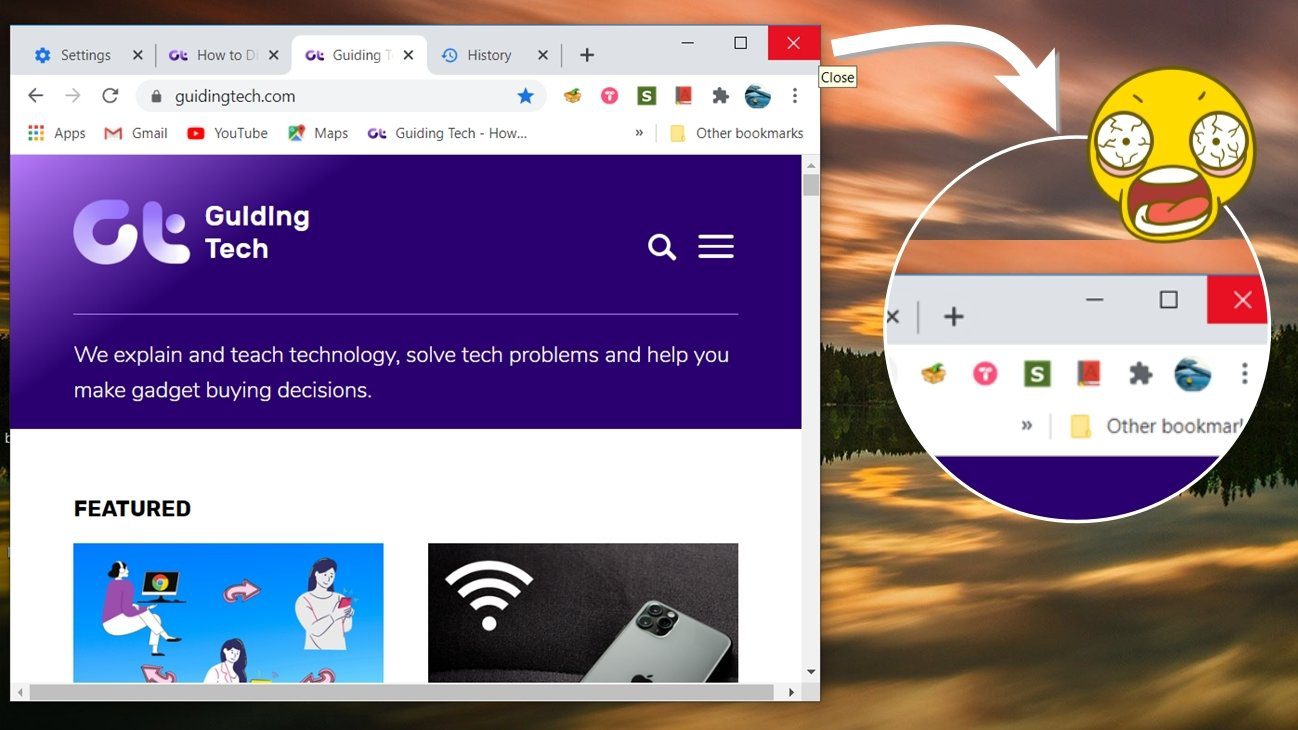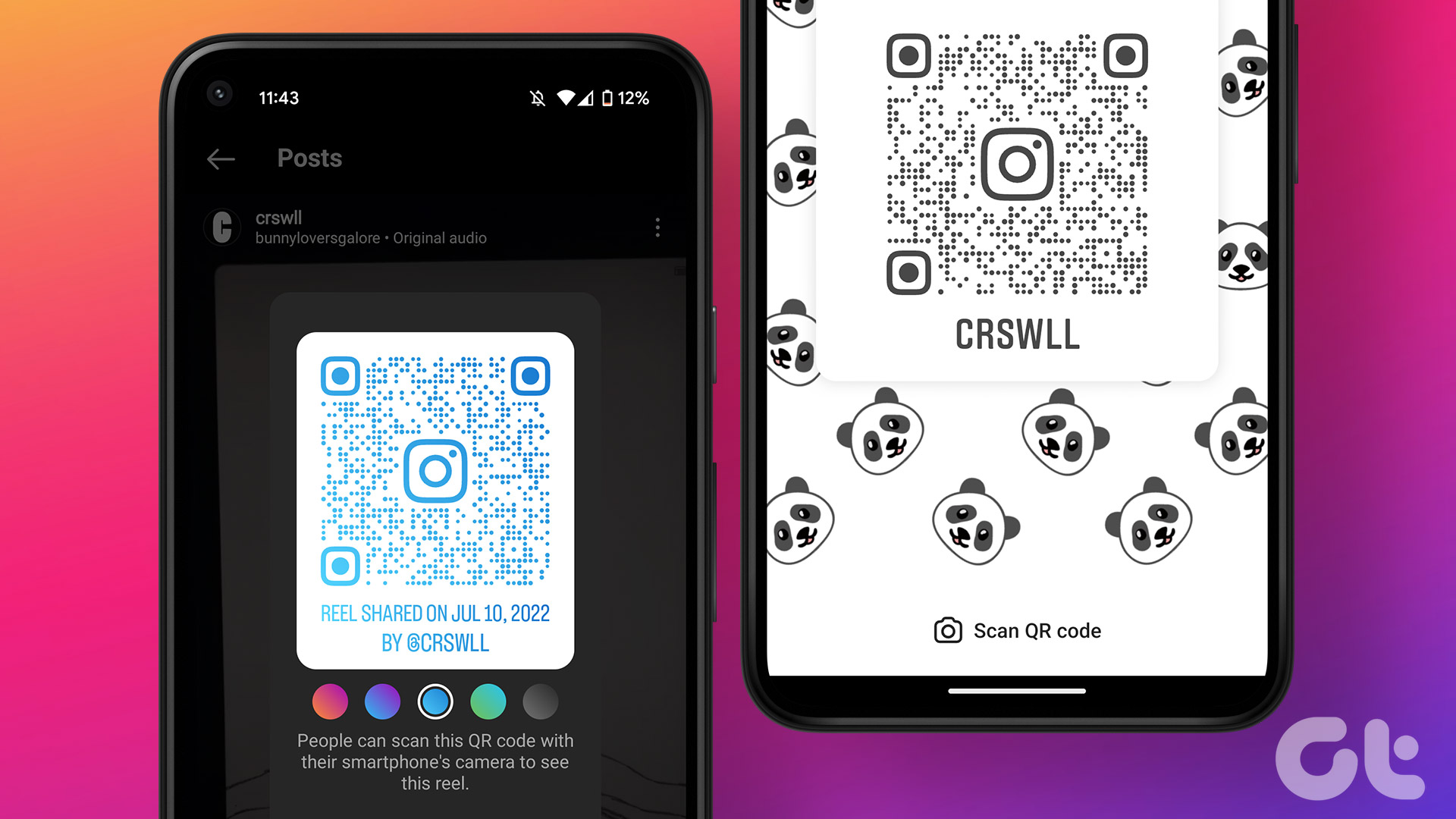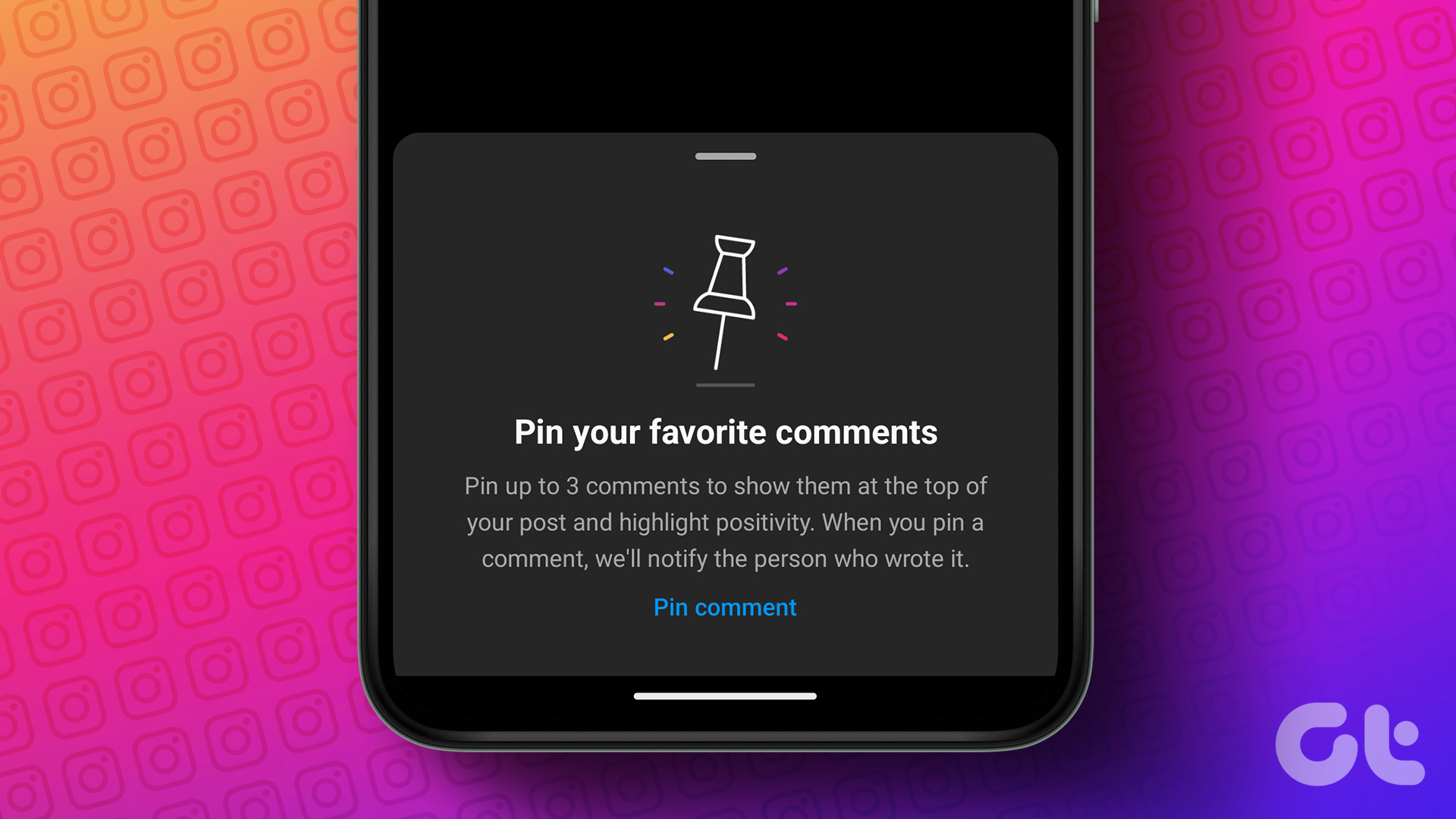Earlier, you would have to resort to third-party apps and services to schedule posts on Instagram which isn’t ideal since those apps may not be trustworthy. An in-built tool solves this issue so we’re glad it’s finally here. If you’ve been asking for this feature all this while, here’s how you can finally schedule Instagram posts and reels via the mobile app on both iPhone and Android. Let’s start with the basics.
What Kind of Posts Can You Schedule on the Instagram App
The new scheduling feature on Instagram lets you schedule photos, carousel posts, and reels. You cannot schedule stories at the moment but there’s a chance that Instagram might extend the scheduling ability to stories in the coming months. The feature is mainly helpful for scheduling Instagram reels for free which was quite a difficult task for creators up until now.
How to Schedule Instagram Posts and Reels on iPhone and Android
Currently, the ability to schedule posts and reels is only available via the Instagram app on Android and iOS. Follow along to learn how you can use the feature on both platforms. The new scheduling feature on Instagram is only available on business and creator accounts. So, if you have a standard account you will first need to convert it into a business one. Follow the instructions below to learn how to do that. If you already have a business account, skip this section.
Convert Your Instagram Account to a Business Account
Step 1: Open the Instagram app on your iPhone or Android device. Navigate to your account by tapping on the icon in the bottom-right corner of the app. Step 2: Tap on the three lines in the top-right corner to access more options. Step 3: Select Settings. Now, navigate to the Account section. Step 4: Scroll down all the way to the bottom. Select ‘Switch to professional account’. Step 5: Flip through all the pages and tap on Continue. Step 6: Choose a category that describes your profile. Select Done. Step 7: Select whether you want a Creator account or a Business one. The schedule feature is available on both types of accounts. Step 8: You can either continue to set up your profile with further details or tap on the ‘X’ button in the top-right corner to exit the process. You have now successfully converted your account to a professional account on Instagram. Tip: You can easily turn off your Instagram business account any time you wish.
Schedule IG Posts and Reels Without Third-Party Apps
Now that you have a professional account, you can go ahead and schedule posts via the app on both iOS and Android. Here’s how. Step 1: Open the Instagram app on your iPhone or Android device. Select the New Post option. Step 2: Choose the photo or reel you want to schedule from the media library. Step 3: Tap on Next in the top-right corner. Tap on Next once again. Step 4: Enter all the relevant details like captions and location tags. Then, select Advanced Settings. Step 5: Enable the toggle next to ‘Schedule this post’. You will now be asked to select the date and time for which you want to schedule the post or reel. Select the time of your choice and tap on Set time. That’s it! You’ve successfully scheduled your post on Instagram.
Schedule Instagram Posts for Free on Desktop via Creator Studio
In case you don’t want to use the Instagram app or you want to schedule posts via your computer, there is an alternative way to do so. This is via Meta’s Creator Studio tool where you can link your Instagram account to schedule uploads. Here’s how it works. Note: Before starting with this method, it’s important that you have a creator or a business account on Instagram. If you’re not sure how to get that, check out this section above. Step 1: Visit the Meta Creator Studio using the link below. Meta Creator Studio Step 2: Navigate to the Instagram tab at the top. Step 2: Select Instagram Login. You will now have to link your Instagram account. Step 3: Log in with your Instagram account. Step 4: Click on ‘Create a post’. Then, select Instagram Feed. Step 5: Upload the image or video you want to post to Instagram. Add all the relevant details once done. Then, click on the arrow next to the Publish button. Step 6: Select the Schedule option. You will now be asked to select the date and time for which you want to schedule your post or reel. Choose them accordingly. Step 7: Once you have selected the relevant date and time, click on the Schedule button. Your post will be uploaded to Instagram at the selected date and time.
Should You Use a Third-Party App to Schedule Instagram Posts
Since the Instagram app now officially lets you schedule posts and reels, a third-party app isn’t necessary. Also, there’s no reliable app that can schedule your Instagram posts. There are apps that can send you a reminder to post your picture on a particular date and time. If you still wish to use a third-party app, you can use an app like Planoly to do so.
How to Schedule Posts on Instagram Using Planoly
Step 1: Install Planoly from the Play Store or App Store depending on which device you have. Install Planoly for iPhone Install Planoly for Android Step 2: Select Create Account. Enter your credentials and sign up. Step 3: Tap on Link Instagram to connect your account to Planoly. Then, select Link Instagram once again. Step 4: Select the required permissions and then tap on Allow. Step 5: Choose the relevant option depending on the account you will manage. If it’s your personal account select ‘My own accounts’. Then, select the category of your account and tap on Continue. Your Planoly account is now set up. Here’s how you can start scheduling your posts. Step 6: Tap on the ‘+’ icon in the bottom bar. Then, select albums. Step 7: Select the folder with your image. After that, select the image you wish to upload and tap on Add. Step 8: Tap on Upload. Your photo will be uploaded to Planoly but not to Instagram yet. Step 9: Choose the photo you just uploaded. Enter the caption and all relevant details. Step 10: Turn on the toggle next to ‘Schedule a reminder notification’. Step 11: You will now see a calendar to set the date and time. Select the relevant details and tap on Select Time. Step 12: Finally, tap on Save. Step 13: At the selected time, you will receive a notification from Planoly. Tap on it and you will be redirected to the post scheduled for upload. Then, tap on Post Now. Your photo will be posted to Instagram with the entered caption and all the details.
Don’t Miss an Upload
If you’re a content creator, uploading regularly is of utmost importance. This is exactly where the scheduling feature can come in handy. Just schedule your Instagram posts on your phone, regardless of whether it’s a photo or a reel, and ensure that your followers get the content they want on time. The above article may contain affiliate links which help support Guiding Tech. However, it does not affect our editorial integrity. The content remains unbiased and authentic.