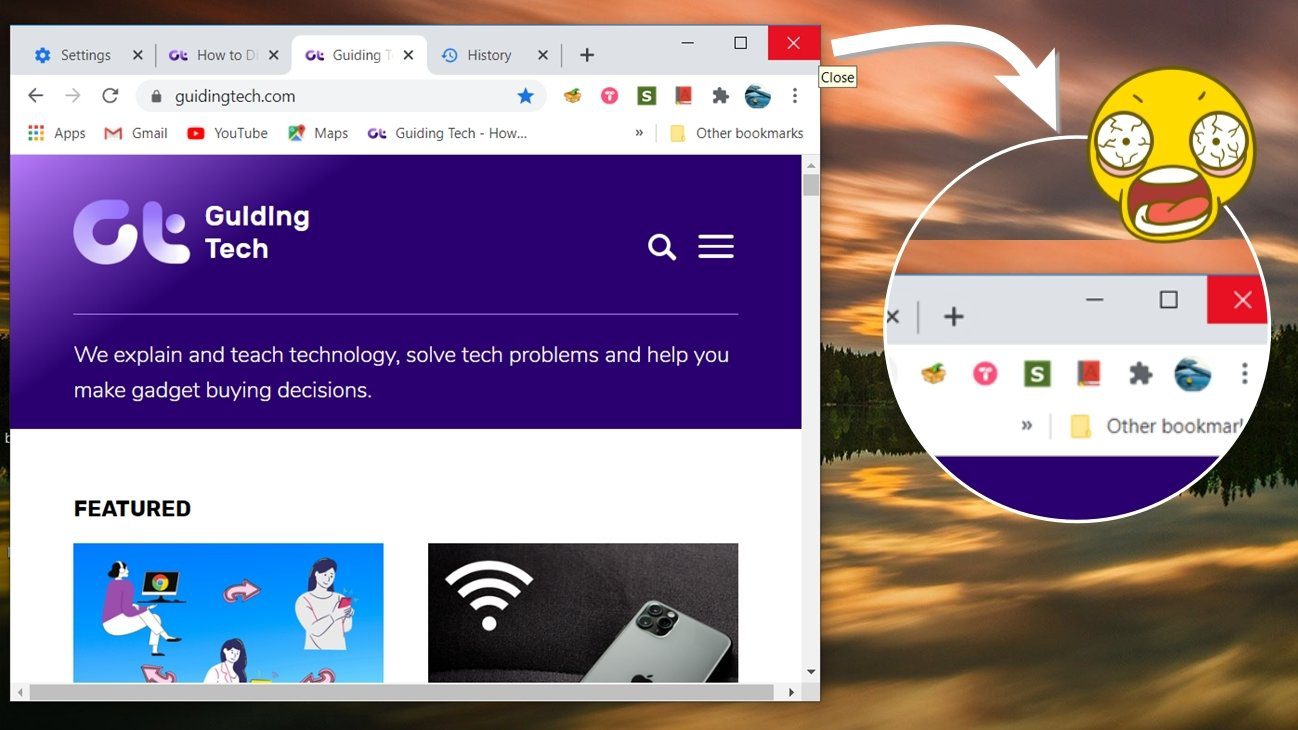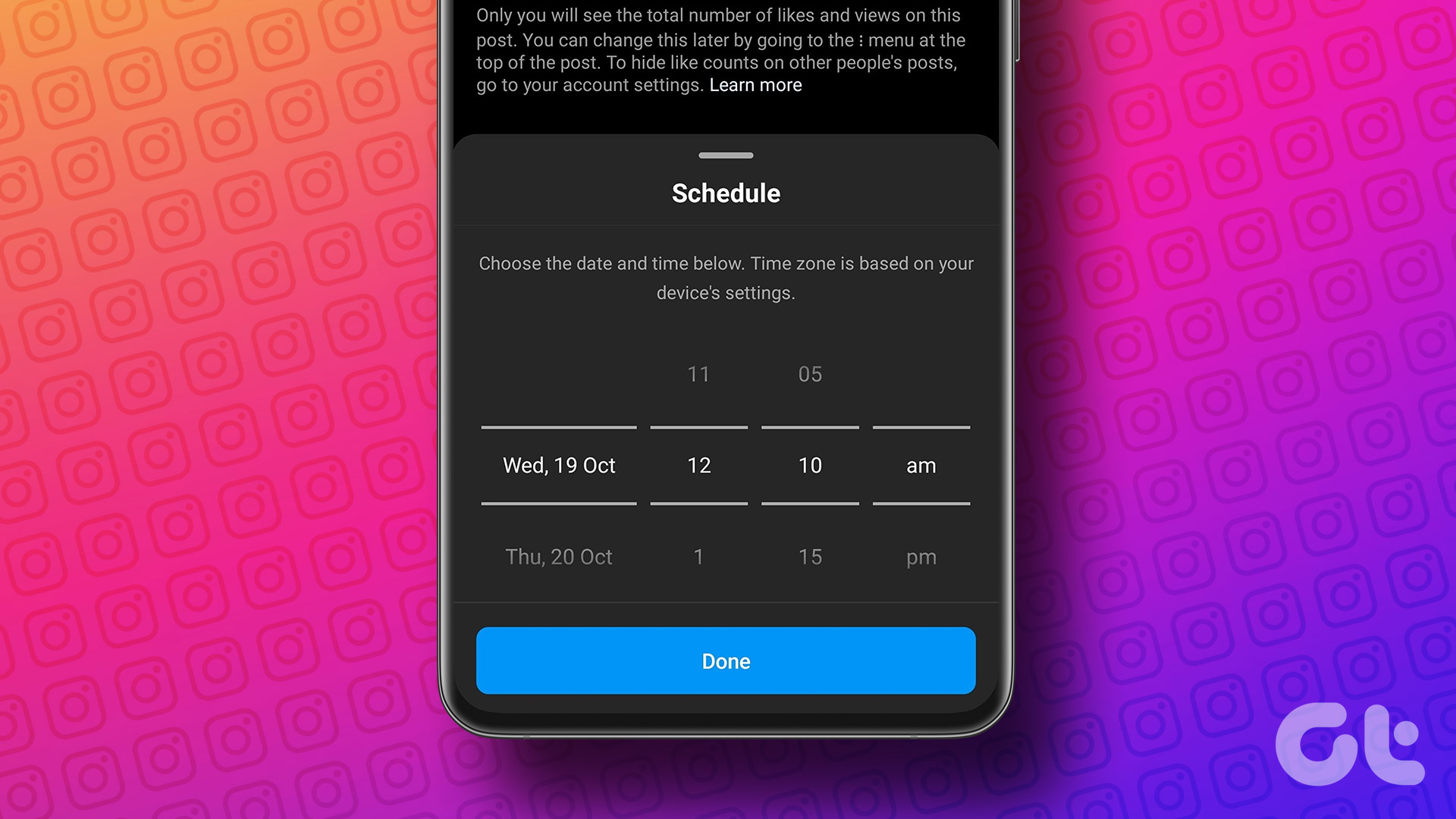From all the above social networks, Instagram is the only one that’s still considered “cool”. Naturally, marketers want to use Instagram to reach a larger audience, but Instagram doesn’t seem to care that much. The reason it’s not supported by the likes of Buffer is that it doesn’t have an extensive API. Meaning that a third party app can’t plug into your Instagram account and post anything on your behalf. So if there’s no automated posting for Instagram, how exactly can you schedule ahead? By using 1 cup of automation with a teaspoon of old-time manual labor. Doing more with Instagram: Check out these 5 apps to improve your Instagram experience. We’ve also outlined the best selfie apps for iPhone and Android. If you’re a social media manager, check out Canva, it will let you create amazing Instagram posts.
Schedule Instagram Posts with TakeOff
Right now, TakeOff (iPhone, Android) is one of the few apps that allow you to schedule posts for Instagram. This is how it works. You choose a photo or video, crop it down to an Instagram-friendly square, write a caption, and then select a time. Then, at the time specified, you’ll get a notification saying your post is now ready. You’ll be taken to Instagram where you can add filters, edit the caption, and then share the image/video.
It’s Better Than Nothing
For you, the social media manager who’s supposed to post 10 times a week to Instagram either on a schedule or randomly, TakeOff can solve a large chunk of your problem. You can sit down and create your 10 posts at once just how you like them, complete with captions and hashtags (but not filters). When you get the notification, all you have to do is tap a couple of buttons to post the update. To me, that sounds better than taking the time out to write a post 10 separate times in a week. TakeOff is also a little bit intelligent. It will take a look at your profile history and suggest the best time to post. You can also specify how many posts you want to make in a day.
Talking About the App Itself
TakeOff is an app from the folks over at Crowdfire. Crowdfire is an app for increasing your social engagement. There are similar elements here as well. For instance, you can’t just start using the app. You need to wait for an invite. This shows up in a couple of minutes via a notification. This is quite dumb – there’s no reason for this to exist other than the false sense of importance TakeOff exhibits. Then, TakeOff asks you to create an account “for security reasons”. But c’mon guys, if you want to grow your email list, you might as well just ask. TakeOff assumes that if you’re using the app, you’re out there to get as many likes as you want, no matter how. And it automatically embeds like-grabbing (kind of spammy) hashtags that you need to disable. For someone who’s serious about using TakeOff to manage their accounts, this can be a big turn off. Lastly, TakeOff does support multiple accounts, but it’s not clear how. Because ultimately you’re posting from the Instagram app, which does not support multiple accounts. It’s a paid feature (I was not able to test it) and both iPhone and Android apps showed me different plans. On iOS the plans start at $9.99 a year for 2 accounts and on Android it’s just one $30, 5 accounts plan. Also, a free trial for the premium plan doesn’t exist.
Verdict
Even though the ultimate posting process is manual, the simple act of readying the Instagram posts in bulk beforehand with TakeOff will make your life that much easier.
How Do You Use Instagram?
What is Instagram to you? Share with us in the comments below. The above article may contain affiliate links which help support Guiding Tech. However, it does not affect our editorial integrity. The content remains unbiased and authentic.