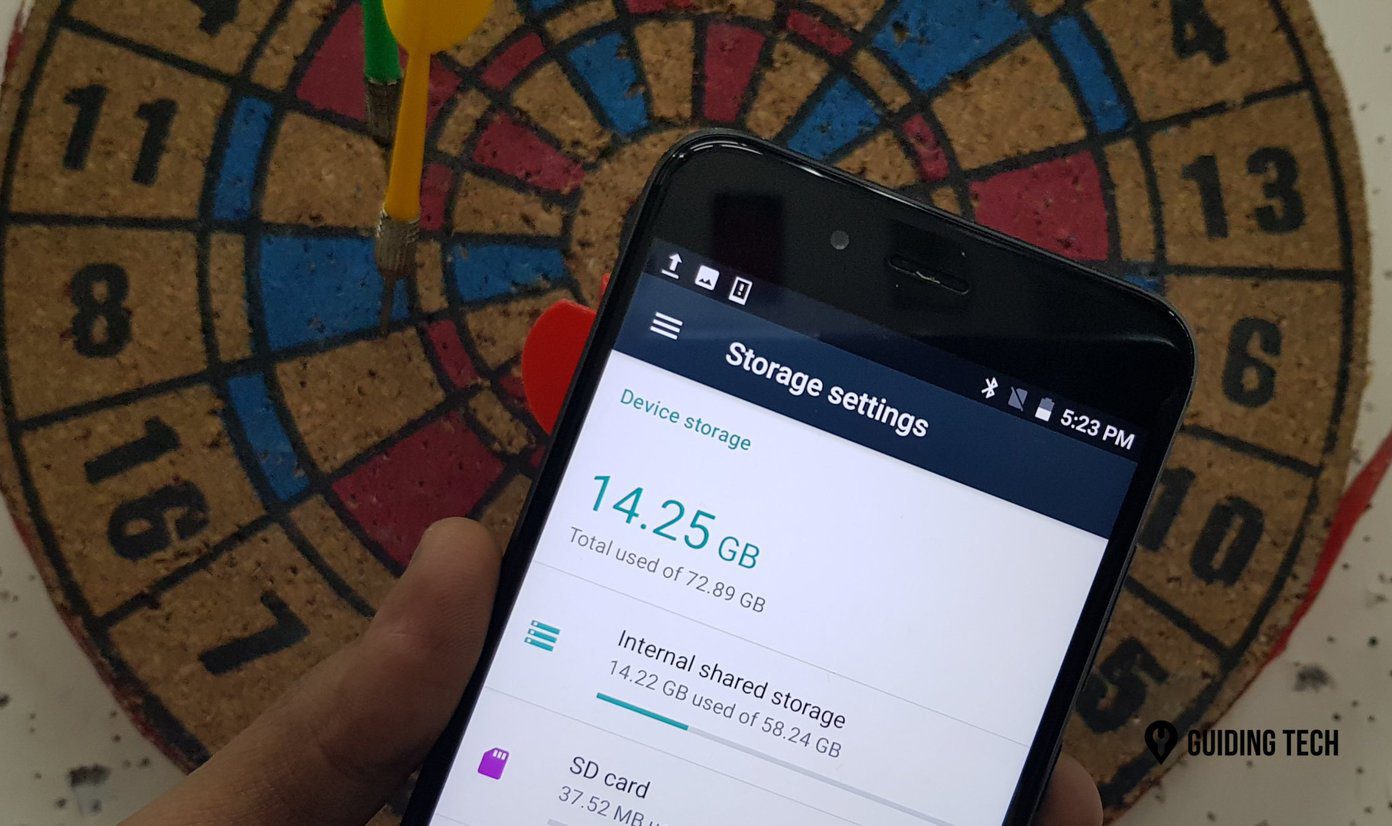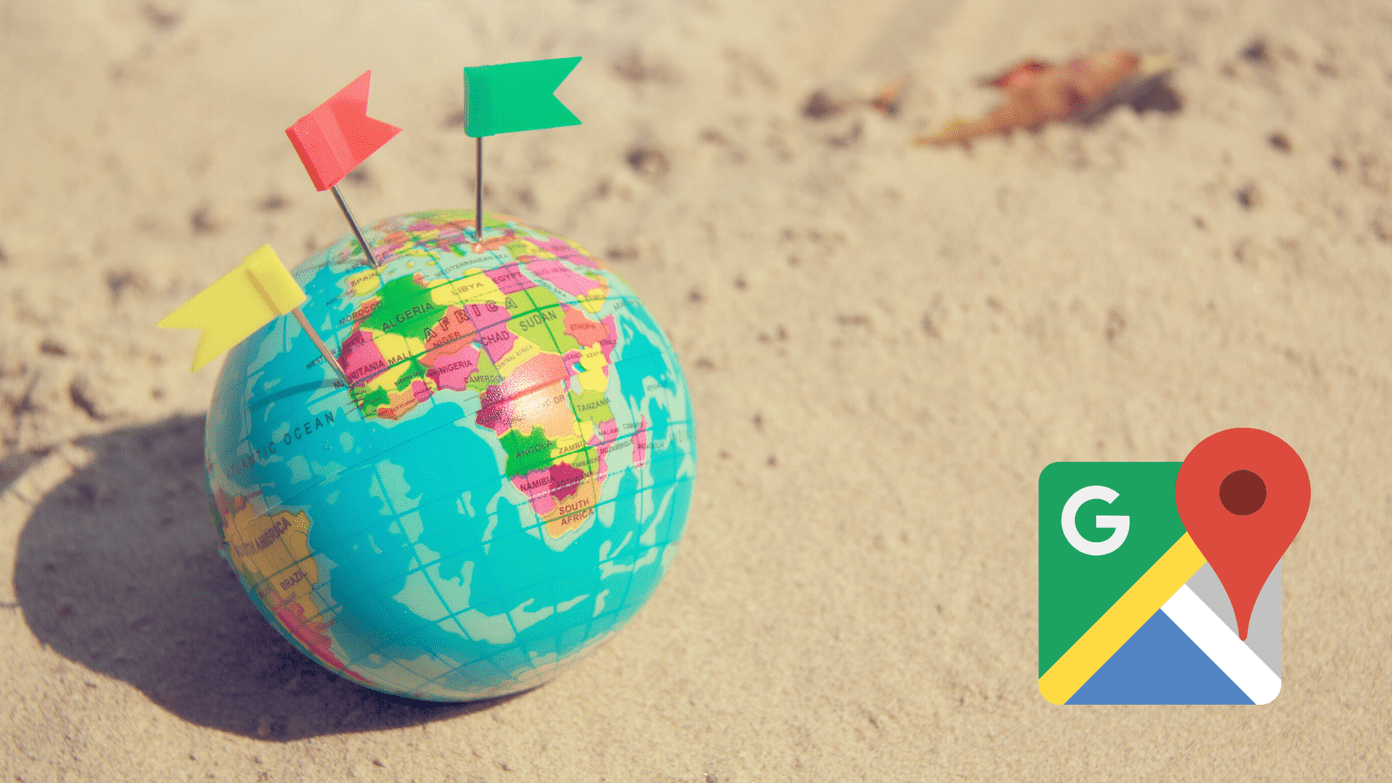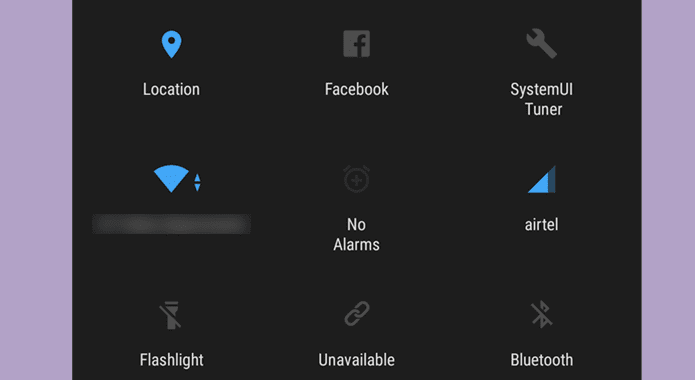The purpose of blocking someone is not to receive their messages or calls. But some phone manufacturers provide an option to see blocked messages. You must note that you won’t receive blocked messages. They will be kept in a separate folder that you need to check manually as shown in this post.
How to See Texts From a Blocked Number on Android
If you are using the Google Messages app as the default messaging app on your Android phone, we have a piece of sad news. You cannot see messages from the contacts that you have blocked. However, you can see messages that are automatically reported as spam and put in the blocked folder. Those mainly consist of promotional messages. Follow these steps to see the Spam and blocked folder in the Google Messages app: Step 1: Open the Google Messages app on your phone. Step 2: Tap on the three-bar icon at the top-left corner and select Spam & Blocked. Step 3: Here, you will see the promotional messages categorized as spam by the Google Messages app. As already mentioned, personal messages that are blocked will not appear here. Tap on a spam message that you want to restore and move to inbox. Step 4: Tap on the Not Spam option at the top to restore the blocked message to your inbox. Tip: Learn to get Android messages on the web.
How to See and Recover Blocked Messages on Samsung
If you use Samsung Messages instead of Google Messages on your Samsung Galaxy phone, you get an option to see and restore blocked text messages. Follow these steps to see text messages from someone you blocked on your Samsung device: Step 1: Open the Samsung Messages app on your phone. Step 2: Tap on the three-dot icon at the top and go to Settings. Step 3: Tap on ‘Block numbers and spam’ followed by Blocked messages. Step 4: Here, you will see the messages from the numbers that you have blocked. Long press the message thread that you want to restore and press the Restore all button. Alternatively, press the Unblock number to remove the number from the block list. Step 5: If you want to restore multiple or all message threads, tap on the Edit button. Then, select the messages you want to retrieve and press the Restore all button. Tip: Check out the best Samsung Messages settings that you should know.
Bonus: How to See Blocked Numbers on an Android Phone
How to See Blocked Numbers on Stock Android
To view the list of numbers you have blocked on your Android phone, follow these steps: Step 1: Open the Phone app on your device. Step 2: Tap on the three-dot icon at the top and go to Settings. Step 3: Go to Blocked numbers. Here you will see all the numbers you have blocked. Tip: Learn the difference between the Google Phone app and the Samsung Phone app.
See Blocked Numbers on a Samsung Galaxy Phone
Follow these steps to check the blocked list on a Samsung Galaxy phone: Step 1: Open the Samsung Phone app on your device. Step 2: Tap on the three-dot icon at the top and go to Settings. Step 3: Tap on Block numbers to see the list of blocked numbers. Tip: Check out the best Samsung call settings that you must know.
Block Unknown Numbers
We hope you were able to see blocked messages on your Android phone. If you are getting messages from unknown numbers, learn how to block text messages from unknown numbers. Also, know how to block unknown WhatsApp numbers. The above article may contain affiliate links which help support Guiding Tech. However, it does not affect our editorial integrity. The content remains unbiased and authentic.