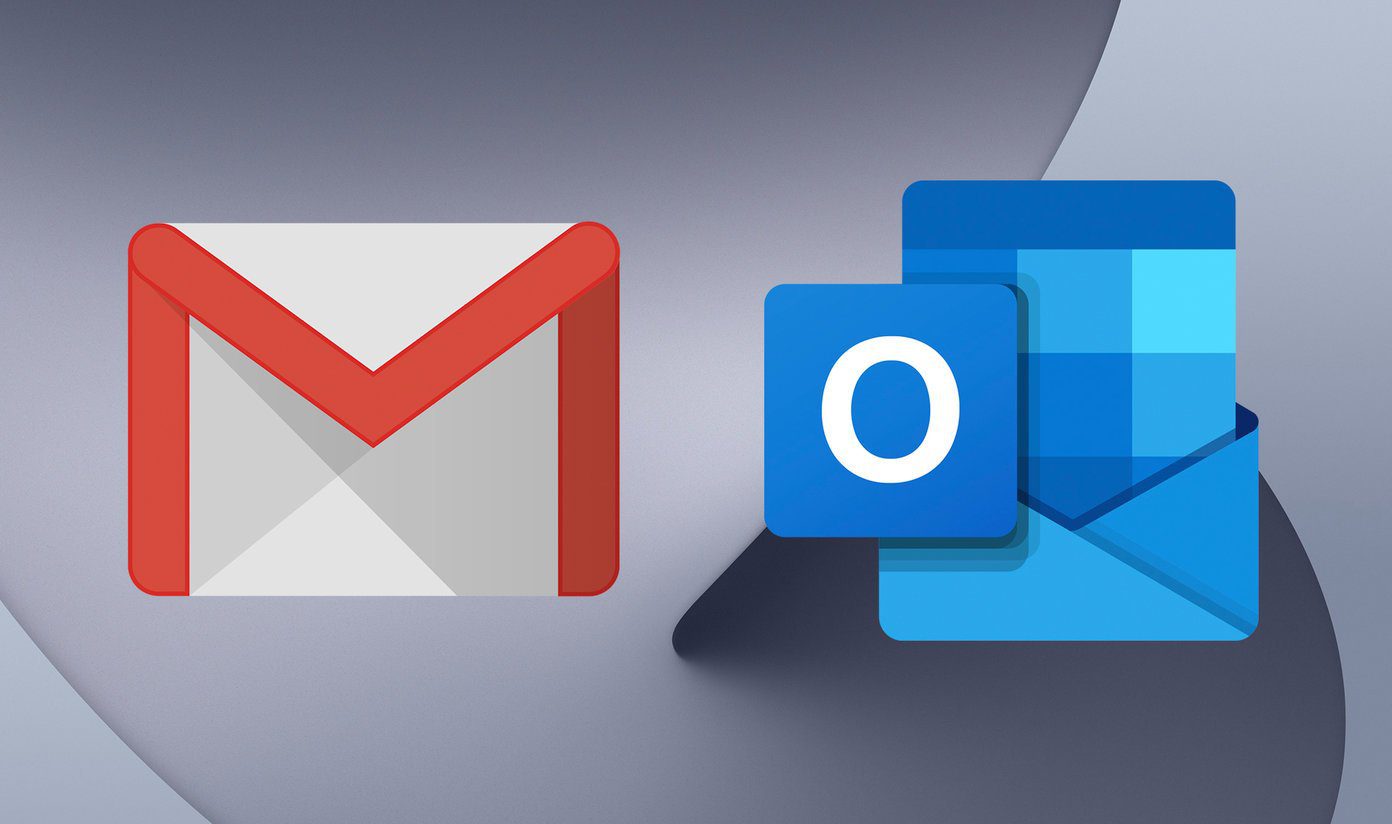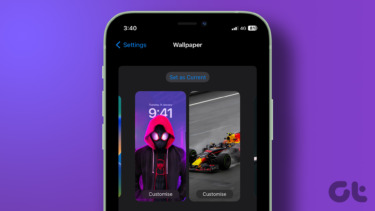Outlook.com was introduced. And it certainly did struck a chord with a lot of users considering the positive reviews it received. While some of you must have switched from other services to Outlook Mail or migrated from Hotmail to Outlook ID , many must be reluctant to making the switch just because they want to stick to their old and trusted email ID. If you love the Outlook interface and wish to preserve an existing email ID, you can configure Outlook to use an ID from some other service (we have already covered how to use Gmail from Outlook interface). Applying email forwards from a different account is not something new – it means you can receive emails from a different service account in to the Outlook account. Bonus Tip: Learn how to disable Live Messenger when you are logged in to your Outlook.com email account. Today we will see how to configure for the other way round scenario, meaning being able to send out emails from Outlook using a different email ID or a different service altogether. This setup would work for the aliases that you have created for Outlook.com or the emails ID’s that you have added from other services. The purpose is to change the default email address on Outlook.com. Say for example, I make my Gmail account as default on Outlook, then all the emails that I send from Outlook would show my Gmail address (on the From field) to the recipient.
Steps to Change Default Outlook.com Address
In order to make this happen you should ensure that the different email address (from another service or an alias) is already added to the account. Step 1: Log in to you Outlook.com account and navigate to More mail settings by clicking on the gear like icon. Step 2: On Outlook Options page click on the link reading Sending/receiving email from other accounts under Managing your account section. Step 3: If a different account is already added it would show on the next window. Now, scroll to the section that says You can send mail from these accounts. Click on Use as default besides the email address that you wish to make as default. I selected my Gmail account. Henceforth, when you compose a message or choose to Reply or Forward one, it will show the new default that you have selected. In any case, if you want to choose Outlook.com address as the send address (or any other address) you can click on the dropdown (on the left pane) and change the sending address/service.
Conclusion
With adding a service to forward emails to Outlook.com followed by this setup, you would be able to use the Outlook interface while using a different email service forever. A good way to test out the new interface without sacrificing your old email address. The above article may contain affiliate links which help support Guiding Tech. However, it does not affect our editorial integrity. The content remains unbiased and authentic.