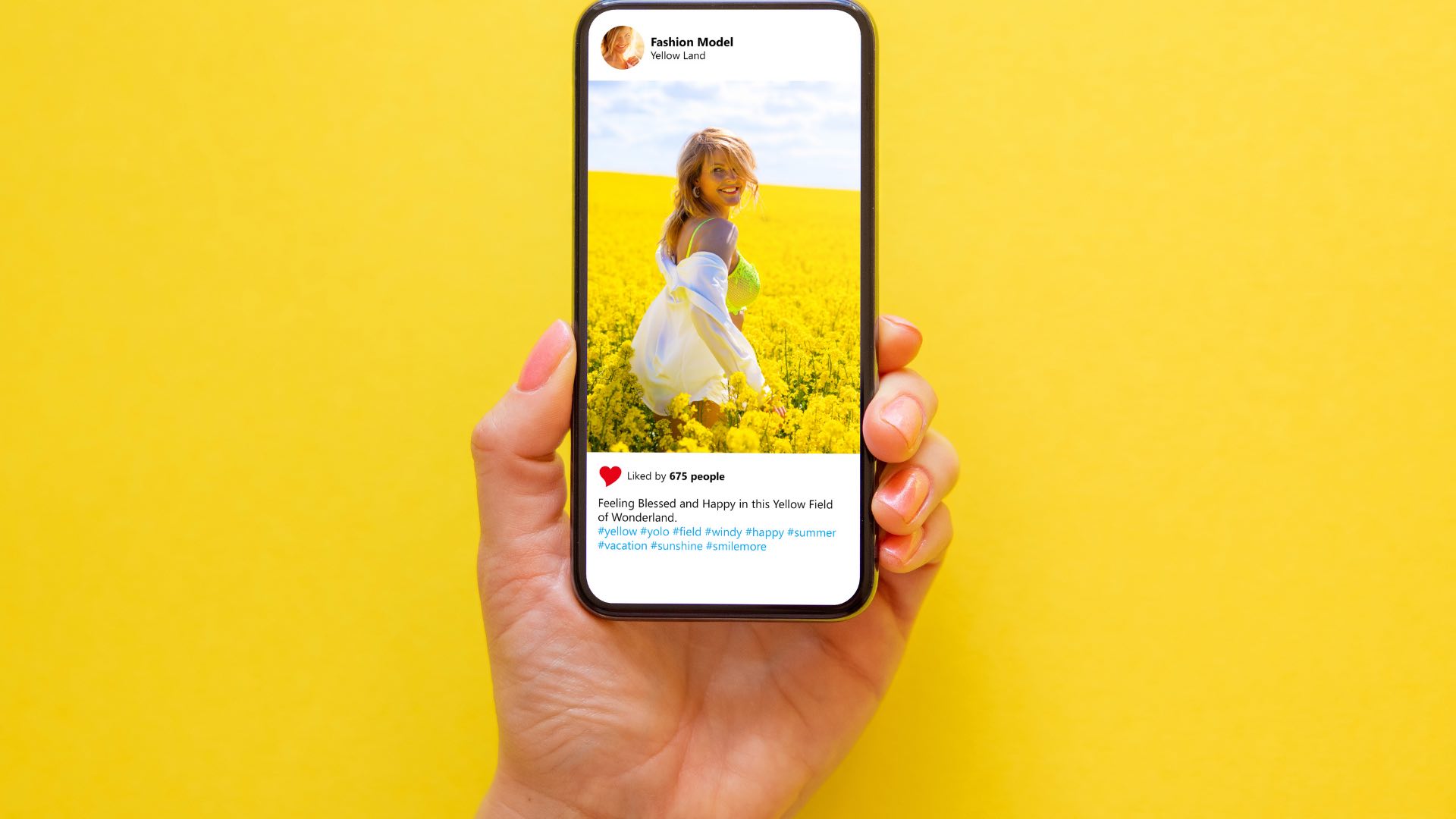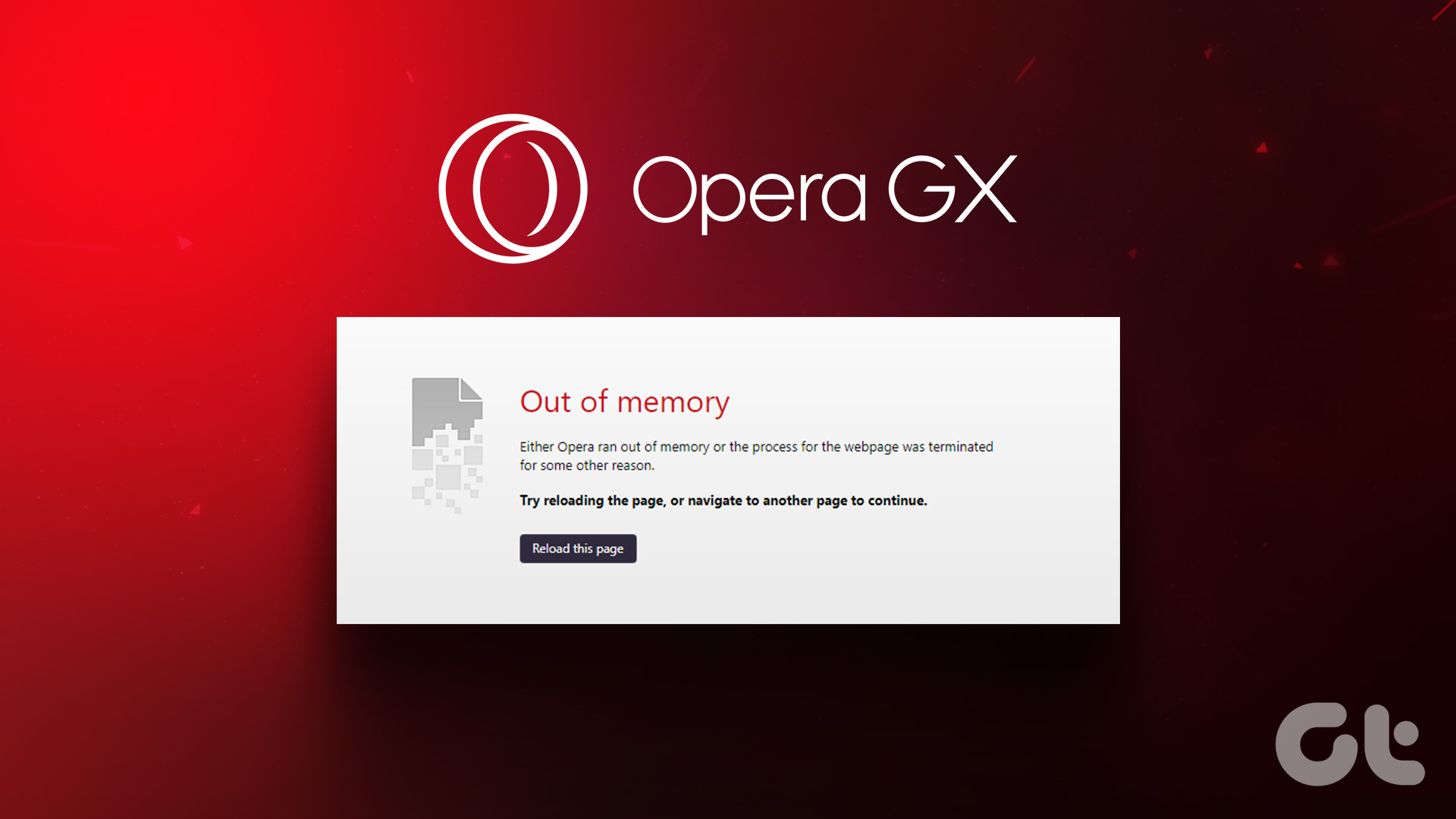Thankfully, this year, all the three major platforms have introduced their own activity trackers to track the time spent on these apps. The Activity Tracker feature lets you set a certain time limit on these apps. Once the time has passed, the app in question will remind you about the same. Though not a foolproof method, it’s certainly a way to keep app overuse in check. So, in this post today, we are going to show you how to set time limit on Instagram, Facebook, and YouTube.
Set Time Limit on Instagram
Instagram has three sections for the Your Activity feature. The first one named Activity Dashboard will show you how much time you have been spending on Instagram daily. Along with it, you’ll also be shown the average time that you spend per week. The third and last feature, aptly named Manage Your Time, will let you set the aforementioned time limit anywhere between 15 minutes to 8 hours. You will find it on the Settings page and all you need to do is tap on Set Daily Reminder and set the time which you deem appropriate. A little under an hour in total is the most appropriate if you ask me. There’s also another option which will let you mute Instagram’s Push Notifications and you can find them under the Notification settings. App notifications are nothing but misery in disguise and if you feel that the in-app settings aren’t cutting it, I suggest you block the notifications altogether. If you are on Android Nougat and above, thankfully it can be done straight from the lock screen. Simply long-press (or swipe slightly left) on the notification and tap on disable. Peace, as they call it, is disabling phone notifications.
Set Time Limit on Facebook
Facebook, belonging to the same brethren as Instagram, has almost the same features. Head over to the Settings page and select the Your Time on Facebook option. Similar to Instagram, it will show you the time spent on a daily and weekly basis. So, all you need to do is set a time, under the Set Daily Reminder card, as per your convenience and you’ll be sorted.
Set Time Limit on YouTube
YouTube is sort of an old player in this game. It introduced the Time Limit feature way back in May 2018, just after the Google I/O conference. It features a set time limit of 15, 30, 60 minutes and can even go up to 2-3 hours. Users can select one and set the time accordingly. Similar to Instagram and Facebook, the YouTube’s Time Limit feature will only remind you that you’ve completed the stipulated time and it’s time to take a break. To enable this setting, navigate to Settings > General Settings and toggle the ‘Remind me to take a break’ option on. Set a time and save yourself from binge watching. In addition to this, you can configure the time to disable YouTube notifications and sounds. By default, the time is set from 10 PM to 8 AM local time, however, you can always change them from the notification settings. I really wish all the other apps (yes, WhatsApp, I am talking about you) include this feature soon. Also, bundled along with these two features is the new Scheduled Notifications option, which controls how we receive notifications in general. So, instead of receiving notifications every time your favorite channel uploads a video, you’ll receive all the notifications in a bundle. The good thing is that you can set a custom time. To enable this feature, go to Settings > Notifications, tap on Scheduled Notifications and select the time.
How About Overall Detoxification?
Avid phone users will admit that it’s not only Facebook, Instagram and YouTube which are the main culprits. Even regular apps like WhatsApp end up consuming a major chunk of our time. So, to make the hyped ‘smartphone experience’ as dull as ever, there’s a new Android app in the market. Named Siempo (featured in our Apps of the Month for August), this app addresses the issue of smartphone addiction with its unique interface. It will welcome you with an Intent message (No YouTube, No Distractions, etc) and a bevy of dull black & white app icons. If that isn’t enough, you can also flag certain apps like Facebook and Instagram and move them off to a separate home screen altogether. To cut to the chase, the whole point of the Siempo is to make the smartphone experience as dull as possible, so that you’ll be less inclined to use your phone and utilize the time to do something more productive. Download Siempo from Play Store
Detoxify
It’s true that apps like YouTube, Instagram, and Facebook help us to escape into an alternate world. Unfortunately, there’s no way to keep a check of the time that we spend on them and before you know it, you’re there for hours. Just the other day, I started watching a web series, and one thing led to another and I ended up completing the entire series (and had to take my work home). Digital addiction is a real thing and the sooner it’s addressed, the better it is for the masses. With Android P introducing Dashboard, hopefully, in the coming months, we’ll make better-informed decisions about our binging (and scrolling) habits. The above article may contain affiliate links which help support Guiding Tech. However, it does not affect our editorial integrity. The content remains unbiased and authentic.