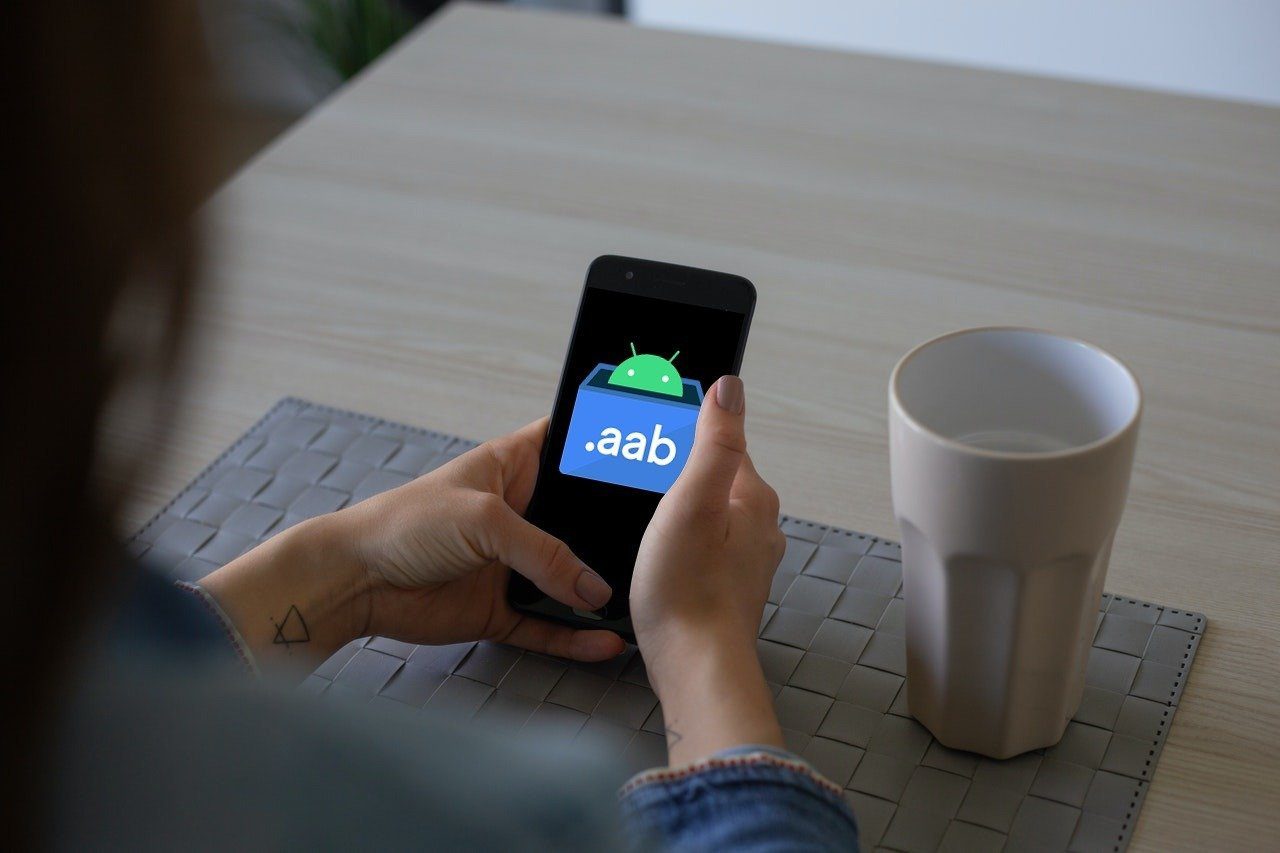best Android security apps to use on your Android, I emphasized on avast! Anti-Theft’s (that that’s how they like to write their name) features. I have used and reviewed many free and paid anti-theft apps available on the Play Store, but I must say that no one seems to do it better than avast!. Lately, I have been getting complaints that setting up avast! Anti-Theft is very complicated but when I used the app, I realized that people take avast!’s eye for detail as complexity. So today I am going to talk about the process to set up and use the avast! Anti-Theft feature on your mobile easily. This is the Android app we are talking about so the tutorial is limited to Android devices.
Setting up Anti-Theft on avast! in Android
When you launch avast! Mobile Security for the first time you will be asked to configure the anti-theft module. Once you accept and start the setup process, your phone will be checked for system dependencies like internet connection, etc. Having succeeded in the test, the process will start. The next thing the app will ask you is whether you would like to run the app as a root user or not. If you have root access on your device, put a check against the option Root Installation to get some extra perks from the app. For the guide I will stick to non-rooted installation, but we will talk about root features time to time. Now here’s the cool thing: the app will ask you the name of a dummy app to download for your mobile. It will be the avast! Anti-Theft app itself but with a dummy name and icon to fool prying eyes. You can give a name yourself or ask avast! to assist you. Once you confirm to it, the app will download and install the customized app for your phone. After you have installed the customized app, you can close the avast! Mobile Securities and open the dummy app to control the Anti-Theft features. You can now go ahead and set up some basic settings like your device name, the password that will be used for security and authentication in remote commands, phone number of friends for notifications etc. After you set up these settings you can go ahead and turn on the anti-theft feature. In the advanced settings you can configure the behavior of the phone when it gets lost or stolen. You can configure the lock screen message, USB debugging settings, GPS behavior. Root users will get some additional settings here like full wipe and factory reset. Root users can also install the app as a system partition. So that was all about setting up the phone. Now let us see how to use it in the unfortunate event of your phone getting lost or stolen.
Using avast! Anti-Theft to Recover Your Lost Android Phone
Using avast! after the phone is stolen is a bit tricky as you will no longer have access to your phone, and you will have to control it using some SMS commands. The first thing the phone will do when it detects a SIM change is that it will lock the phone and SMS all the details to two of the friends numbers configured in the app. avast! has a long list of commands that can be used to control the device remotely and the best thing to do is to remember them. They aren’t very difficult to remember actually. All of them begin with your avast! password (the one you set up while configuring the app) and are followed by simple words like LOST, TRACK etc. You can find all the SMS commands on avast!’s official product page. Bookmarking the page will be a prudent thing to do.
Conclusion
Obviously, we’d all hope that there never comes a time when we’d have to use this app. But then, life’s not always hunky dory, is it? When it isn’t, apps like these are a silver lining amidst of the dark clouds. Top Image Credits: Microsoft Images The above article may contain affiliate links which help support Guiding Tech. However, it does not affect our editorial integrity. The content remains unbiased and authentic.