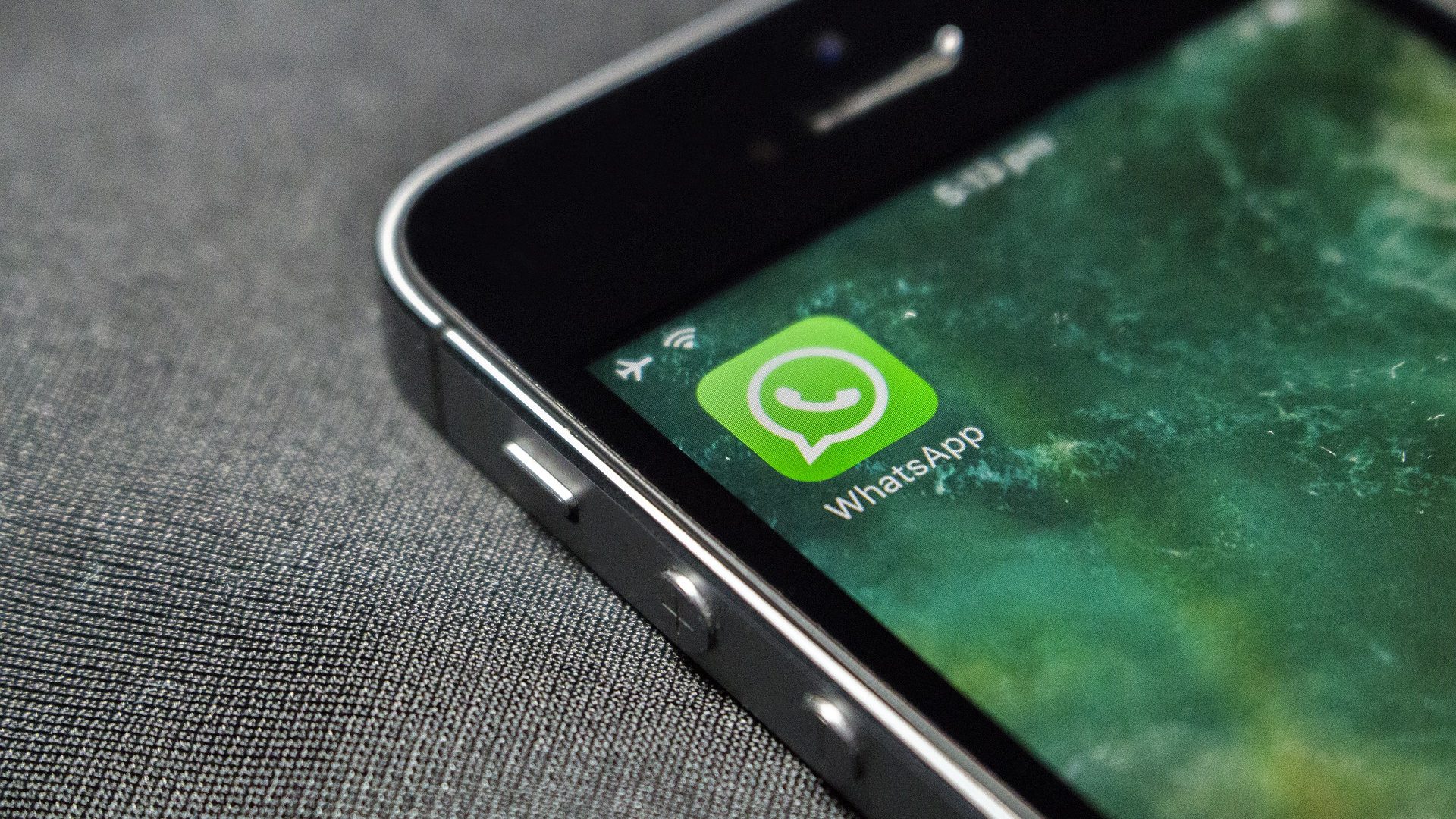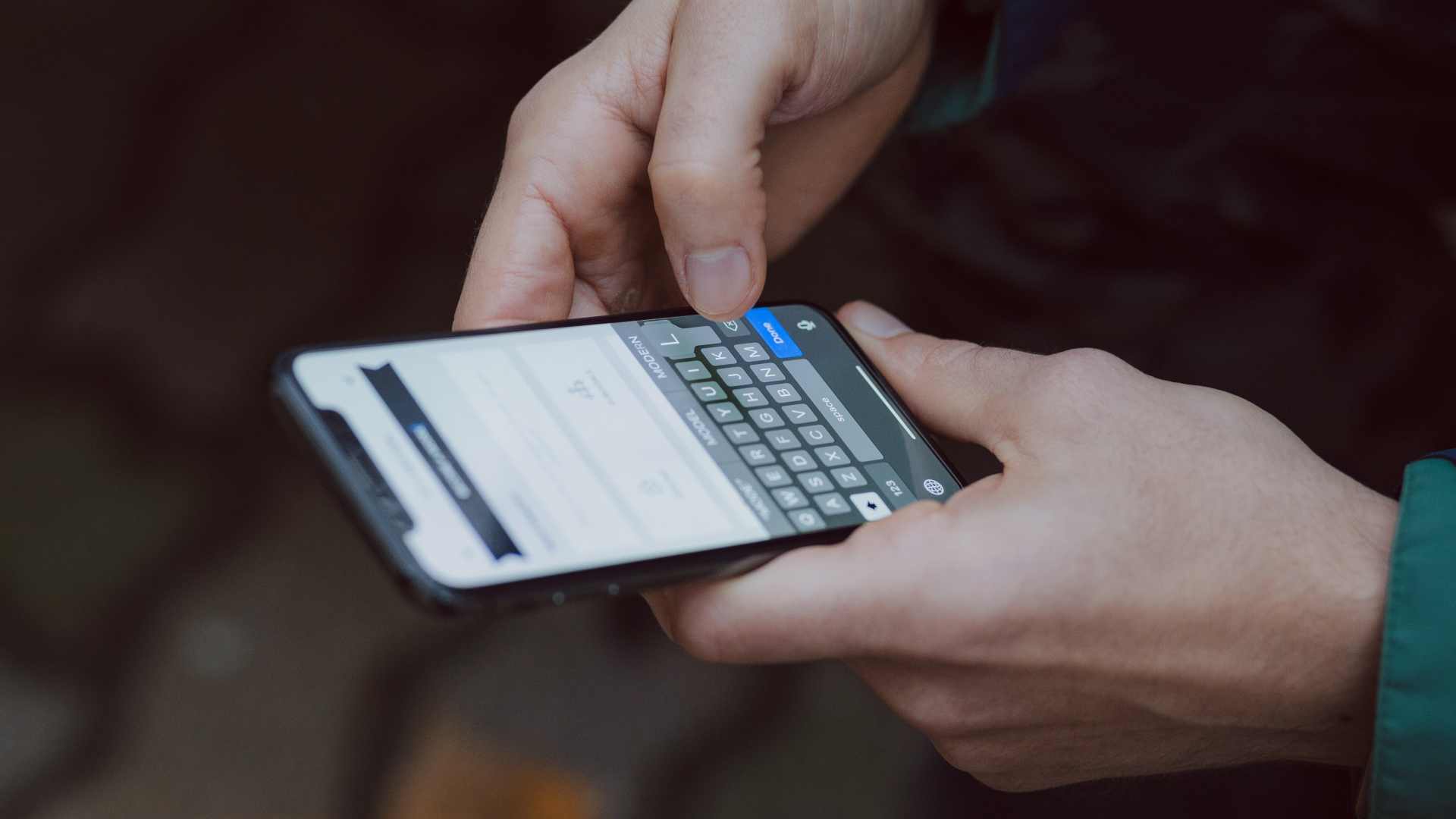Google Drive , Google Reader and of course, Gmail. Gmail in particular has made the biggest splash of all in the digital world, with just about anyone having a Gmail account. Now, if you recently got an iPhone or other iOS device (or even if you are a long time iOS user) you might not know there is more than one way to set up Gmail on your iPhone, each with its own pros and cons. Here is a look at the most important ones.
Native Mail App
The native Mail app on the iPhone, iPad and iPod Touch has become better and stronger with each new version of iOS and supports multiple Gmail accounts. To set up a Gmail account on your iOS device, head to Settings > Mail, Contacts, Calendars > Gmail. On the next screen simply introduce your Gmail login information and you are done. What is even better, once you set up your Gmail account, your iPhone will allow you to sync not just Mail, but also the Calendars and Notes from your Google account. Repeat this process for all your Gmail accounts. As you can see, Gmail setup is fairly easy on your iPhone or other iOS device. Once done, reading and composing emails from your iPhone is flawless. On the downside, Gmail does not push email to your iPhone, but setting your iPhone to fetch email every few minutes should solve the problem. What might be more of a deal breaker is the fact that the native Mail app on iOS devices does not support some of Gmail’s standout features too well. Namely: Starring and Labelling on the native Mail app allows you only to flag emails and to use your Gmail labels as folders where you are able to move messages into.
Google’s Gmail App
As is expected, Google has its own Gmail app which is available in the App Store for free. The biggest asset of this app is its full support of push notifications, so you are alerted in real-time about any emails you get. Additionally, the Gmail app has native support for both Labelling and Starring emails, which work just as when using the web interface of Gmail. All these features alone would make this app the perfect solution for any Gmail user, except that it has one tragic flaw: It only supports one Gmail account. UPDATE: Google has now released a new version of its Gmail app for iOS which supports multiple accounts. You can read our review for the new Gmail for iOS by clicking here, but even then, if you don’t want to use only the Gmail app for all your Gmail accounts, the options discussed in this post remain as useful as they were at the time of our writing this article.
Sparrow App
Sparrow is a paid email client ($2.99) that is considered to be the best alternative app to the iPhone’s native Mail app. The app’s main feature is precisely its seamless Gmail support and integration, supporting not only multiple Gmail accounts, but also email Labelling and Starring. There are however, a couple of issues with Sparrow that might discourage some Gmail users from getting it: It does not support push notifications at all, nor does it have the ability to fetch email at certain intervals, since Apple only allows VoIP and other similar apps to do this. This means that Gmail users with Sparrow have to sync email manually by opening the app every time. On top of that, Sparrow was bought by Google not too long ago, so many users believe that future support for the app will be limited. There you have it. Three different apps for setting up your Gmail account on your iPhone or other iOS device. Each has its own set of pros, cons and workarounds. Are you a heavy Gmail user? Let us know how you manage your Gmail accounts in the comments below. The above article may contain affiliate links which help support Guiding Tech. However, it does not affect our editorial integrity. The content remains unbiased and authentic.