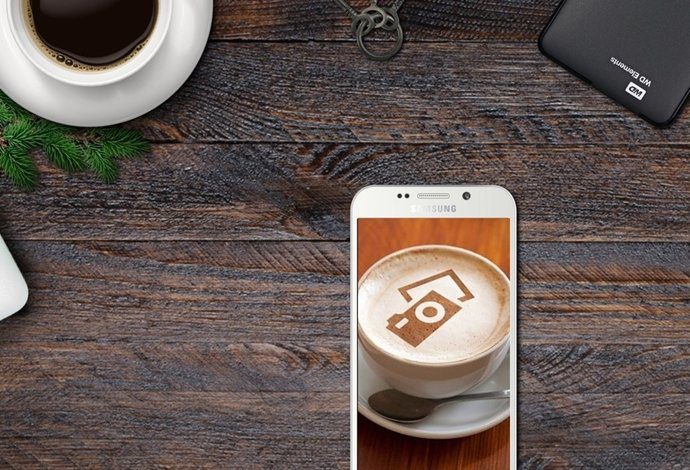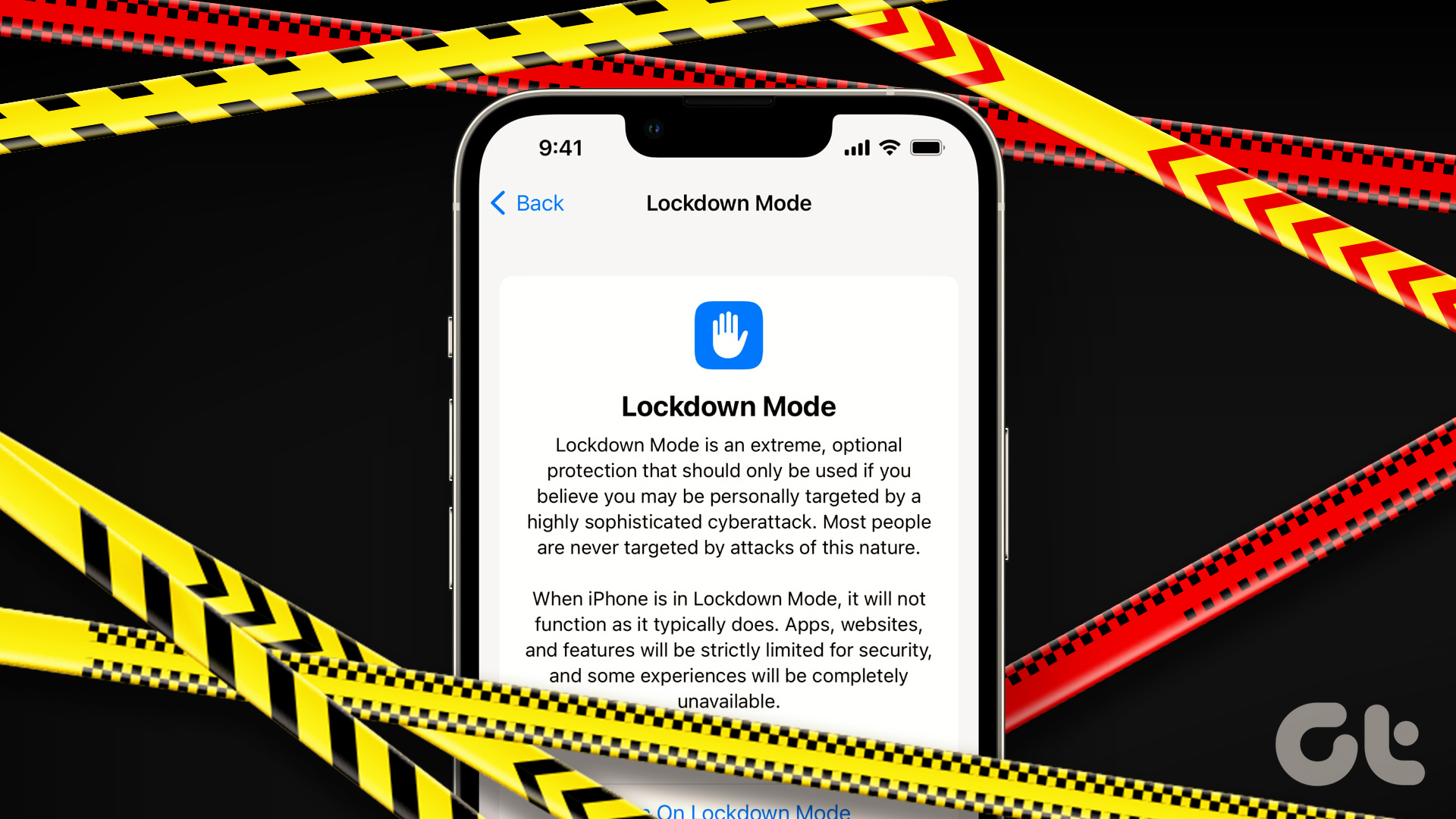Unlike Windows, the Touch ID hardware is tightly integrated in macOS. You can use it to authenticate in-app purchases, Apple Pay payments, login system, and other aspects of the macOS system. In 2020, Apple is offering more reasons to purchase a MacBook with lower price and higher base storage. If you have recently purchased one, then I would highly recommend you to enable and use Touch ID in Mac. It will save you adding an Apple ID password repetitively and makes the whole macOS experience seamless. In this post, we will guide you on how to set up Touch ID on Mac and use macOS aspects to secure apps and authentication.We will also list some of the limitations of Touch ID.
Where Is Touch ID on My MacBook
As mentioned earlier, Apple’s 2016 MacBooks integrated the Touch ID to the right of the Touch Bar. From 2019 MacBook models onward, Apple is providing a dedicated space for Touch ID. Check the image below to figure out the Touch ID location. Those with standard MacBooks and newer MacBook Air models, the Touch ID is in-line with function keys on the top right corner.
How to Set up Touch ID
Users mostly set up Touch ID when they set up their Mac for the first time. If you have skipped the part, then follow the steps below to enable Touch ID on your MacBook. Make sure your finger is clean and dry. Remove any type of moisture, lotion, sweat, or oil from your fingertips. Step 1: Click on the Apple menu icon at the upper left corner and go to System Preferences. Step 2: Click on Touch ID. Step 3: Click on the ‘+’ icon to add a fingerprint, then type the user account password when prompted. Step 4: Follow the on-screen instructions. Make sure to cover the whole area with your finger. Step 5: Use the checkboxes to select the Touch ID features that you want to use on Mac. While adding fingerprint, don’t press the button. Slowly put your finger and lift it when asked. If you are facing problems with incorrect authentication, then try to add the same finger twice.
How Secure Is Touch ID
Apple has developed a new T-series processor to store your fingerprints. To put it plainly, Touch ID is an excellent method for authenticating logins and payments. The T1 chip includes an advanced architecture called the Secure Enclave, which is developed to protect your passcode and fingerprint data. Touch ID doesn’t store any images of your fingerprint and instead relies only on a mathematical representation. It isn’t possible for someone to reverse engineer your actual fingerprint image from this stored data. Your fingerprint data is encrypted, stored on the device, and protected with a key available only to the Secure Enclave. Your fingerprint data is used only by the Secure Enclave to verify that the fingerprint matches the enrolled fingerprint data. You can think of Secure Enclave as your Apple device’s own vault. Secure Enclave can’t be accessed by the OS on your device or by any applications running on it. It’s never stored on Apple servers, it’s never backed up to iCloud or anywhere else, and it can’t be used to match against other fingerprint databases. It is how the iPhone has stored fingerprints for years. Apple’s latest MacBooks house the T2 security chip that provides encrypted storage for fingerprint data and secure boot.
Where Can You Use Touch ID on macOS
Users can use Touch ID to unlock their Mac, and make Mac App Store or iTunes Store purchases. You can also make easy, secure, and private purchases on websites using Apple Pay. Apple Pay never stores your credit or debit card information and never shares it with the merchant. Also, it is useful for auto-filling passwords on select apps that support Touch ID authentication. For instance, Touch ID will prompt when you try to view password-protected Notes in the Apple Notes app. You can use Touch ID in the Passwords section in Safari preferences too. If multiple users set up Touch ID and log in to the same Mac, they can use Touch ID to switch accounts. Just press Touch ID, and your Mac switches to the logged-in user account associated with the fingerprint.
Note the Touch ID Limitations
You need to enter your password instead of using Touch ID in these situations:
When you shut down and start the MacBook from scratch (It’s quite irritating since I mostly use Shut Down option instead of Sleep function).You have logged out of user account.Your fingerprint isn’t recognized five times in a row.You haven’t unlocked your Mac in more than 48 hours.You have just enrolled or deleted fingerprints.
Secure Your Mac with Touch ID
Touch ID is a fantastic security option from Apple for Mac users. It’s a little disheartening that Apple continues to pack a 720p camera in the 2020 MacBook models. So the coming MacBook models that integrate Face ID along with Touch ID are still a few years away. How’s your experience with Touch ID so far? Share your thoughts in the comments section below. Next up: Your MacBook can be the ultimate tool to organize your life. Read the post below to find the seven best Mac apps to stay organized. The above article may contain affiliate links which help support Guiding Tech. However, it does not affect our editorial integrity. The content remains unbiased and authentic.