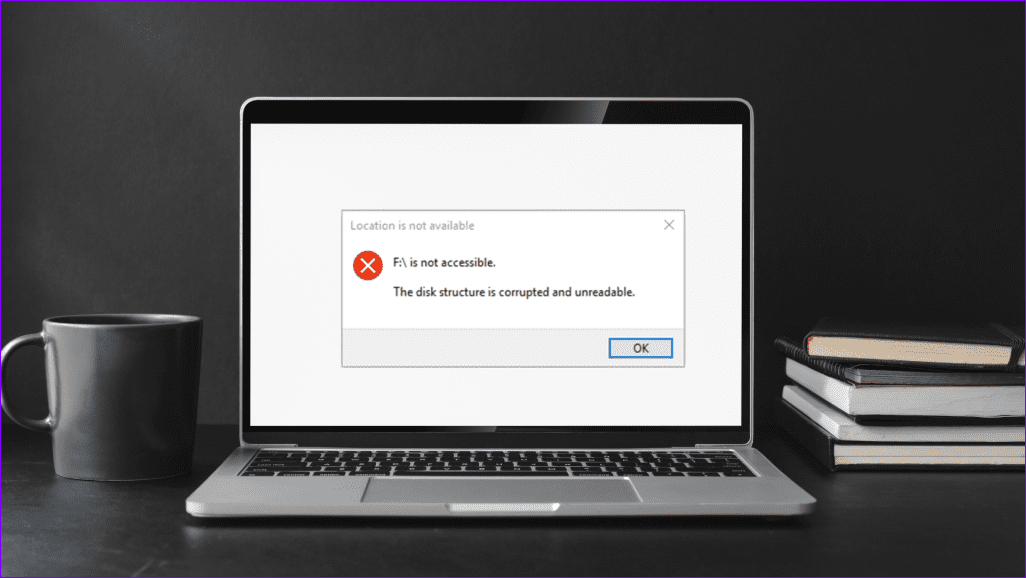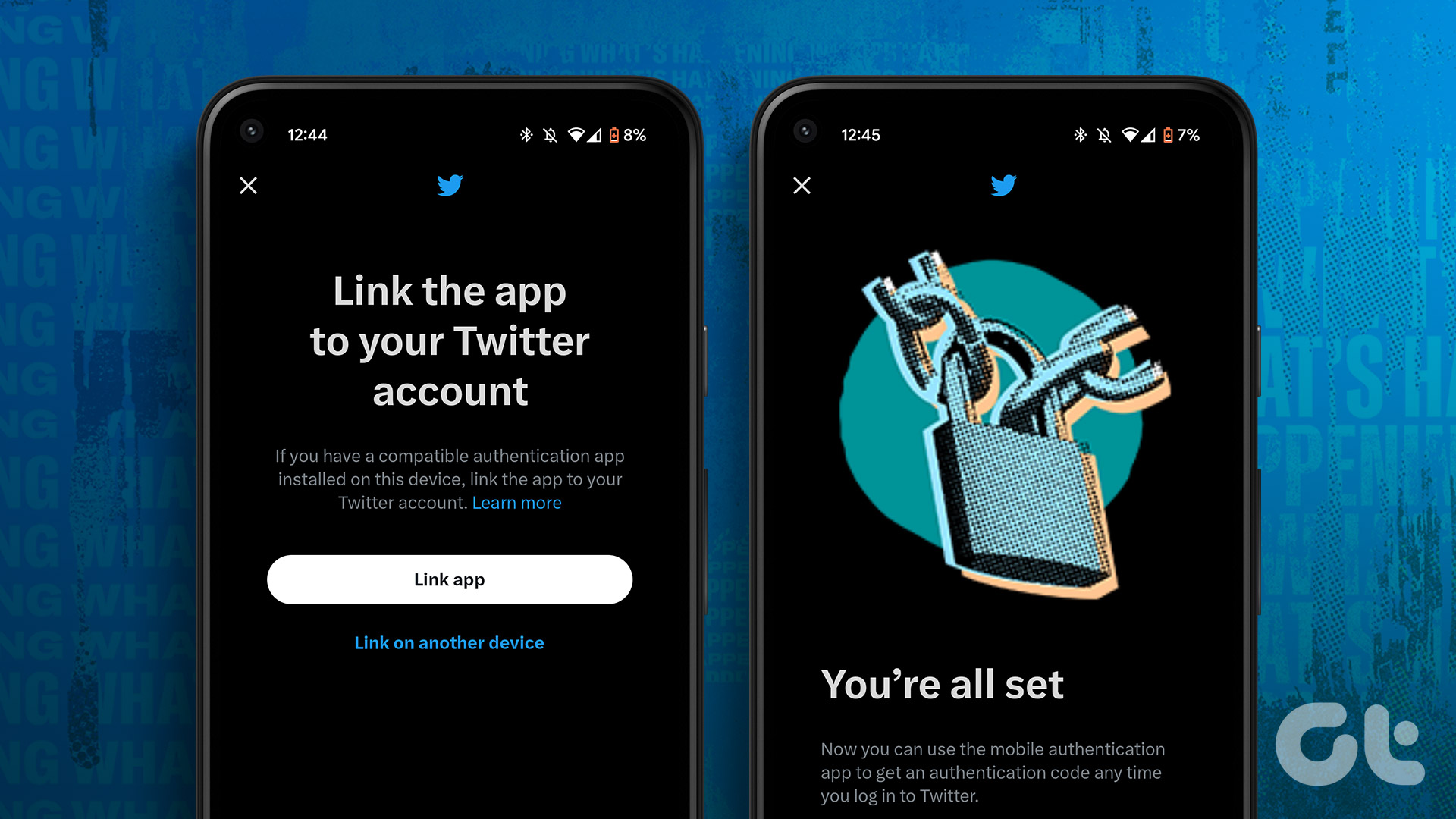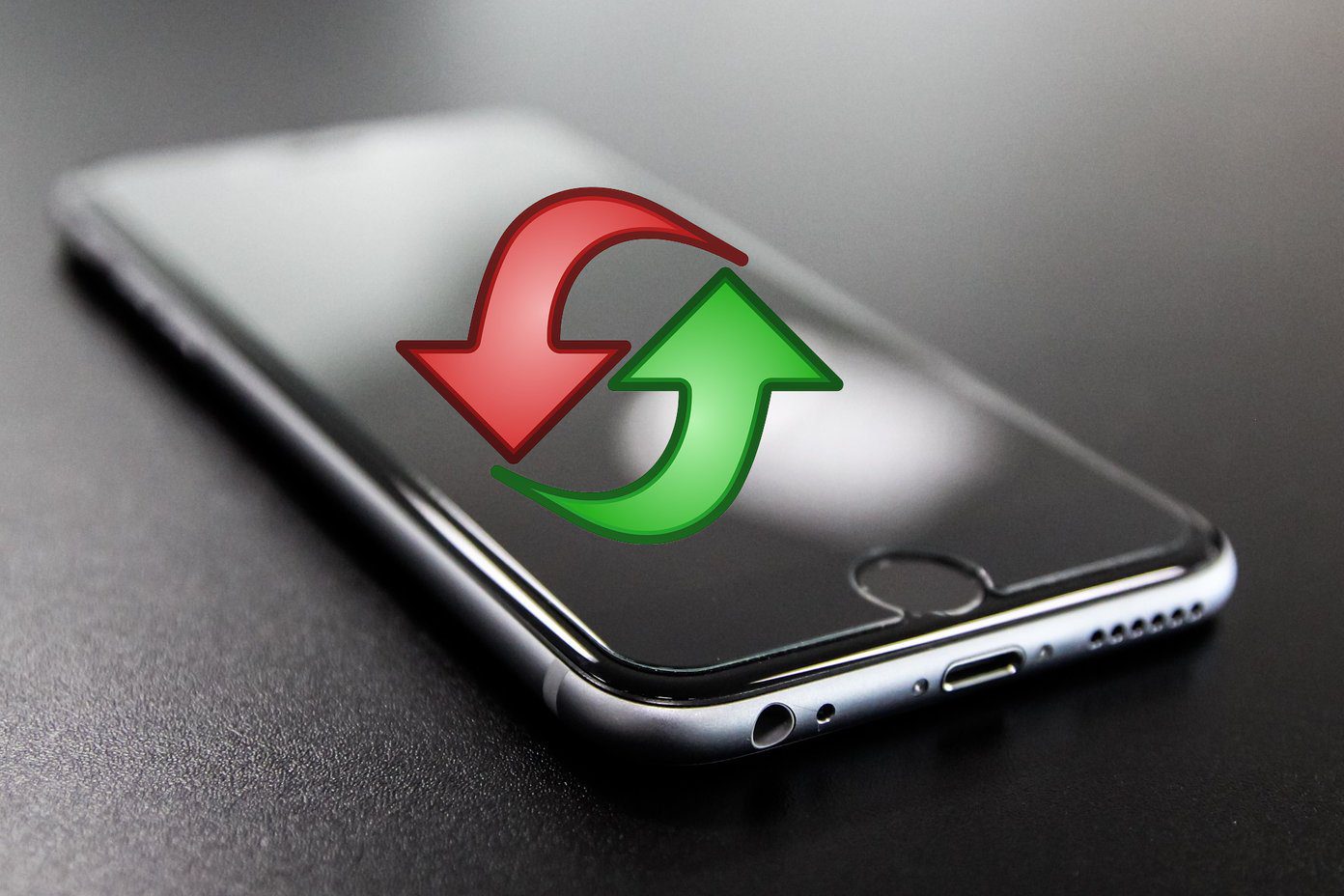While Instagram already supports third-party authenticator app and text message, you can now receive authentication codes on WhatsApp too. With such flexible options, it’s really important you set up a two-factor authentication (2FA) for your Instagram login. We’ll show you how to set up and use the two-factor authentication (2FA) on Instagram. Let’s get right into it.
How to Set Up Two-Factor Authentication (2FA) with Authenticator App
If you’re already using an authenticator app to log in to other apps on your phone, you can use that app to enable two-factor authentication on Instagram as well. Here’s how. Step 1: Open the Instagram app on your phone and switch to the Profile tab. Now click on the three horizontal lines in the top right corner and select Settings from the resulting menu. Step 2: Go to Security settings. On the following page, under Login Security, click on Two-factor Authentication. Then click on Get Started. Step 3: Here, you can choose from the three available methods to set up and use two-factor authentication on Instagram. To set up using an authentication app, toggle on the ‘Authentication App (Recommended)’ option. Step 4: Next, if you don’t have any authentication app installed on your phone, Instagram will first ask you to download one. Note: While Instagram recommends using DUO or Google Authenticator for 2FA, you can also use other authentication apps such as Authy, LastPass Authenticator, Microsoft Authenticator, or any other authentication app for that matter. Once downloaded, follow the on-screen instructions, and Instagram will take you to the authentication app. Step 5: Copy the code from the authentication app, and paste it into the Instagram app. Once verified, you’ll see a screen that reads ‘Two-factor Authentication Is On.’ Finally, click on Done. Now every time you log in to your Instagram account from a new device, it’ll ask you for an authentication code in addition to your login password.
How to Set Up Two-Factor Authentication (2FA) with WhatsApp
If you don’t like the idea of using a dedicated authentication app to enable two-factor authentication, you can choose to receive those 2FA codes on WhatsApp too. Here’s how. Step 1: Open Settings on Instagram and go to Security > Two-factor Authentication. Step 2: Under ‘Choose Your Security Method’, toggle on the switch next to WhatsApp. Step 3: Next, enter your WhatsApp phone number and hit Next. Now you’ll receive a login code on WhatsApp from Instagram’s official account. Enter that code in Instagram and click on Next. That’s it. Once verified, you can now use your WhatsApp account to receive authentication codes for Instagram.
How to Set Up Two-Factor Authentication (2FA) With Phone Number
If you’re looking to do it the old-school way, you can also choose to receive authentication codes over a text message. Here’s how to set up two-factor authentication on Instagram with your phone number. Step 1: Open Settings on Instagram and go to Security > Two-factor Authentication. Step 2: Under ‘Choose Your Security Method’, toggle on the switch next to Text Message. Step 3: By default, Instagram will send a code to the phone number linked with your Instagram account. If you don’t have a phone number linked to your account, it’ll ask you to enter a phone number and then hit Next. Verify the code sent to your phone and click Next again. Once verified, you’re all set to receive authentication codes via text message on your phone.
How to Login Using Recovery Codes
While the two-factor authentication is a great deal to secure your account, there can be instances wherein you cannot receive a code via the authentication app for one reason or the other. To remedy that, Instagram also provides you five Recovery Codes that you can use to log in to your Instagram account. However, each of these codes is for one-time use only. You can note down or take a screenshot of these codes by visiting Settings > Security > Two-factor Authentication > Additional Methods > Backup Codes. Also, if you end up using all of these Recovery codes, you can always request new ones from here.
How to Enable or Disable Login Requests on Instagram
Once you enable two-factor authentication on Instagram, it also enables the Login Requests feature by default. This feature sends an alert whenever someone tries to log in to your Instagram account using one of the Backup Codes. Here’s how it works. When someone tries to log in, you’ll receive a notification in the Activity tab. From there, you can choose to approve or deny the login request. The Login feature adds an extra layer of security in case someone ever gets access to your Recovery Codes. If you don’t wish to be notified of such login requests, you can easily disable this feature from the Instagram app. Here’s how. Head over to Settings on your Instagram app. Now go to Security > Two-factor authentication > Additional Methods. Toggle off the Login Requests option. And that’s about it. Instagram will no longer notify you of any new login requests. Also, you can enable this feature anytime you want.
Twice as Secure
Well, those were all the ways through which you can set up two-factor authentication on Instagram. Having that extra level of security adds to the comfort. Besides Instagram, you can also enable two-factor authentication for other apps like WhatsApp, Twitter, Facebook, etc. The above article may contain affiliate links which help support Guiding Tech. However, it does not affect our editorial integrity. The content remains unbiased and authentic.