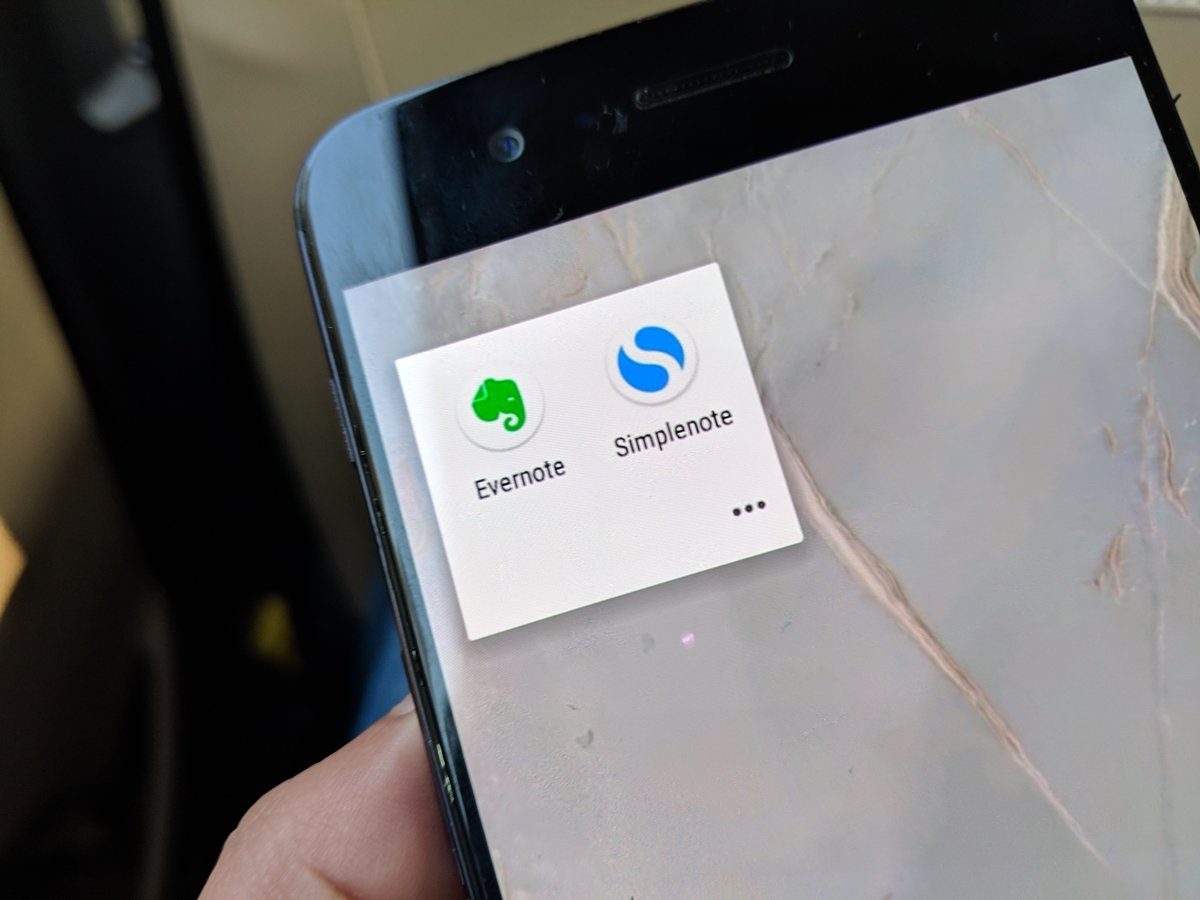A few days back, we took up a really productive keyboard for iOS called the ReBoard that eases up multitasking on iPhone. It was a feature-rich product, but costs US$1.99 with in-app purchases for some elements like Dropbox and other things you need to use. For those who are looking for an alternative just to share files and photos easily using the keyboard, we have found a free keyboard that you can install and use.
Thingthing Keyboard for iOS
Thingthing Keyboard (I find the name of the product a bit odd) for iOS aims to achieve the motto of ‘Switch less. Do more.’ Using the keyboard, you can connect various online files and photo sharing services and directly enter them on email and chat messages including third-party apps like WhatsApp and Viber. So go ahead and install the app to try out the new keyboard. It’s completely free. After you have installed the keyboard, don’t launch the app directly. The first thing you will have to do is, activate the keyboard for iOS. Open iOS Settings and navigate to General->Keyboard. Here select Thingthing under keyboards and allow it full access on iOS. That’s all, you can now open the app and start the initial configuration. First of the many permission the app will ask you is to access your photos and calendar. Allowing them is very important if you really want to make the most of the keyboard. There are a lot of services that you can connect like Facebook, Flickr, Instagram for photos along with Google Drive and Dropbox for file sharing. The OneDrive services are due for next update of the app, but a pretty decent list to start with. Now let’s say you want to send a photo that’s on Facebook to your contact on WhatsApp. Open the chat window and initiate the ThingThing keyboard, first. Navigate to the Facebook tab where you will see your recent photos that are uploaded on Facebook. Once you select the photos, and tap the upload button, the photos are copied on the clipboard and can be pasted on the email or chat screen. Cool Tip: Using the trick you can email more than 5 photos using the mail app easily. When you compose an email, open the photo app on ThingThing keyboard and insert all the photos that you wish to send. Way easier than attaching photo one by one. The option to share articles directly from the Pocket app is also innovative. It had some issues with Google Drive initially, but after after reconnecting the services, things were good.
Conclusion
I am quite happy after using the keyboard. There is no option to enter text like in ReBoard, but I really even don’t need it with Swift Key as my default keyboard. I hope the developer will add more services in the future. I will give the app a 5 start rating for the idea, implementation and pricing. What do you think? The above article may contain affiliate links which help support Guiding Tech. However, it does not affect our editorial integrity. The content remains unbiased and authentic.