If you have previously used document sharing in Google docs, you will find sharing on Google Drive more or less similar. The interface is simple, minimalist and easy in approach. So let’s see how you can share your files on Google Drive with others.
File Sharing in Google Drive
Step 1: Open your Google Drive account and upload the files you want to share using Google Drive. If the files are already uploaded to your account, select them and click the Share icon at the top. Alternatively, you can right-click on the file and select the share option form the context menu. Step 2: The popup window will show up the list of people who currently have access to your file and the current permission of the file on the web. Click on Change link to change the permission of the file and start sharing. Step 3: You can now either make the file public on web, or you can share it with specific people who have the link. Furthermore, while granting the permission, you can extend the write access permission on the file using the Access section. Having done that, share the link with the people you want to share with through email, instant messages and social stream. The user can work on the file depending upon the permission granted by you. Furthermore, by clicking on the small arrow near the file, one can download the file to his computer. If you are looking for secured sharing, keep the file as private and add email addresses of the people you want to share the stuff with. This would share the file only with specific people, and they will have to sign in to their account (Google account) to view the files. All the users you have shared your files with in private mode will be notified my an email regarding the same, and they can then access the files under the shared tab. Step 4: Once you have made the desired changes to the permission level, share and save the settings. Cool Tip: To quickly see all the files you have shared from your Google Drive account, Click on More—>Owner, type, more on left sidebar and check the desired visibility and ownership option. Your Google Drive will then check your files and show only the ones which matches the filer.
Conclusion
Those were the simple steps to quickly share your files from Google Drive. Regular users of Google Docs will find it nothing new, but those who’ve just started with this service should find it helpful. The above article may contain affiliate links which help support Guiding Tech. However, it does not affect our editorial integrity. The content remains unbiased and authentic.












![]()

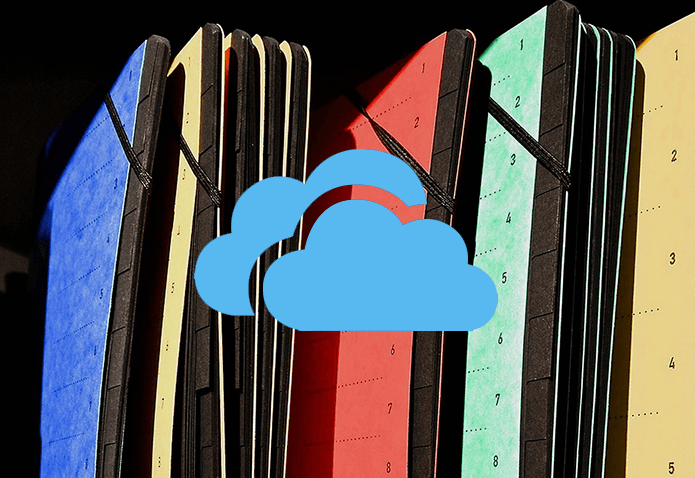
![]()

