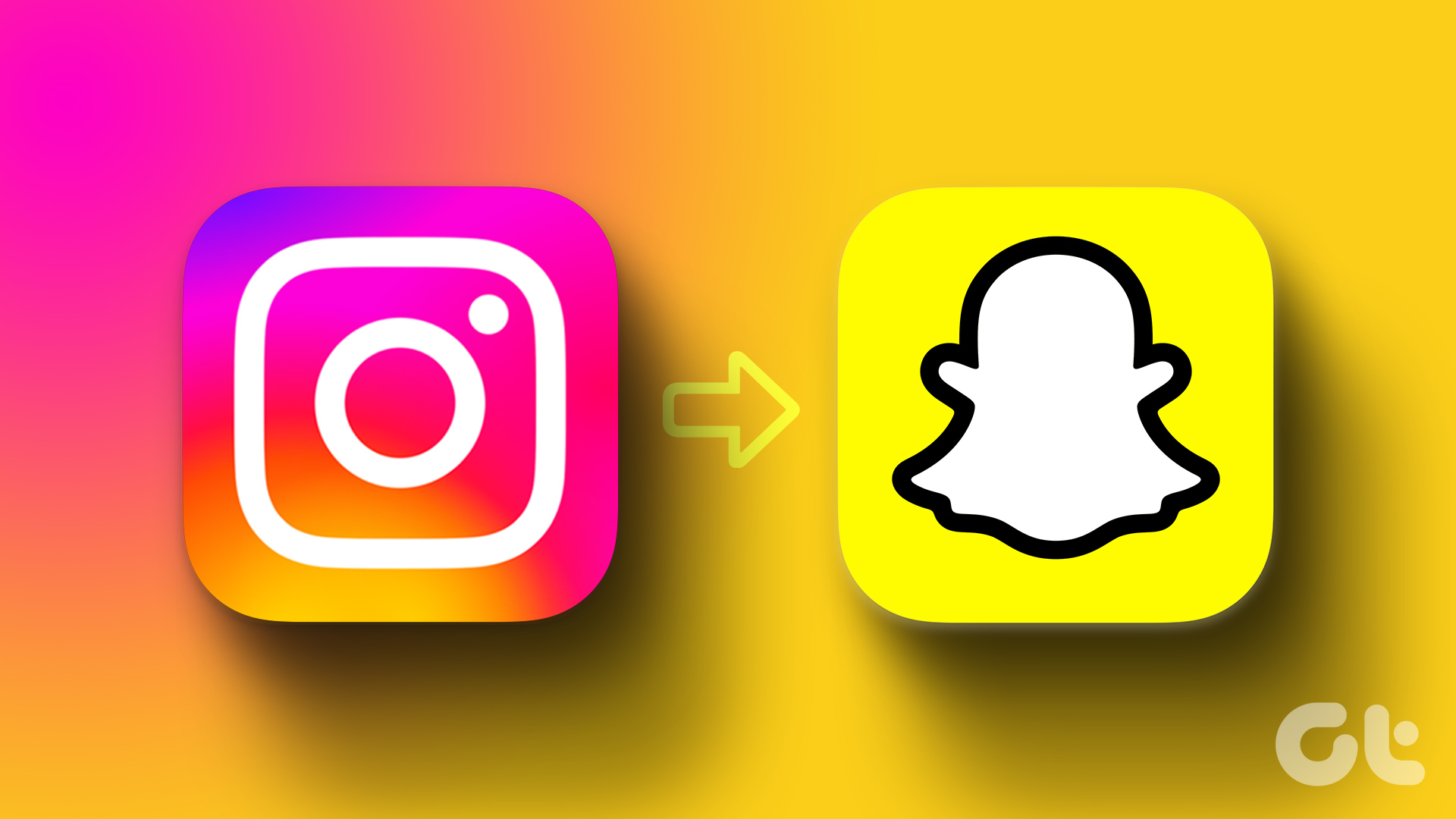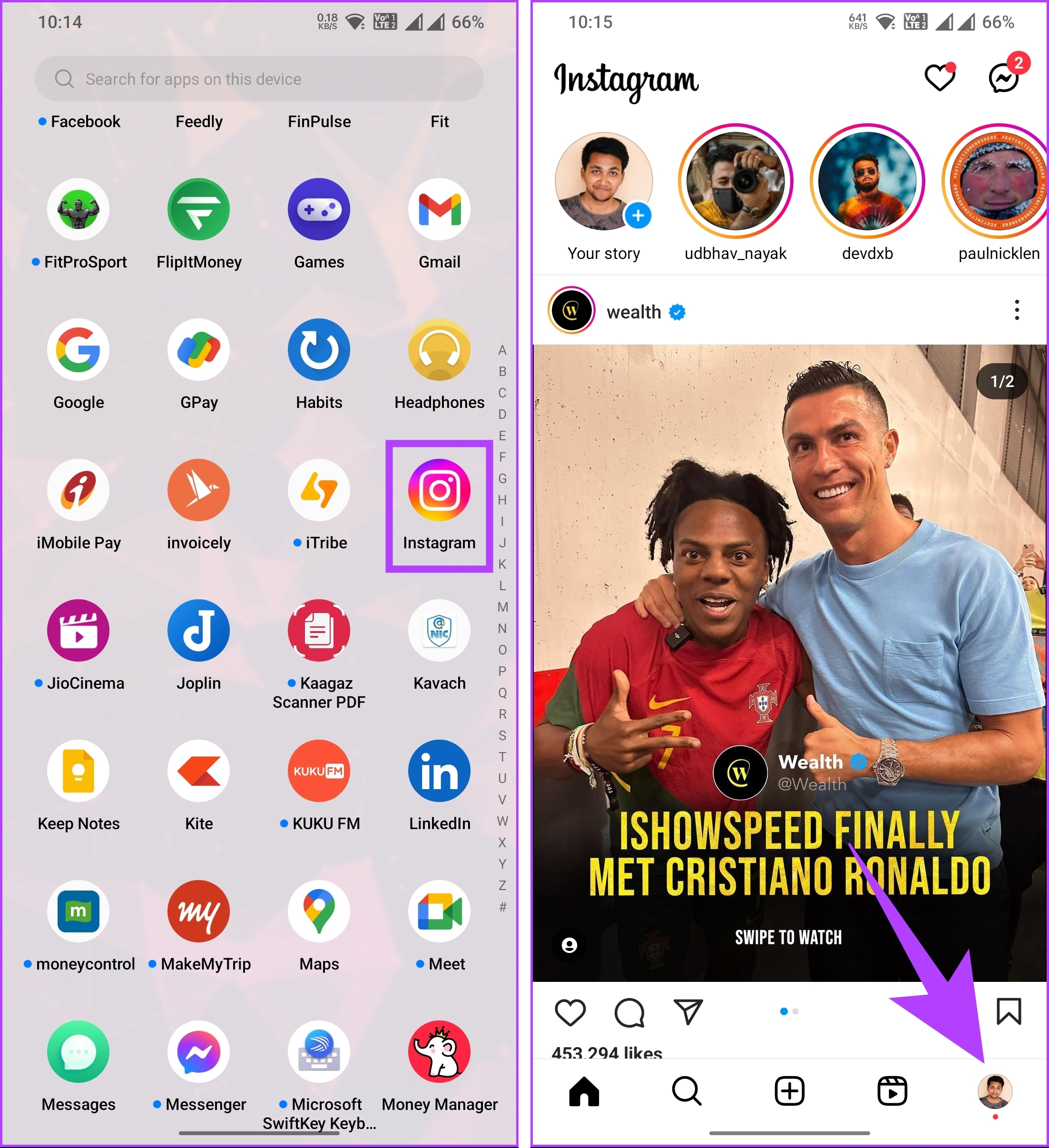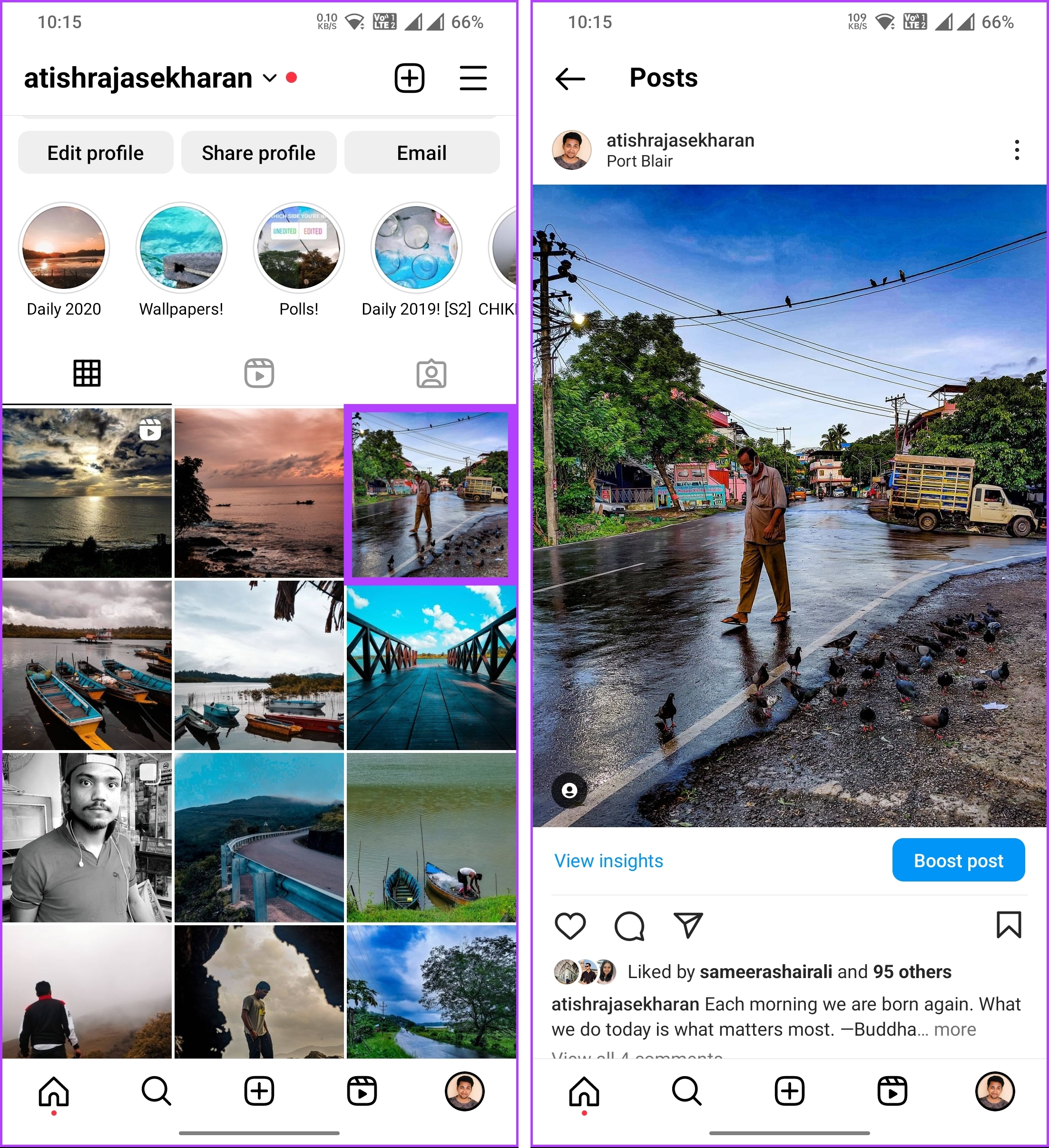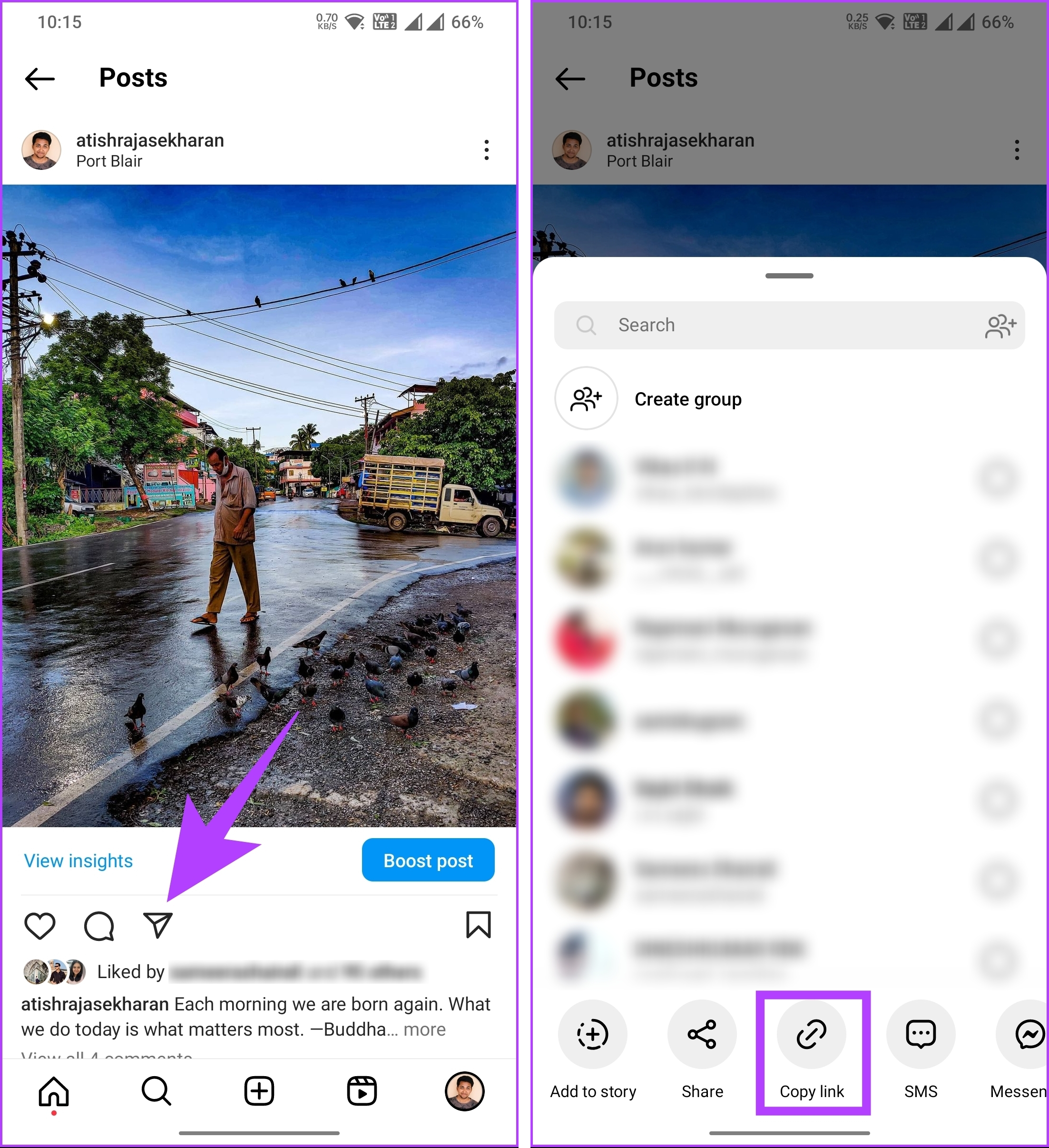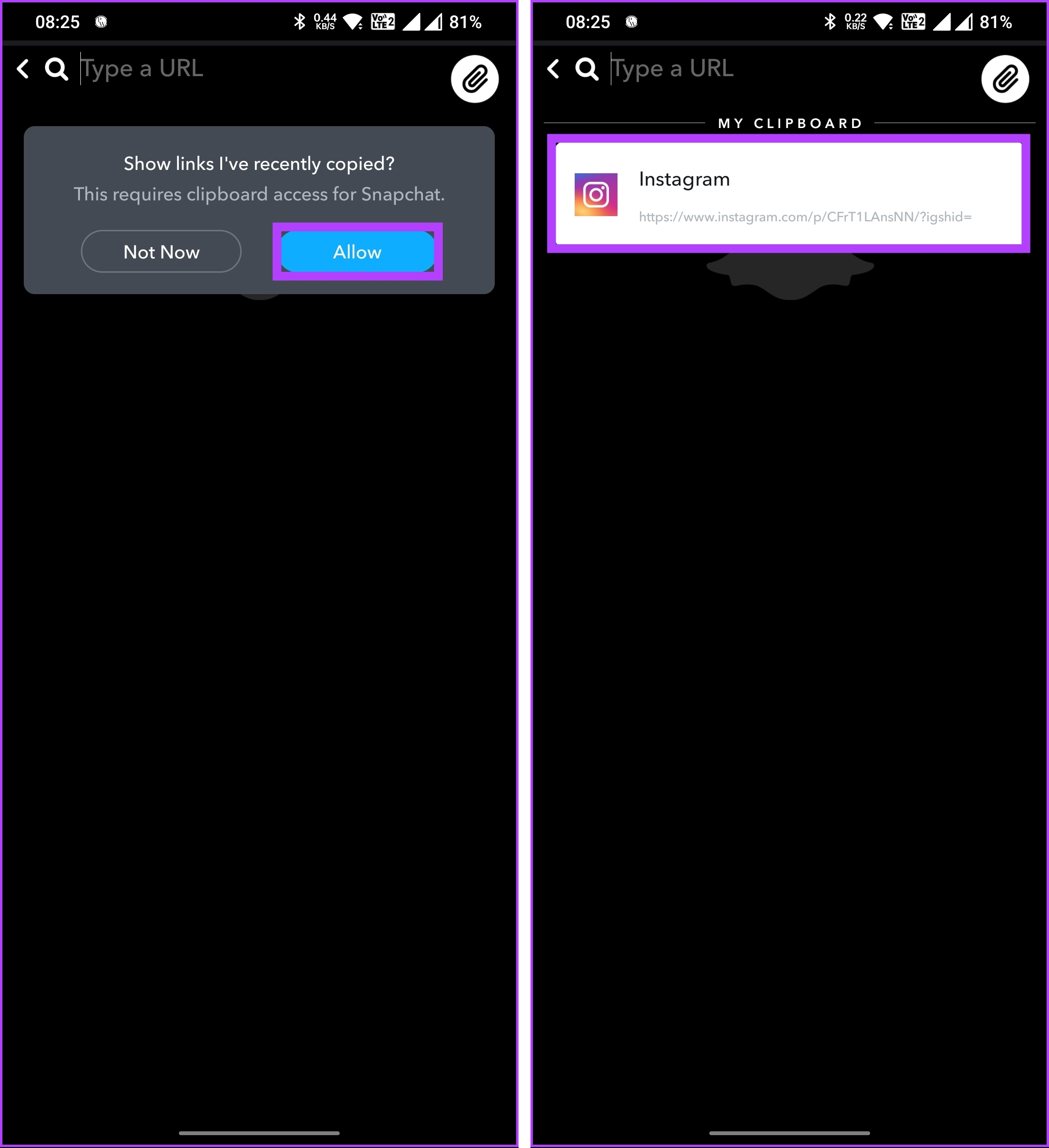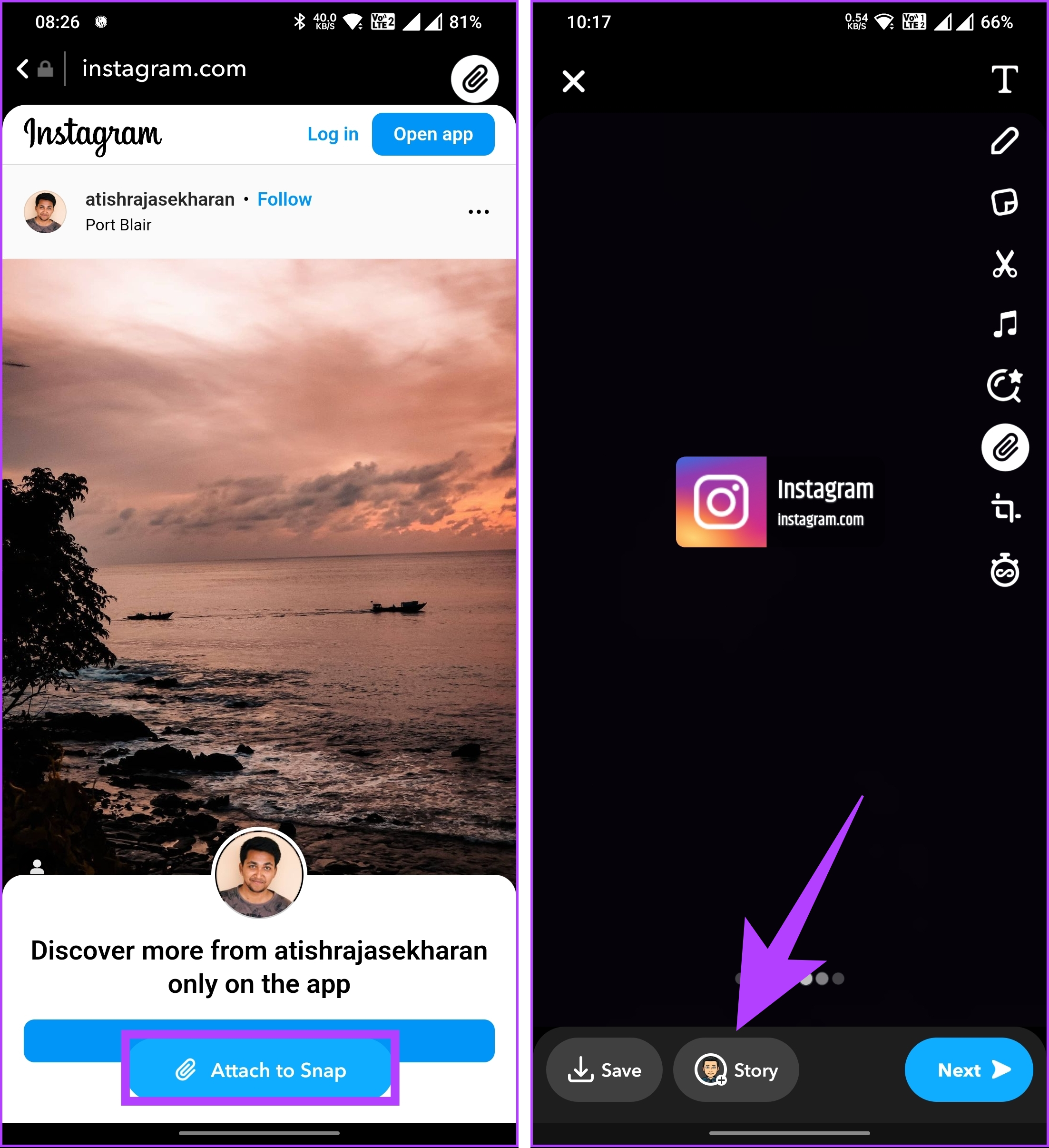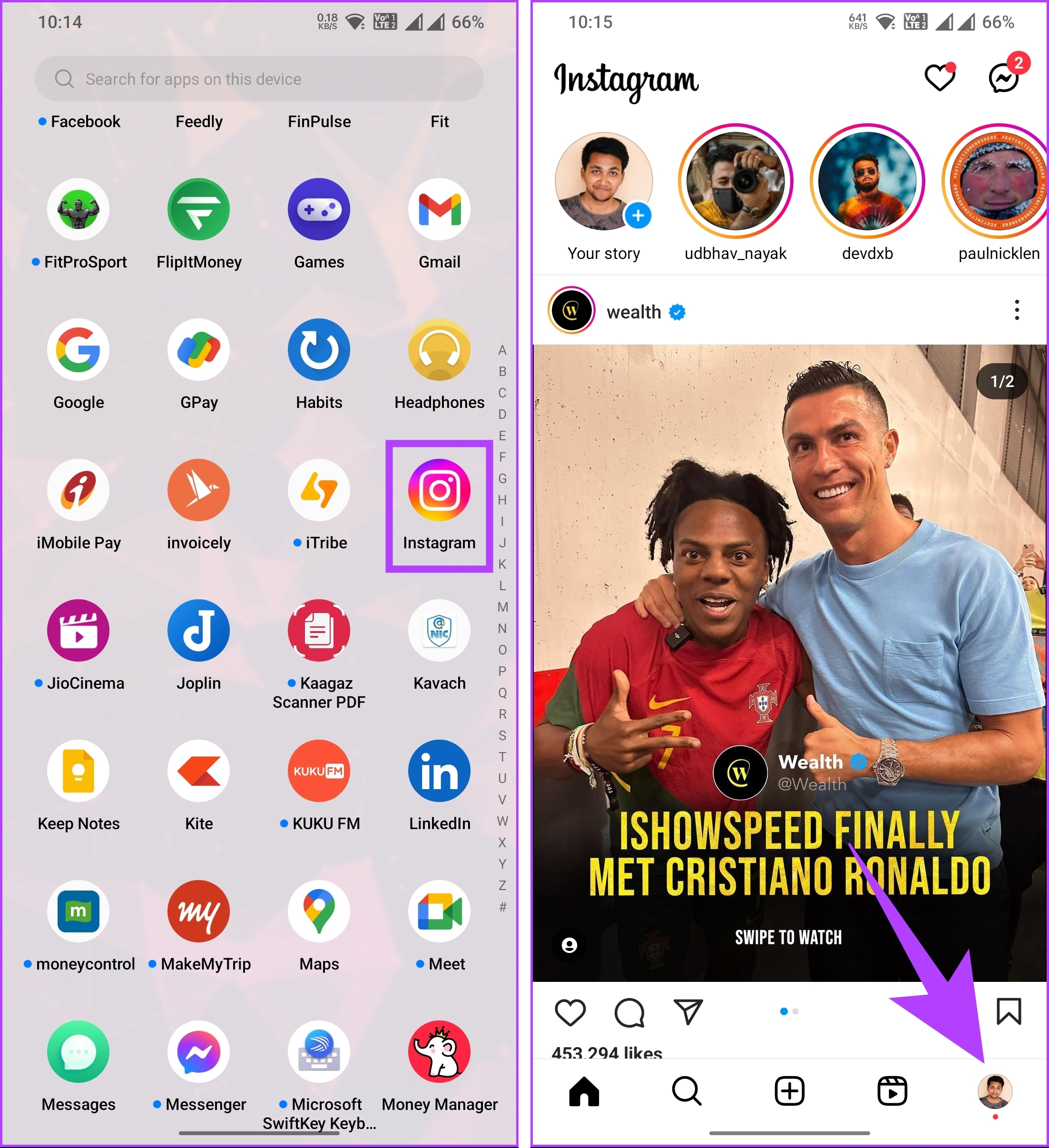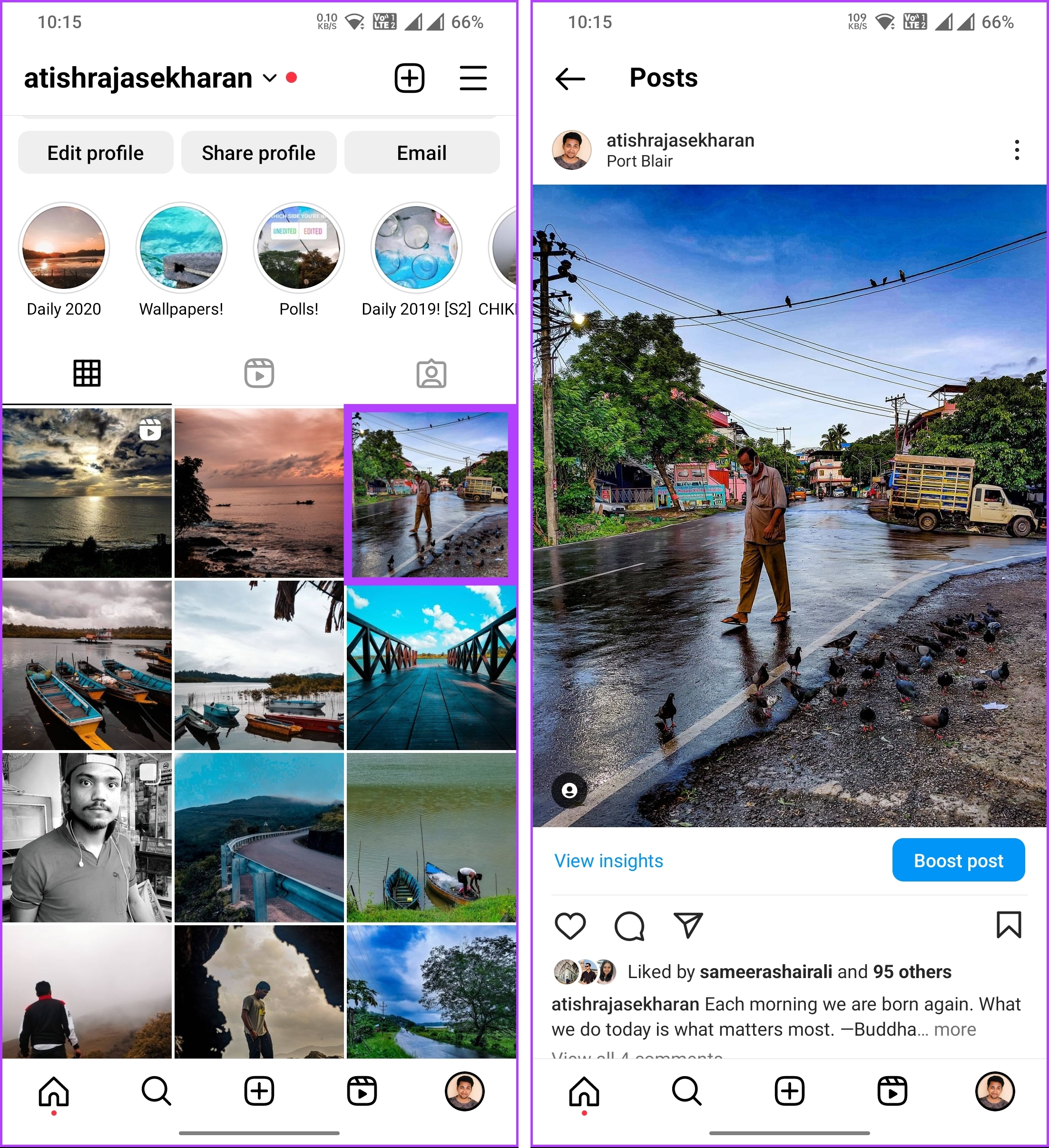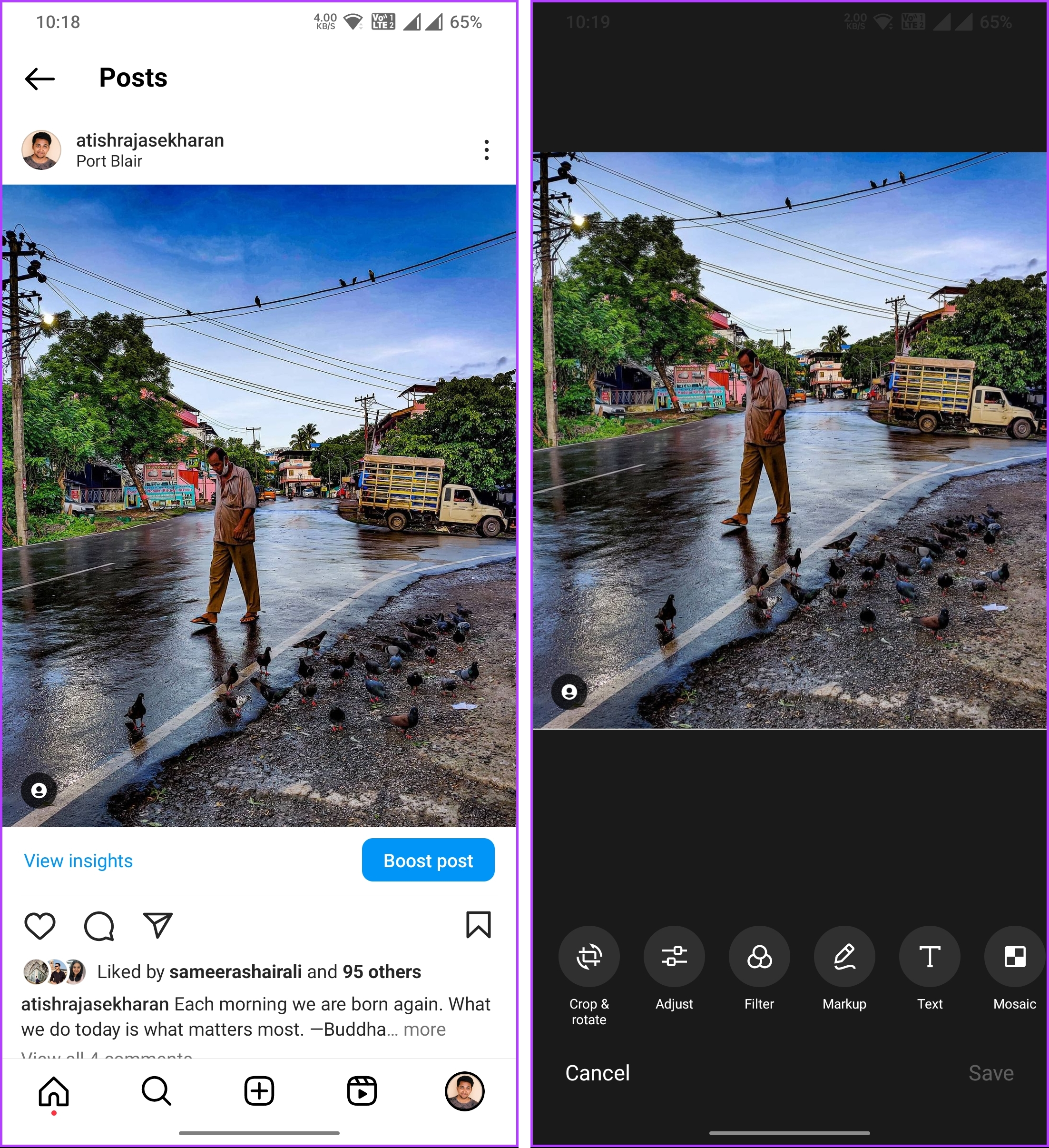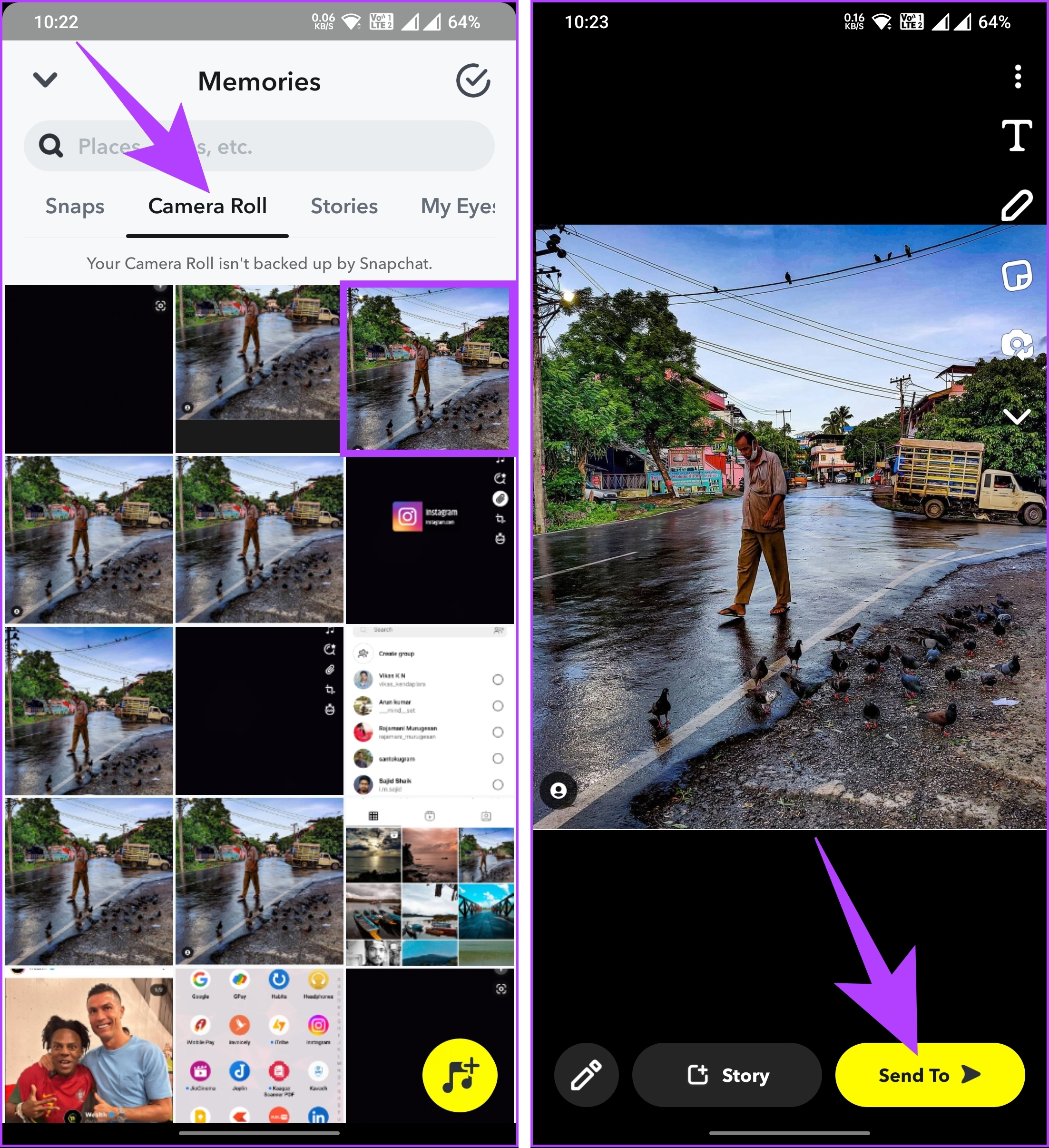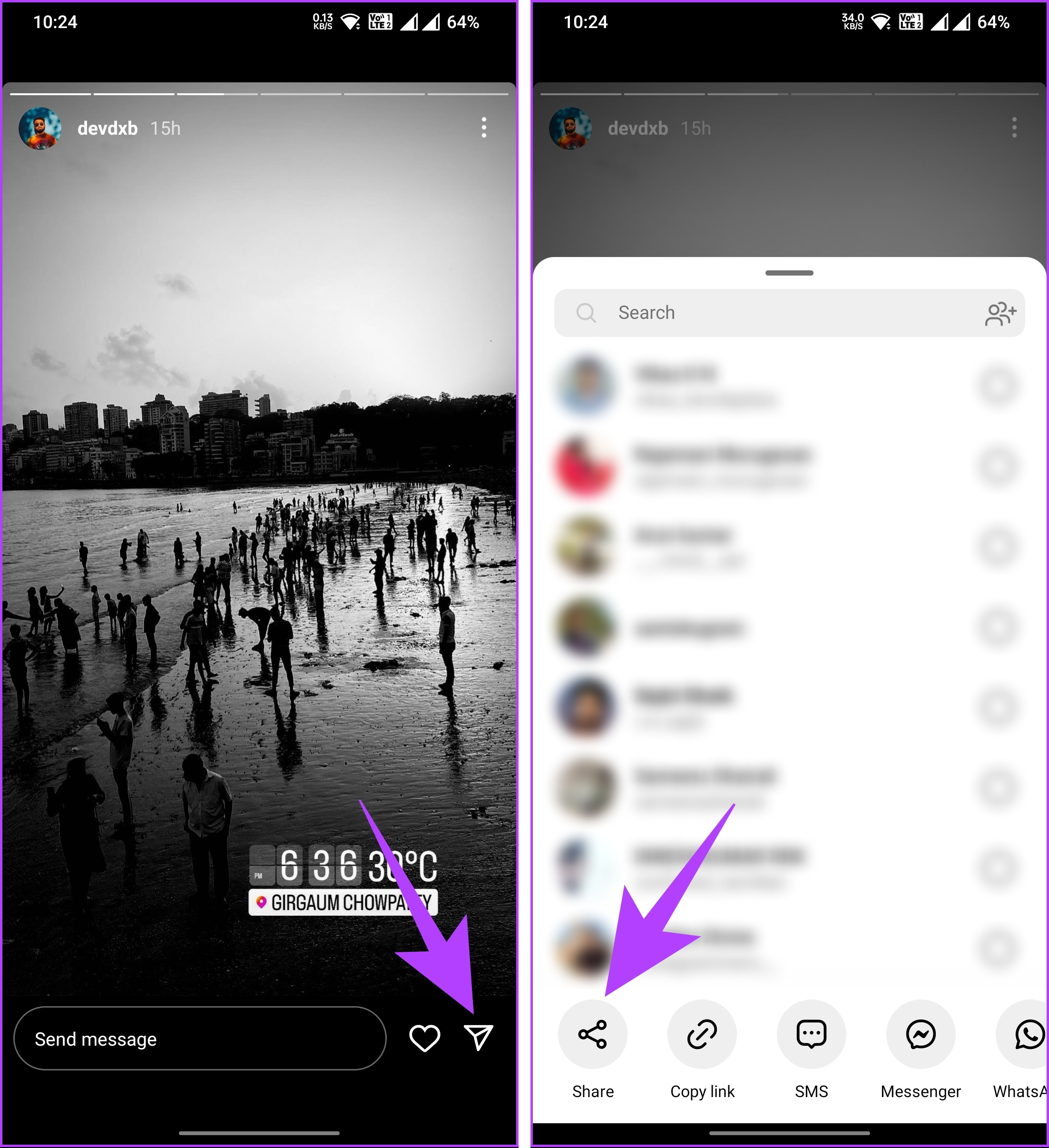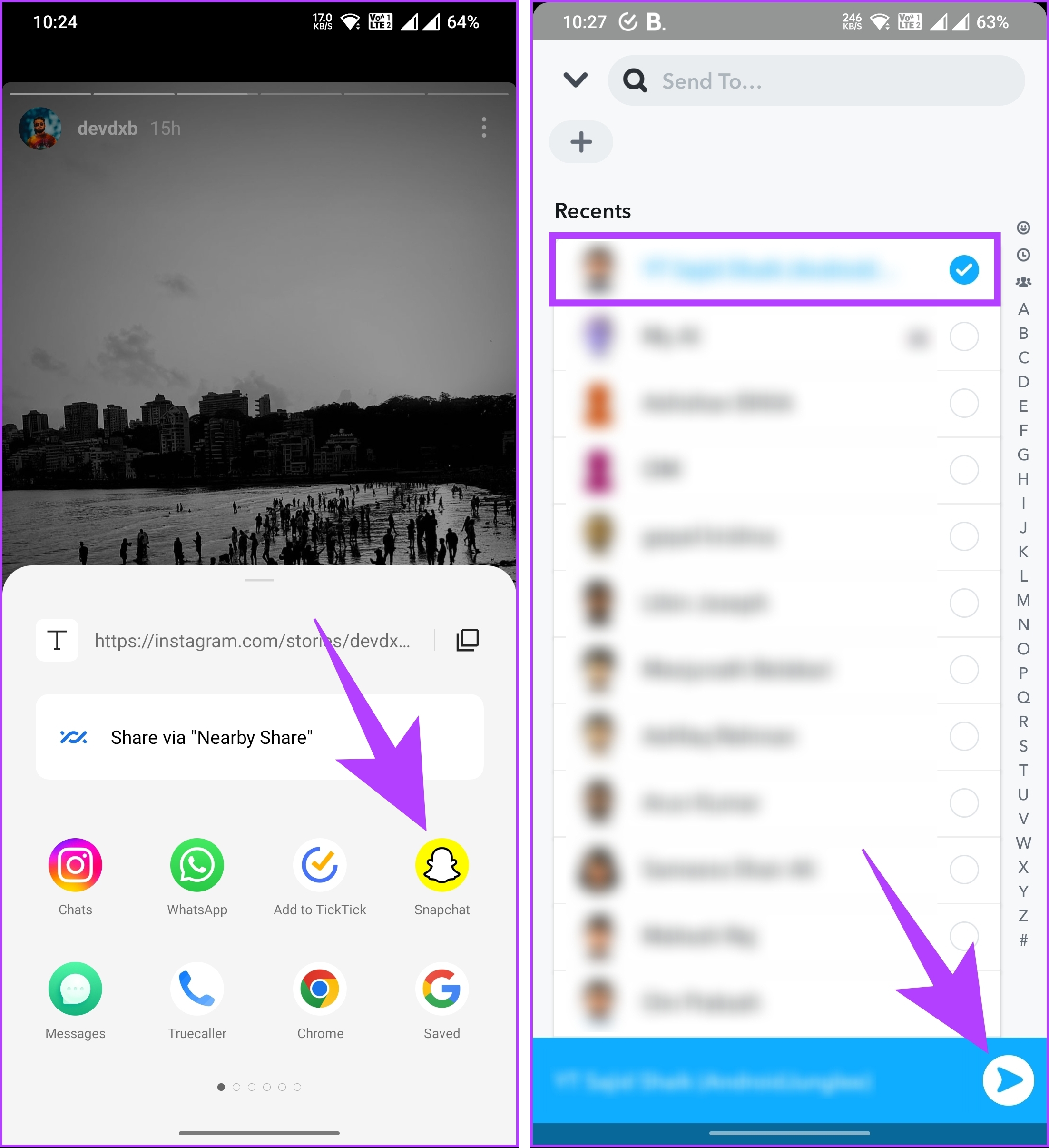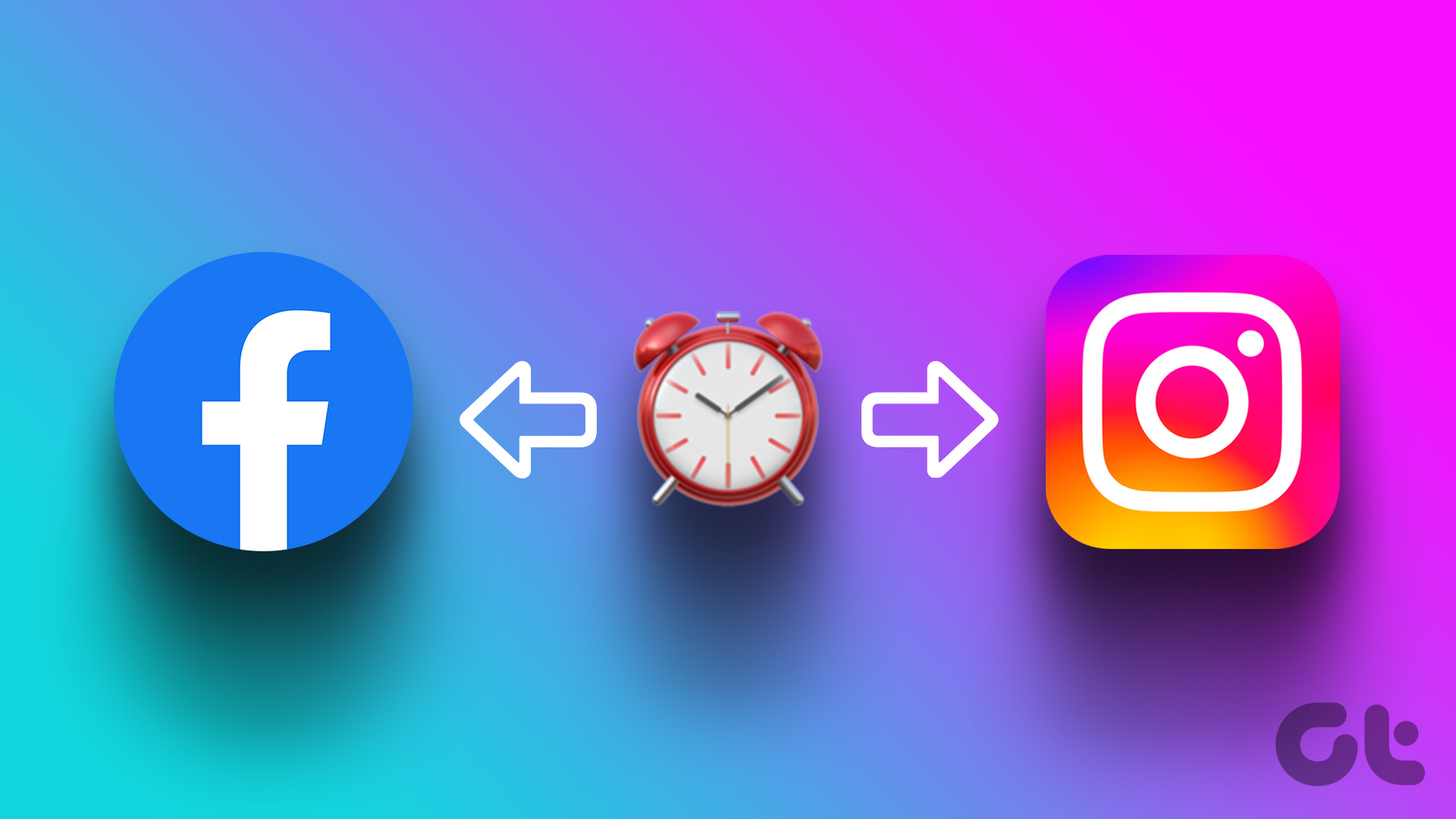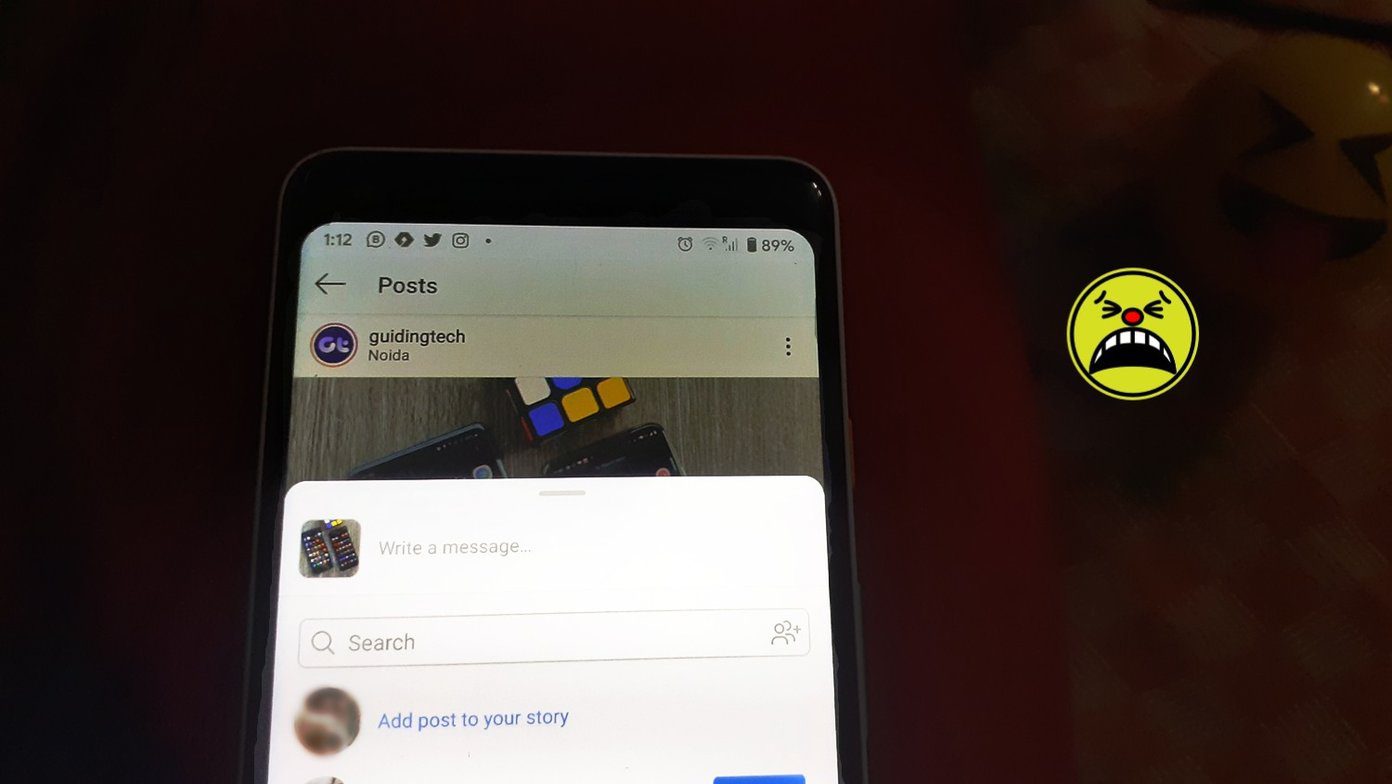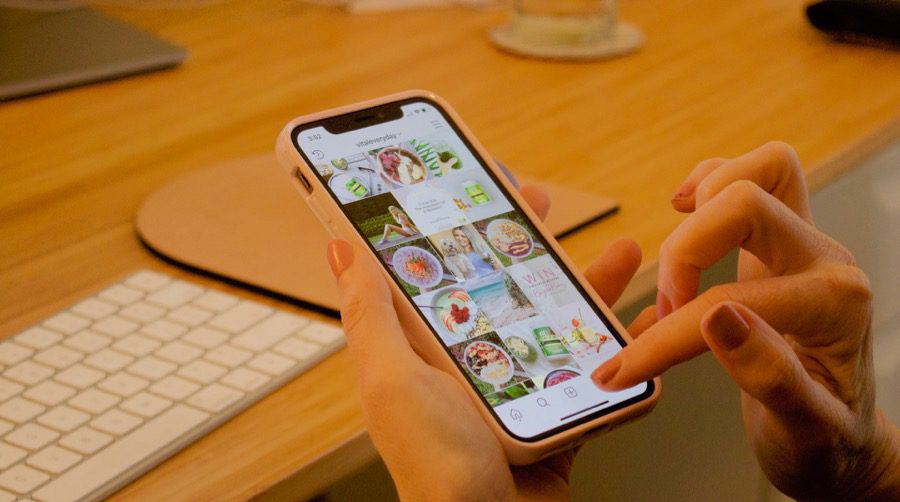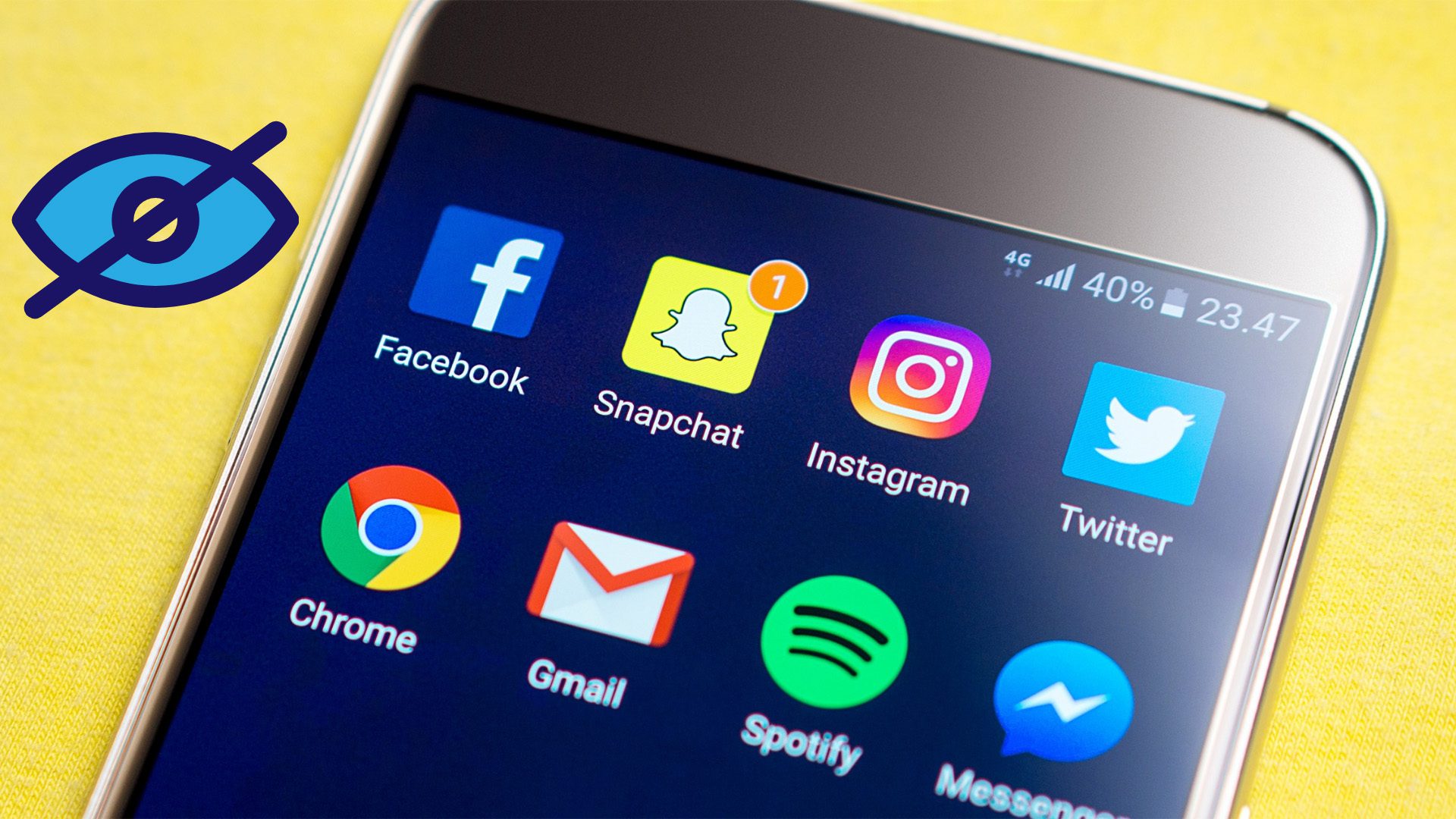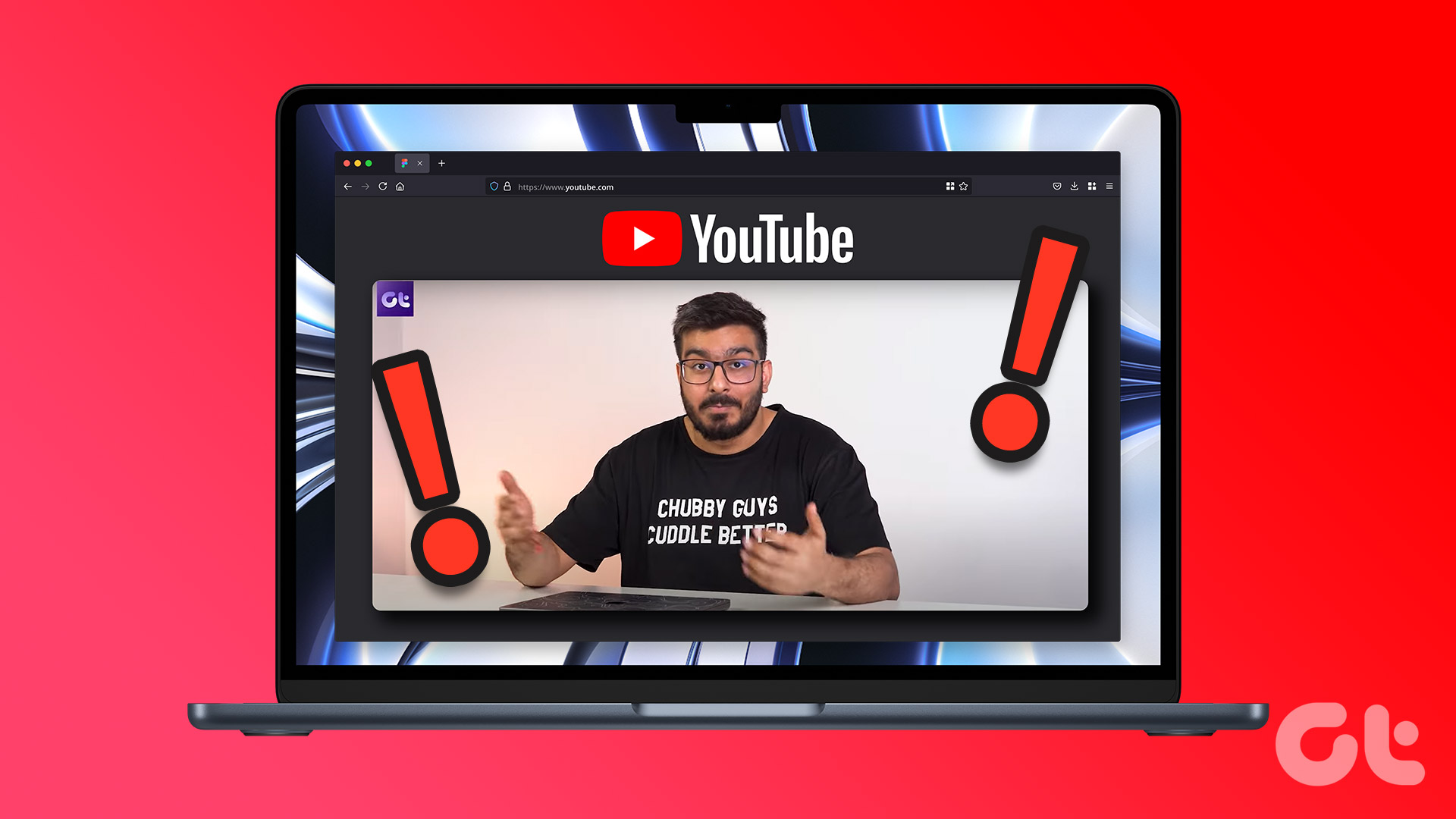Both platforms have their unique features and audiences. By sharing your Instagram posts to your Snapchat story, you can showcase your favorite moments, inspire others with your creativity, and connect with a wider circle of friends with minimal effort. So, if you’re ready to tap into the power of cross-platform posting, let’s explore how you can seamlessly share your Instagram posts to your Snapchat story. But first things first.
Can You Link Instagram to Snapchat
No, you cannot directly connect Instagram to Snapchat. Instagram and Snapchat are separate social media platforms with distinct features and functionalities. While both platforms focus on visual content sharing, they operate independently and do not offer a built-in integration unlike linking Facebook and Instagram. However, if you wish to share content from your Instagram account to your Snapchat account, you need to manually save or capture the content from Instagram and then upload it to Snapchat, which we will discuss further in the article. Note: Respect the privacy and content ownership rights of others when sharing their content between platforms. Also Read: How to remove saved Snapchat account
Add Your Instagram Post to Snapchat Story
Sharing an Instagram reel or photo to a Snapchat story is straightforward. For demonstration, we are going with Android. However, if you are on iOS, the steps are similar. Step 1: Launch Instagram on your Android or iOS device. From the home screen, go to your profile in the bottom right corner. Step 2: Navigate to the post you want to share on Snapchat and open it. Step 3: Tap on the Share button (next to the comment button), and from the bottom sheet, tap on Copy link. The link will get copied to the clipboard. Step 4: Now, launch Snapchat on your device and take a snap or select one from your Camera Roll. From the Edit menu, tap the attach-link symbol (clip icon) to attach the link. Step 5: You will be taken to a screen where you can type a URL. Considering this is your first time sharing an Instagram post, you will see a pop-up that says, ‘Show links I’ve recently copied?,’ Tap Allow. Step 6: From the ‘My clipboard’ section, tap the link you recently copied. Step 7: Snapchat will load the link for you; all you have to do is tap ‘Attach to Snap.’ The link is attached to the image you took or brought from Camera Roll. Finally, tap on the Story button next to Save. There you go. You have successfully shared an Instagram post to the Snapchat story with ease. Do note the viewers will have to tap the link to see what you shared on Instagram. If you want the post to appear on your Snapchat story as it does on Instagram, continue reading.
How to Manually Share an Instagram Post on Snapchat Story
To manually share an Instagram post on your Snapchat story, you’ll need to save the Instagram post and then upload it to Snapchat as a new story. Much like the above method, the steps are the same on Android and iOS. However, for demonstration, we are opting to go with Android. Follow the below-mentioned steps. Step 1: Launch Instagram and from the home screen, go to your profile in the bottom right corner. Step 2: Navigate to the post you want to share on Snapchat and open it. Step 3: Take a screenshot of your post, edit it to cut out non-image parts, and save it. Step 4: Now, open Snapchat and tap the Memories button next to the shutter button. Step 5: From the Memories bottom sheet, go to Camera Roll and select the edited screenshot image. Finally, tap the Send To button at the bottom right corner. Step 6: On the next screen, select My Story and tap the arrow button to post it as a Snapchat story. With this, you have posted a photo as it appears on Instagram alongside a link, which, when clicked, will take your viewer to the Instagram post. If it is not the post that you want to share with your Snapchat audience but the Instagram Story, continue reading. Also Read: How to share someone else’s Story on Instagram
How to Share Instagram Story to Snapchat Story
With Instagram, sharing your story is quick and easy. Irrespective of whether you are on Android or iOS, you can follow the steps and share your Instagram Story to Snapchat. Step 1: Launch the Instagram app on your Android or iOS device and navigate to the Story you want to share on Snapchat. Step 2: Tap on the Share icon at the bottom, and from the bottom sheet, select Share. Step 3: From the Share screen, select Snapchat. You will be taken to the Snapchat Send To screen. Select from the friend list you want to share and tap the arrow at the bottom right corner. Step 4: Select the Your Story option on the next screen and tap Send to post it as a Snapchat story. There you go. You have posted an Instagram story to a Snapchat story hassle-free. If you cannot repost or share an Instagram post to Snapchat My Story, continue reading. Also Read: How to share a Facebook post to Instagram automatically
Why Can’t I Share an Instagram Post to My Story
If you cannot share an Instagram post to your story, it could be because the content you want to share might have its privacy settings set to disallow sharing. Instagram allows users to choose whether others can share their posts or not. If the post you’re trying to share has restricted sharing permissions, you won’t be able to add it to your story.
Reshare Your Presence
Now that you know how to share Instagram posts to Snapchat stories, you can effortlessly bridge the gap between two of your favorite social media platforms and share your memorable moments with a broader audience. You may also want to read how to rearrange Instagram posts without deleting them. The above article may contain affiliate links which help support Guiding Tech. However, it does not affect our editorial integrity. The content remains unbiased and authentic.