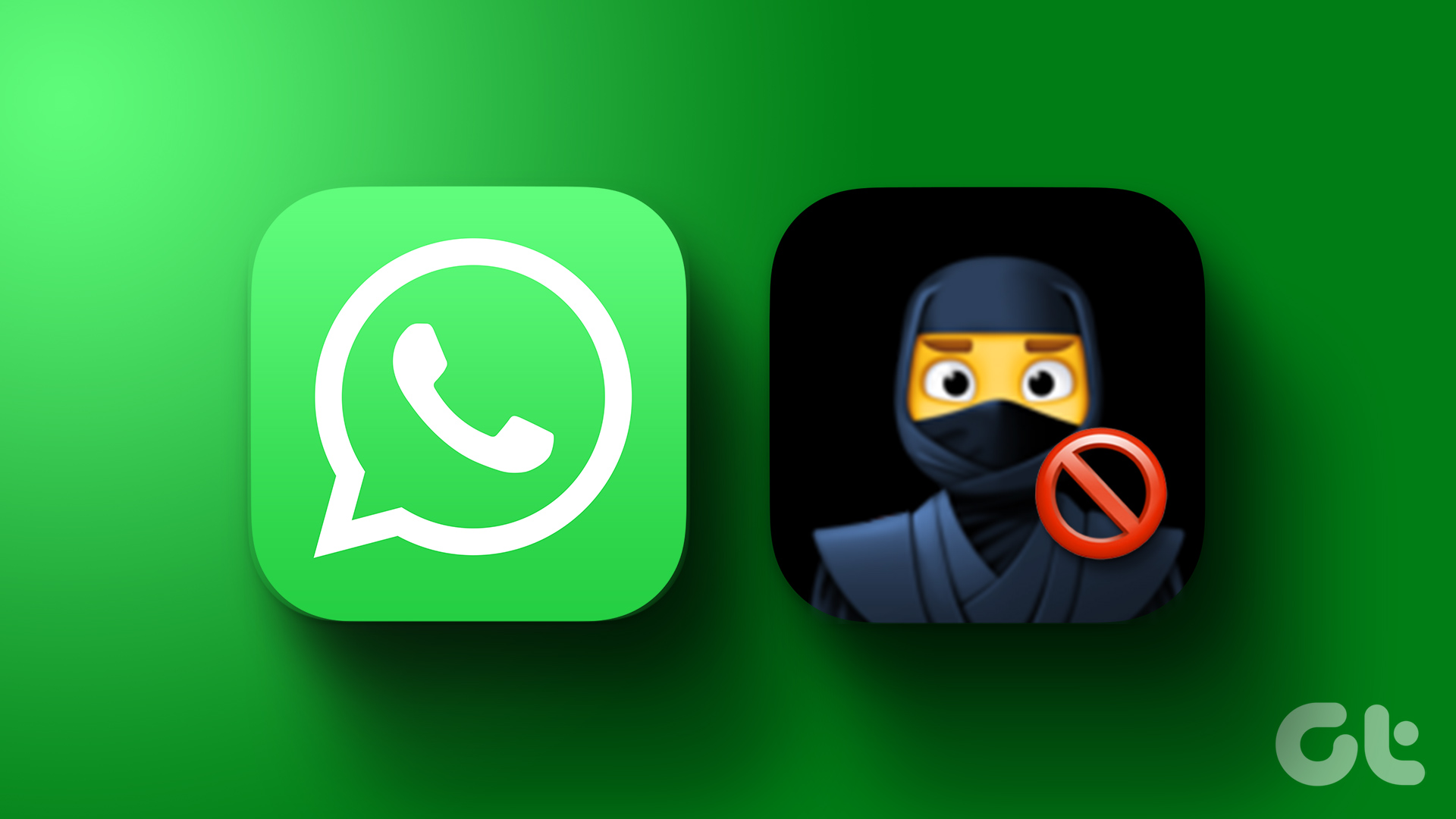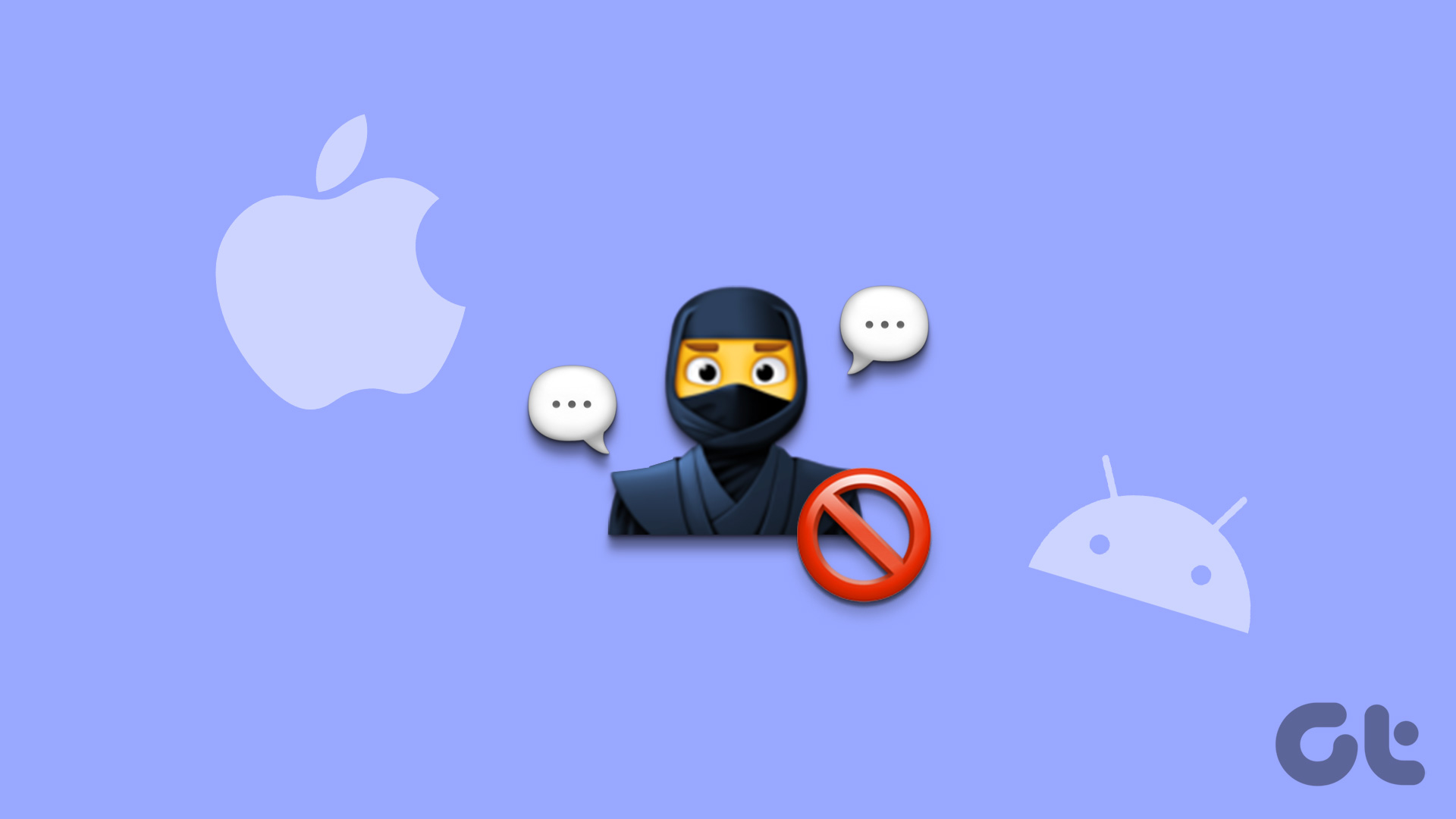Someone only requires your mobile number to reach you on WhatsApp. It’s a privacy loophole that fraudsters use to reach potential customers and targets over WhatsApp. Before such unwanted calls spoil your work hours and day, use the steps below mute unknown callers on WhatsApp.
Silence Calls From Unknown Numbers on WhatsApp for Android
Before we start, update WhatsApp to the latest version from the Play Store or the App Store. Otherwise, you won’t see the latest privacy option in WhatsApp settings. Since WhatsApp uses different UI for Android and iPhone, we will cover both apps separately. Follow the steps below on your Android phone to silence calls from unknown numbers. Step 1: Open WhatsApp on your Android phone. Tap the three vertical dots menu at the top-right corner and select Settings. Step 2: Select Privacy and scroll to Calls. Step 3: Enable the ‘Silence unknown callers’ toggle. After that, WhatsApp silences calls from unknown numbers. You can still see the same in the Calls tab and your notifications.
Ignore Unknown WhatsApp Calls on iPhone
WhatsApp has rolled out the same privacy feature on iPhone too. Here’s what you need to do. Step 1: Open WhatsApp on your iPhone. Go to Settings and select Privacy. Step 2: Select Calls and enable the ‘Silence Unknown Callers’ toggle. That’s it. Unknown callers won’t bother you with unnecessary calls on WhatsApp. The app detects and silences them before they ring on your phone.
Silence WhatsApp Calls on the Desktop
WhatsApp offers capable desktop apps on Windows and Mac. You can compose and receive voice and video calls on the desktop too. Even though these apps are feature-rich, you can’t silence unknown callers on the desktop. We hope WhatsApp offers the same in future updates. Meanwhile, you can tweak privacy settings to mute all the desktop calls. Step 1: Open WhatsApp on your desktop. Step 2: Click the down-arrow button at the top. Open Settings. Step 3: Select Notifications. Step 4: Enable the checkmark beside ‘Mute all incoming desktop calls.’ WhatsApp will no longer disturb you during work hours.
Silence All WhatsApp Calls on Android
Do you often get unnecessary calls from your contacts and friends over WhatsApp? You can always block them, but that would be an extreme step and may hamper your relationship with the person. Instead, you have the option to disable WhatsApp call notifications. Step 1: Long-press on the WhatsApp app icon and open the info menu. Step 2: Select Notifications. Scroll to Call notifications. Step 3: Disable the notification toggle or hit Silent to receive alerts without any sound. The same option isn’t available on an iPhone since iOS doesn’t support notification channels. On WhatsApp for iOS, you need to mute individual chats and, in the process, may miss important messages too. We don’t recommend going with that route.
Why Am I Getting Calls From Unknown Numbers on WhatsApp
Most websites and services require your email address and mobile number to complete the signup process. When most users block unknown numbers on their phones, marketers use WhatsApp to contact you. You can always block unknown numbers on WhatsApp, but it gets tiring after a while, and the marketers are smart enough to use different numbers to contact you. Another reason can be data breaches. When one of the data breaches leaks your mobile number to fraudsters, they may use it to call you on WhatsApp.
How Do I Stop WhatsApp Messages From Unknown Numbers
There is no way to stop WhatsApp messages from unknown numbers. We hope to see the same privacy option from WhatsApp in future updates.
Prevent Unknown Calls on WhatsApp
We recommend hiding your last seen, online status, and profile picture from unknown numbers on WhatsApp. You can read our dedicated guides to do so. Which other privacy features do you like to see from WhatsApp? Share your wishlist in the comments below. The above article may contain affiliate links which help support Guiding Tech. However, it does not affect our editorial integrity. The content remains unbiased and authentic.