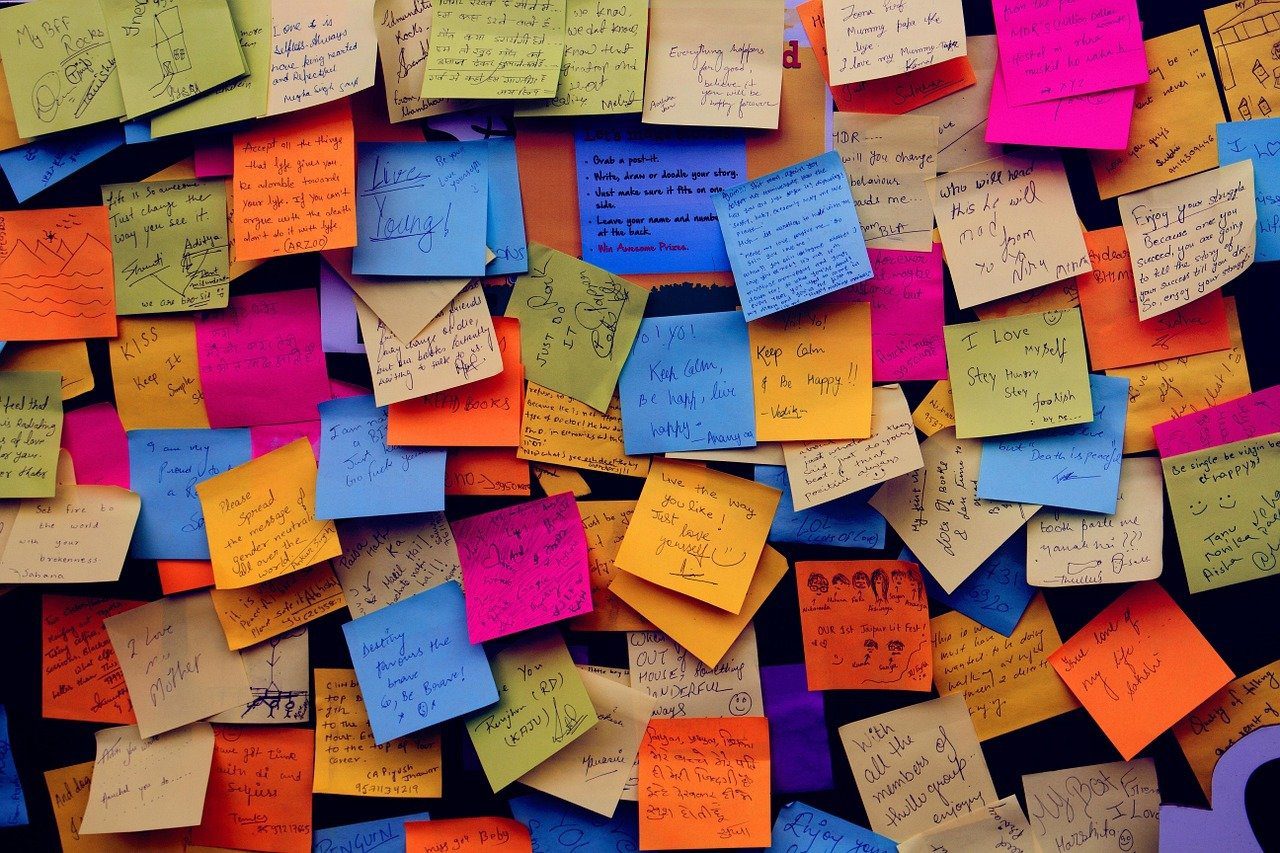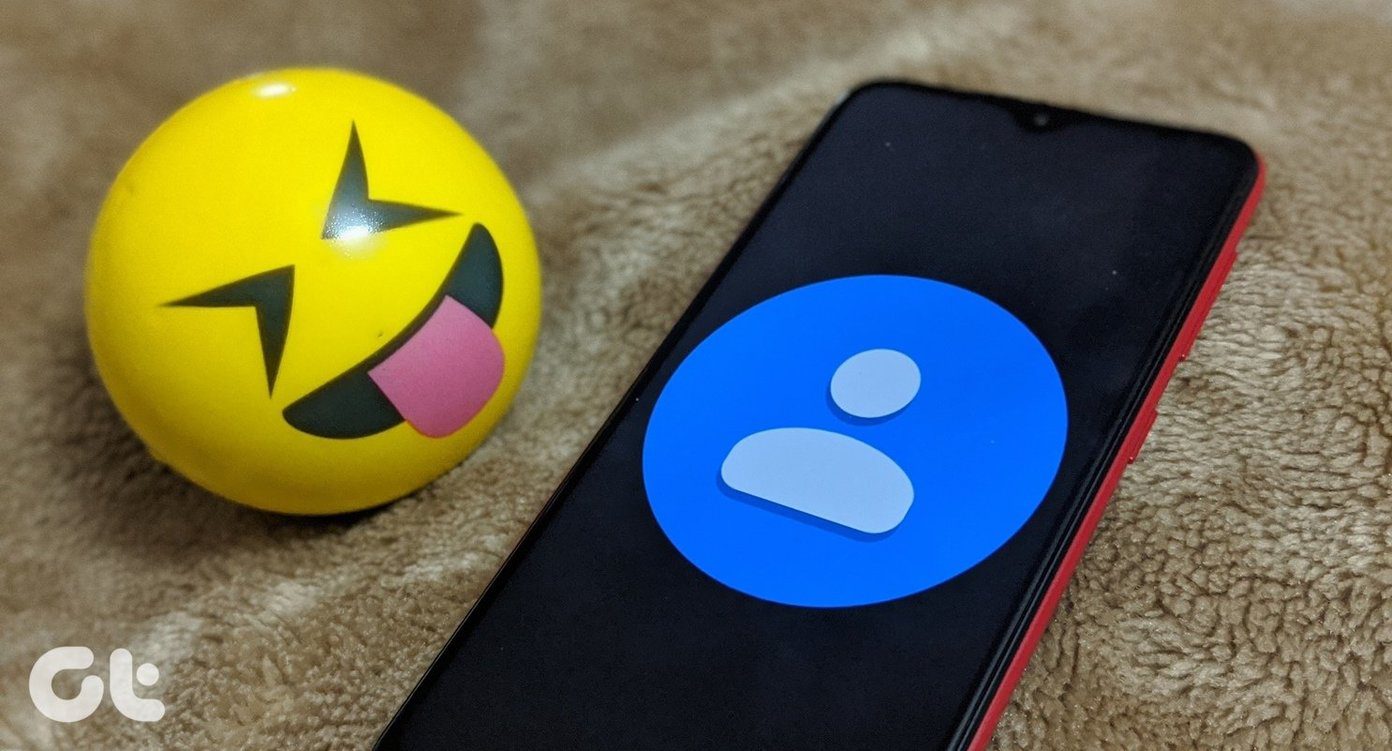AutoHotkey is a 1.95 MB download. The free and Open Source software uses a custom scripting language that enables you to modify the way you launch any Windows program. As the name suggests, AutoHotkey uses keyboard shortcuts (and also mouse-clicks) to handle Windows events quickly. And don’t worry – the learning curve isn’t steep at all. It starts with a sample script which you can quickly scan when you launch the program. Hotkeys and Hotstrings Are Shortcut Keys Hotkeys are shortcut keys on your keyboard which trigger a specific action. Modifiers (like the Win key) can be used with hotkeys. For e.g. Win+F can be used to launch Firefox. We write a particular hotkey in a plain text file which is called a Script. Scripts are text files that are saved with an .ahk extension in a local folder. When we run the AutoHotkey program these scripts get loaded and perform the special actions which we have specified in them. A script file may also contain hotstrings. Hotstrings are mainly used to expand abbreviations as you type them (auto-replace). For instance, typing ys will expand it to Yours Sincerely. They can also be used to launch any scripted action. In this respect, they are similar to hotkeys except that they are typically composed of more than one character (that is, a string).
Let’s Look At A Basic Hotkey Script
The above screen is an example of a very simple AutoHotkey script. The symbol # is a modifier – in this case the Windows key. The :: symbol starts a hotstring that takes activates the Google URL. So, when you press the Windows key and the spacebar, AutoHotkey activates the default browser and opens the Google search page. The simple code was written in a new Notepad text file and saved with the .ahk extension. When you click the script file, AutoHotkey is activated and it appears as an icon in your system tray waiting for you to press the shortcut keys that you have assigned. You can therefore create a combination of hotkeys and hotstrings to handle all your regular PC functions. For instance: The ten features above are just the regular ways you can use AutoHotkey. The potential to set shortcuts and boost your productivity is almost limitless with this free program. But where do you start?
No Coding Knowledge Required
Start with the first demo text file that is launched when you start the program for the first time. AutoHotkey has a comprehensive Tutorial and Help files. Then there is the active Forum that helps you get into the nitty-gritty of the tool. I hope this introduction has piqued your interest enough to go and install AutoHotkey. Do tell us your impressions about this automation software and program launcher. The above article may contain affiliate links which help support Guiding Tech. However, it does not affect our editorial integrity. The content remains unbiased and authentic.