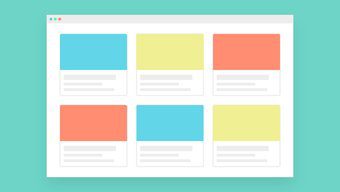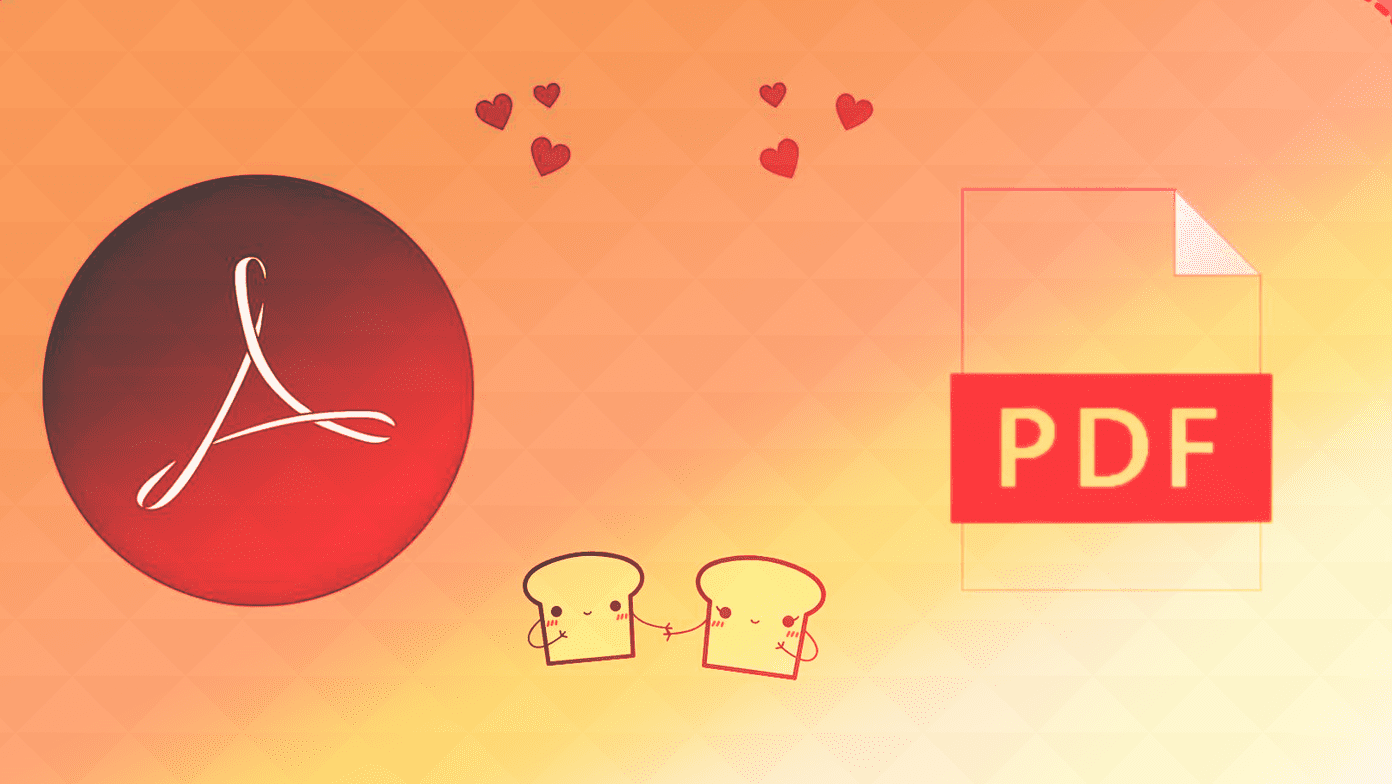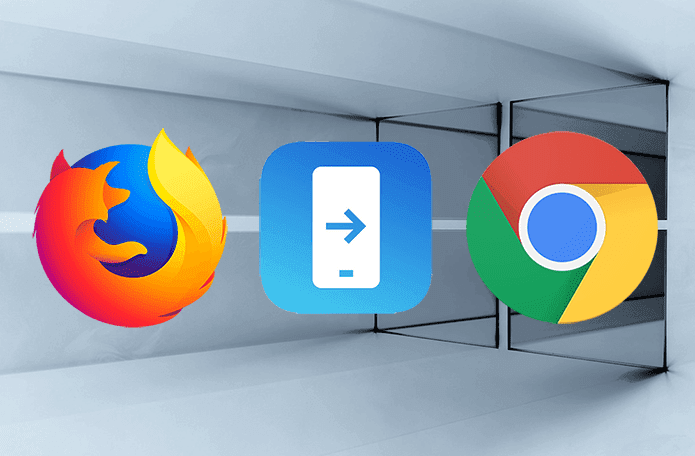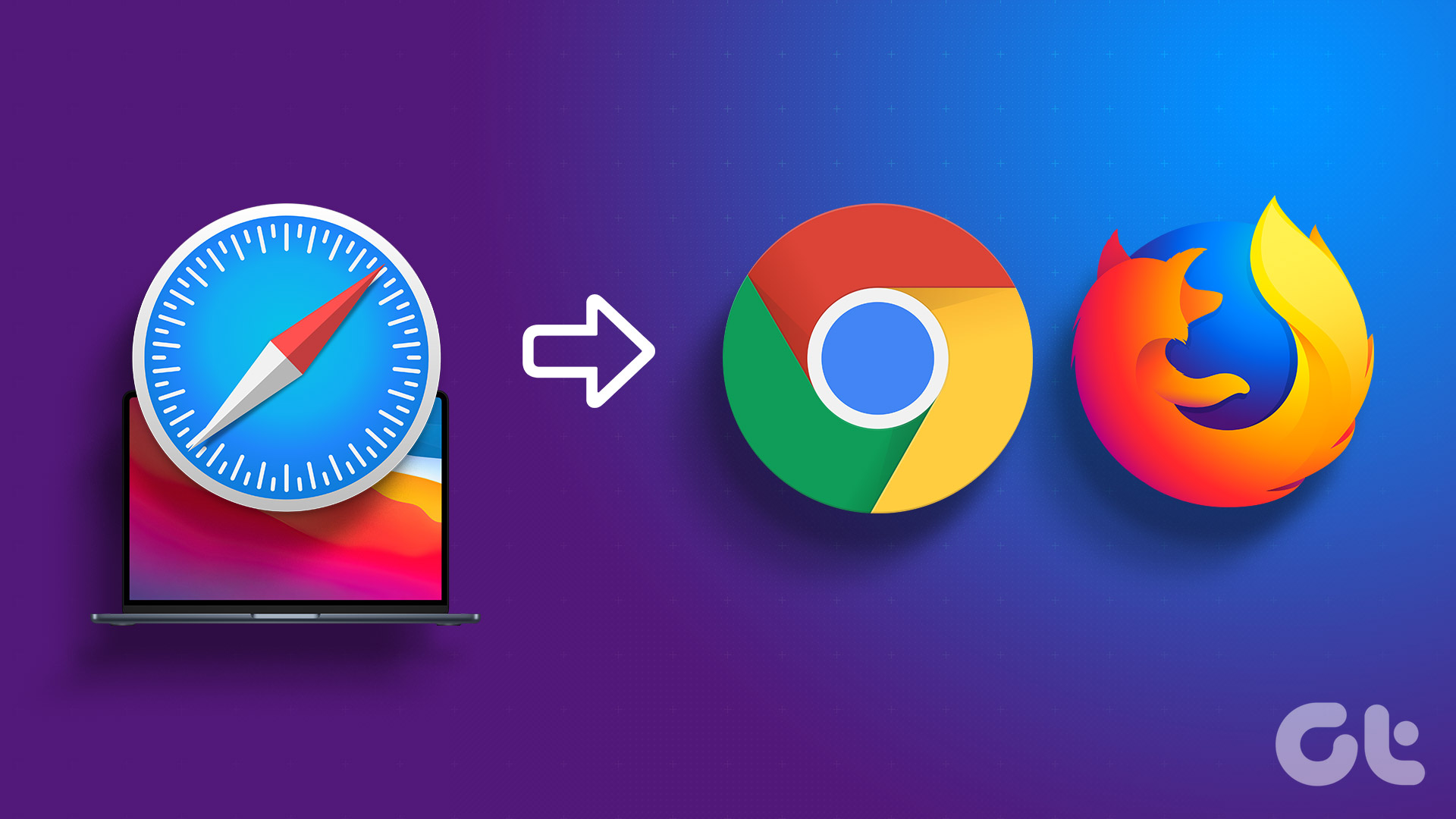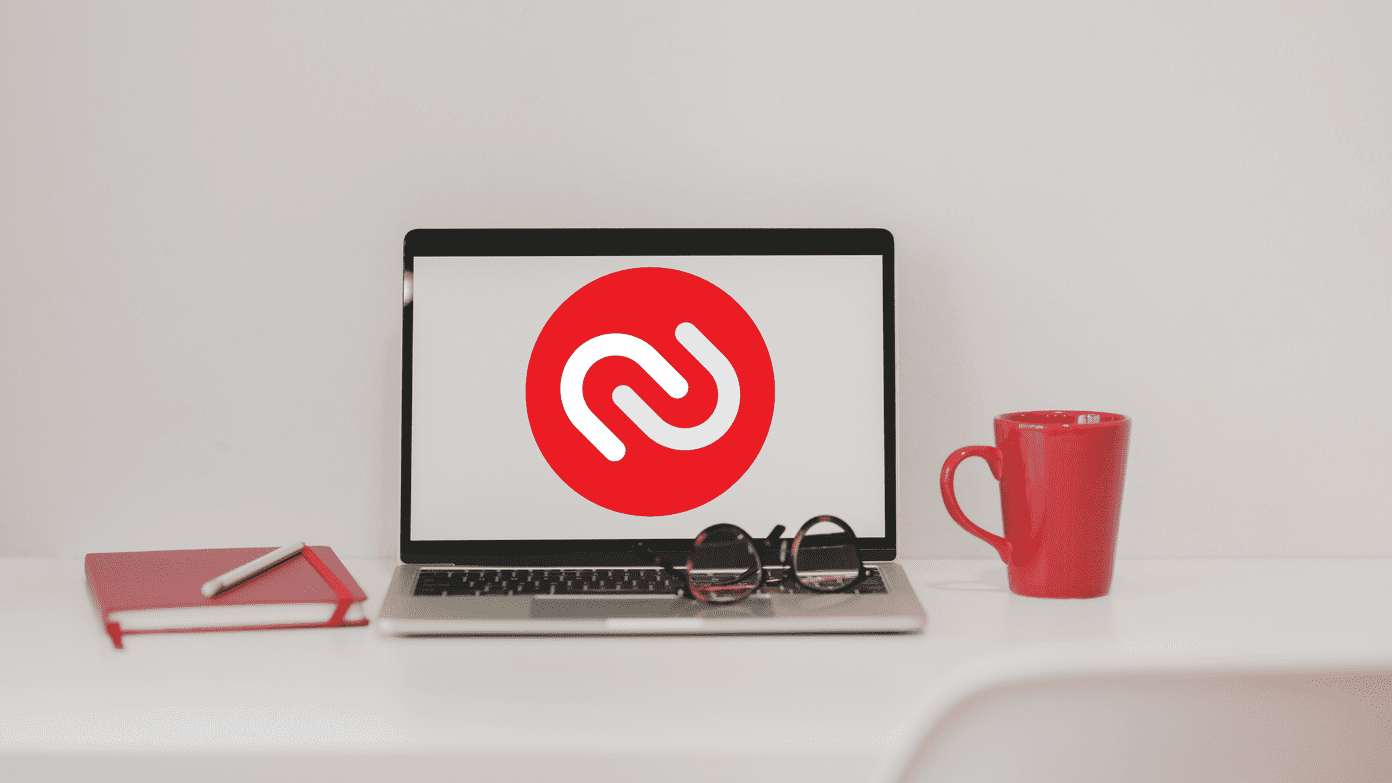Of course, switching to a different browser is going to be easy right? Well, not exactly. This time, Windows has made switching default apps a little bit harder. Users are taken to the Settings app where they manually need to select the alternate app that they want to make the default. And that’s not just limited to browsers. Mozilla has been vocal about this change. Hopefully, Microsoft will change this with a future update. Till then, here’s how it’s done.
How to Switch to Google Chrome from Edge
When you first launch Google Chrome, it should ask you if you want to make it the default browser. But in my case it didn’t. Step 1: To get the process started, click the Hamburger menu icon in the top right and select Settings. Step 2: Scroll down till you see the Make Chrome the default browser option. Step 3: Click on that and then wait for the Settings app open. Step 4: Here, scroll down till you see the Web browser option. At this time, it will have Microsoft Edge as the default. Step 5: Click on it and select Google Chrome. That’s it, Chrome is now your default browser. Pro tip: Cortana in text mode is amazing. It’s the search feature we always deserved in Windows. You can just type in anything and relevant stuff will just show up. Looking for documents and folders has never been easier. The best part for me is hitting the keyboard shortcut for Cortana (Win+S), typing in a domain name (guidingtech.com), pressing enter and there it is, the web page, loaded in my default browser (Chrome). And here’s the awesome part. It works for web search too. So you can just type anything in the Cortana field, make sure Search the web is selected, press enter and it will open up in Google Search in Chrome. Isn’t that something?
How to Switch to Firefox from Edge
In Firefox, you can either click the Use Firefox as my default browser option from the popup when you first open it or click the Hamburger menu -> Options -> and then select Make Default. This will bring up the same Settings screen we saw above. Only this time from the default list you’ll have to select Firefox.
Alternate Route: Using Settings App
You can do this directly as well. Go to Cortana’s text field, type in Settings, press enter and in the app select System -> Default Apps.
What’s Your Favorite Windows 10 Feature So Far?
If you’ve been using Windows 10 for a while, you must have a favorite feature by now. For me, it’s Cortana. Share yours in our forum section below. The above article may contain affiliate links which help support Guiding Tech. However, it does not affect our editorial integrity. The content remains unbiased and authentic.