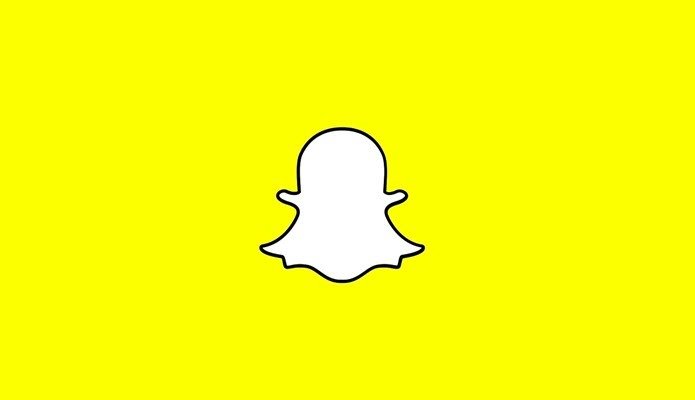The bookmarks sync feature in Google Chrome backs up your browser bookmarks to your Google account and syncs them when you are on Chrome on a different computer. Here’s a step by step guide to the entire process. Click on the wrench icon given at the top right in your Google Chrome browser. Go to “Synchronize my bookmarks”.
Access Chrome Bookmarks from Anywhere: Why limit yourself when you can sync Chrome Bookmarks to other browsers as well? In the dialog box that pops up, sign in with your Google account. After signing in, all the bookmarks will get transferred to Google’s servers.
If sync feature is already enabled with your current Google account on another computer, then it’ll prompt you to confirm that your existing online bookmarks will be merged with the bookmarks on the computer you are using. Click on “Merge and sync” button to merge and sync your bookmarks.
A success notification will appear. Click OK.
That’s it. The bookmarks are synchronized now. An easy way to get all your bookmarks on any computer connected to the internet within seconds. If you make any change in bookmarks on one computer, the change will appear immediately on the second computer. You may sync chrome bookmarks across as many computers as you want. The above article may contain affiliate links which help support Guiding Tech. However, it does not affect our editorial integrity. The content remains unbiased and authentic.







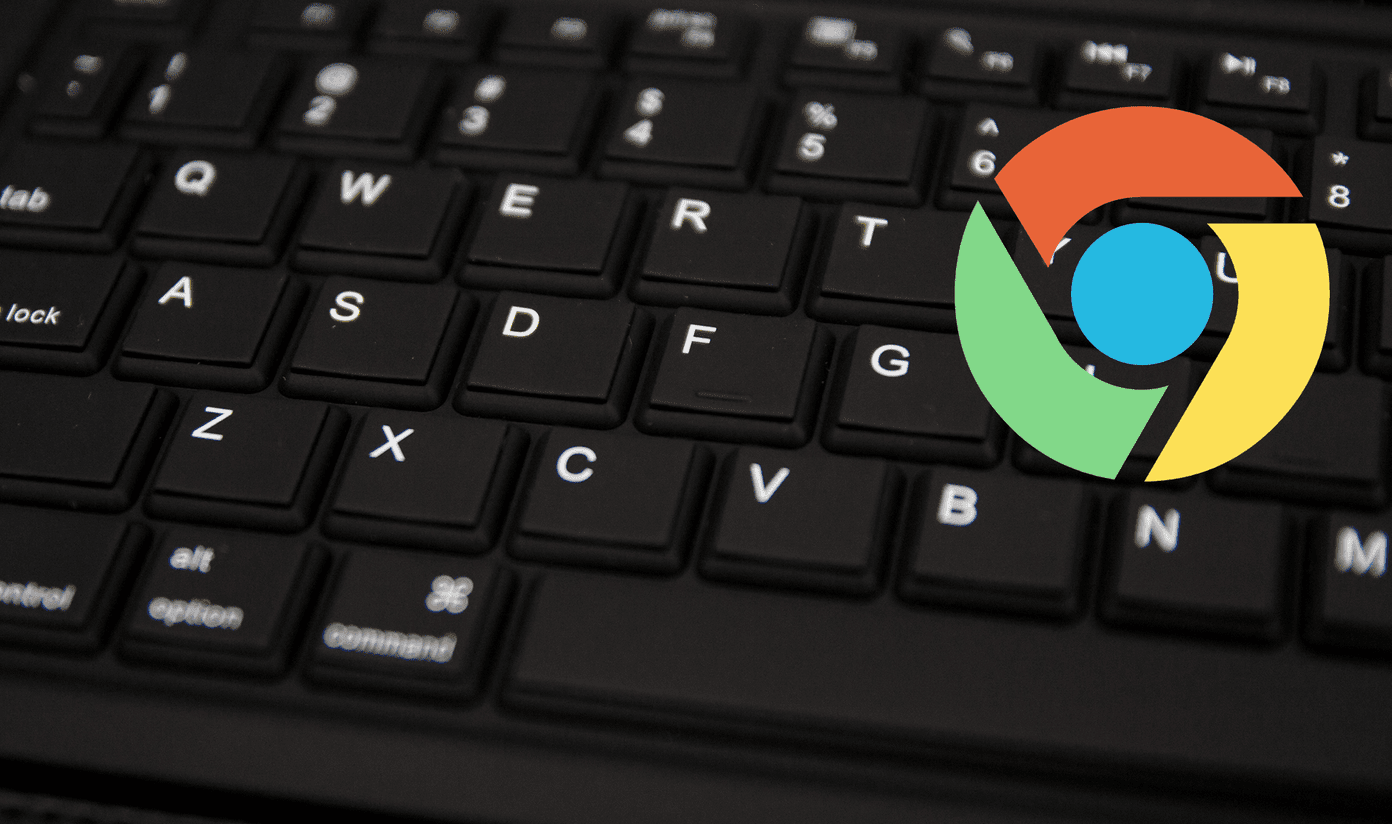




![]()