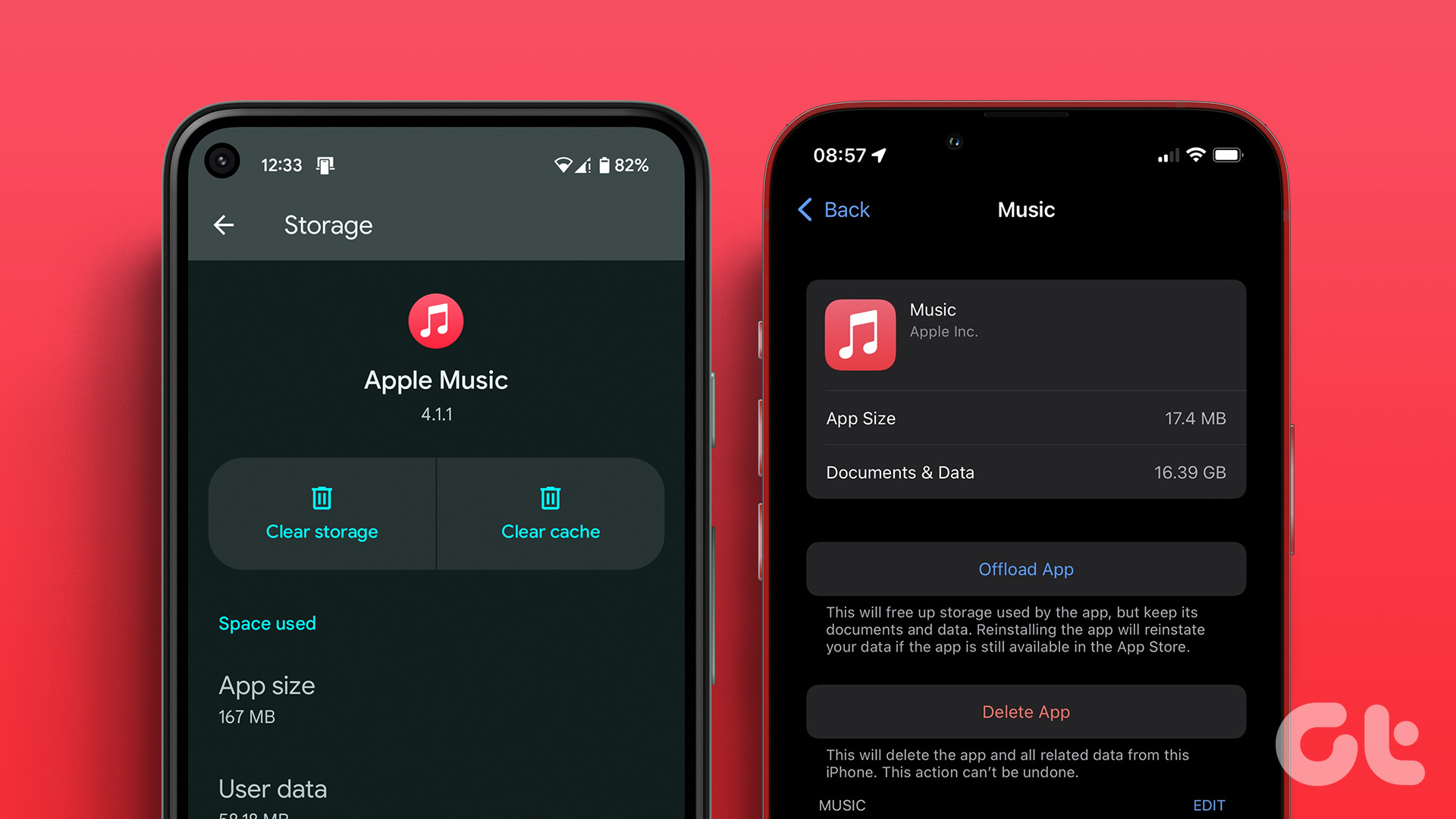A free and easy app called Live Camera is available for iOS regardless of your iPhone model and lets you capture Live Photos using a handy trick. You can then export it as a real Live Photo or in other formats like a movie or animated GIF.
Taking a Live Photo with Live Camera
The trick to how Live Photos work in Live Camera is that you won’t actually be taking a photo at all. You’re going to be taking a video. See, when you take a real Live Photo on the iPhone 6s, all your iPhone does is record 1.5 seconds before you press the shutter button and 1.5 seconds after for a total of three. So once you download Live Camera, all you need to do is just press and hold the Press to capture button in Live Camera (much like you would record a Vine.) The video can be up to three seconds in length, but it can be shorter too. While you’re recording, you can also two-finger pinch in and out to control the digital zoom and tap to focus as well. When you’re done you have the option of pressing Re-recording to try again or press Save to finish. Live Camera will ask if you want to save it as a Live Photo, a movie or a GIF.
Live Photo, Movie or GIF?
At this point you might be thinking whether you should choose to save your photo as a Live Photo, movie or GIF. That’s a good question and it’s important to know the fundamental differences between the three, including which websites and circumstances work best with each format. Live Photos are best if you don’t plan on sharing them on very much social media. People with other iPhones can view Live Photos, but Android users can’t and neither can most social media users, at least for now. The only exception to this is Facebook, which recently added support for Live Photos. iPhone 6s users view Live Photos by using 3D Touch while others without this technology must press and hold. In services like Twitter and Instagram where Live Photos aren’t supported, only the static image will upload. If you want the full animation to show up in as many places as possible with the highest quality possible, choose video. Popular services like Facebook, Twitter, Tumblr and Instagram all support three-second videos. This also ensures that sound is included. Lastly, if you want your animation to loop or need it in an image file that’s still shareable, choose an animated GIF. Platforms like Twitter and Tumblr support animated GIFs, as do messaging services like iMessage. They lack sound altogether and some picture quality, but they’re fun to loop and share with almost anyone. The above article may contain affiliate links which help support Guiding Tech. However, it does not affect our editorial integrity. The content remains unbiased and authentic.