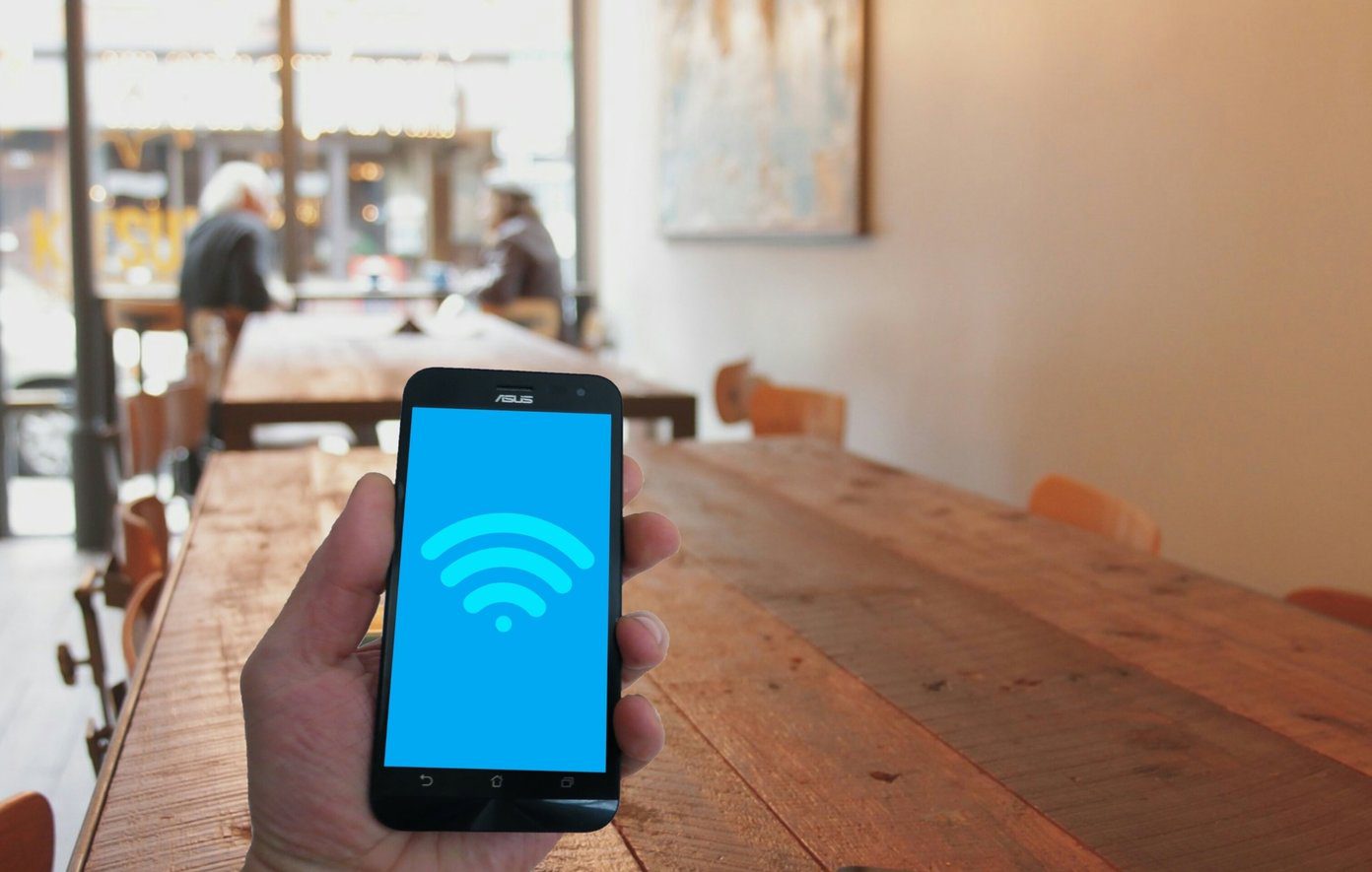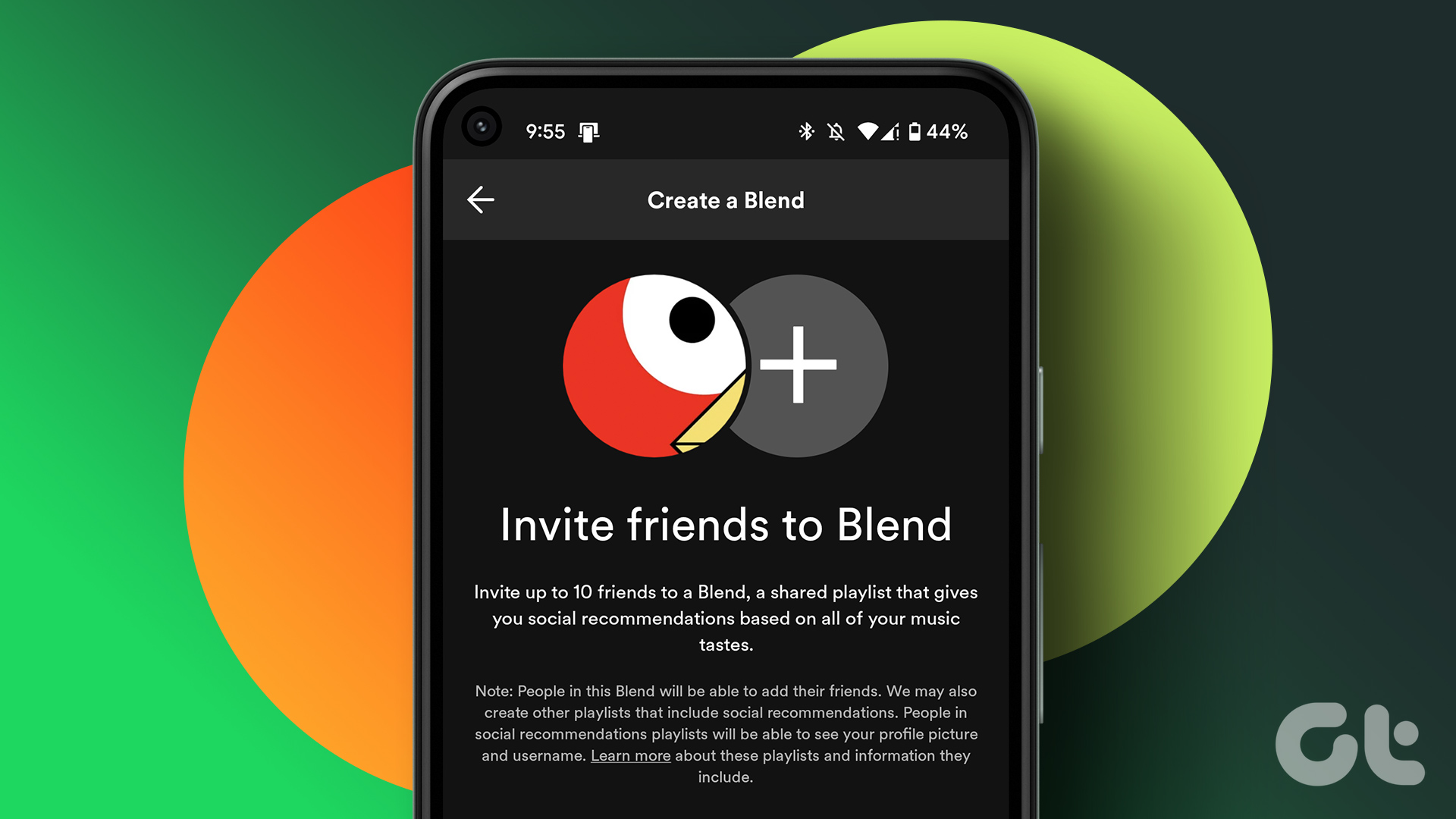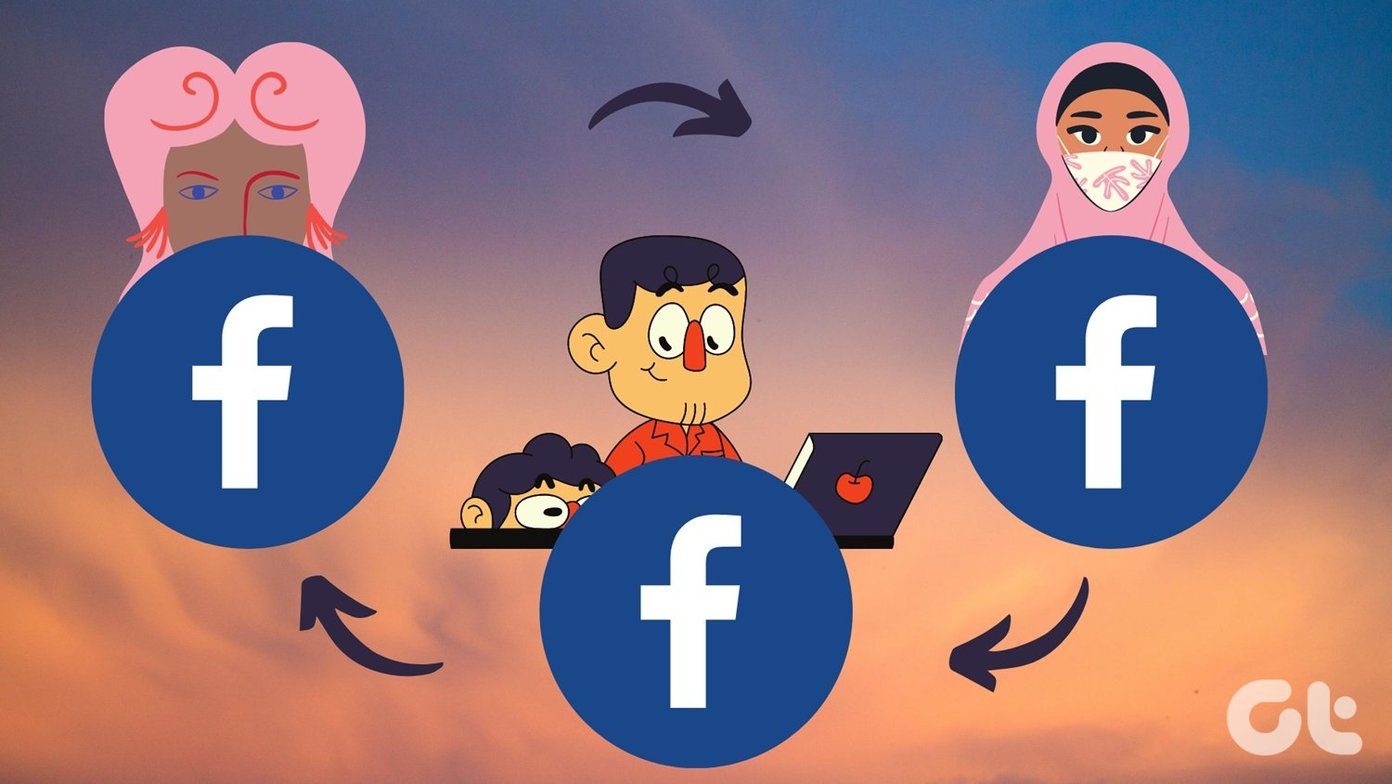Google has not made it easy to import or export playlists from Play Music for some reason. Some sites claim to have found a solution by using a java applet that you can save as a bookmark in the browser. During our tests, none of them worked. I am sharing the only two apps that worked for us. Let’s begin.
1. Stamp
First up is Stamp, a versatile service to transfer playlists from Spotify to Google Play Music which is available on pretty much every platform you can be on. It supports all desktop platforms like Windows, macOS, and Linux and mobile OS like Android and iOS. Download and install using the link below. Now tap on Spotify first to give necessary permissions. That is the source. Stamp will now ask you to select your destination where you want to transfer the playlists. Select Google Play Music here. You will see a disclaimer that playlists in Google Play Music is limited to 1000 songs and that it may take some time before the playlists appear. Well, the 1000 limit is too much for me to care. At this point, you will be asked to provide an ‘App Password.’ What’s that? That’s Google being over-protective. Anyways, you need to go to Google’s My Account page and under the Security tab, look for App passwords option. Enter the app name as Stamp and click on Generate to create a 16-digit unique code. Copy the password. Go back to Stamp and log in to Google Play Music using this app password instead of your regular Google account password. You can now select your playlists in Spotify that you want to transfer to the Google Play Music app. Choose all or any here and tap on Begin when done. You will now see the migration screen. It will take a few moments only before the process is complete. The free version of Stamp will transfer just 10 songs from 1 playlist. The pro version will cost you $9.99 for one platform and $14.99 for all the platforms. Get Stamp
2. Soundiiz
In the left sidebar, scroll a little to find the Transfer option. Click on it to begin the playlist transfer process. Click on Playlists here. Click on Spotify here to log in and give necessary permissions to Soundiiz to import and export playlists. You can now select any or all the playlists you have saved in Spotify that you want to transfer to Google Play Music. Click on Confirm and continue when done. You will now see some additional options like the ability to change the title and description of the playlist, delete duplicate tracks if any, and whether you want to set the newly created playlist private or public in Google Play Music. Click on Save configuration when done. In this step, you can remove any songs from the playlist that you don’t want to transfer to the new playlist. That is a convenient feature which Stamp lacks. Click on Confirm Tracklist when done. Select Google Music from the list and sign in using your Google account. At this point, you will be asked to enter the Access Code. Don’t worry. Just click on Get An Access Code and follow on-screen instructions. Google will generate code automatically for you that you can paste here. You will now see the transfer process in action. Note that unlike other music streaming services, for some reason, Google Play Music is not available in the free plan. Anyway, Soundiiz will ask you to upgrade for $3/month at this point. Additional features include the ability to keep playlists in sync, transfer playlists with up to 200 songs, and transfer other data like descriptions, favorites, and so on. Visit Soundiiz
Play My List
Two apps have successfully found a way to import playlists to Google Play Music. I feel that this must have turned off quite a few music lovers away from Google’s platform. People spend months and even years adding to their playlists and not being able to transfer them can be a deal breaker. I am happy to see that YouTube Music is more flexible in this respect and can import/export playlists with ease. Next up: Want to know some interesting tips and tricks for Google Play Music? Click on the link below to find out more. The above article may contain affiliate links which help support Guiding Tech. However, it does not affect our editorial integrity. The content remains unbiased and authentic.