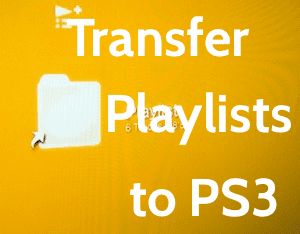Because I use YouTube so much, I have decided to keep the YouTube Premium account which also gives me access to YouTube Music. Well, I am not the only one who keeps two music streaming apps, am I? I did discover a few good songs while using Deezer which are now neatly organized in my playlists. To transfer my playlists from Deezer to Apple Music, I tested a few web and mobile apps that I am sharing below. It will help you too. Let’s begin.
1. Soundiiz
Soundiiz is a popular web app that works with many music streaming services including some lesser known ones like Playzer and Audiomack. Open the site using the link below and click on the Start now button. Visit Soundiiz Use your social media account to sign in quickly. Once in, scroll a little to find and click on the Transfer button. Select Playlists option. Select Deezer as your source and sign in to give necessary permissions. Select the playlists you want to transfer and click on Confirm and continue. You can change title, description, delete duplicate tracks, and set the playlist as private or public here. Click on Save configuration when done. You can remove songs you don’t want to transfer from the playlist here. Click on Confirm Tracklist when done. Now choose Apple Music as your destination and sign in. The transfer should begin immediately, and you will see the playlists in your Apple Music app. If you are unable to sign in to your Apple account on Chrome, use the Firefox browser instead and make sure that you have an active Apple Music subscription and that iCloud Music Library option is toggled on in Music under Settings. The pro version of Soundiiz will cost you $3 per month and let you keep playlists in sync across music apps and transfer other music-related data like favorites, entire albums, and so on.
2. Stamp
Stamp supports a limited number of music apps, but you can use it on pretty much any mobile or desktop OS. The interface is easy to use, and the process remains more or less similar to Soundiiz. For this guide, I will be using an iPhone. Open Stamp and select Deezer as your source. Sign in to your account. Get Stamp Now select Apple Music as your destination. As mentioned earlier, don’t forget to enable iCloud Music Library in Music under Settings. You can now select your playlists and begin the transfer process by clicking on Next. Stamp will transfer only ten songs from a single playlist in the free version. The paid version will cost you $9.99 for one platform and $14.99 for all platforms.
3. SongShift
SongShift is an iOS app so if you are not an iPhone user, skip to the next point. Download the app using the link below and tap on Connect Your Music to select Deezer as your source. Download SongShift In the same screen, you can also connect your Apple Music account. Once both the services have been added, tap on the ‘+’ icon again to select Setup Source where you will choose Playlist under Deezer. Now select your playlists that you want to transfer and tap on Setup Destination on the next screen. Select Apple Music here and you can either choose to create a new playlist or merge the songs to an existing one. I selected a New Playlist. Tap on I’m Finished to begin the transfer process. SongShift pro is priced at $3.99.
4. Tune My Music
Tune My Music, like Soundiiz, supports many music streaming apps and is a web-only app. Let’s see how it works. Click on the Let’s Start button. Visit TuneMyMusic Select Deezer as your source and sign in to your account. Enter your playlist URL, if you have it, or select your playlist manually. You can select any or all playlists here. Click on Apple Music to select it as your destination and sign in. Review your preferences and click on Start Moving My Music to begin the process. Tune My Music is free to use, and I didn’t see a single ad.
Move with the Music
Moving playlists from one music streaming app to another is pretty easy when you use one of the services mentioned above. Transferring playlists takes a few minutes depending on the number of songs and playlists you have. Though all free services come with a catch, it’s up to you to see which one of them is manageable. Next up: Want to stream Apple Music songs online without using the iTunes? Find out how by clicking on the link below. The above article may contain affiliate links which help support Guiding Tech. However, it does not affect our editorial integrity. The content remains unbiased and authentic.