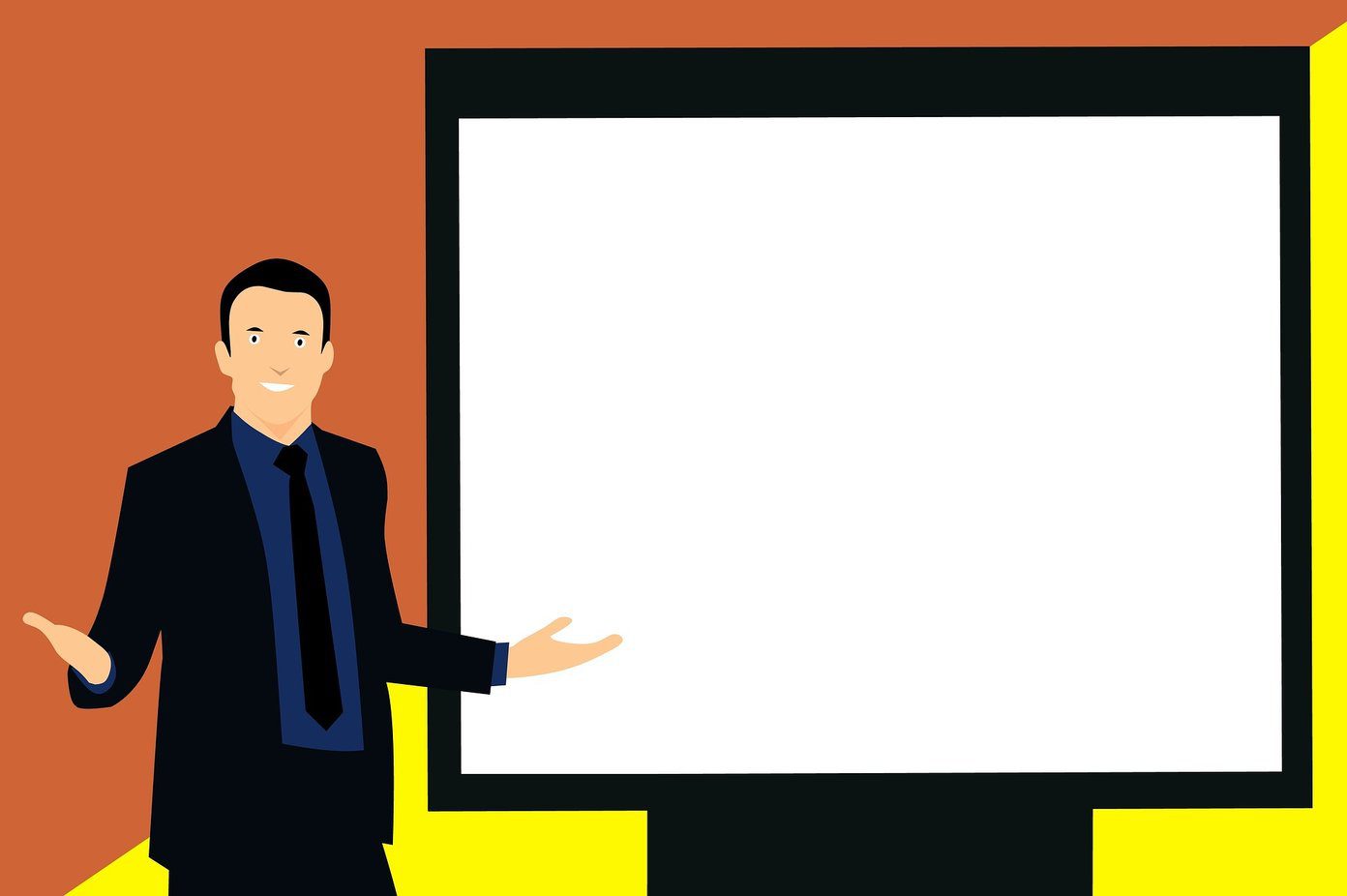Now, you may wonder what green dots mean on Facebook. Those small green dots next to your friends’ names indicate they are active on Facebook. While the active status feature helps connect with friends, some users may prefer to hide it for various reasons. Let’s begin with understanding what happens when you turn off your active status on Facebook.
What Happens When You Turn Off Active Status on Facebook
When you turn off your Facebook active status, other users won’t be able to see if you’re currently active on Facebook or when you were last active. This feature provides you with more privacy and control over your online presence. By turning off your active status, you can browse Facebook without appearing online to others, which can be helpful if you want to maintain anonymity or prefer to browse without interruptions. When your active status is disabled, you also won’t be able to see the active status of other users on Facebook. This means you won’t see the green dot or indicator showing if someone is online. It’s important to note that turning off your active status doesn’t affect your ability to send or receive messages, and you can still engage with content and interact with others on the platform. Also Read: How to turn off your birthday on Facebook
How to Turn Off Active Status on FB on the Desktop
Turning off your active status on Facebook will prevent your friends from seeing you online and when you were last active. If you tend to use Facebook Messenger on your desktop, here are the steps you need to take to disable your active status. Note: You’ll need to turn off your active status on all the devices you’ve logged into if you want to go offline on Facebook Messenger entirely. Step 1: Open Facebook from your preferred browser and click on the Messenger icon in the upper-right corner of the page. Step 2: From the drop-down menu, click on the three-dot icon. Step 3: In the Chat Settings menu, select Active Status. Step 4: You will see an Active Status pop-up, toggle off the slider and press the Save button. There you go. You have successfully turned off your green light on Facebook with ease. Sometimes, you will be shown as available even after turning off the active status. Well, for these cases, it is recommended that you log out from your account. That said, if you are on a Facebook app on your mobile, continue reading.
How to Turn Off Online Status on the Facebook App
If you want to be invisible on Facebook, you should disable your Active Status in the Facebook app on your Android or iOS device. Follow the below steps. Step 1: Open the Facebook app on your device and tap on your profile picture in the upper right corner. Step 2: Scroll down and select ‘Settings & Privacy.’ From the drop-down, tap on Settings. Step 3: Under the ‘Settings & privacy’ screen, scroll to the ‘Audience and Visibility’ section and tap Active Status. Toggle off the ‘Show when you’re active’ option on the next screen. Step 4: From the ‘Turn off Active Status?’ tap on Turn Off. That’s it. The green dot indicating your availability will be disabled, and you will appear offline on FB. If you want to turn off your active status on your mobile, continue reading.
How to Turn Off Active Status on Messenger App
Turning off Active Status in the Messenger app is no different than turning the Status off in the Facebook app on your mobile device. However, you must install the Messenger app on your device for this method. With that, follow the below-mentioned steps. Step 1: Open the Messenger app on Android or iOS devices. Navigate to the three horizontal lines icon in the top left corner. Note: Alternatively, you can open the Facebook app and tap on the Messenger icon in the top right corner to open it. Step 2: Tap the Settings (gear) icon from the side pane. In the Me screen, under Profile, tap on Active status. Step 3: On the next screen, toggle off ‘Show when you’re active.’ From the drop-down menu, select your preference and tap Pause. There you go. You have disabled the active status from the Messenger app with ease. Continue reading if you don’t want to disable the active status completely, but only allow a few of your Facebook friends to see it. Also Read: Can I see who viewed my Facebook Story
How to Control Who Can See You Online on Facebook from Web
Control over your online visibility can be crucial in a time of need. The steps are relatively simple and easy to follow. Do note you don’t have the same options to execute using Facebook or Messenger apps. So, it would help if you stuck to the web browser to execute the method. Step 1: Open Facebook from your preferred browser and click on the Messenger icon in the upper-right corner of the page. Step 2: From the drop-down menu, click on the three-dot icon. Step 3: In the Chat Settings menu, select Active Status. Step 4: You will see an Active Status pop-up toggle on the slider. Step 5: Click on Edit next to ‘Active Status: ON for some.’ Note: Instead, you can select the ‘Active Status: OFF for some’ option and be invisible to selected profiles. Step 6: In the Add people pop-up, search, add friends, and click Save. Step 7: Finally, click Save to make yourself visible to only selected profiles.
Keep Your Peace of Mind While Using Facebook
Now that you know how to turn off active status on Facebook, you have the tools to stay hidden while using Facebook, giving you the freedom to engage with the platform on your terms. If ready, you can take it further and uninstall Facebook and Messenger. The above article may contain affiliate links which help support Guiding Tech. However, it does not affect our editorial integrity. The content remains unbiased and authentic.




















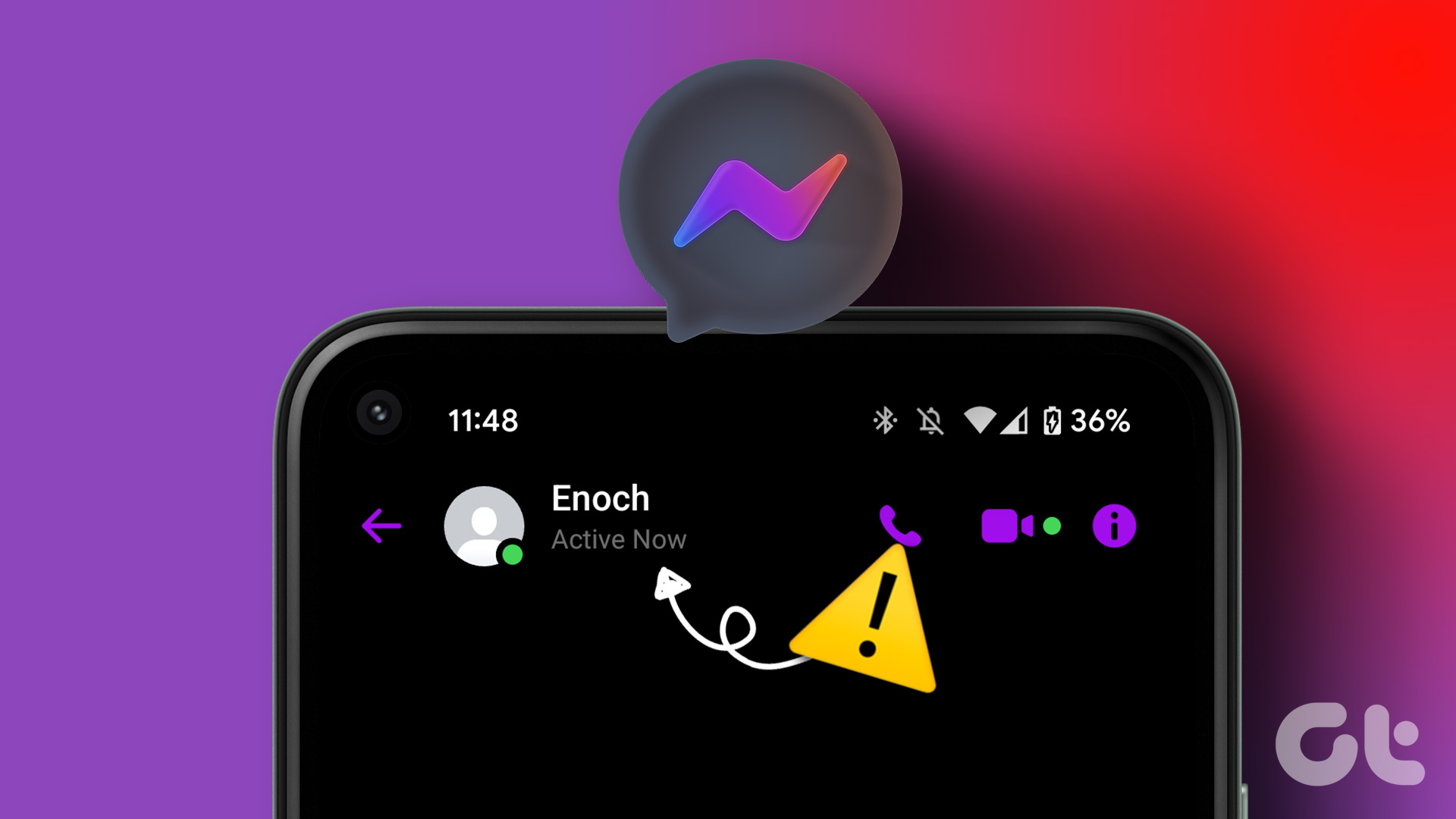
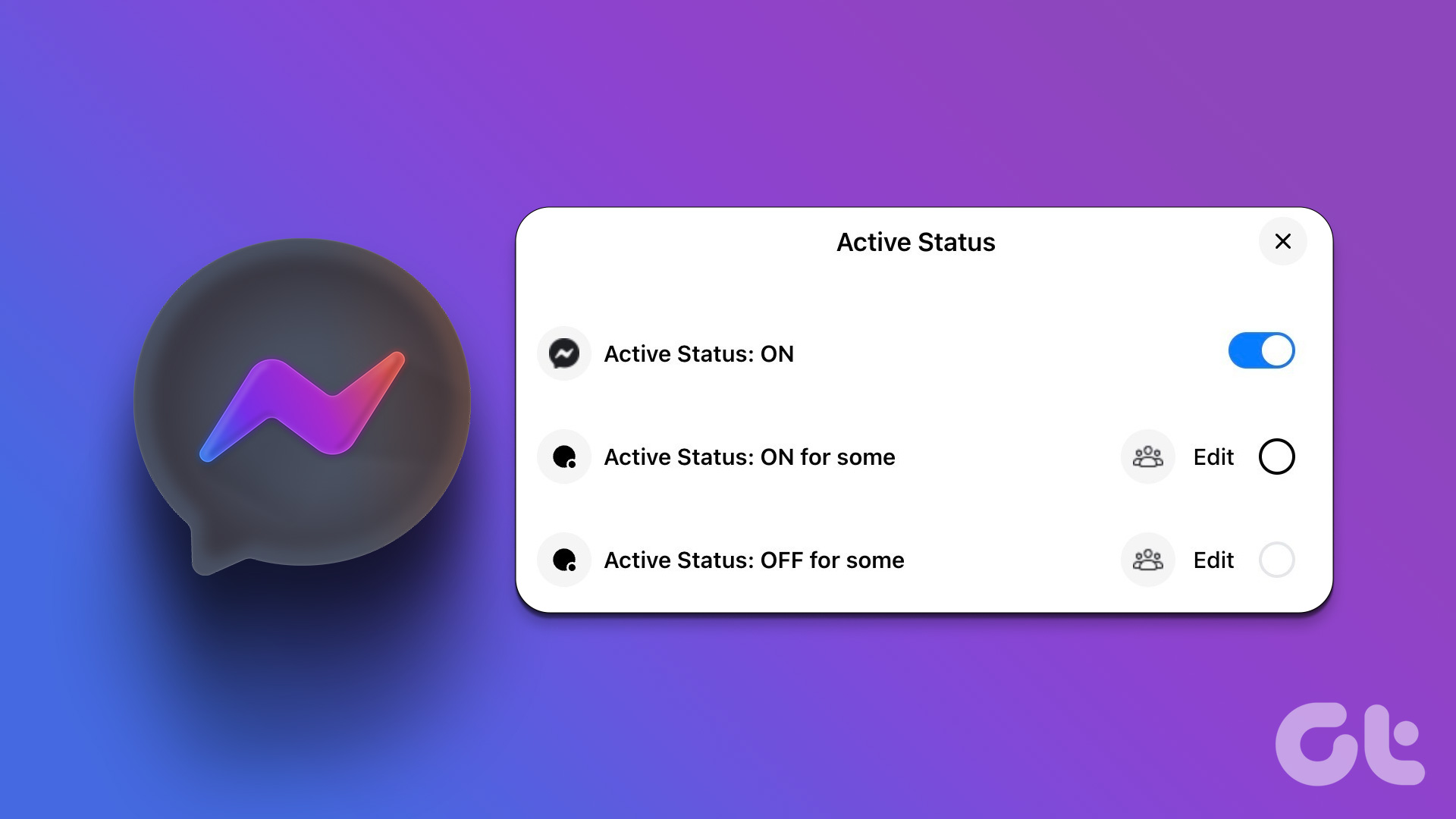
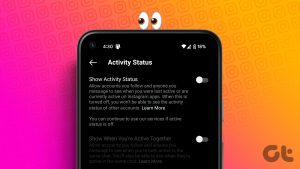



![]()