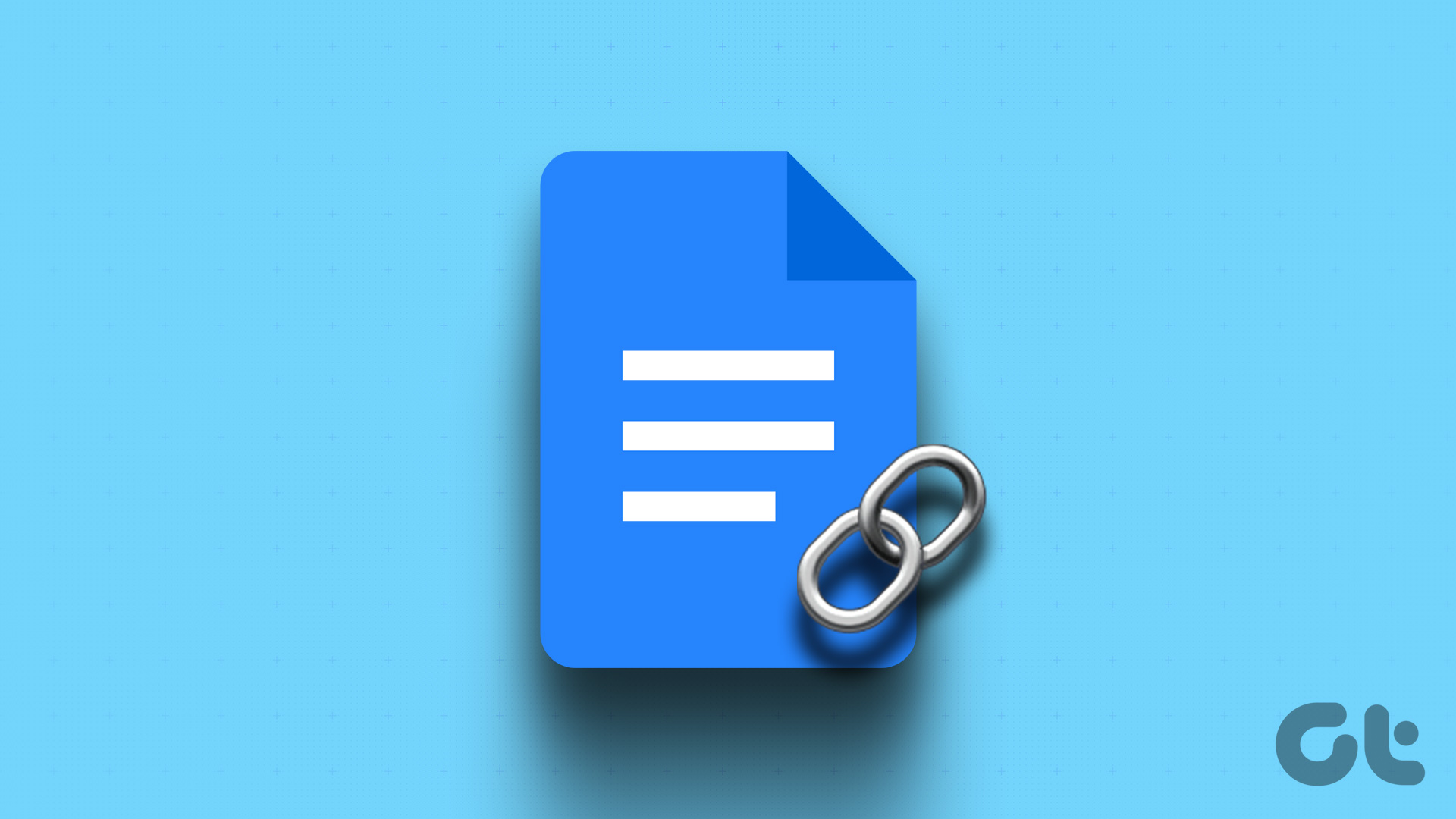For most, Instagram is a place to connect with friends, family, and other like-minded people. However, the platform is also home to many ads and sponsored content, which inherently disrupts the overall experience. Moreover, some ads may not be relevant, making them more annoying. By turning off ads on Instagram, you can eliminate these distractions and have a more enjoyable browsing experience. So, without further ado, let’s dive into the article. Note: All the methods and steps we shared in this article work for Android and iOS devices. However, we will demonstrate the steps using an Android device.
How to Get Rid of Instagram Ads
If you see too many ads on Instagram, disabling or blocking some of them would enhance your app experience. There are multiple ways to get rid of Instagram ads, and we have listed all possible ways for you to choose from.
1. Hide Instagram Ads
One of the most common ways to disable ads on Instagram is to hide them from appearing on your Instagram feed. Follow the steps below. Step 1: Launch Instagram on your Android or iOS device and tap on the three-dot icon in the top-right corner of the sponsored post you don’t like. Step 2: From the bottom sheet, tap on Hide ad, and when asked, ‘Why are you hiding this ad?’ choose the most appropriate option. Marking an ad inappropriate or irrelevant makes it less likely to appear again on your feed, or it may simply reduce the frequency with which you see it. If, even after hiding, you are shown the same inappropriate ad from the same company or brand, continue reading.
2. Report Ads on Instagram
If you see any ads or accounts posting ads not up to community guidelines, you can report them to Instagram. Here’s how. Step 1: Launch Instagram on your Android or iOS device and tap on the three-dot icon in the top-right corner of the post. Step 2: From the bottom sheet, tap on Report ad, and when asked, ‘Why are you reporting this ad?’ choose the most appropriate option from the list. Ensure that your report is reasonable and that you are not falsely reporting about adverts. If you are, this action may inherently affect your account credibility on Instagram. If you think the advert hasn’t violated any community guidelines but you don’t want to see it on your Instagram feed, keep reading.
3. Block Brand Accounts
Blocking a brand account doesn’t remove it from Instagram; it will only be removed from your view and search results, personalizing your feed and ads. Follow the below-mentioned steps. Step 1: Launch Instagram and tap on the company or brand name at the top of the sponsored post when you come across a sponsored post you want to block. You will be taken to the advert brand’s profile. Step 2: Tap on the three-dot menu in the profile’s top right corner. Step 3: From the bottom sheet, choose Block. Step 4: On the next screen, you will have two options: block the account and any new accounts the company may create, or just block the specific account, choose any one, and tap Block. Note: We are going with the latter, i.e., blocking the specific account. This will remove the specific page’s ads from your Instagram feed. You may have to repeat the steps above if you have multiple adverts to block. Also Read: How to add captions or subtitles to Instagram Reels and Stories
How to Hide Reels Ads on Instagram
Hiding ads from Reels on Instagram is not different than hiding a post. The steps are slightly different but are broadly the same. Check out the steps below. Step 1: Launch the Instagram app and go to Reels. Step 2: As you browse through Reels and come across a sponsored Reel you don’t like, tap on the three-dot icon in the bottom-right corner of the post. Step 3: From the bottom sheet, tap on Hide ad. Step 4: When asked, ‘Why are you hiding this ad?’ choose the most appropriate option. Note: If the advert violates community guidelines, you can also report it. Marking an ad inappropriate or irrelevant makes it less likely to appear again on the Reels feed or it may reduce the frequency with which you see it. Now that you know how to hide, block or report posts or Reels on Instagram, you may want to know how to personalize your Instagram experience by blocking a specific advertiser. Continue reading.
How to Turn Off Personalized Ads on Instagram by Blocking Specific Advertisers
It is hard to go back and forth to hide or block ads on Instagram. Instead, blocking the source or tweaking your ad experience on Instagram is much easier. Note: You must have linked your Facebook and Instagram accounts for this method to work. Once done, follow the instructions below. If, for some reason, you don’t want to connect your accounts, ignore this method and jump to the next one. Step 1: Launch the Facebook app and tap on your profile picture icon. Step 2: On the next screen, scroll down and choose ‘Settings & privacy.’ From the drop-down menu, select Settings. Step 3: Under Ads, choose Ad preferences, and go through the advertisers under ‘Advertisers you’ve Seen Most Recently.’ Step 4: Tap on Hide Ads next to the company or brand name to block their ads. In addition to blocking the advertisers, you can tweak the ad topics you may or may not be interested in anymore. Continue with the below steps. Step 5: Under the Ad Preferences screen, choose Ad Topics. Step 6: Under Ad topics, tap on ‘View and manage topics.’ Step 7: On the next screen that says ‘Ad topics advertisers can use to reach you,’ scroll through the topics and tap the one irrelevant to you. From the bottom sheet, select See less. That’s it. Your preferences will be automatically saved and applied across your Facebook and Instagram profiles.
How to See Instagram Ads You Have Interacted With
Instagram strives to give its users a personalized ad experience with greater control. If you want to see or block certain ads from appearing on Instagram, follow the instructions below. Step 1: Launch the Instagram app and go to your profile from the bottom navigation. Step 2: Tap on the three horizontal lines icon at the top right corner, and from the bottom sheet, choose Settings. Step 3: Under the Settings screen, scroll down to Ads, and on the next screen, choose Ad activity. You will see all the ads you have interacted with in the last 90 days. Scroll through them, and if you don’t want any specific ad not to appear on Instagram, continue with the steps below. Step 4: Tap the company or brand name under the Ad activity screen and go to the three-dot icon at the top right corner of the page. Step 5: From the bottom sheet, choose Block. Step 6: On the next screen, you will have two options: block the account and any new accounts the company may create, or just block the specific account, choose any one, and tap Block. Note: We are going with the latter, i.e., just blocking the specific account. If the advert violates community guidelines, you can also block and report it.
Clear off Ads on Instagram
Turning off ads on Instagram can be a useful way to streamline your experience on the platform and avoid irrelevant or intrusive ads. Whether you’re looking to focus on certain content or want to reduce distractions, the ability to turn off ads gives you greater control over your Instagram experience. You may also want to read how to rearrange Instagram posts without deleting them. The above article may contain affiliate links which help support Guiding Tech. However, it does not affect our editorial integrity. The content remains unbiased and authentic.