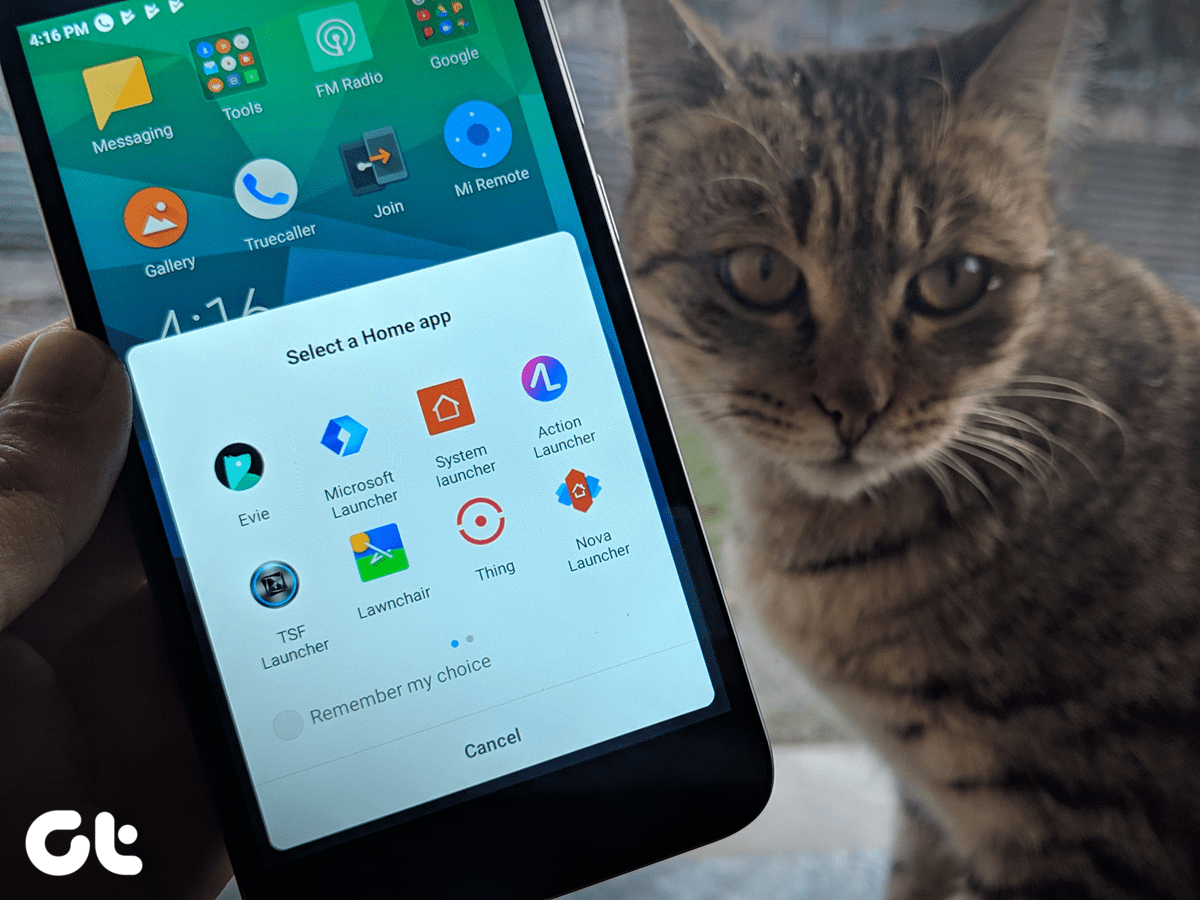Turn Off Native Videos: If you’re looking to disable auto-play native videos on Facebook, then we’ve got you covered on that too. So, today we are going to see how we can stop these sponsored video ads from auto-playing across all the devices and save our mobile 3G/LTE data. We will start with disabling ads on desktop browsers first and then move on to Android and iPhone.
On Desktop Browsers
To turn off ads on the desktop browser, open the Facebook homepage and click on the small arrow on the menu at the top, to open a dropdown box. Here click on the Settings option to open Facebook settings. On the settings page, look for the option Videos and click on it. You will now see the option to toggle video playing settings here. Click the On box and change it to Off. That’s all, you will not be bothered with the video ads that auto-play. Some users might not see the option in their settings menu and that could be because the feature has not been enabled for them as of now or they are still on the old Facebook style. Consider yourself lucky for the time being, but don’t forget to turn them off when you start seeing them.
On Android Devices
I am currently using the beta version of Android and the screenshots you see in the post might differ, but the process remains the same. Open the Facebook app on Android and tap the option App Settings on the left sidebar (right sidebar for the beta users). Here look for the option Video Auto-play and turn it off. If you want to play the videos over Wi-Fi and only restrict it while on data connection, select Wi-fi only. You might have to force-kill the app once to see the changes in effect.
On iOS Devices
Unfortunately, right now there’s no way you can disable these auto-playing video ads permanently on your iOS devices. However, we can disable them from playing while we are on data connection, and limit them only to Wi-Fi network. Open your iOS settings and navigate to Facebook settings. Here you will find a list of apps that have access to Facebook on your device. Again tap the Settings option to see the option Auto-play on Wi-Fi only under Video and turn it on.
Conclusion
So that was how you can disable the annoying, self-playing video ads on Facebook across all the platforms. Talking in terms of battery life, it will hardly make a difference. But you save on the bandwidth. And peace of mind? Priceless. Top Photo Credit: mkhmarketing The above article may contain affiliate links which help support Guiding Tech. However, it does not affect our editorial integrity. The content remains unbiased and authentic.