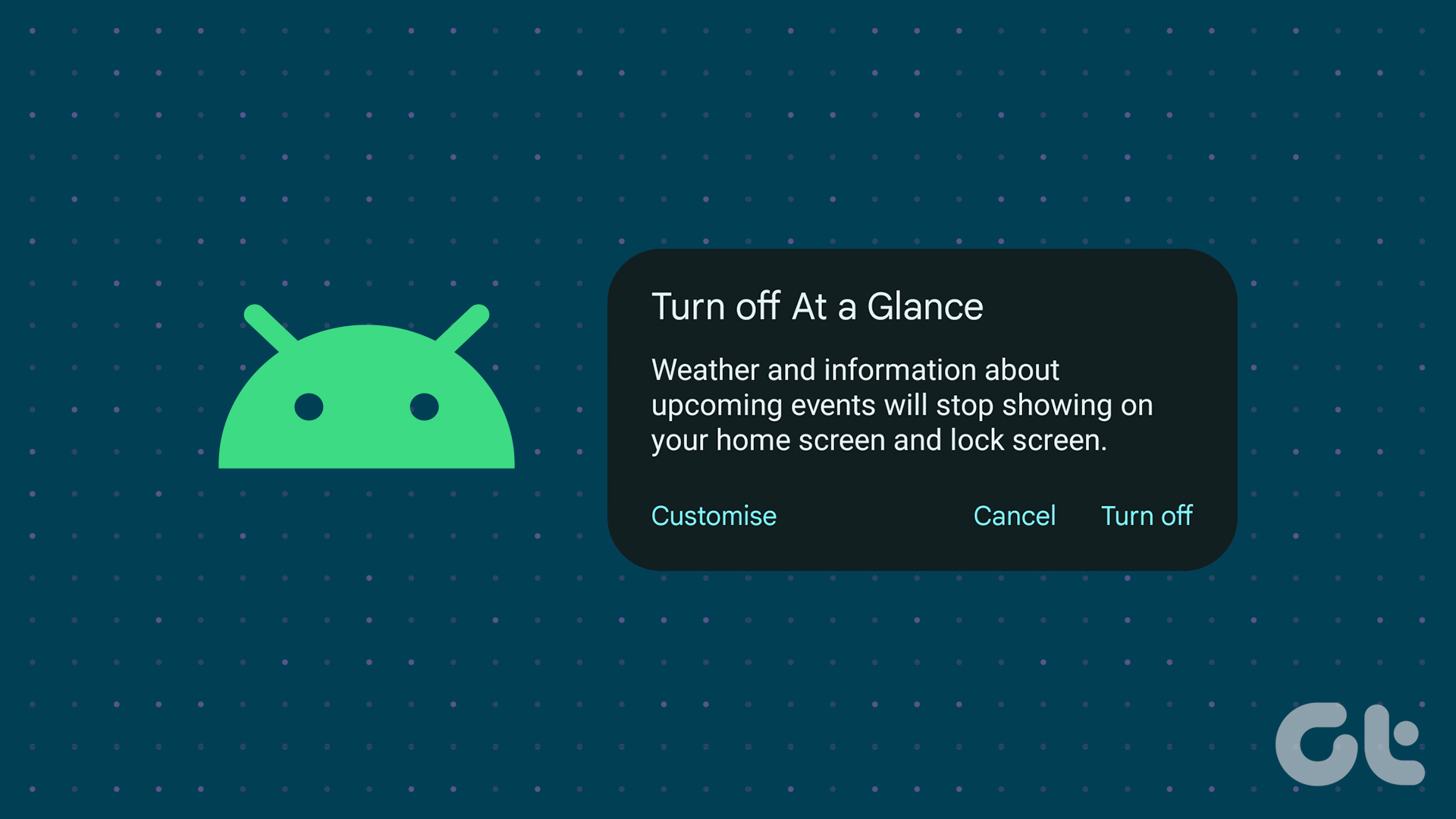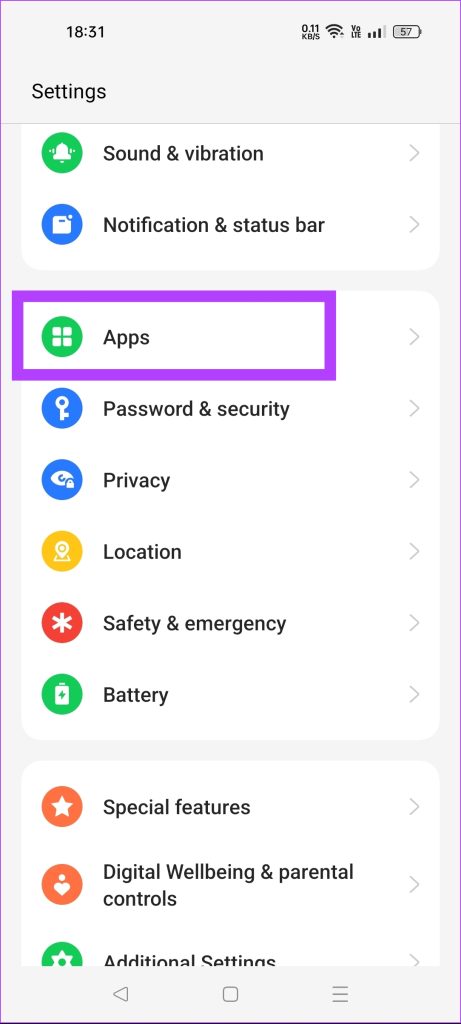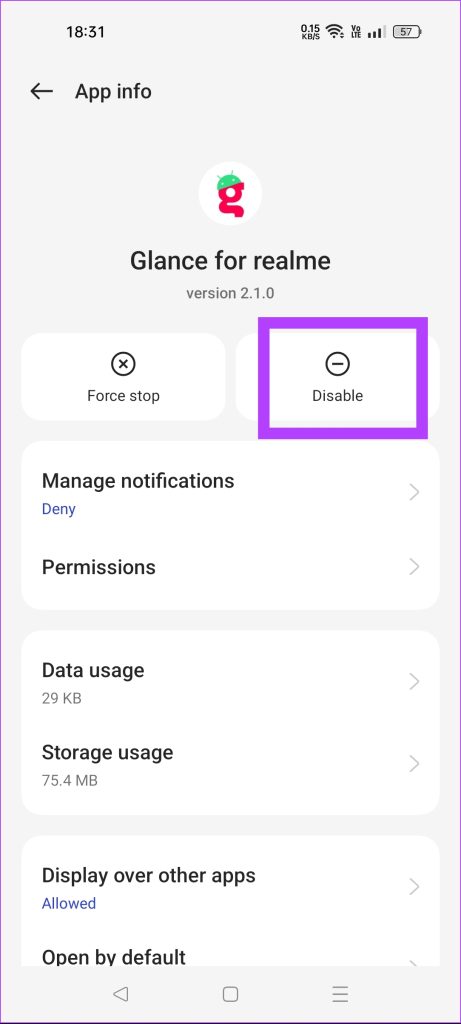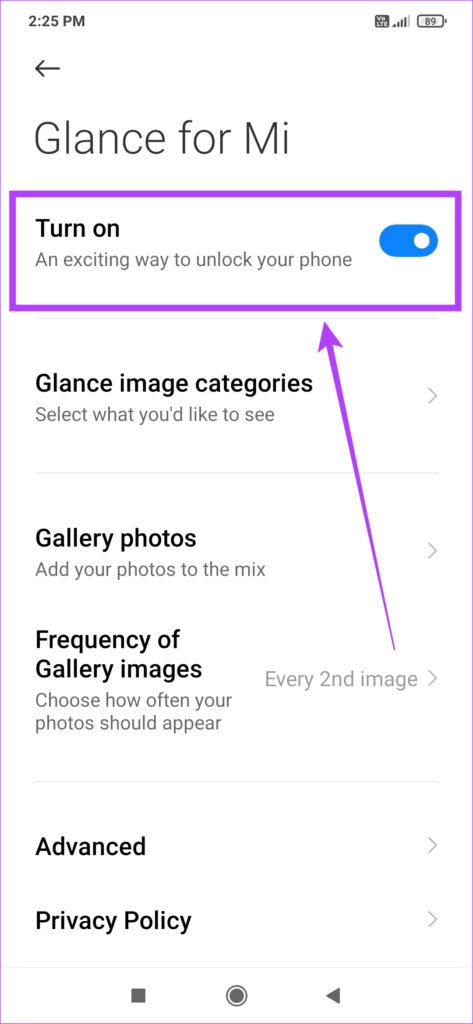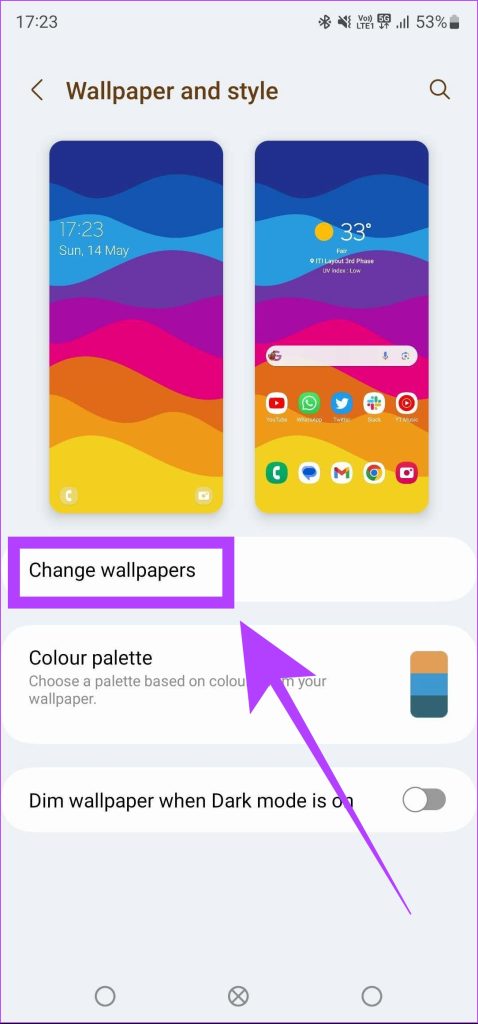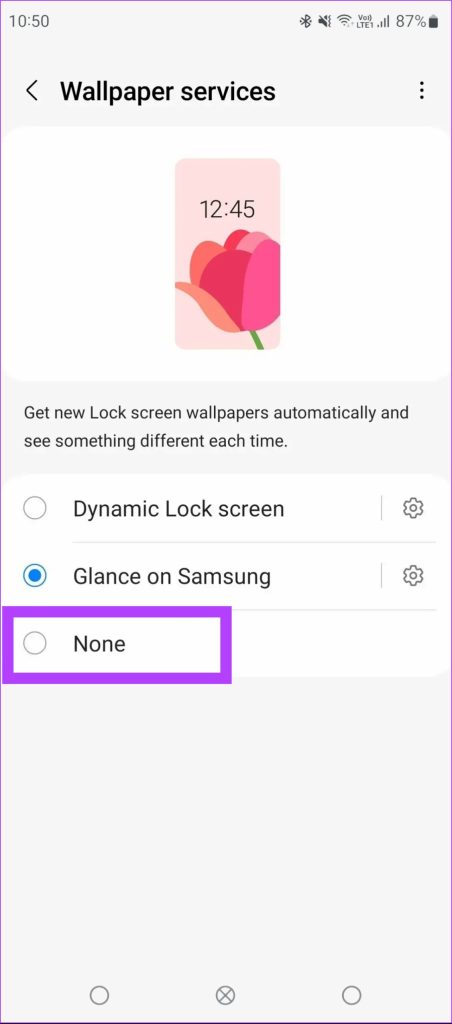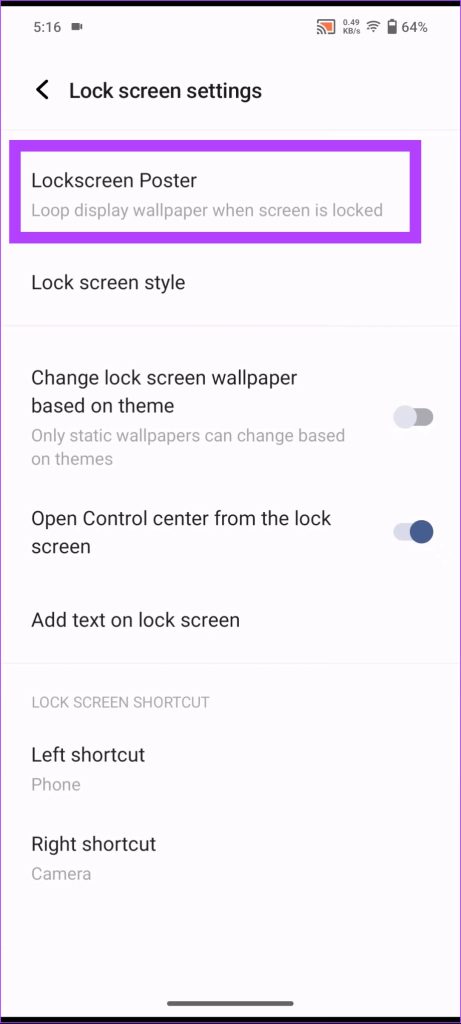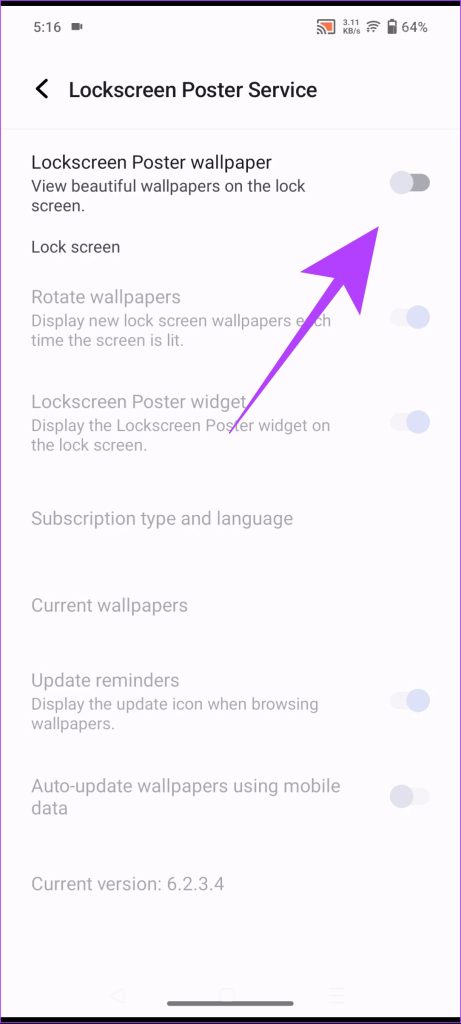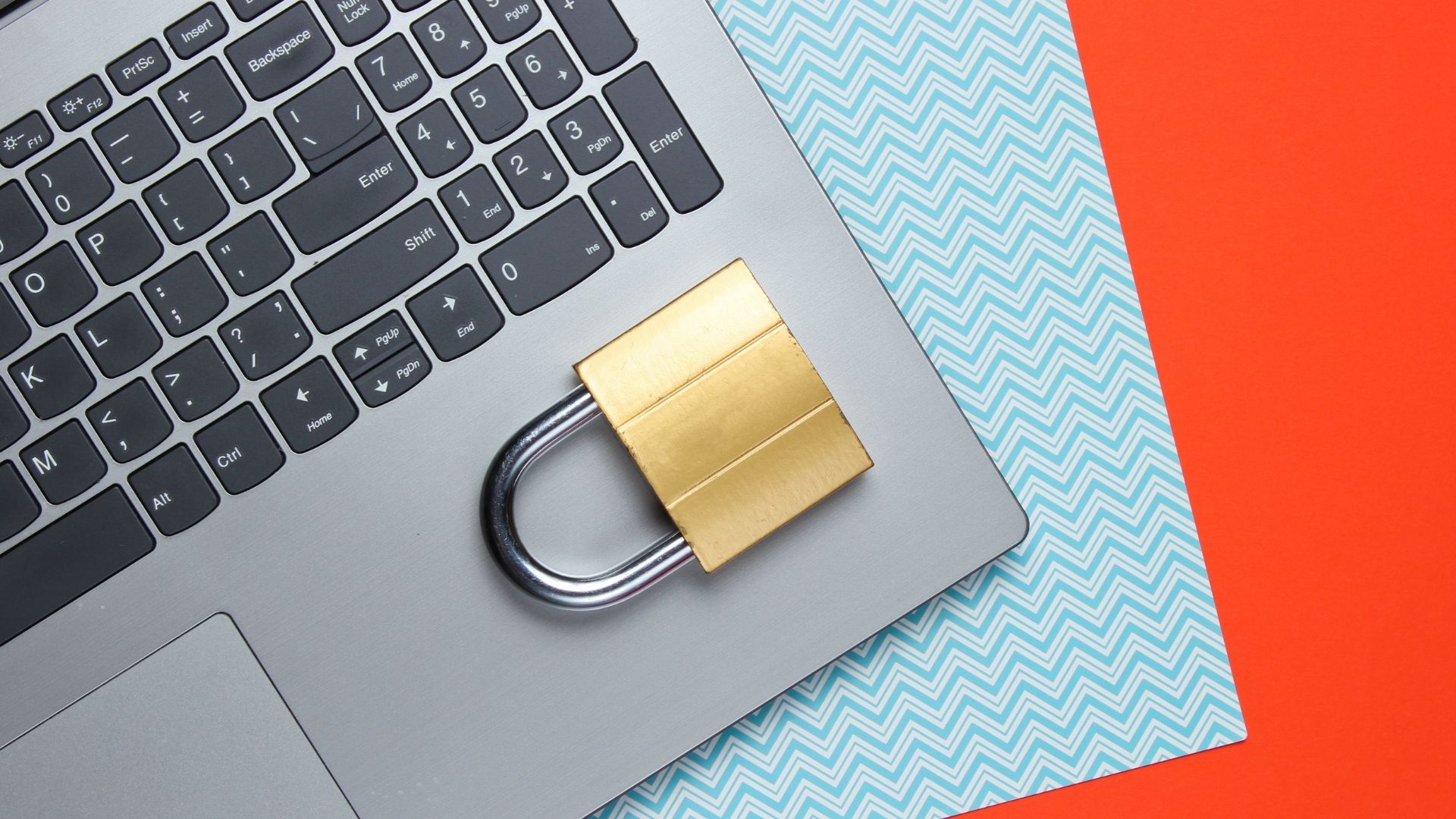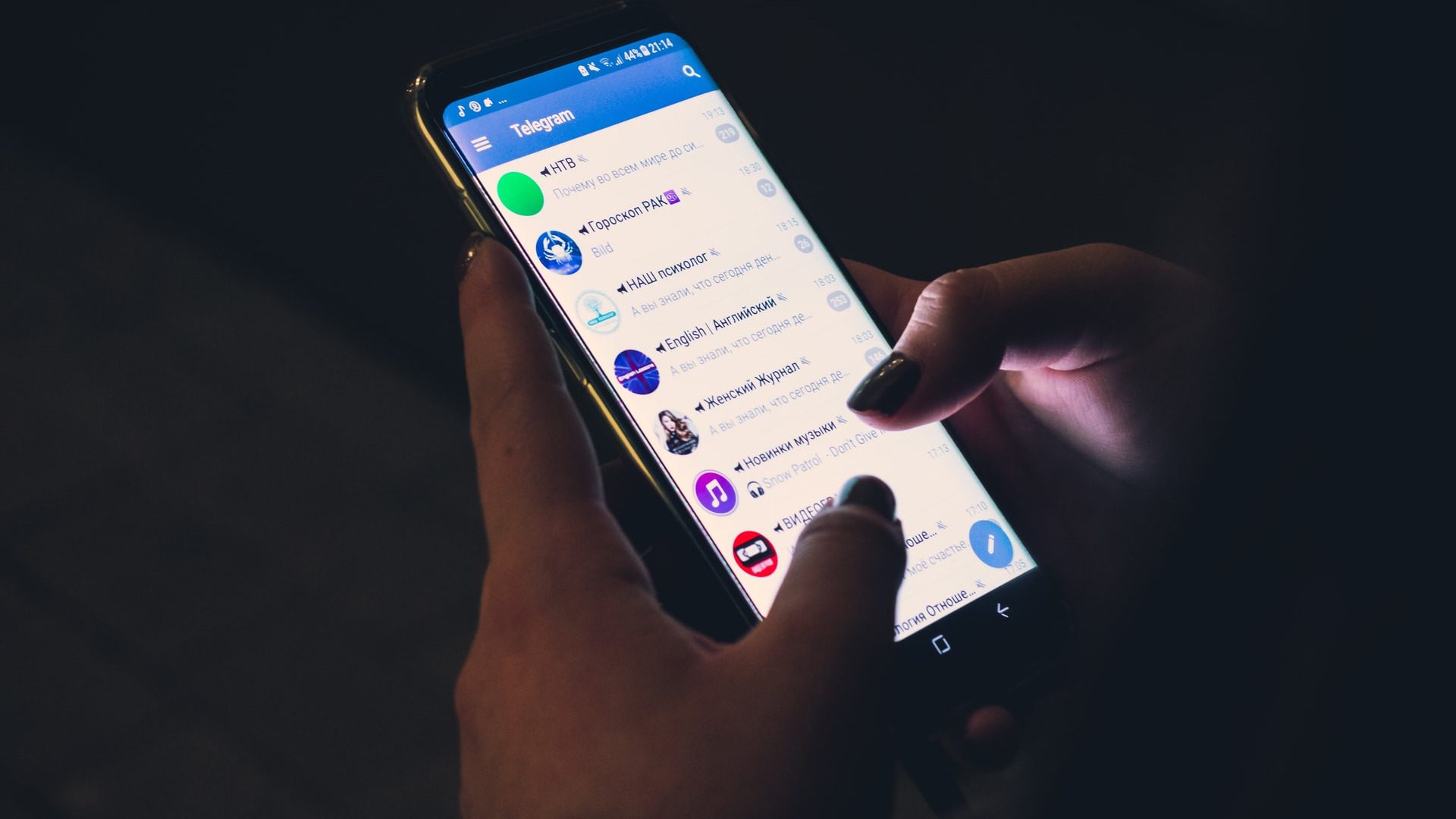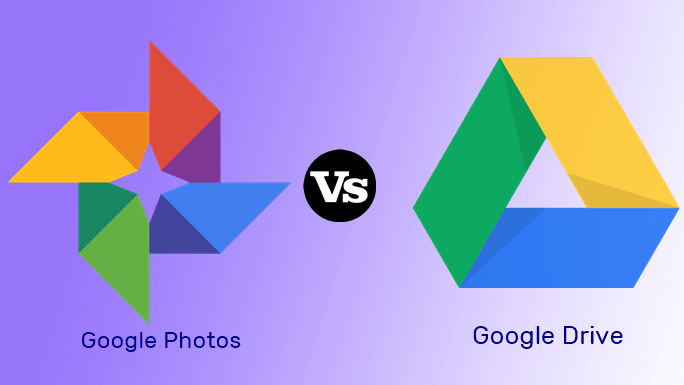In most cases, Glance or Dynamic Lock Screen is enabled by default on Android phones, making it feel like a part of the UI itself. But what is this Glance exactly, and why is it annoying for Android users? Let’s have a look.
What Is Glance in Android
Glance is a third-party service that customizes the lock screen of your Android smartphone. This service automatically changes the wallpaper of your Android lock screen, which gives users a fresh feeling every time they take a glance at their screen. This is where the name comes from as well – Glance. Several Android phone manufacturers have tied up with Glance, and offer it as a pre-installed service on their phones. This is one of the reasons why the app is immensely popular and known amongst Android users. But, all that glitters is not gold, and so is the case with Glance. Here’s why.
Why Should You Disable Glance
While Glance appears to be a harmless lock screen customization app for your Android phone, it’s a notorious adware in disguise. The app is known to show notifications and wallpapers with embedded advertisements, which leaves Android users annoyed. It also consumes data and battery in the background which hampers your smartphone experience. Hence, it is a good idea to disable Glance on your Android device.
How to Remove Glance From Android Lock Screen
The ‘Glance’ or ‘Dynamic Lock Screen’ feature goes by different names depending on the manufacturer of your smartphone. Xiaomi and realme have partnered with the Glance app, hence you can directly find this feature as ‘Glance’ on these respective devices. However, for Samsung, vivo, iQOO, and other devices, the names can be slightly different. Here’s a table for your reference. Let’s learn how to disable Glance or Dynamic Lock Screen on Xiaomi, realme, OPPO, Samsung, and iQOO devices.
Disable Glance on realme Phones
This method will work on all ColorOS devices, including OPPO and OnePlus. Step 1: Open the Settings app on your phone. Scroll down and tap on Apps. Step 2: Now, tap on App management. Step 3: Tap on the three dots icon. Select Show system. Step 4: Now, type Glance in the search bar. Tap on ‘Glance for realme’. Note: OPPO devices will not have the word realme here, but don’t worry as the process is the same on all ColorOS devices Step 5: Tap on the Disable button. Glance will remain turned off on your realme or OPPO phone until you enable this toggle.
Disable Glance on Xiaomi phones
You can use this method to turn off Glance on POCO, Redmi, or any MIUI devices. Step 1: Open the settings app on your phone. Scroll down and tap on lock screen. Step 2: Now, select the ‘Glance for Mi’ option. Step 3: Disable the Turn on toggle. This will deactivate Glance from the lock screen of your Xiaomi, Redmi, or POCO device.
Disable Glance on Samsung Galaxy Phones
Step 1: Open the settings app on your Samsung mobile. Scroll down and tap on ‘Wallpaper and style’. Step 2: Now, tap on Change wallpapers. Step 3: Select Wallpaper services. Here, you will see the Glance option. Step 4: Now choose None. This will remove Glance from lock screen. Note: This will also disable the dynamic lock screen on your Samsung phone. If you simply want to deactivate Glance, but keep the dynamic lock screen enabled, choose the option accordingly.
Turn off Lock Screen Poster on vivo and iQOO Devices
Step 1: Open the settings app on your device. Search for ‘Lock screen and wallpaper’ and tap on it. Step 2: Now tap on ‘Lock screen settings’. Step 3: Select Lockscreen Poster. Here, you can disable the automatic lock screen changes. Step 4: Disable the toggle named ‘Lockscreen Poster wallpaper’. This will get rid of the dynamic lock screen on your vivo or iQOO device.
Keep Your Lock Screen Clean
Features like Glance and Dynamic Lock screen picture can be irritating, especially for customization enthusiasts who want complete control over their lock screen. So, we hope this guide helped you turn off the dynamic lock screen on Android. This will also save resources on your smartphone such as battery and background data. Additionally, you can check these tips to customize your Android lock screen and give it a fresh look in a battery-friendly way. The above article may contain affiliate links which help support Guiding Tech. However, it does not affect our editorial integrity. The content remains unbiased and authentic.