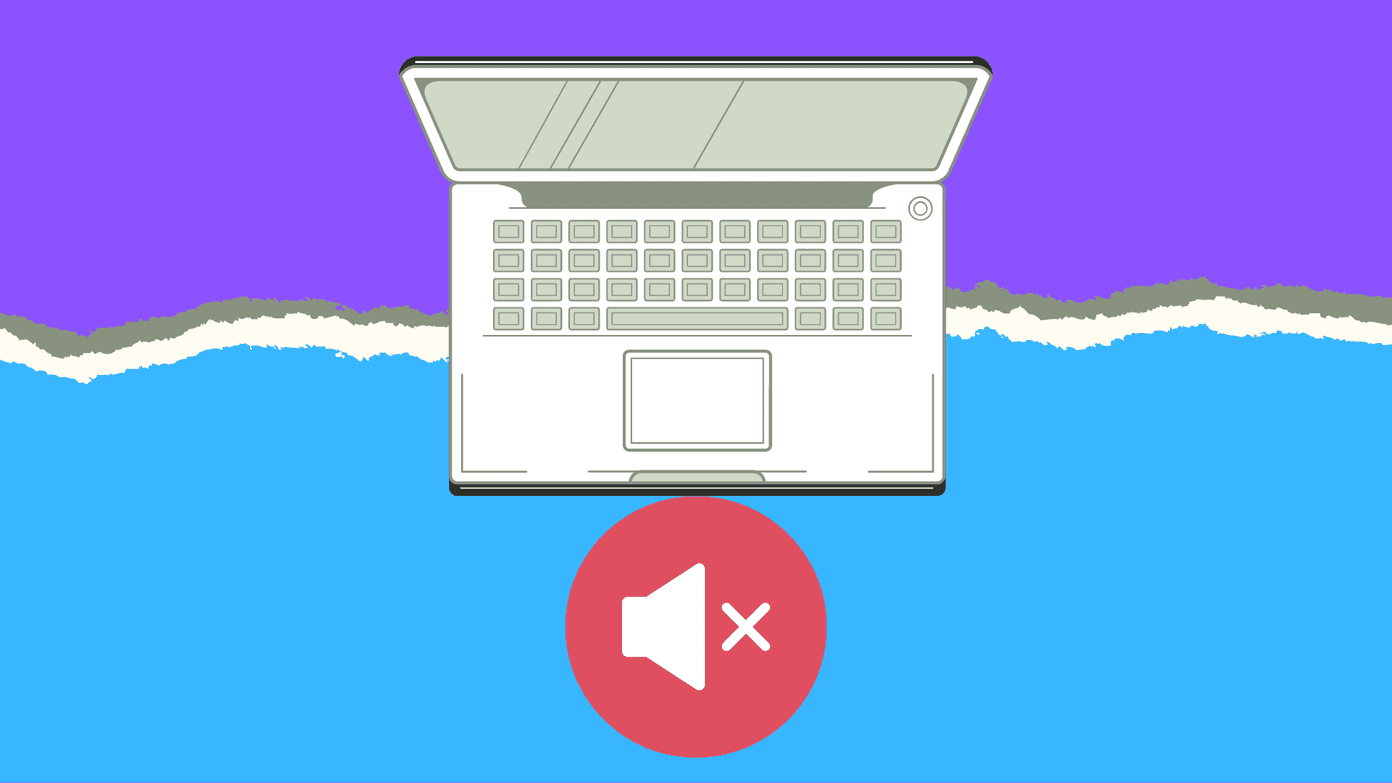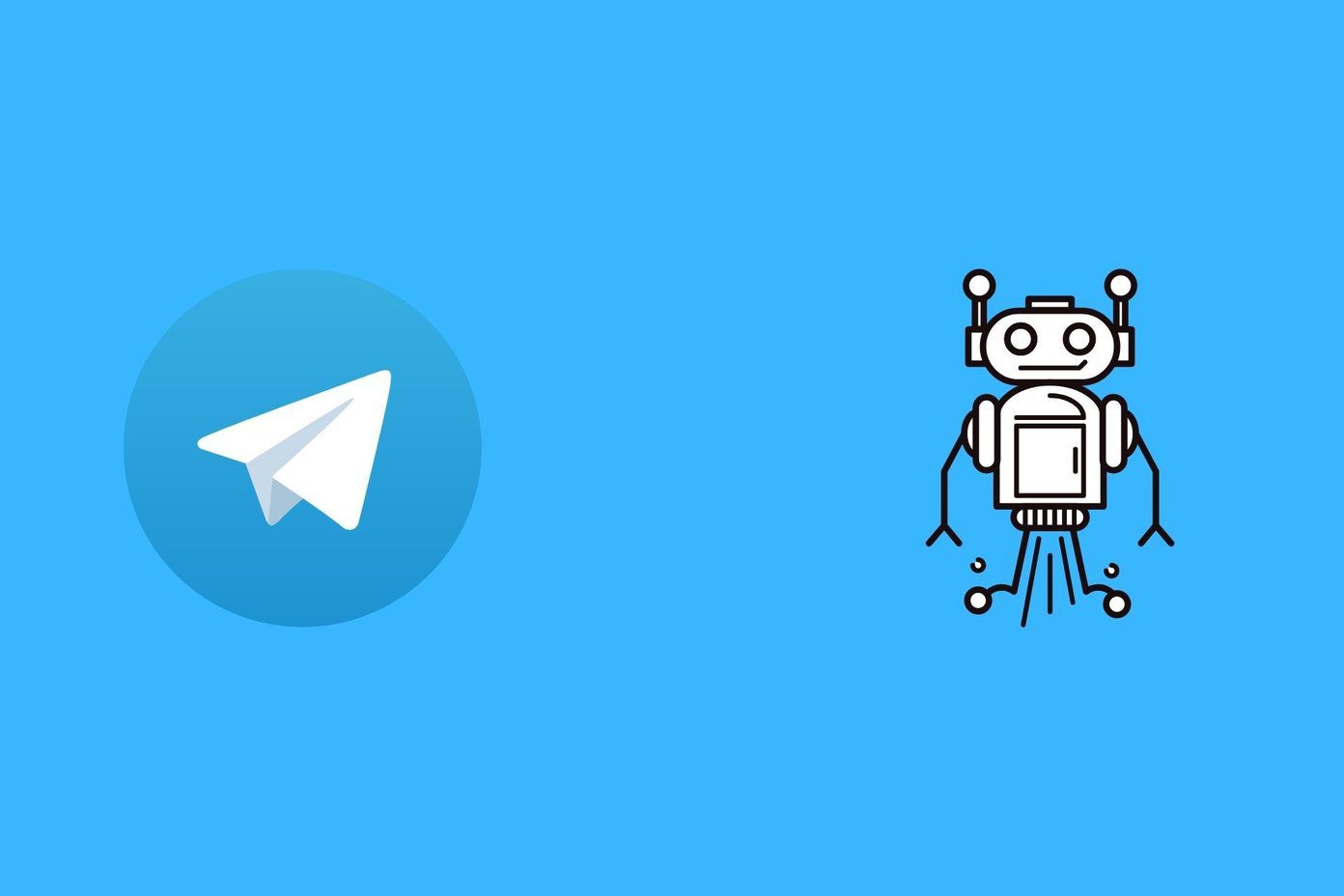If you own a stock Android device such as Google Pixel, one of the Nokia series phones, Xiaomi Mi A1 or Mi A2, etc., they don’t disable the screenshot sound, even if you keep your phone on silent or vibration mode. Weird but true. Not everyone is as lucky as Redmi or OnePlus users who have a built-in setting to turn off screenshot sound or even Samsung users who simply have to keep their phone on silent mode to avoid screenshot sound. Well, if you own an Android device that doesn’t provide an option to disable screenshot sound, don’t worry. In this post, we shall tell you alternate methods to take screenshots without sound. Let’s begin.
1. Use Google Assistant
All Android phones running Android Lollipop+ come pre-installed with Google Assistant. The Assistant, among other cool things, comes with an ability to take screenshots. And guess what? There is no sound when you capture a screenshot with Google Assistant in any sound mode. Meaning, even if all the sounds are enabled, you will hear no screenshot sound via this method. To capture a screenshot using Google Assistant, open the screen that you want to capture. Then hold the home button until Assistant pops up. Tap on Share Screenshot option. You will then see the list of the apps where you can share the screenshot. Select the app. In case you don’t see the Share Screenshot option, type or say the command ‘Take screenshot.’
2. Download Third-party Screenshot App
If you don’t like the above method, you have another option of downloading certain third-party screenshot apps that enable this function. Some of the apps that you can try are:
1. Screenshot Touch
This is my favourite in the list. Since I take a lot of screenshots related to my work, doing gymnastics with power and volume button isn’t my thing. Hence this app. It is extremely easy to use. Once you install the app, tap on Start capture monitoring service. The button will turn red and you will see a floating camera icon. Now whenever you need to take a screenshot, simply tap this icon. Your phone will vibrate after taking the screenshot. However, if you want, you can disable it in the app settings. Download Screenshot Touch
2. Screenshot Assistant
If you are not a fan of Google Assistant and can live without it, there is another way to capture screenshots without sound using the Screenshot Assistant app. With this app, you can take screenshots using the home button. Yes, you have guessed it right. You will not be able to use Google Assistant from home button if this is enabled. Once you download the app, follow the onscreen instructions to change the Assist app from Google to Screenshot Assistant. Download Screenshot Assistant These were the two methods to capture screenshots on Android devices without sound. If you own a Redmi or OnePlus device, they have a built-in setting to turn the sound off. Here are the steps:
Turn Off Screenshot Sound on Redmi and OnePlus
Step 1: Open Settings and tap on Sound & Vibration. Step 2: Scroll down and disable the Screenshot sound option.
Turn Off Screenshot Sound on Samsung Devices
Samsung devices have it a little differently. You need to keep your phone on silent or vibrate mode to turn off screenshot sound. To do so, simply lower the ringtone and notification volume to the minimum.
Bonus Trick: Take Scrolling or Screenshots
Even though Android Pie has added the native feature to edit screenshots on stock Android devices, they still lack the ability to capture scrolling screenshots. While you will get this feature on Samsung devices, if you own Google Pixel, you will not have it. Hail Google! But there’s always a way. And the solution is to download a third-party app. While many scrolling screenshot apps are available on Play Store, I like the Stitch & Share. Once installed, the app gives you three ways to create scrolling screenshots. You can either stitch existing images or take multiple screenshots and the app will stitch them. Lastly, you can keep scrolling and the app will create a long screenshot. Download Stitch & Share Some other long screenshot apps that you can try are:
- LongShot for long screenshot
- Stitchcraft Free
- Screenshot Join
- Scroll Capture
- Image Combiner
Noise-free Screenshots
So this was how to disable screenshot sound. While having a native setting would have been a better option, currently this is the best way to achieve it. After taking a screenshot, if you want to add arrows and text to it, you can do it with these apps. The above article may contain affiliate links which help support Guiding Tech. However, it does not affect our editorial integrity. The content remains unbiased and authentic.
![]()