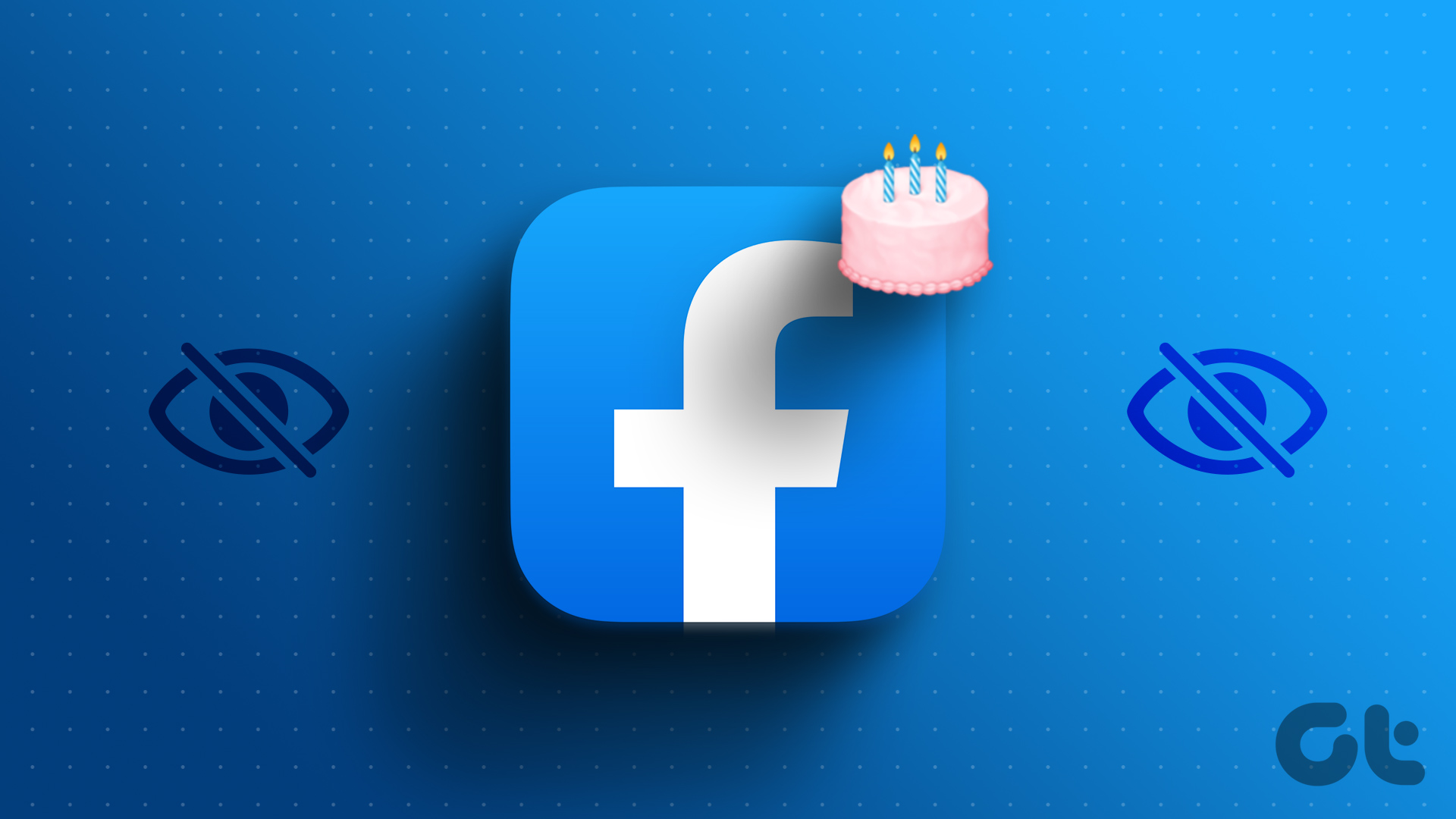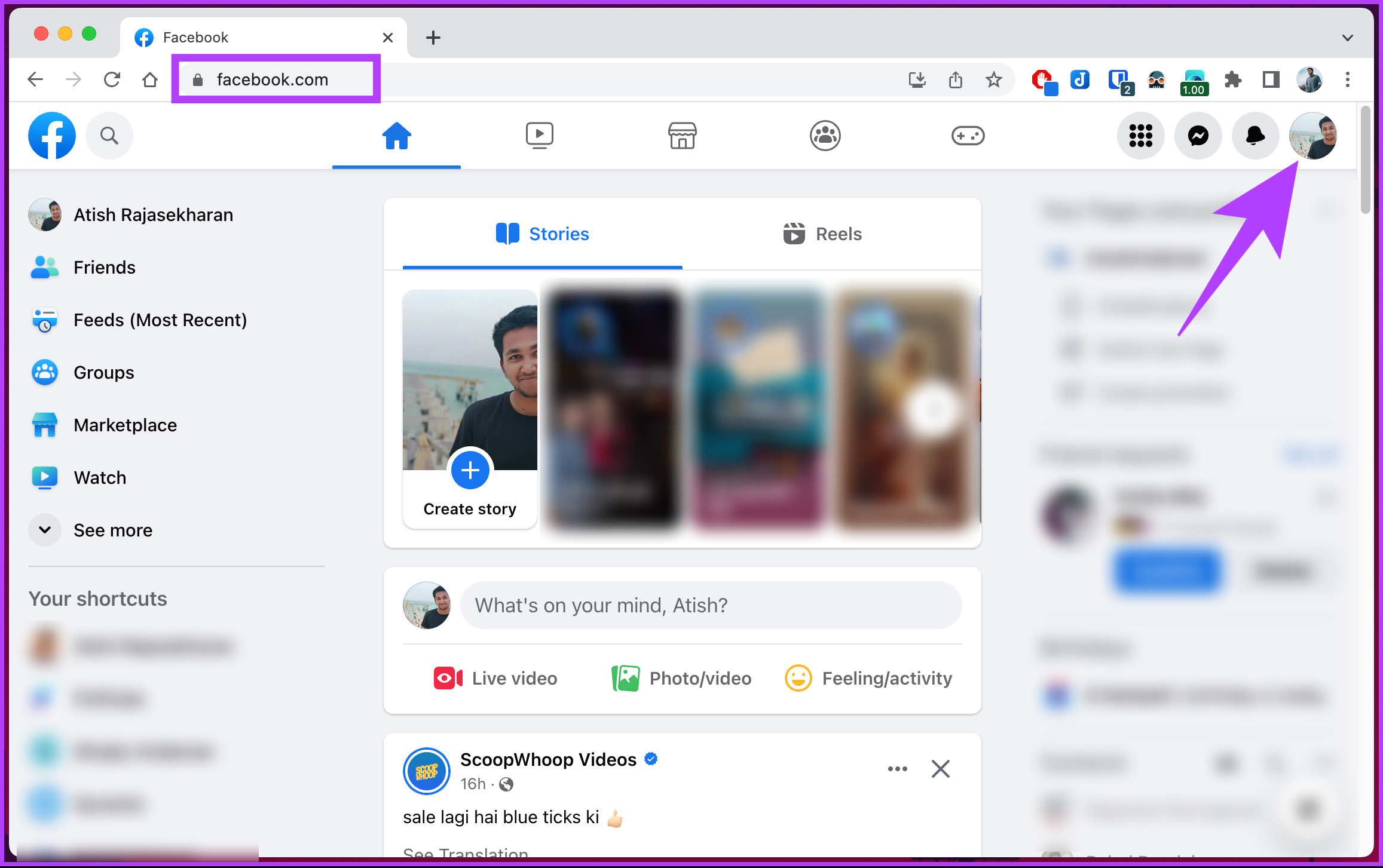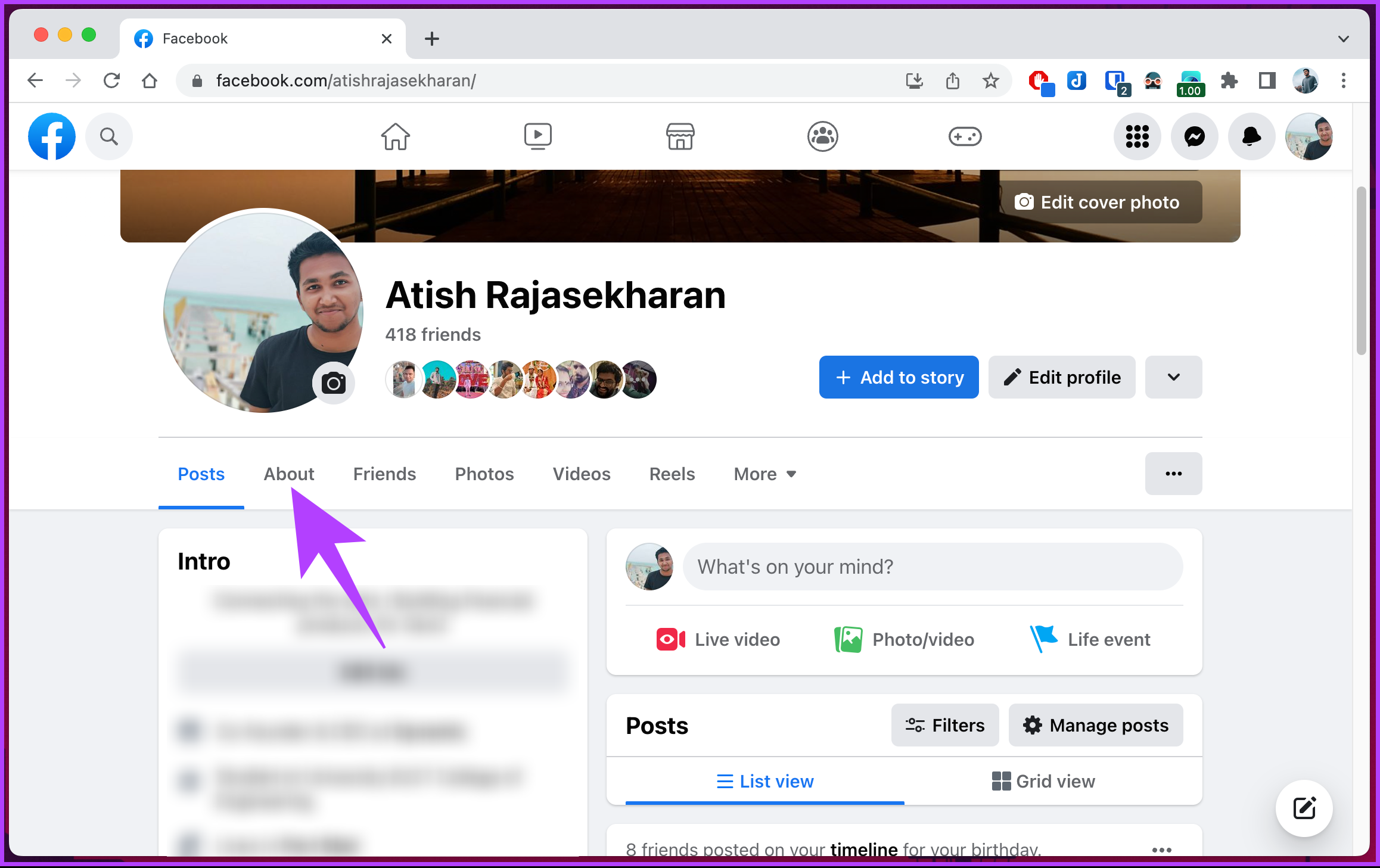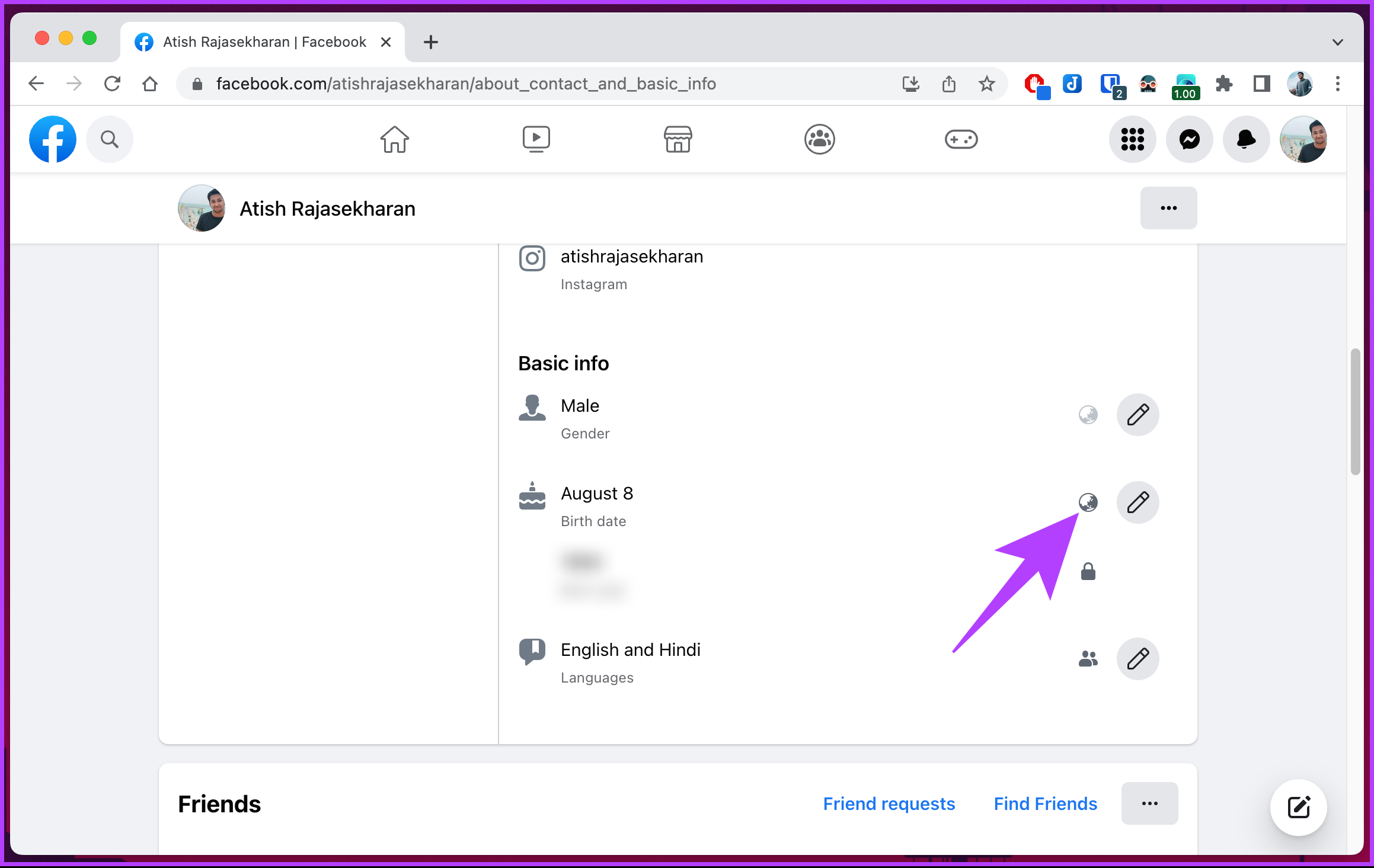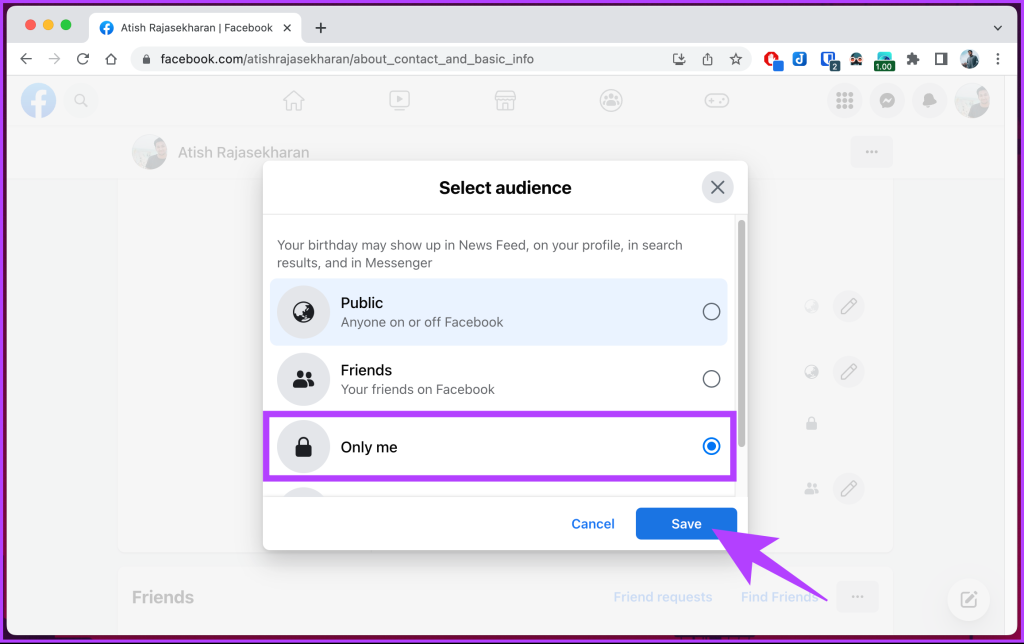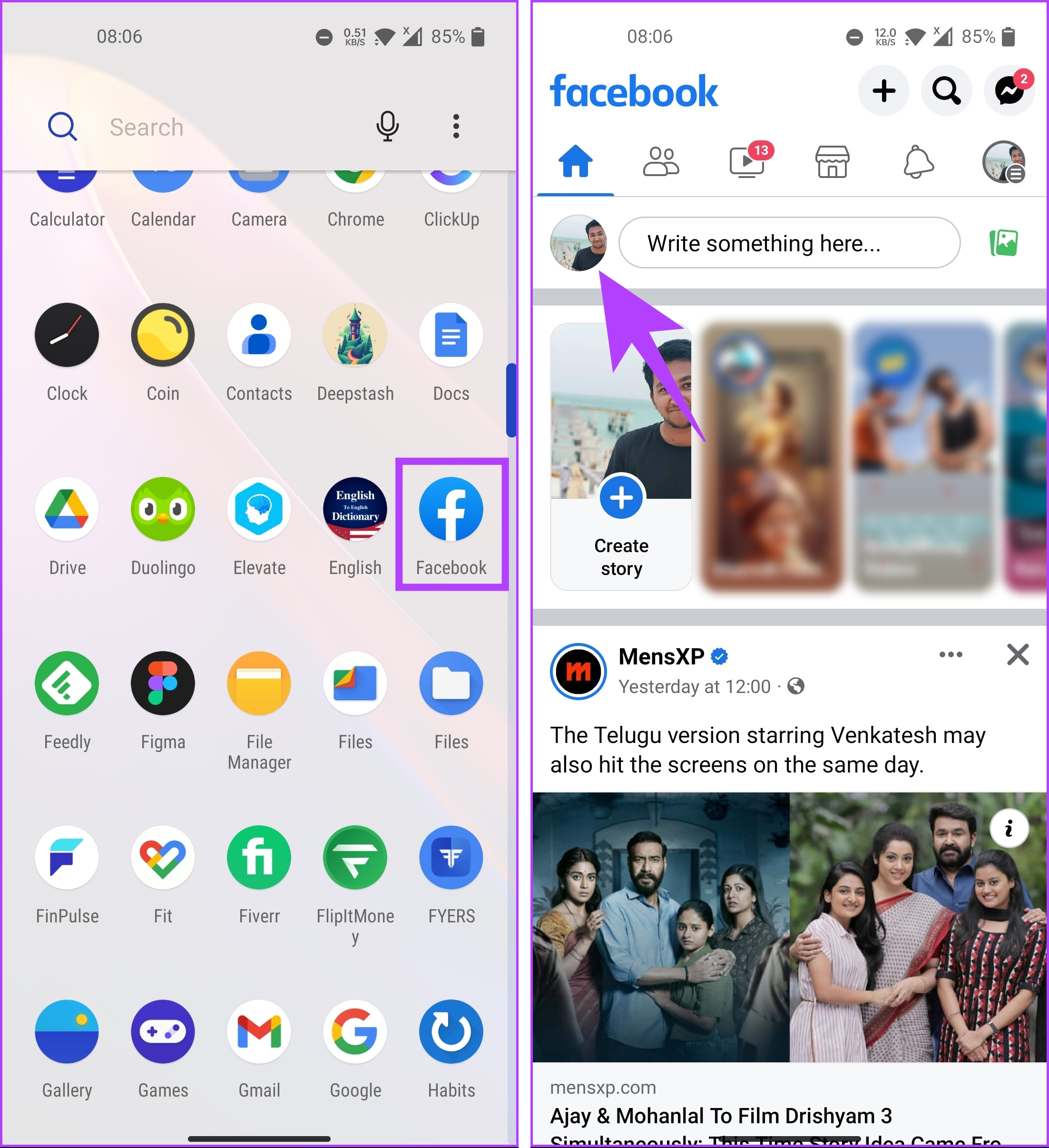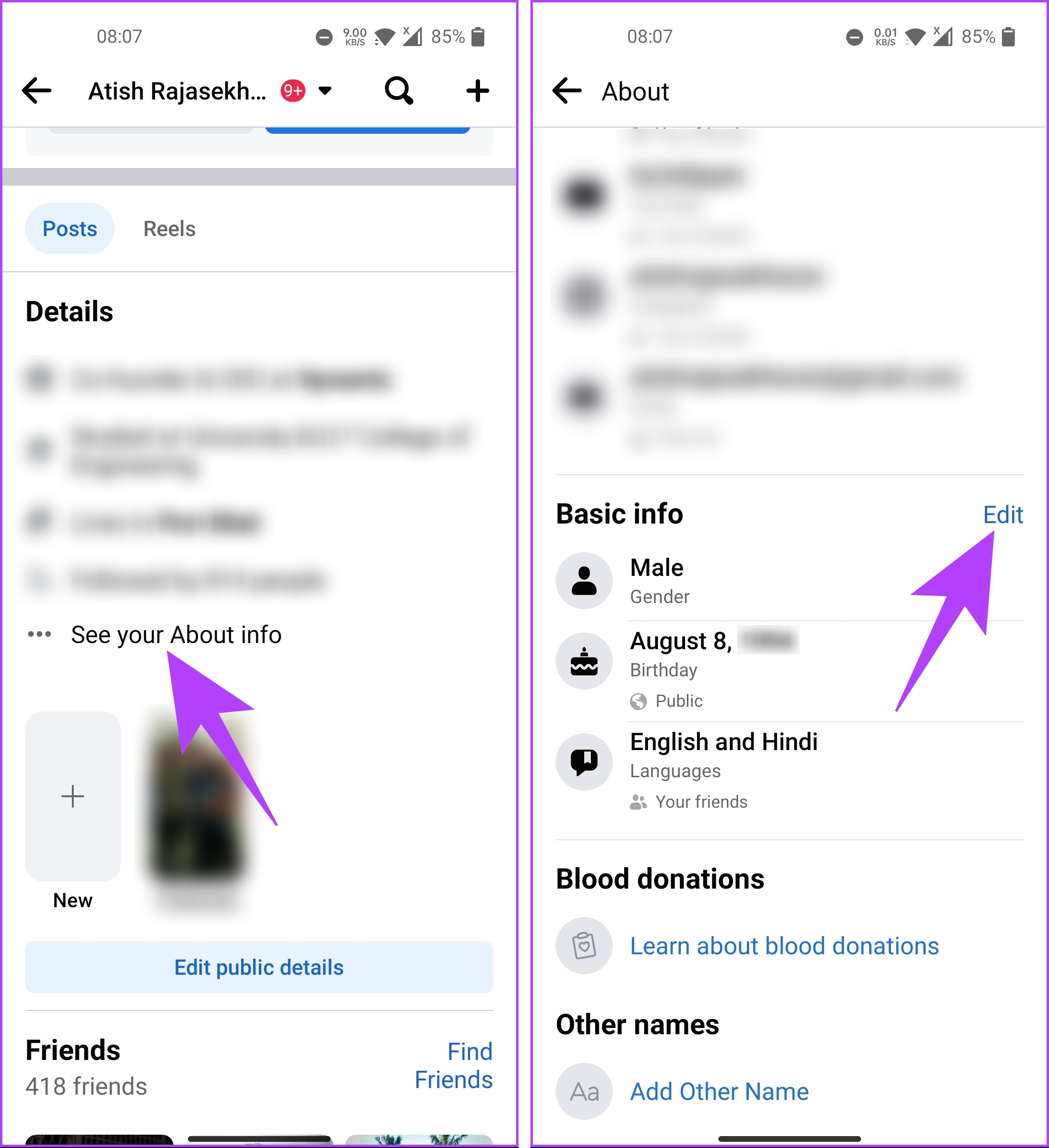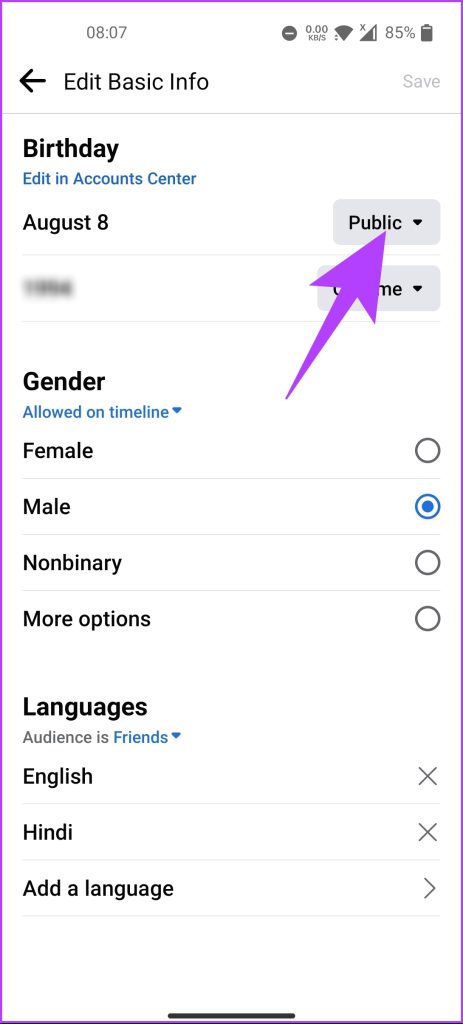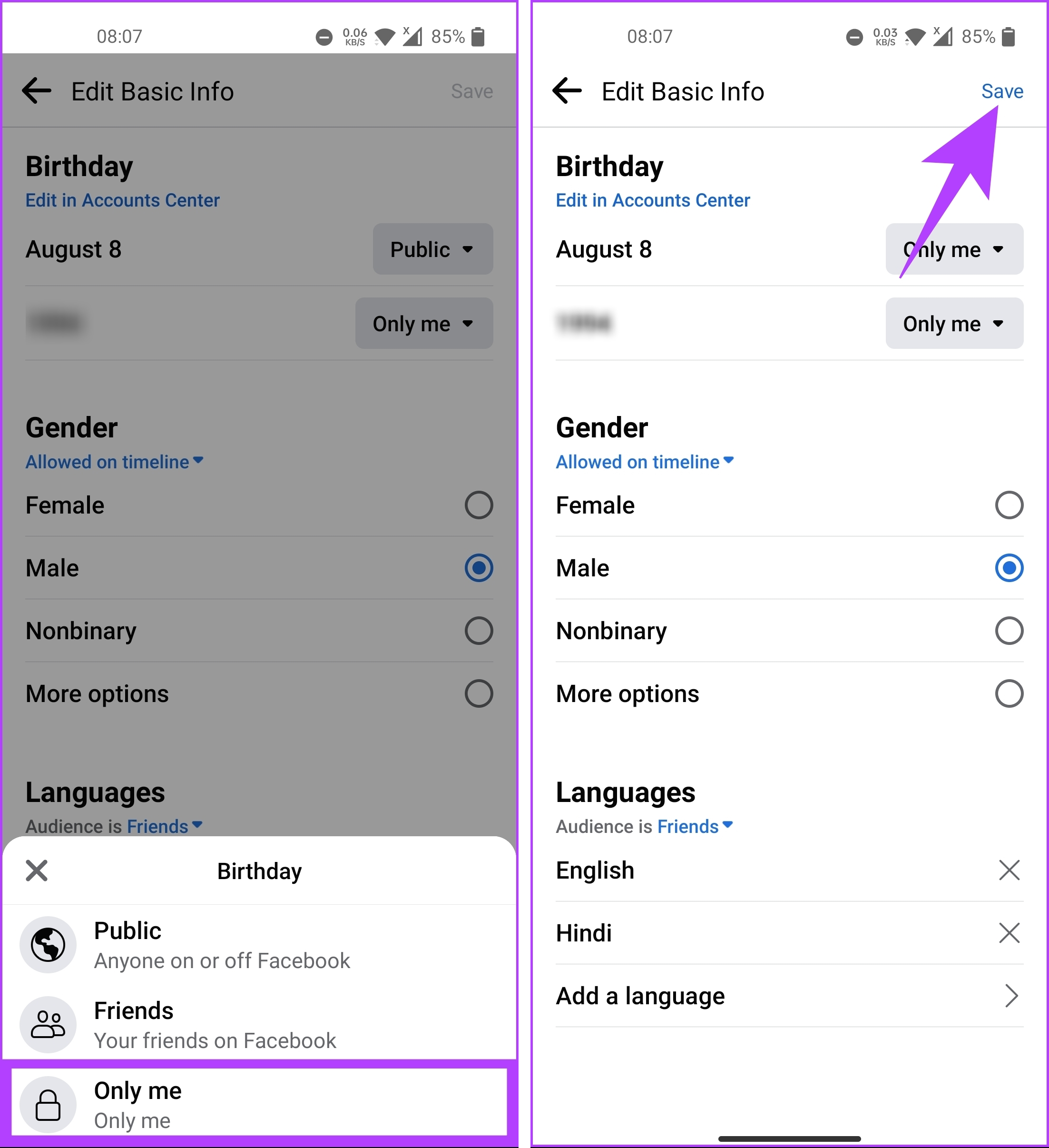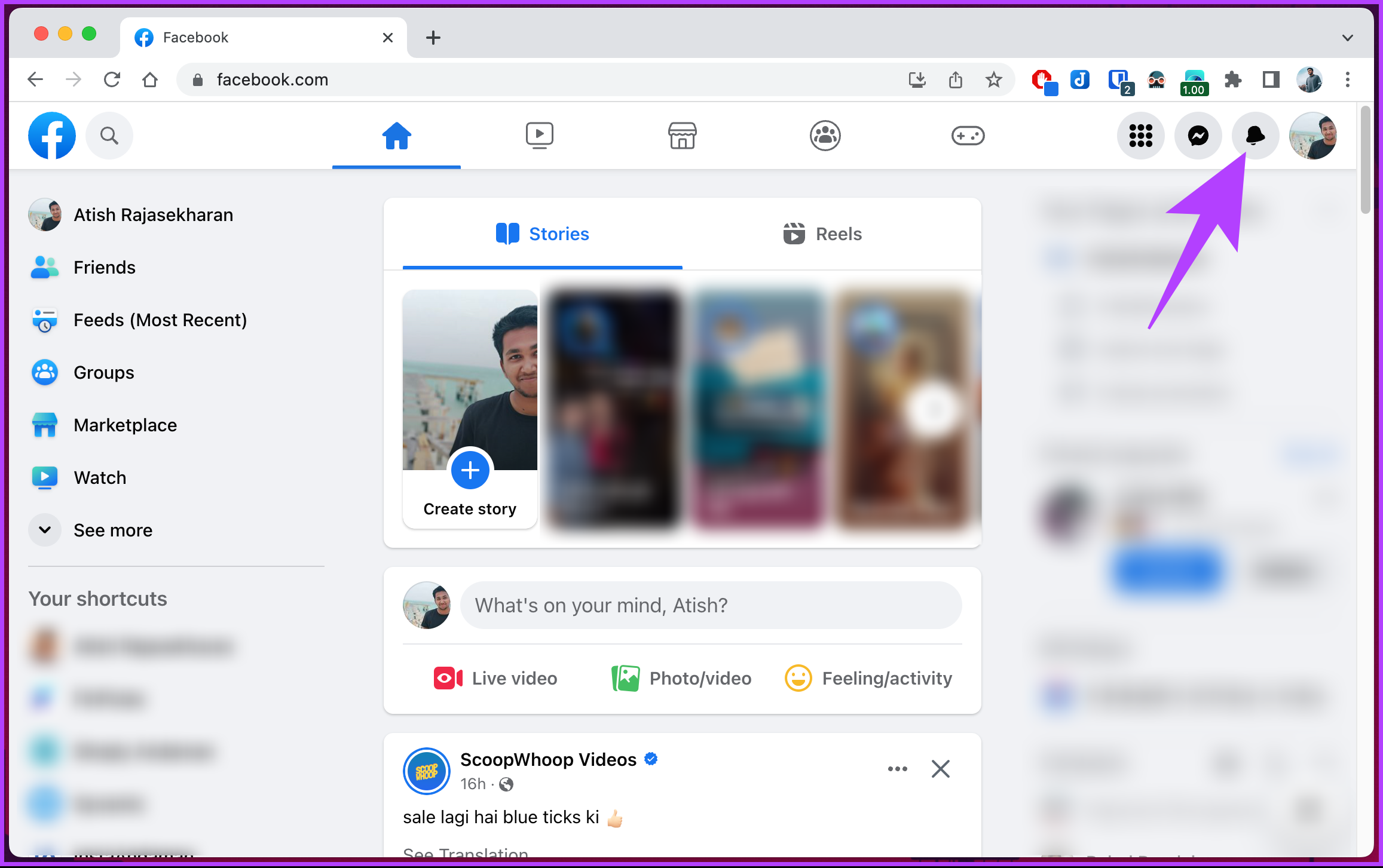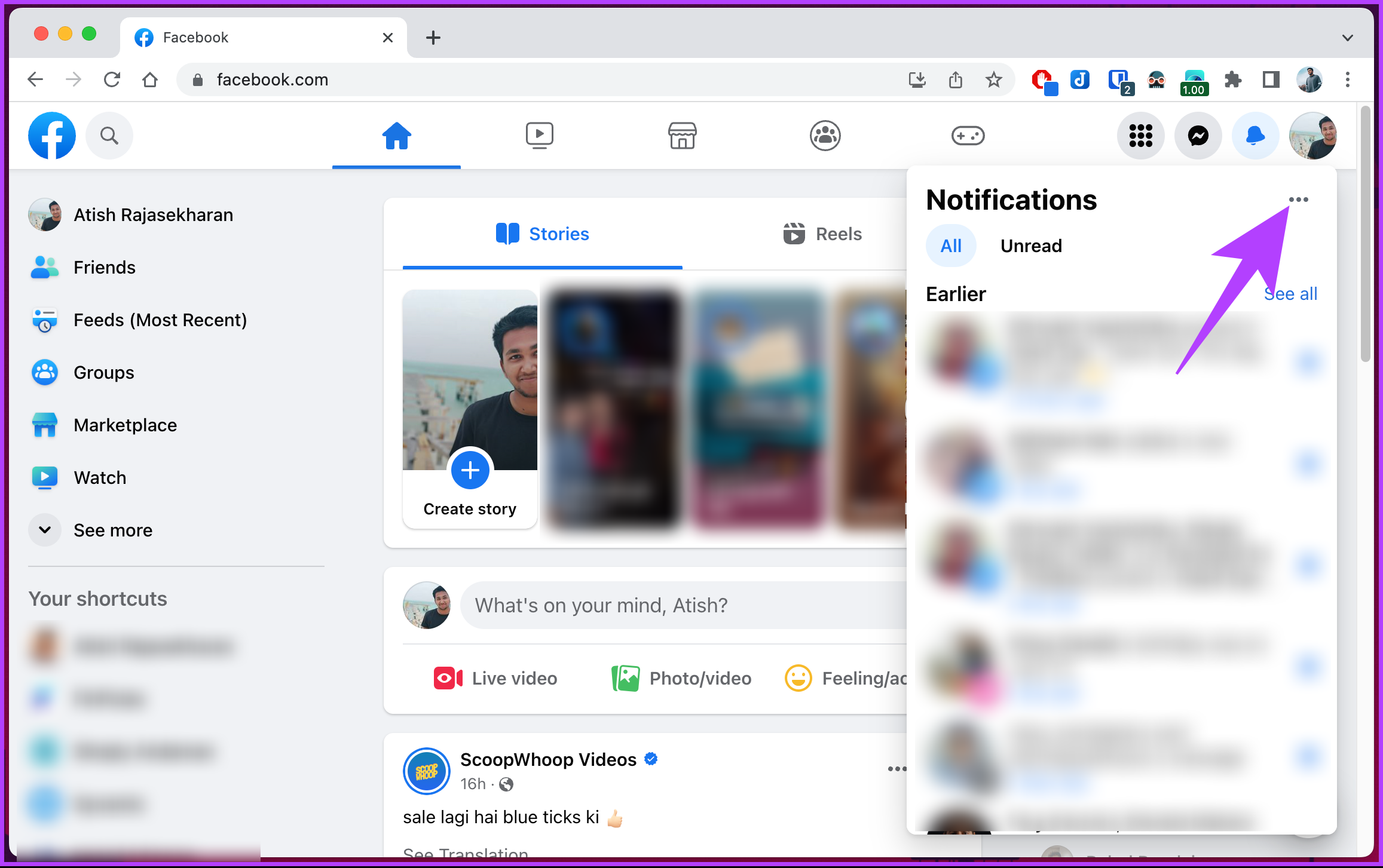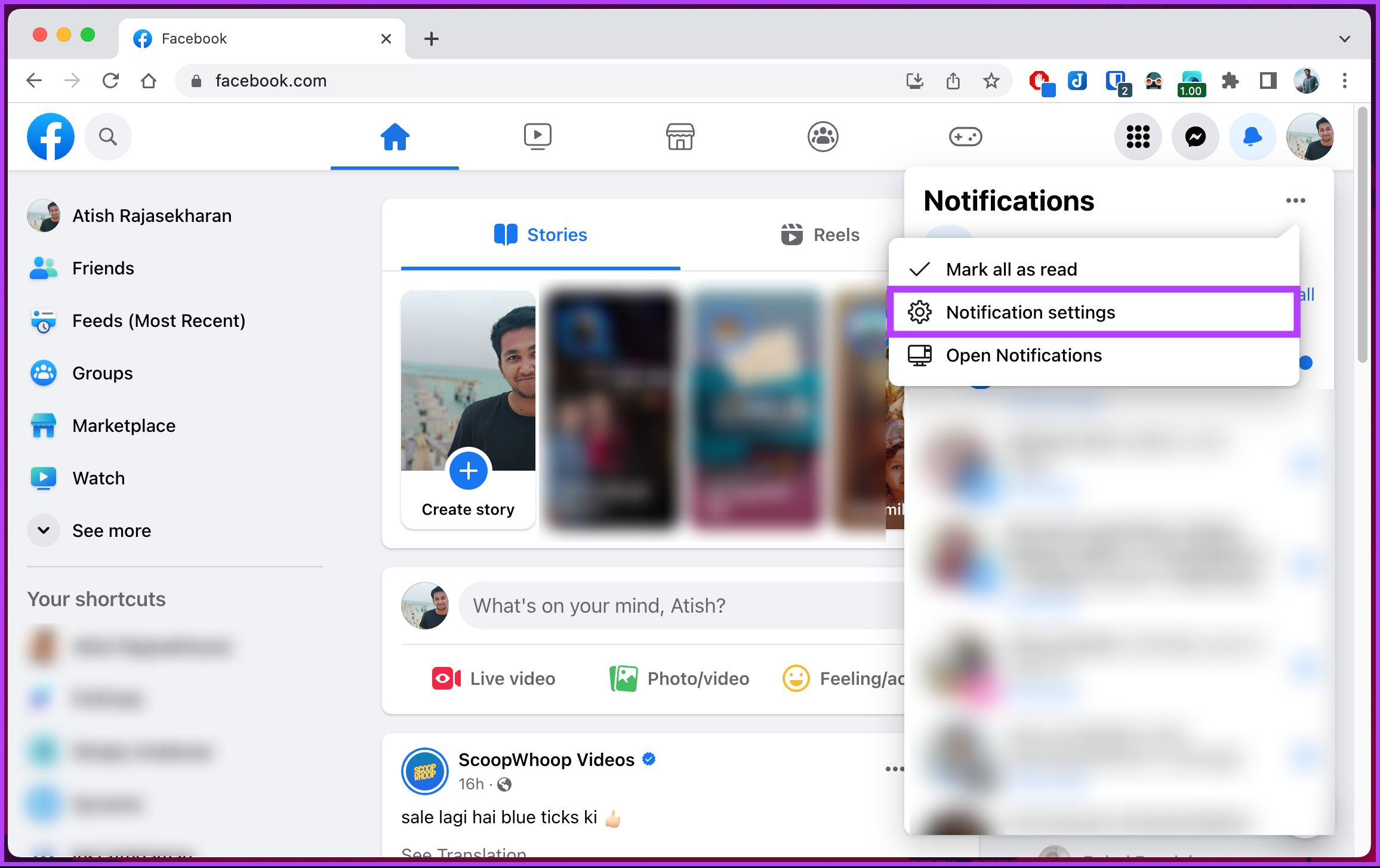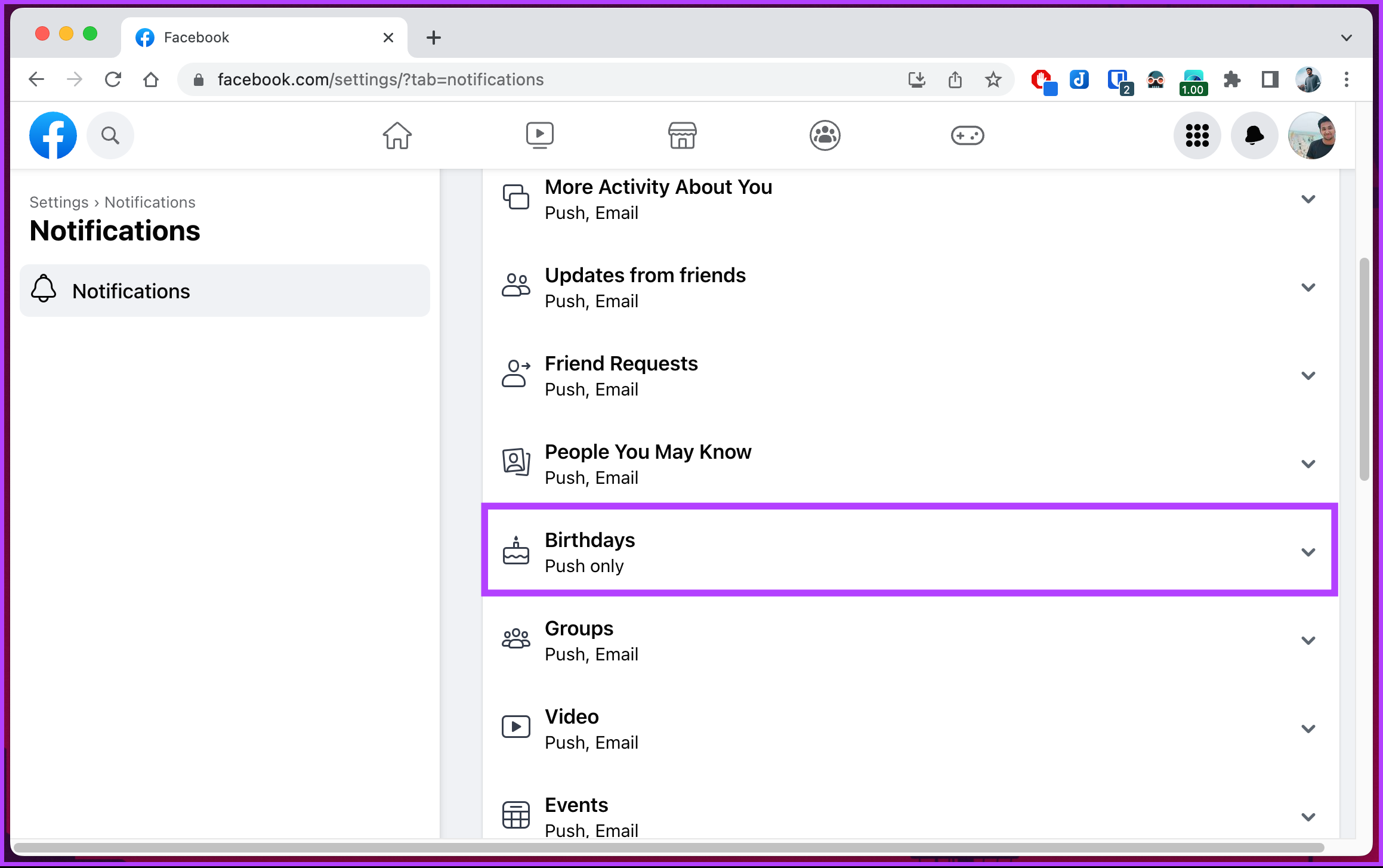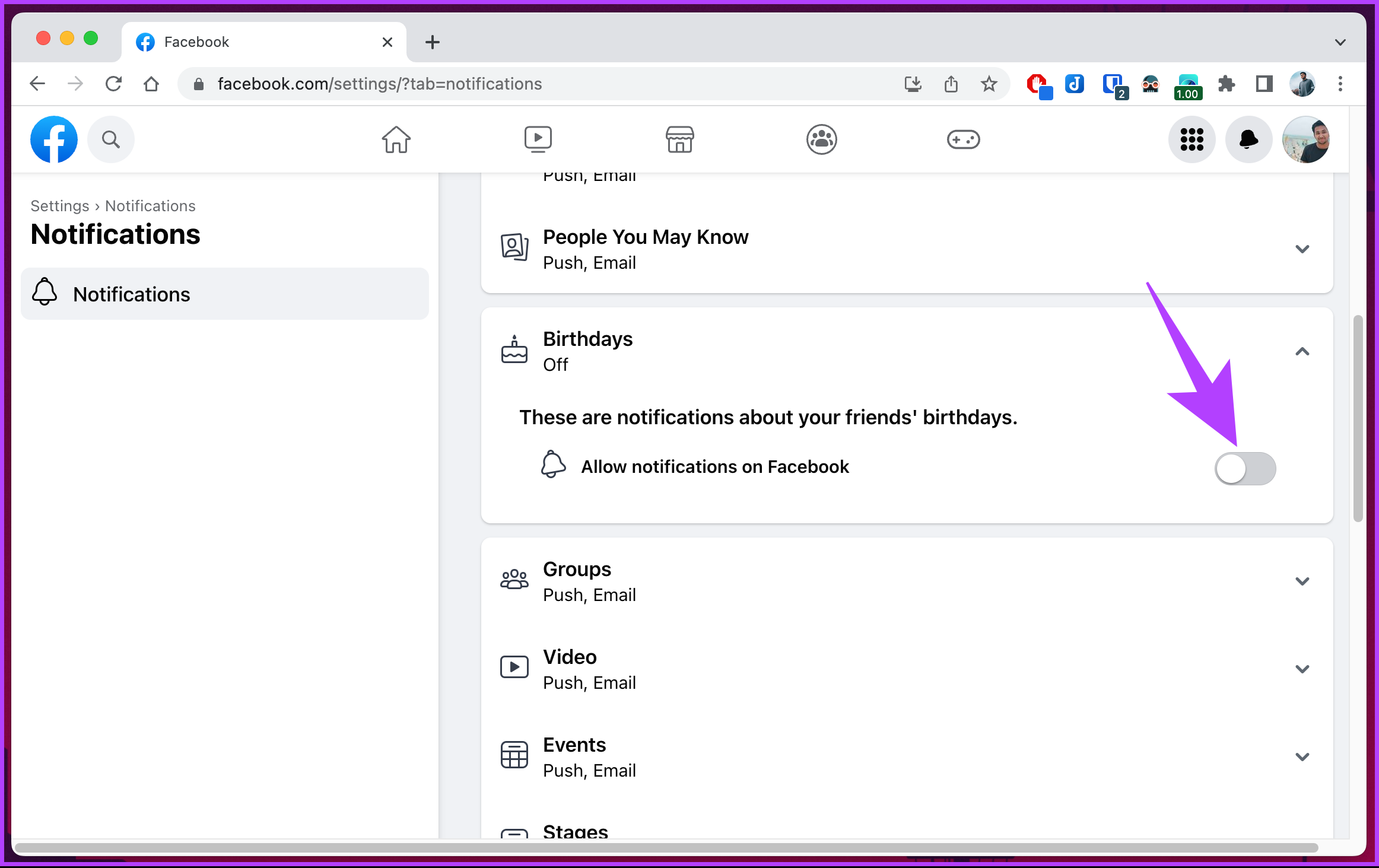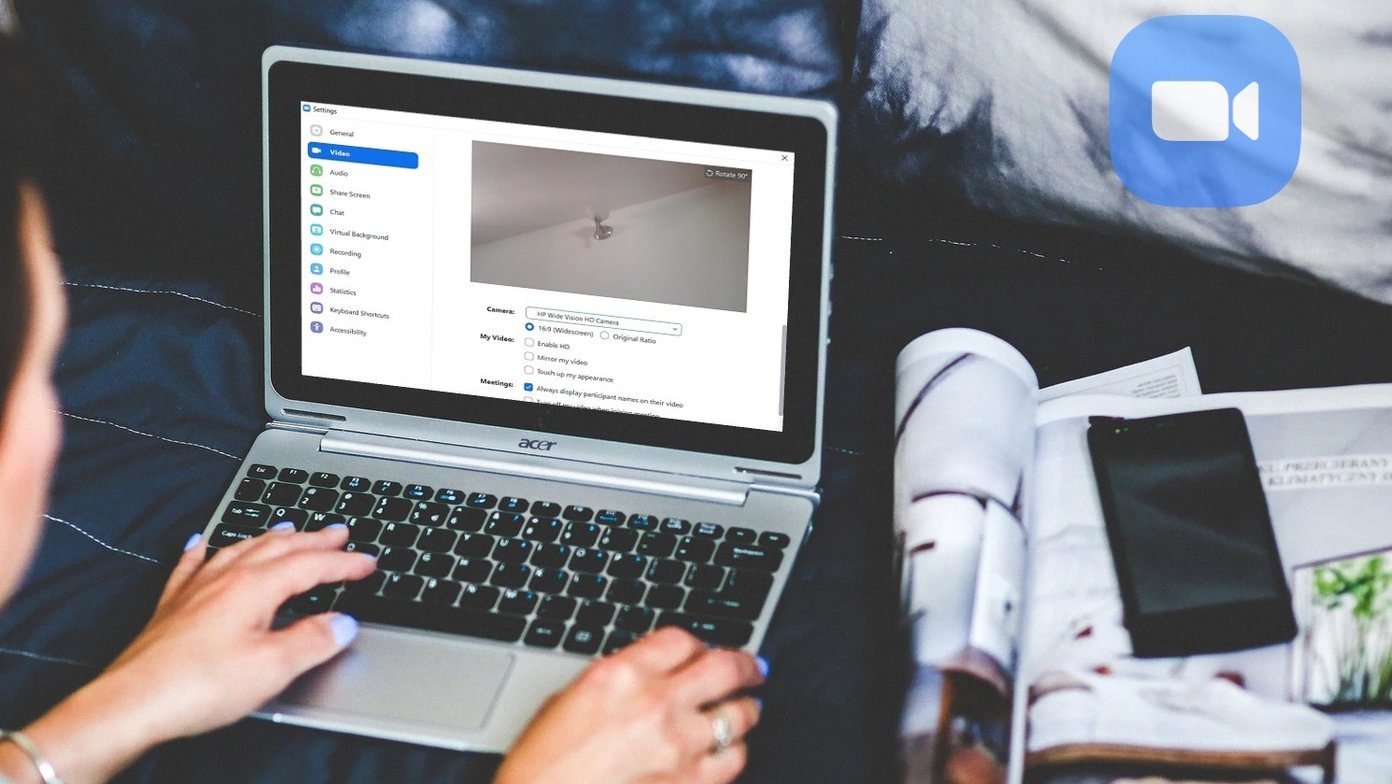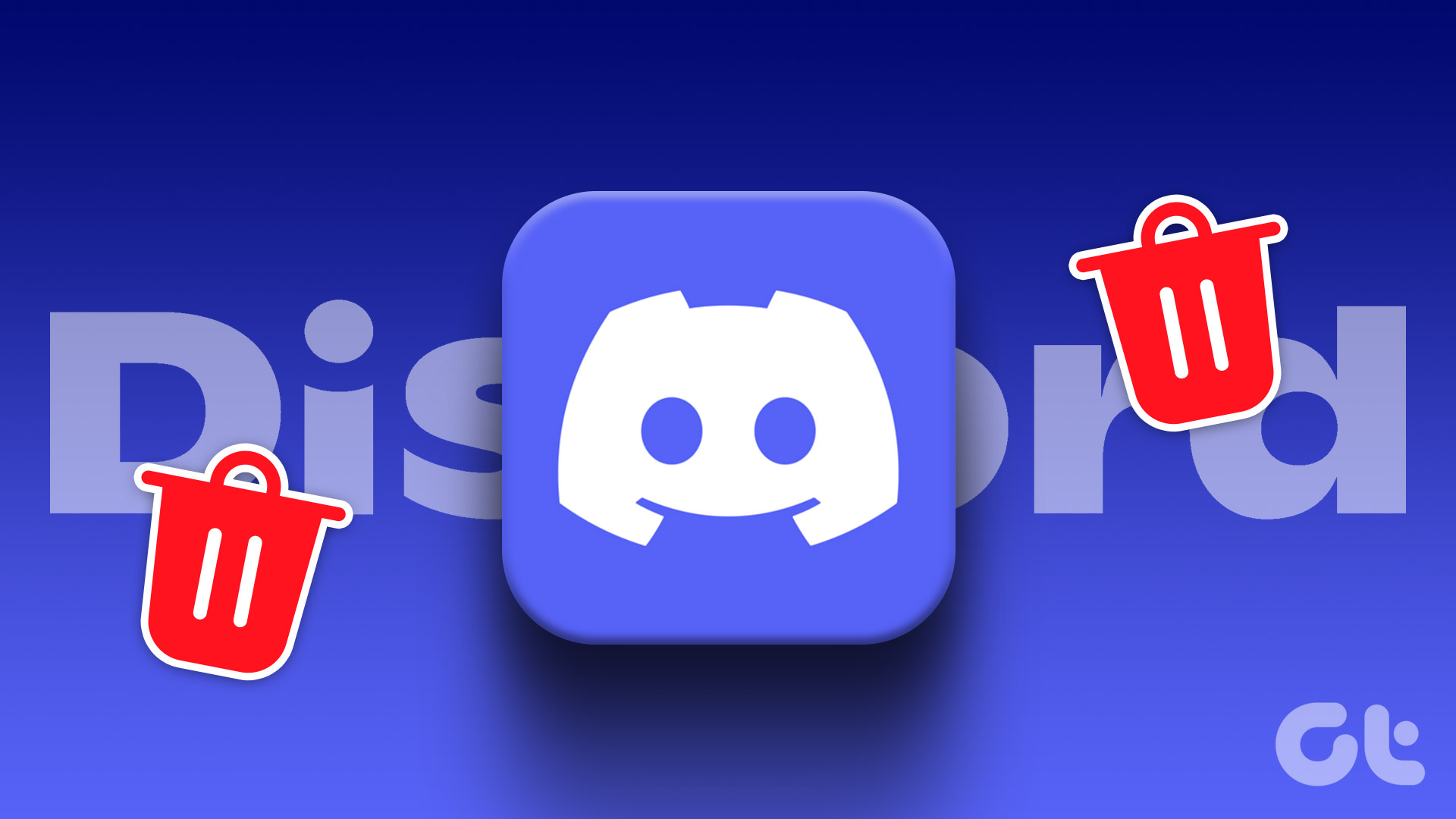Now, you may be wondering why you would want to turn off your birthday on Facebook. Well, hiding your birthday can protect your personal information and limit the amount of data shared with others. It also helps you avoid the constant stream of generic wishes from acquaintances and casual connections. Before getting into the steps, let’s understand things you should know before removing your birthday from Facebook.
Things to Know Before Removing Your Birthday From FB
Before turning off your birthday on Facebook, you should know a few things.
Disabling your birthday means your friends and contacts won’t receive notifications or reminders about your special day. This includes personalized birthday messages and wishes that people often send on Facebook. However, remember that your close friends and family who already know your birthdate may still reach out to you independently. Other applications or services integrated with Facebook may still access your birthday information, depending on your privacy settings. Reviewing and adjusting your privacy settings to ensure you’re comfortable with the visibility of your birthday information is a good idea.
Considering these factors, you can decide whether to turn off your birthday on Facebook. Remember, you can change your settings later if you wish to enable birthday notifications again or adjust the visibility of your birthday information on your profile. With this understanding, let’s begin with the article.
How to Turn Off Your Facebook Birthday Notification on Desktop
Turning off your birthday notifications on Facebook is relatively straightforward to execute. Follow the below instructions. Step 1: Open Facebook in your preferred browser on your Windows or Mac computer. Click on your profile picture from the home screen in the top right corner. Go to Facebook Step 2: From the drop-down menu, click on your profile name. Step 3: Once you land on your profile, navigate to the About section. Step 4: Go to ‘Contact and basic info’ from the left pane. Step 5: Scroll down to the Basic info section, and click on the globe/people icon next to the birth date. Step 6: In the Select audience pop-up, select Only me to hide it completely and click Save. That’s it. You have successfully stopped your birthday announced on Facebook. With this, no one can see or receive notifications about your birthday on Facebook. Also Read: How to change the Facebook language back to English
How to Hide Your Birthday on Facebook Mobile App
The steps to block your birthday announcement on the Facebook app on mobile is similar to that on the desktop. Moreover, even if you don’t have the Facebook app installed, you can follow the below steps using the mobile browser. Step 1: Launch the Facebook app on your Android or iOS device. Tap on your profile picture to the left of the search bar. Step 2: Once on your profile, scroll down, and under the Details section, click ‘See your About info.’ You will be taken to your profile’s About section. Step 3: Scroll down to Basic info and tap Edit. Step 4: Under the Edit Basic Info screen, tap the Public/Friends drop-down next to your birth date to reveal the privacy menu. Step 5: From the bottom sheet, select Only me, and finally, tap Save in the top right corner to save the changes. There you go. You now know how to hide your birthday on Facebook. This was when you wanted to make your birthday invisible to Facebook users. Now, you can continue reading if you don’t want to receive notifications about other people’s birthdays. Also Read: Can I see who viewed my Facebook story
How to Turn Off Friend’s Birthday Notification on Facebook
Facebook sends birthday notifications to help you remember and celebrate your friends’ special day. However, if you find these notifications overwhelming or simply prefer not to receive them, you can easily turn off friends’ birthday notifications on Facebook. Follow the below-mentioned steps. Step 1: Open Facebook in your preferred browser on your Windows or Mac computer. Click on the Notifications (bell) button from the home screen in the top right corner next to your profile picture. Go to Facebook Step 2: From the drop-down, click on the three-dot icon. Step 3: Select Notification settings from the menu. Step 4: Once in the Notifications settings, scroll down and click on Birthdays. Step 4: In the drop-down, toggle off ‘Allow notifications on Facebook.’ That’s about it. You will no longer receive any notifications about birthdays from Facebook. Keep in mind that this setting is specific to your account and won’t affect how other people receive birthday notifications for you.
Avoid Celebrating on Social Media
Whether it’s a desire for privacy or a longing for a more personalized celebration, knowing how to turn off your birthday on Facebook helps you reclaim your special day and enjoy a more intimate celebration with the people who truly matter to you. You may also want to read how to change name and username on Facebook. The above article may contain affiliate links which help support Guiding Tech. However, it does not affect our editorial integrity. The content remains unbiased and authentic.