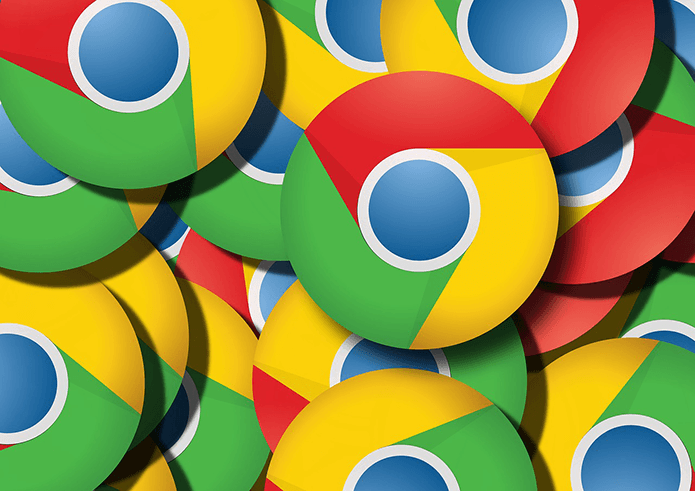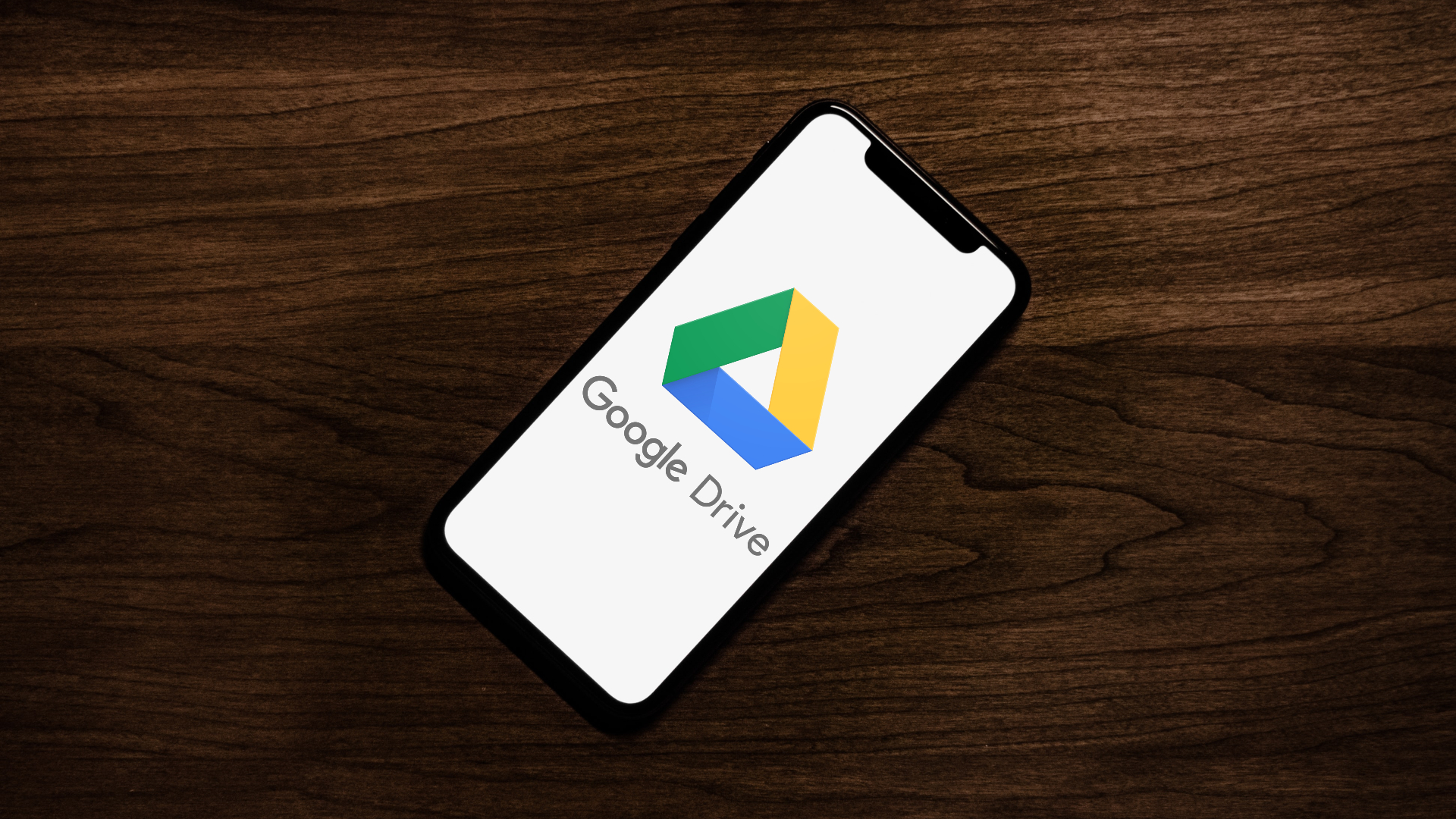However, your iPhone or Android device might show you a few warnings against using data roaming. But we’ll explain in detail everything you need to know about data roaming and how you can bypass such warnings safely. Further, we’ll also show you how to keep a limit on your data usage such that you do not exceed the limits accidentally on your mobile devices. Let’s begin.
What Is Data Roaming
Data roaming lets you use internet service outside the region your carrier natively supports. This is the feature using which you can access internet services when you travel abroad. While we are set out to show you how to use Data Roaming on your iPhone, however, you need to ensure that you have a plan that supports data roaming on your smartphone. Additionally, if you enable data roaming without a plan that supports the same, you may incur a lot of monetary charges for using the internet without a plan. Therefore, make sure you contact your carrier service provider regarding the same. Now that we are aware of what we need to know before using data roaming, here are the instructions to turn it on on your iPhone and Android devices.
How to Enable Data Roaming on iPhone
Here’s how to turn on data roaming on your iPhone. Step 1: Open the Settings app. Step 2: Tap on Cellular. Step 3: Tap on ‘Cellular Data Options’. Step 4: Turn on the toggle for Data Roaming. To turn it off, simply follow the above steps and turn off the toggle for Data Roaming. Next, let us take a look at how to enable data roaming on your Android device.
How to Enable Data Roaming on Android
Here are the step-by-step instructions to enable data roaming on your Android device. Note: While we have used a OnePlus device to illustrate the steps, the instructions, however, remain similar on other Android devices as well. Step 1: Open the Settings app on your Android device. Step 2: Tap on Mobile network. Step 3: Tap on the SIM card you want to enable data roaming. Step 4: Turn on the toggle for Data roaming. There you go. That is how to enable data roaming on your Android device. To turn it off, simply follow the above steps and turn off the toggle for Data roaming. However, we earlier mentioned that you might incur extra charges if you use the internet outside of your native region without an active roaming plan. This also might happen if the plan you are using expires while you are still traveling or if you have exhausted your data. Therefore, it is recommended that you set a data limit on your smartphone if you are using internet services with data roaming.
How to Limit Mobile Data Usage on Internet Roaming
Here’s how to limit your cellular data usage while using a data roaming plan. Let’s begin with how to do it on the iPhone.
Enable Low Data Mode on iPhone
Unfortunately, there is no option on the iPhone to limit your internet usage. However, you can use the low-data mode to ensure that there is a restriction for cellular data consumption on your iPhone. Tip: You can also check out our detailed article on how to limit data usage on your iPhone to find more ways to do so. Step 1: Open the Settings app. Step 2: Tap on Cellular. Step 3: Tap on ‘Cellular Data Options’. Step 4: Toggle on ‘Low Data Mode’. Once you turn on the toggle, your mobile data usage will reduce. Hence, ensuring that you do not quickly exhaust your data.
Limit Mobile Data Usage on Android
Here’s how you can set a limit for mobile data usage on Android devices. Step 1: Open the Settings app. Step 2: Tap on Mobile Network. Step 3: Tap on Data Usage. Step 4: Tap on ‘Data usage limit’. Step 5: You will now find a few options to limit mobile data usage on your Android device. Set the limit as per your preference.
Use Internet Outside Your Network Zones
We hope this article helped you use data roaming on Android and iPhone. So, the next time you are traveling, ensure that you have a data roaming plan on your smartphone. However, we wish for a day when safe public Wi-Fi networks are accessible everywhere so that we can prevent the entire process of managing a cellular data plan. The above article may contain affiliate links which help support Guiding Tech. However, it does not affect our editorial integrity. The content remains unbiased and authentic.