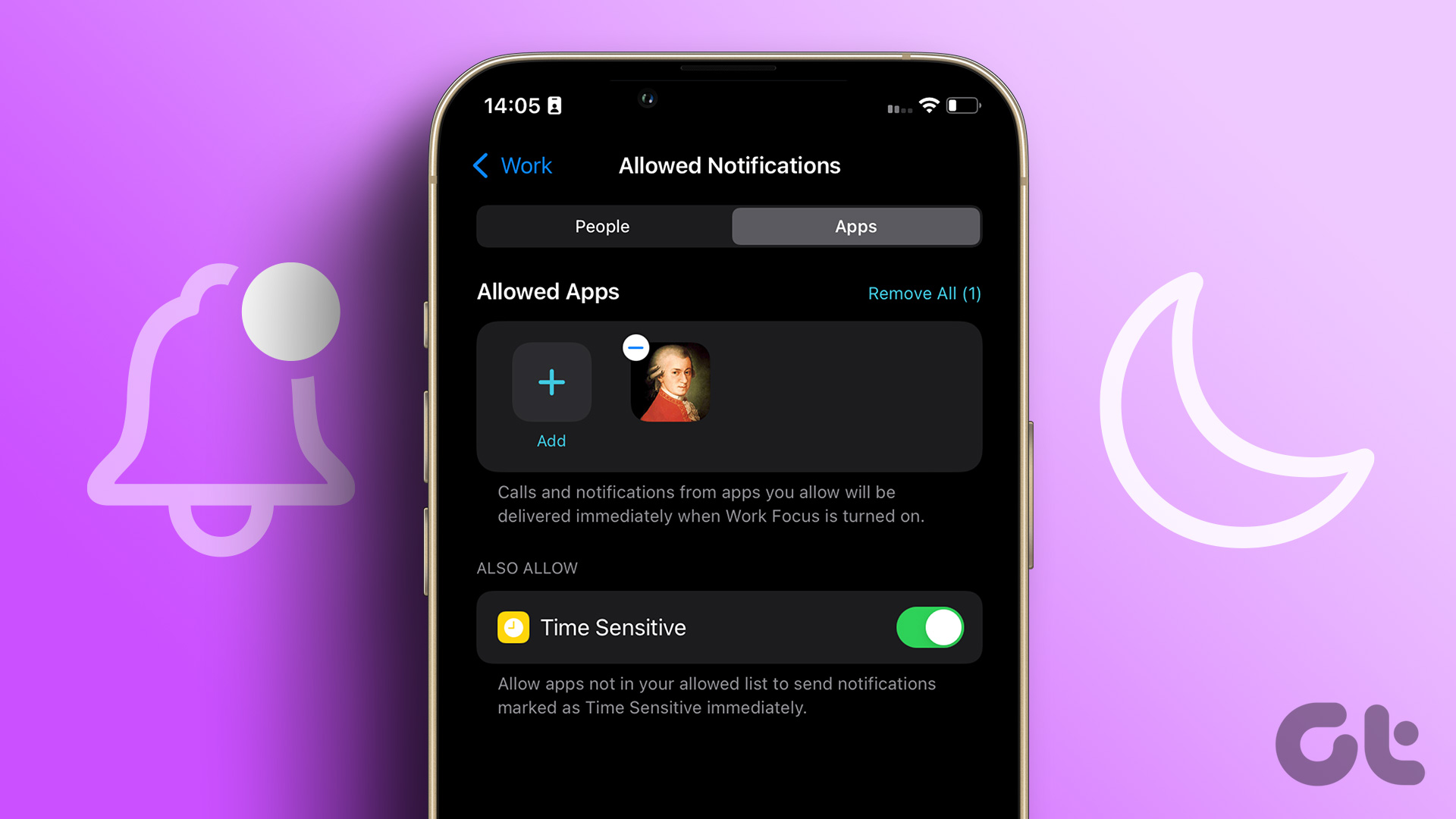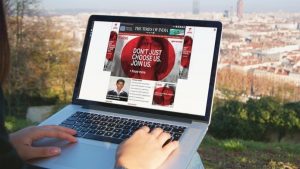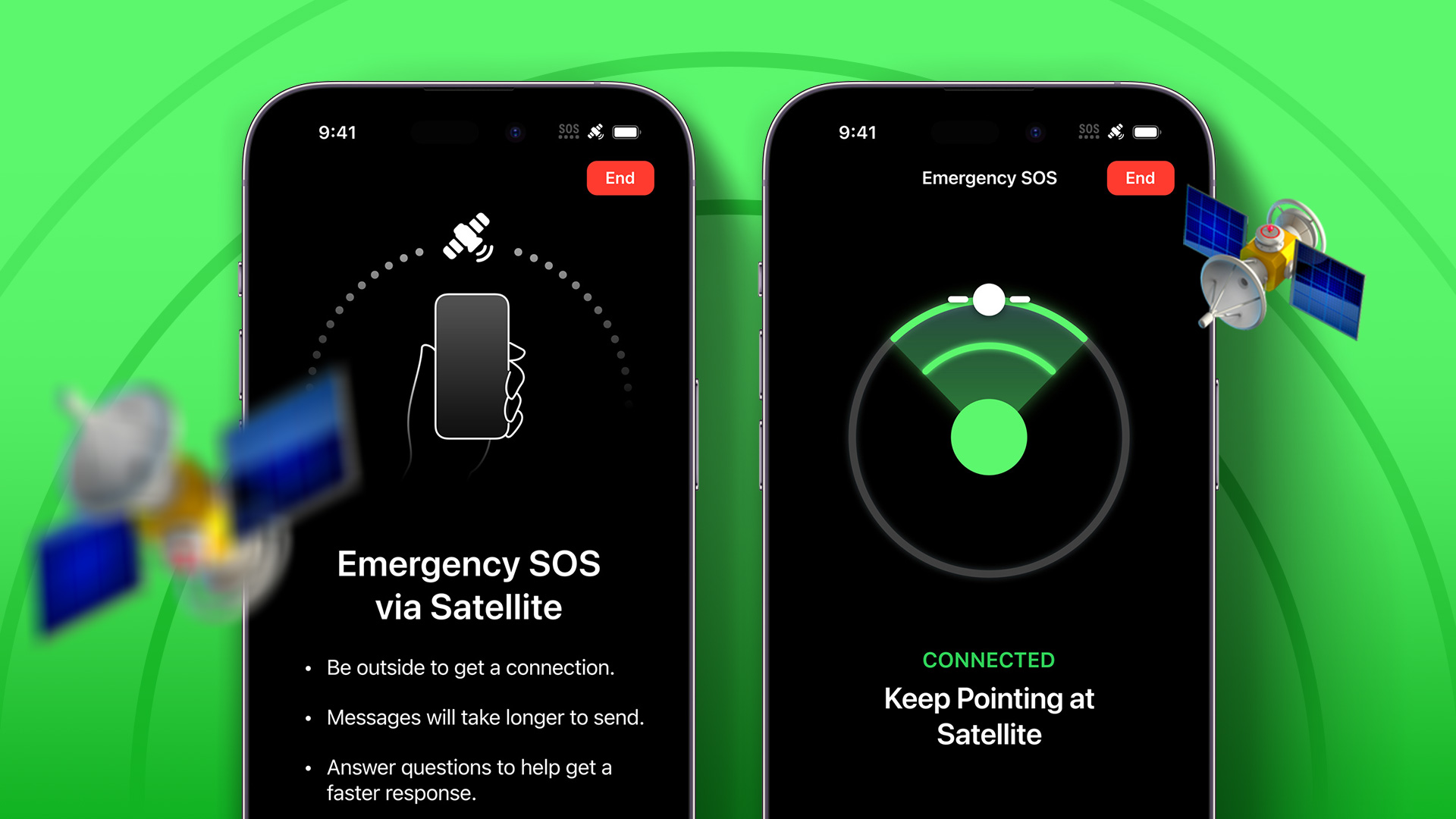Apple has added a slew of features on your iPhone to help you in an emergency. In this article, we’ll show you everything you need to know about the Emergency Bypass feature on your iPhone. Let’s start with the basics.
What is Emergency Bypass on iPhone
While the iPhone has a lot of features and tools that keep us glued to it, there are also a lot of features that help us improve our digital well-being and minimize screen time. We love using the Focus Modes, and it does a great job of keeping us away from notifications. However, we sure have a few people at work or family and friends whose notifications we do not want to miss under any circumstances. Hence, when you enable Emergency Bypass for these contacts, they will get through no matter what. Contacts with Emergency Bypass can:
Contact you even in the Do Not Disturb Mode. Contact you irrespective of any focus mode. Notify you with sounds even when your phone is on silent.
Now that we know what Emergency Bypass on iPhone does, let us look into how we can set up the feature. Tip: Know the difference between Do Not Disturb Mode, Airplane Mode, and Silent Mode on your iPhone.
How to Set Emergency Bypass on iPhone for Phone Calls and FaceTime
Emergency Bypass can be set to either or both for text messages and calls on cellular and FaceTime. Here’s how you can turn on Emergency Bypass for calls and FaceTime. When you enable it for a certain contact, you will be able to hear the ringtone when they call you irrespective of DND or any Focus Mode. Step 1: Open the Contacts app on your iPhone. Step 2: Tap on the contact you want to enable Emergency Bypass for. Step 3: Now, tap on Edit. Step 4: Tap on Ringtone. Step 5: Now, turn on the toggle for Emergency Bypass.
How to Put Someone on Emergency Bypass on iPhone for Text Messages
Here’s how you can set Emergency Bypass for text messages on iPhone so that the selected contacts can notify you with a sound even when you are on do not disturb. Step 1: Open the Contacts app on your iPhone. Step 2: Tap on the contact you want to Emergency Bypass for. Step 3: Now, tap on Edit. Step 4: Tap on Text Tone. Step 5: Now, turn on the toggle for Emergency Bypass. And that is how you set up Emergency Bypass on your iPhone to bypass the DND mode. Such a feature will definitely come in handy when your family and friends want to contact you during an emergency.
Always Be in Reach for your Loved Ones
We hope this guide helped you understand everything about the Emergency Bypass feature, and how you can use it to let contacts bypass Do Not Disturb on your iPhone. So use this feature, and ensure you are always available for your loved ones. The above article may contain affiliate links which help support Guiding Tech. However, it does not affect our editorial integrity. The content remains unbiased and authentic.