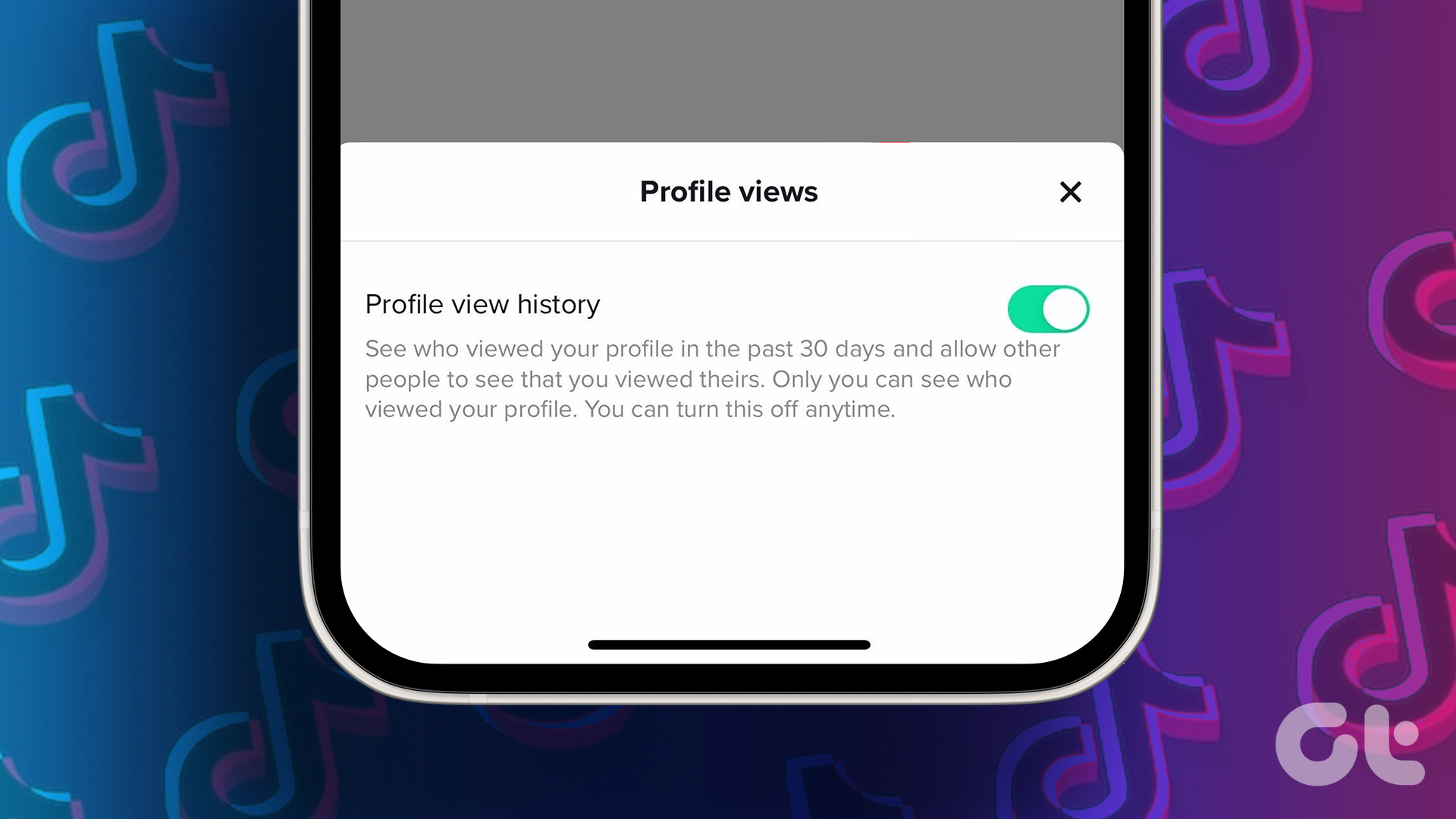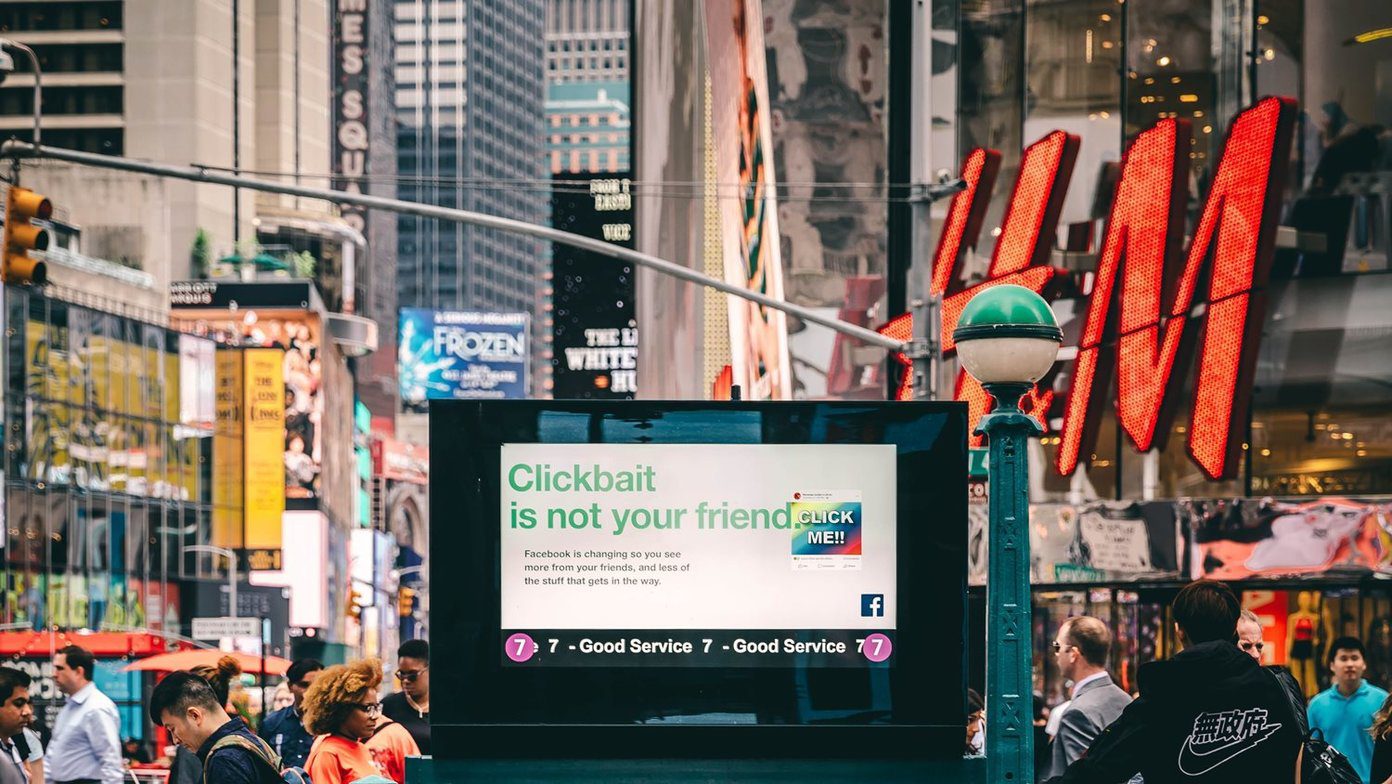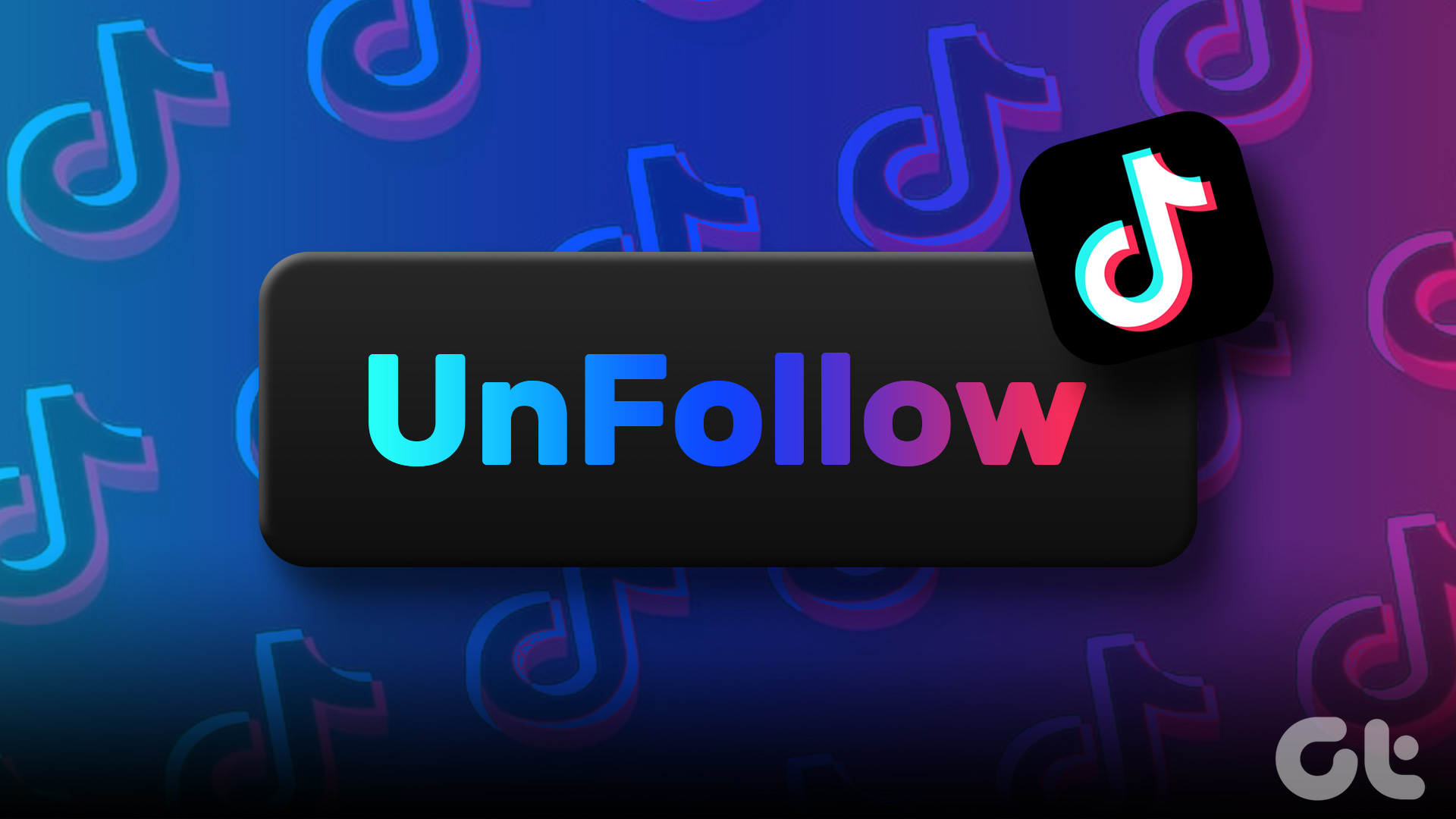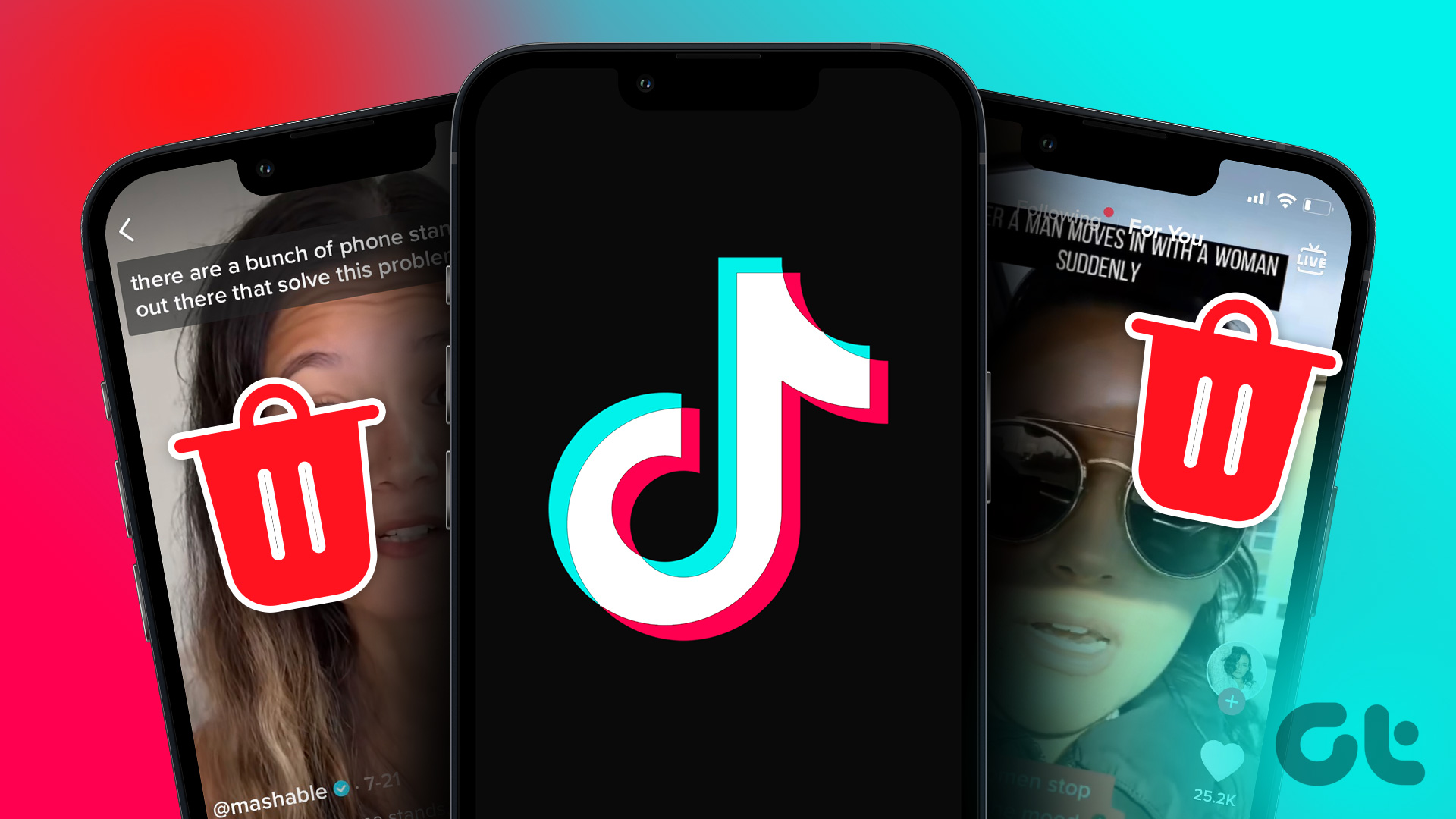Turning on profile views gives you an idea of your account’s popularity and help you gauge your audience. Additionally, knowing who’s viewing your profile can give you insight into the kind of content your followers are interested in seeing. Let’s begin. Note: We will demonstrate the steps on an iOS device. You can, however, follow the same steps if you are on Android.
Things to Know Before Using the Profile View Feature on TikTok
TikTok’s profile view is a great way to track your popularity on the platform. You can see who has visited your profile in the last 30 days, but there are a few things to remember. You must have a public account and be logged in to view your profile view history. Plus, only personal accounts, not business or creator accounts, can access this feature. It is also important to note that the profile view feature may not always be accurate. While it gives you a general idea of who’s been checking out your profile, the information may not always be up-to-date, and you may not see results instantly. With this understanding, let’s get started with the steps. Also Read: How to repost and undo repost on TikTok
How to Enable or Disable TikTok Profile Views History
There are multiple ways to enable profile views on TikTok. We have elaborated on all the methods in a step-by-step format.
Method 1: From the Privacy Settings
We will use TikTok’s account settings to enable or disable profile view history on TikTok. Follow the steps below. Step 1: Open TikTok on your Android or iOS device and tap on your TikTok profile icon in the bottom navigation. Step 2: Under your Profile, tap on the three horizontal lines menu in the top right corner, and from the bottom sheet, select ‘Settings and privacy.’ Step 3: Under the Account section, select Privacy. On the next screen, scroll down to find Profile views and tap on it. Step 4: Toggle on ‘Profile view history’ to enable profile view on TikTok. Under the Profile views screen, tap on the Turn on button. That’s it. You have successfully enabled the profile view feature on your TikTok account. If, for some reason, you want to change the settings later, follow the steps mentioned above and toggle off the ‘Profile view history’ in the final step.
Method 2: From the Profile View Page
This is one of the easiest and most common ways to see who viewed your TikTok profile. Here’s how to do it. Step 1: Launch the TikTok app and tap on your TikTok profile icon in the bottom navigation. Step 2: In the Profile tab, go to the Steps icon in the top navigation, and under Profile views, tap Settings. Step 3: Toggle on ‘Profile view history’ in the bottom sheet. On the next screen, tap on the Turn on button. There you go. You have enabled profile view on your TikTok account. To turn off ‘Profile view history,’ all you need to do is follow the above steps and, in the end, toggle off the ‘Profile view history’ from the bottom sheet.
Method 3: From the Inbox
Unlike the method above, this method is quite unconventional, but knowing another way to enable or disable profile views on your TikTok account is no harm. Follow the instructions below. Step 1: Open the TikTok app and tap the Inbox icon in the bottom navigation. Step 2: Under Inbox, tap on Activities and choose the notification that says ‘viewed your profile.’ You will be taken to the Profile views page. Step 3: Tap the Settings (gear) icon at the top right corner. In the bottom sheet, toggle the ‘Profile view history’ button to see who viewed your profile in the past 30 days. Step 4: On the next screen, tap on Turn on. With this, the profile views feature on your TikTok account is enabled. You can quickly turn off this feature by following the steps above and toggling off the feature in the last step. If you want to know who viewed your TikTok profile, continue reading. Also Read: How to clear the cache on TikTok on Android, iOS, or Web
How to See Who Viewed Your TikTok Profile
As soon as you enable the profile views on your TikTok account, you will begin seeing accounts that have viewed your profile either because of your content or because of TikTok recommendations. But where and how to view it? We have listed two methods below. You probably will only see accounts on the profile views screen if you have had someone view your profile in the last 90 days or if TikTok still needs to update your profile data.
Method 1: From the Profile View Page
This is the most common way to view accounts that visited your TikTok profile. Follow the below-mentioned steps. Step 1: Launch the TikTok app and tap on your profile icon in the bottom navigation. Step 2: Under your profile, tap the Step icon in the top navigation. On the next screen, you will see a list of profiles that have viewed your account. You can not only see their names but also visit their profile and follow them if you want.
Method 2: From the Inbox
Step 1: Launch TikTok and tap the Inbox icon in the bottom navigation. Step 2: Under Inbox, tap Activities and choose the notification that says ‘viewed your profile.’ That’s it. You will see who viewed your profile alongside a follow button and a link to their account. Keep reading if you cannot find the profile views feature on your TikTok account using the above methods.
Why Don’t I Have Profile Views on TikTok
Below are the various reasons why you don’t have or don’t see profile views on TikTok.
If you’re under 16 and/or have over 5,000 followers, TikTok won’t show you your profile visit history. You can either wait until you reach 18 or change your age on TikTok. If no one has visited your profile in the past 30 days, TikTok won’t have any data to show you. The users who have visited your profile may not have the profile views option turned on in their account. This means they won’t appear on your profile view page. Sometimes, lacking followers or unengaging content lowers your profile’s chances of getting views.
TikTok’s algorithm plays a significant role in determining which videos are shown to users. If the algorithm doesn’t pick up your videos, it can be challenging to get profile views. If none of the above-mentioned reasons are applicable to you, reach out to TikTok support and get it resolved.
Know Who’s Watching
Turning on profile views on TikTok can be useful for those looking to increase their visibility and engagement on the platform. Whether you’re a content creator or simply want to expand your network, knowing how to turn on profile views on TikTok enhances your experience. Go ahead and try it out, and keep on creating and sharing great content! The above article may contain affiliate links which help support Guiding Tech. However, it does not affect our editorial integrity. The content remains unbiased and authentic.