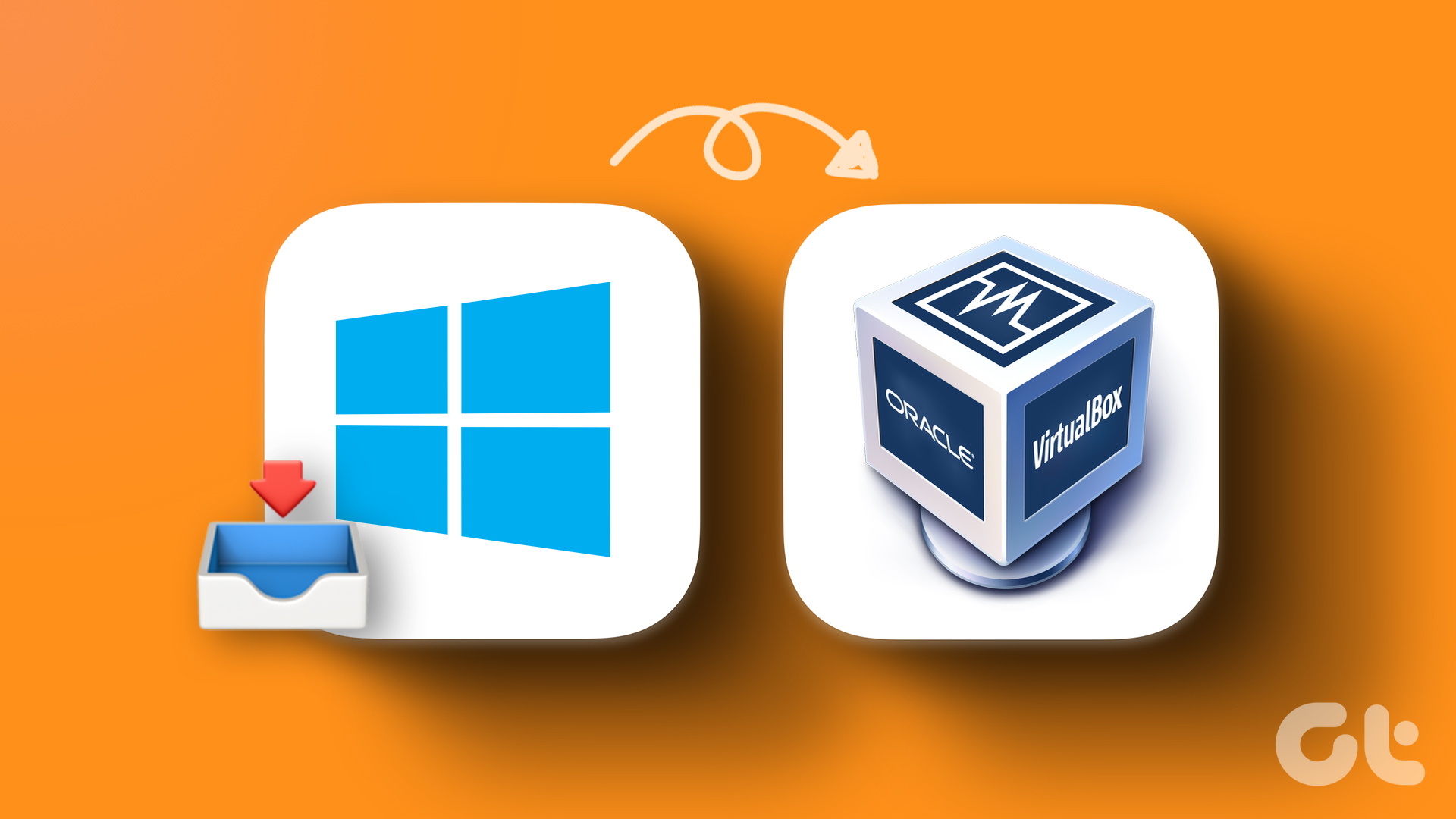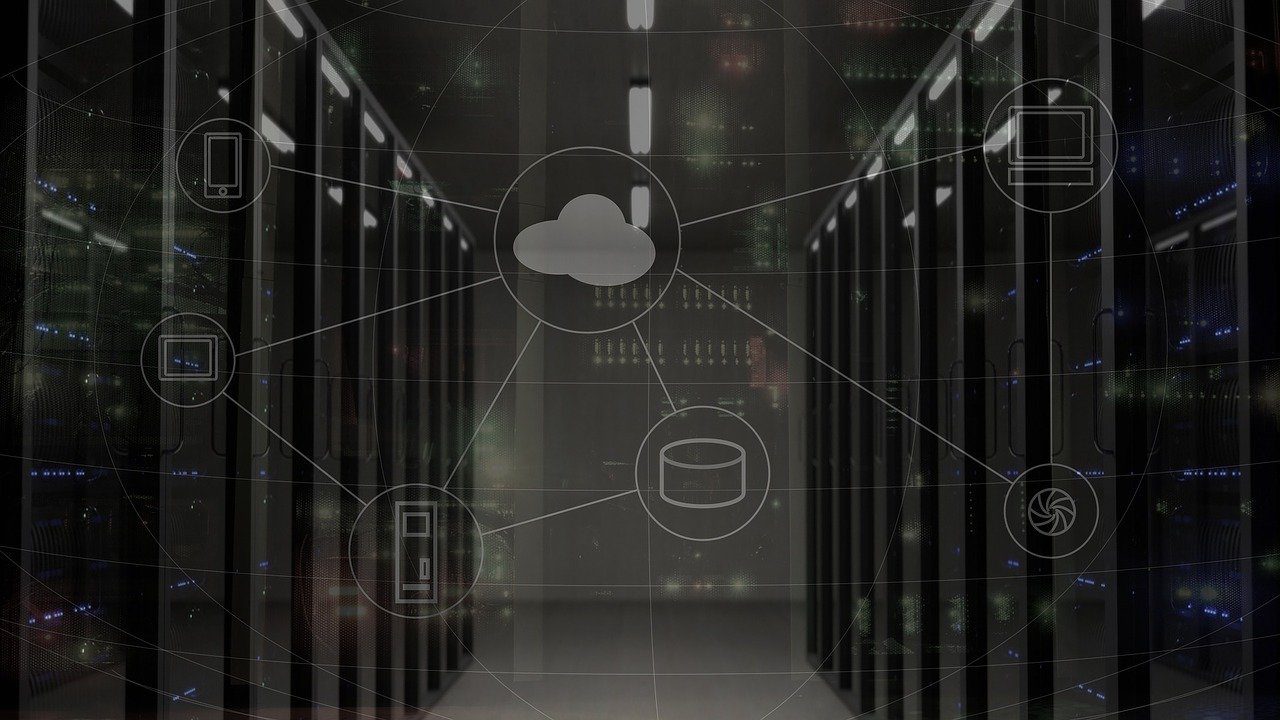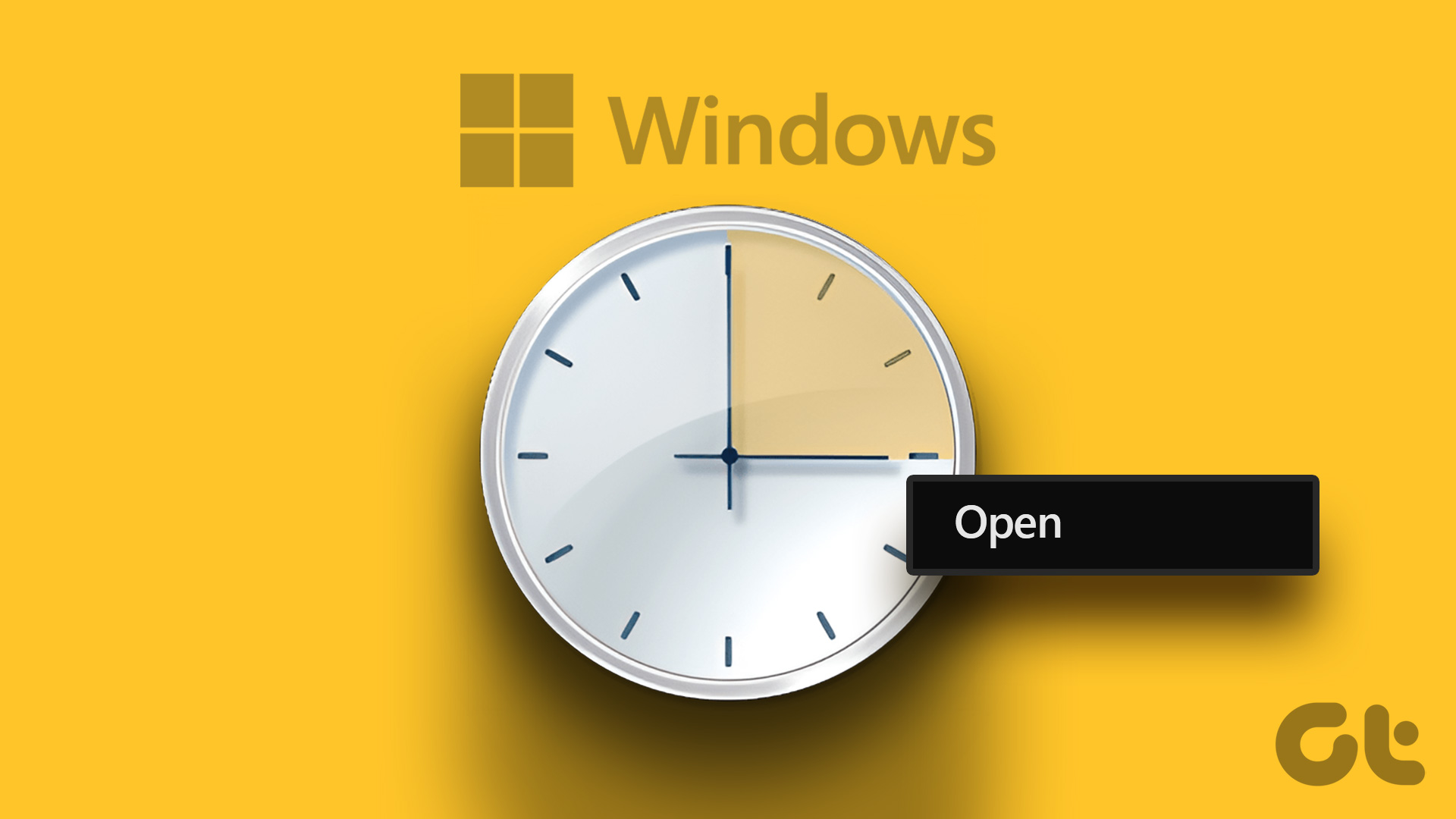what Markdown is and why so many web writers prefer it to other word processors. We also talked about using Dropbox to save and sync Markdown files, so no matter which device you pick up you always have the latest copy to go with. Now let’s take a look at how we can turn Sublime Text 3, arguably the best text editor for Mac/Windows/Linux right now into a powerful Markdown editor. If you want to learn more about using Sublime Text, Tuts+ has an excellent free video tutorials for it. For now, let’s get started with the steps to turn this cool text editor into a more powerful Markdown editor.
Step 1: Download Sublime Text 3
Sublime Text 3 is not a freeware and you will get pop-ups sometimes asking you to buy a license and while you can continue without one, do consider getting a license if you find Sublime Text helpful. Ok, so download and install Sublime Text 3 on your system. You can find the download links here.
Step 2: Add Package Control
For those who don’t know, Package Control is a package manager that allows you to install plugins directly from Sublime Text 3. You can get it from here. There are two ways of doing this, let’s go with the easy way.
Copy the code from the Sublime Text 3 section from the Package Control link above. Now go to Sublime Text 3, Press Ctrl+` or click Show->Console and up comes the console.Paste the code, hit enter and you are done.
Step 3: Using the Package Control to Install MarkdownEditing
Now that you have Package Control Installed, let’s get to MarkdownEditing.
- Hit Cmd+Shift+P on Mac or Ctrl+Shift+P on Windows to bring up the command palette.
- Just type in Install and you’ll see the Package Control option highlighted already like the image below. Hit Enter.
- Now Package control will list all the plugins it has available in its library. This might take some time.
- When the next text box pops up, search for “MarkdownEditing” (no spaces) and once you find it, hit enter. That should do it.
Final Step: Writing Markdown With MarkdownEditing
You now have MarkdownEditing up and running. To get started, you’ll have to change the syntax from the default plain text to Markdown and you can do that by clicking the current syntax value, going into MarkdownEditing and selecting Markdown. Alternatively you can also use Cmd+Shift+P to bring up the command palette, enter Syntax: Markdown and hit enter. Sublime Text has now been turned into a full-fledged markdown editor, coupled with a beautiful theme that takes hints from Byword. As this is based on Sublime Text 3, it works just as fast on Windows as it does on a Mac.
Your Text?
What is your favorite way of writing words on electronic screens? Let us know in the comments below. The above article may contain affiliate links which help support Guiding Tech. However, it does not affect our editorial integrity. The content remains unbiased and authentic.