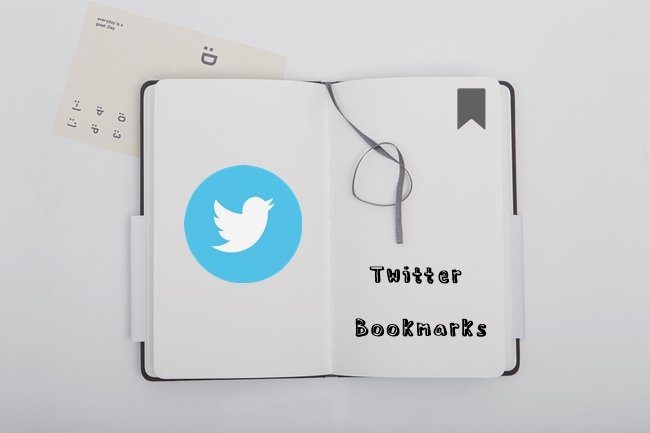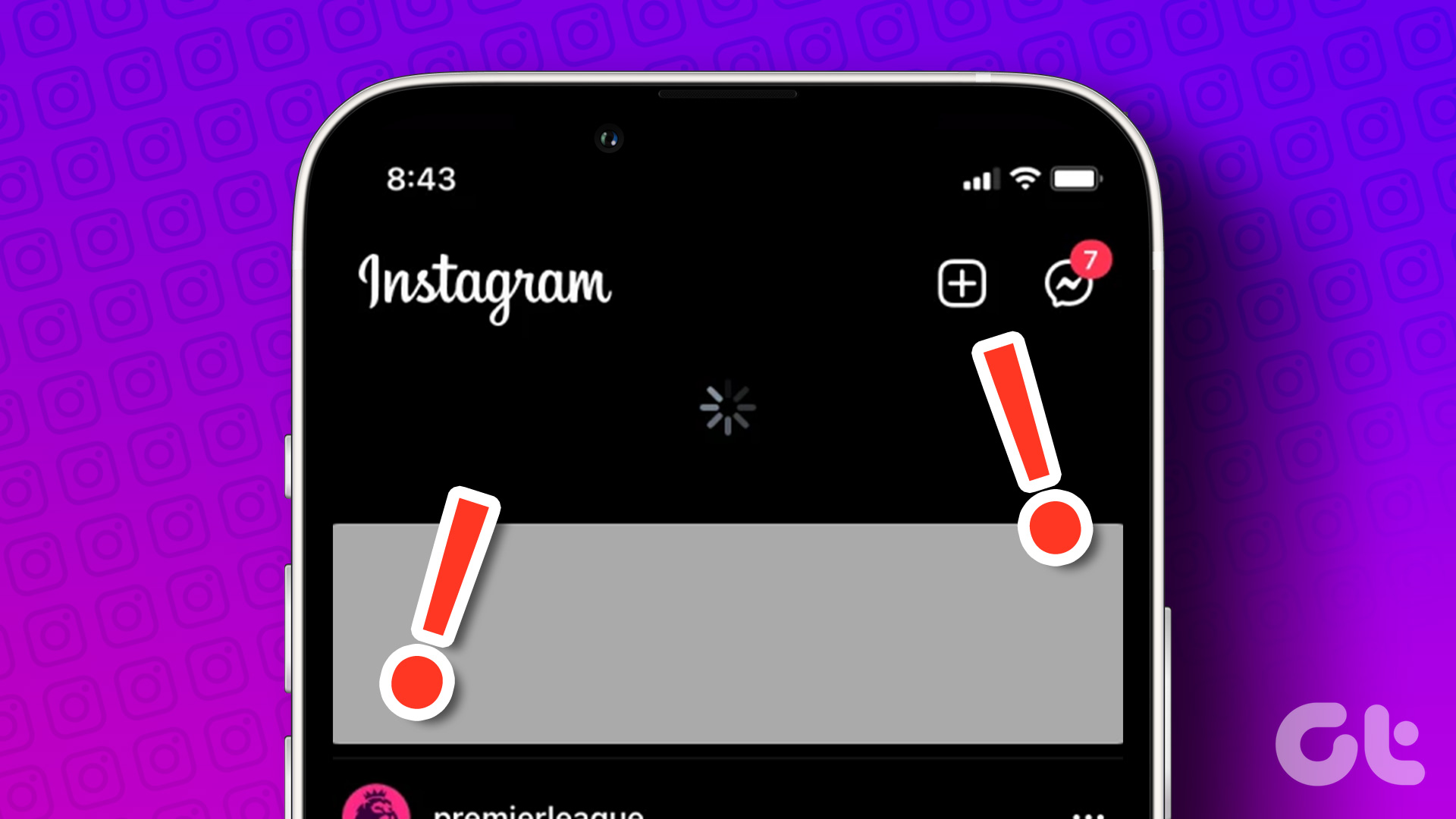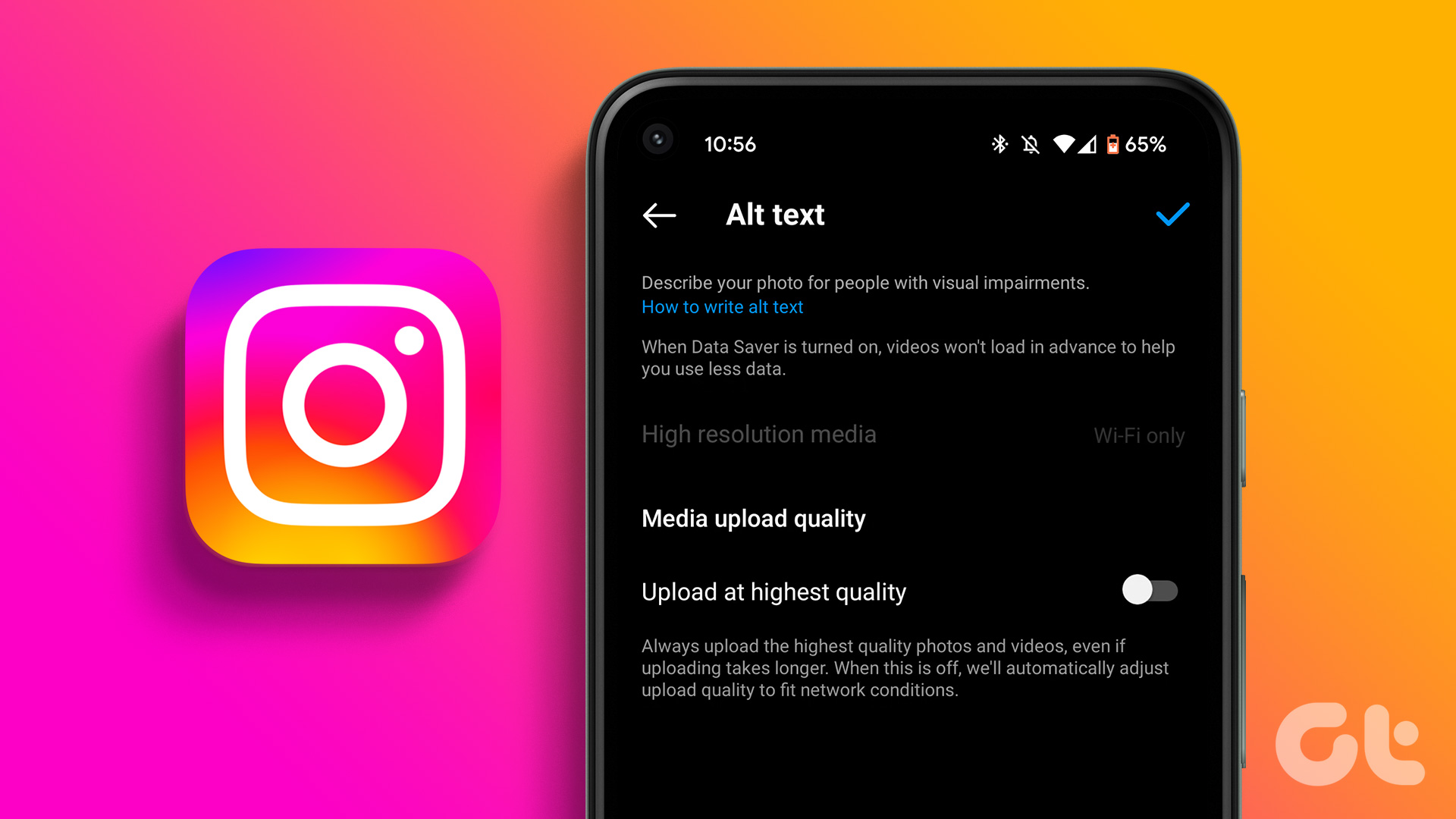You may have accidentally archived an Instagram post, or you deliberately wanted to hide a post from your profile but now you want to bring it back. We’ll show you how to undo archive on Instagram so you don’t have to repost the same picture. Note that you need the Instagram app to unarchive a post and it can’t be done via the website. So, get hold of your phone and follow the steps below.
What Does Archive Mean on Instagram
When you want to hide a photo from your profile on Instagram — but don’t wish to delete it for good — the Archive option comes in handy. The biggest advantage of archiving a post is that you can always restore it whenever you feel like it. On the other hand, deleting a post to hide it from your profile would mean it’s permanently gone — unless you have deleted it recently in which case you can still recover deleted Instagram posts.
How to Unarchive Photos on Instagram
The steps to unarchive photos on ig are different from the steps to unarchive stories. We’ll go over both of them individually. If you only want to restore a deleted story on Instagram, skip to the subsequent section. Note: The method to unarchive posts on Instagram is the same on both the Android and iOS versions of the app. So, these steps are applicable regardless of which phone you use. Step 1: Open the Instagram app on your smartphone. Navigate to your profile by tapping on your display picture in the bottom-right corner. Step 2: Select the three horizontal lines in the top-right corner. Step 3: You will find the Archive tab here. Tap on it. Step 4: At the top of the screen, select Stories Archive. Then, switch to Posts Archive from the drop-down menu. This is where you will see all your archived Instagram posts. Step 5: Select the post you want to unarchive. Then, tap on the three-dot menu in the top-right corner of the post. Step 6: Hit the ‘Show on profile’ button. The selected post will now be back on your Instagram feed. If you’re archiving and unarchiving your posts in an attempt to rearrange them, this method will not work. You can take a look at how to rearrange Instagram posts without deleting them.
How to Unarchive Stories on Instagram
Unarchiving stories on Instagram works slightly differently. Since stories disappear after 24 hours, you won’t be able to repost older stories. However, you can add them as highlights on your profile. That’s exactly what we’re going to do. Here’s how to add Instagram Stories to your profile permanently so they don’t disappear after 24 hours. Step 1: Open the Instagram app on your smartphone. Navigate to your profile by tapping on your display picture in the bottom-right corner. Step 2: Select the three horizontal lines in the top-right corner. Step 3: You will find the Archive tab here. Tap on it. Step 4: All the stories you’ve ever posted on Instagram will show up here. Select the one you want to add to your Highlights. Step 5: Tap on the Highlight button. Enter a name or category of highlights that you want to create and select Add. The selected story will now be added to your Highlights. Note that you can create several highlights to add your story. If you went on a vacation and want to unarchive all stories from your trip, you can create a Vacation highlight and add all stories relevant to it.
Unhide Your Precious Memories
If you have archived your posts by mistake, or you wanted to hide certain posts a while back — don’t worry, you haven’t lost them. Following the above steps should have helped you unarchive your Instagram posts so your friends and family can see them again. The above article may contain affiliate links which help support Guiding Tech. However, it does not affect our editorial integrity. The content remains unbiased and authentic.