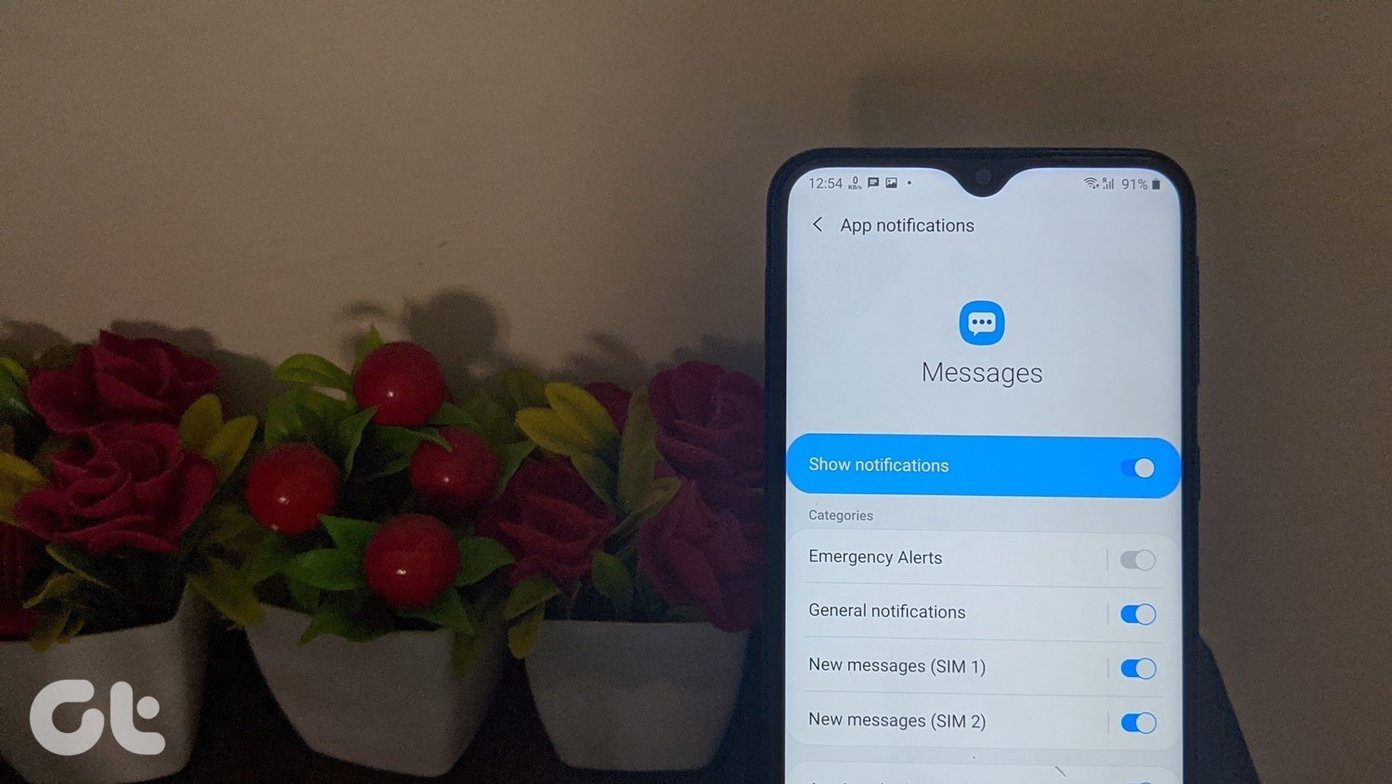What’s worse is that if you update these apps accidently, they get reinstalled as free (lite) versions. I had been facing this problem quite a lot lately and finally came across a fix few days ago. While exploring Titanium Backup, the Swiss Army Knife for Android apps, I stumbled upon the option of forcefully unlinking an app from the Play Store. So let’s see how it’s done. Note: The trick only works for a rooted Android phone. Yet another benefit of rooting your Android.
Unlinking Android Apps from Market
Step 1: Assuming that you already have Titanium Backup Installed on your Android, I would ask you to launch it and open the Backup/Restore tab. Step 2: Find the app you want to unlink from the Play Store in the Backup/Restore section and long tap on it to open the Titanium Backup option. Titanium lists all the apps in there and you might want to filter the results to spot your app. Step 3: Finally tap on the option Detach from Market and wait for Titanium to process the request. After you get the notification that the request was completed successfully, restart your phone. From now on, you will no longer see the selected app in the Play Store.
Conclusion
Using this way, you can not only unlink or link the apps that you have restored after a full wipe but you can also unlink the apps that you receive and install via Bluetooth and other such methods. The above article may contain affiliate links which help support Guiding Tech. However, it does not affect our editorial integrity. The content remains unbiased and authentic.