The Uplet app for Mac not only allows you to upload your photos to Instagram from a Mac, but you can upload multiple photos at once — without having to combine them in a collage. Since Instagram doesn’t support photo albums, the photos will just show up one by one in your friends’ feeds and on your profile. But Uplet works well and it doesn’t cost too much, so here’s what you need to do.
Batch Instagram Uploads with Uplet
Uploading multiple Instagram photos at once is pretty easy using Uplet for Mac. First, you’ll have to download the app from the Mac App Store. It’s currently on sale for $1.99, which is a steal compared to its normal price of a whopping $19.99. It all depends on how desperate you are to skip the tedious step of uploading Instagram photos one by one. Either way, try to snag the deal while you can. Once installed, log in with your Instagram credentials. Then simply click Add Photos to browse your computer for the photos you want to upload. Select the photos and open them. There doesn’t seem to be a limit to how many you can upload at once. I was able to select 128 photos with no problem. (Please, though, for the sake of your followers and Instagram as a community, try to keep your batch uploads to just a few photos at a time.) Here you’ll have a few customization options. Uplet supports Instagram’s recent change to allow various aspect ratios for photos besides just 1:1 square, so you can choose to upload the original or crop it to a square. You can also add a caption for each photo individually, so they don’t all have to have the same one. Just click using the arrows to browse through the photos you’re about to upload to add a caption for each. Unfortunately, Uplet doesn’t include the ability to tag people or usernames — or even add filters for that matter. Glaring omissions, yes, but the app is brand new so hopefully the developers add it soon. You’ll have to add filters in advance using a separate app. When you’re all set, click Share All and you’re done. Check your Instagram profile to ensure they all uploaded successfully. (The more photos you’re uploading at once the longer it will take.) Uplet as of now is the best and one of the only services for batch uploading to Instagram, so if you’re an Insta-junkie, it’s a must-have Mac app. SEE ALSO: How to Schedule Instagram Posts on iPhone and Android with TakeOff The above article may contain affiliate links which help support Guiding Tech. However, it does not affect our editorial integrity. The content remains unbiased and authentic.






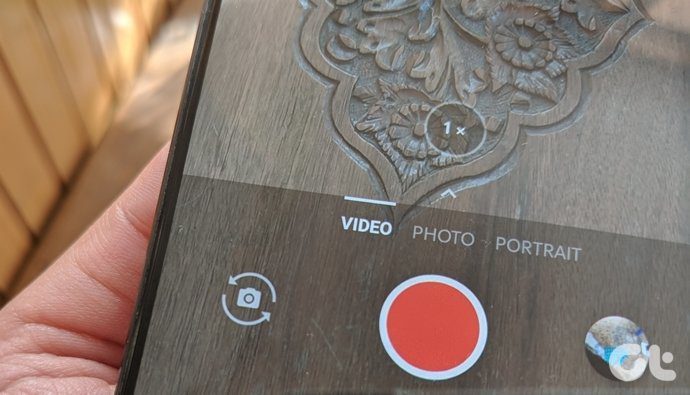


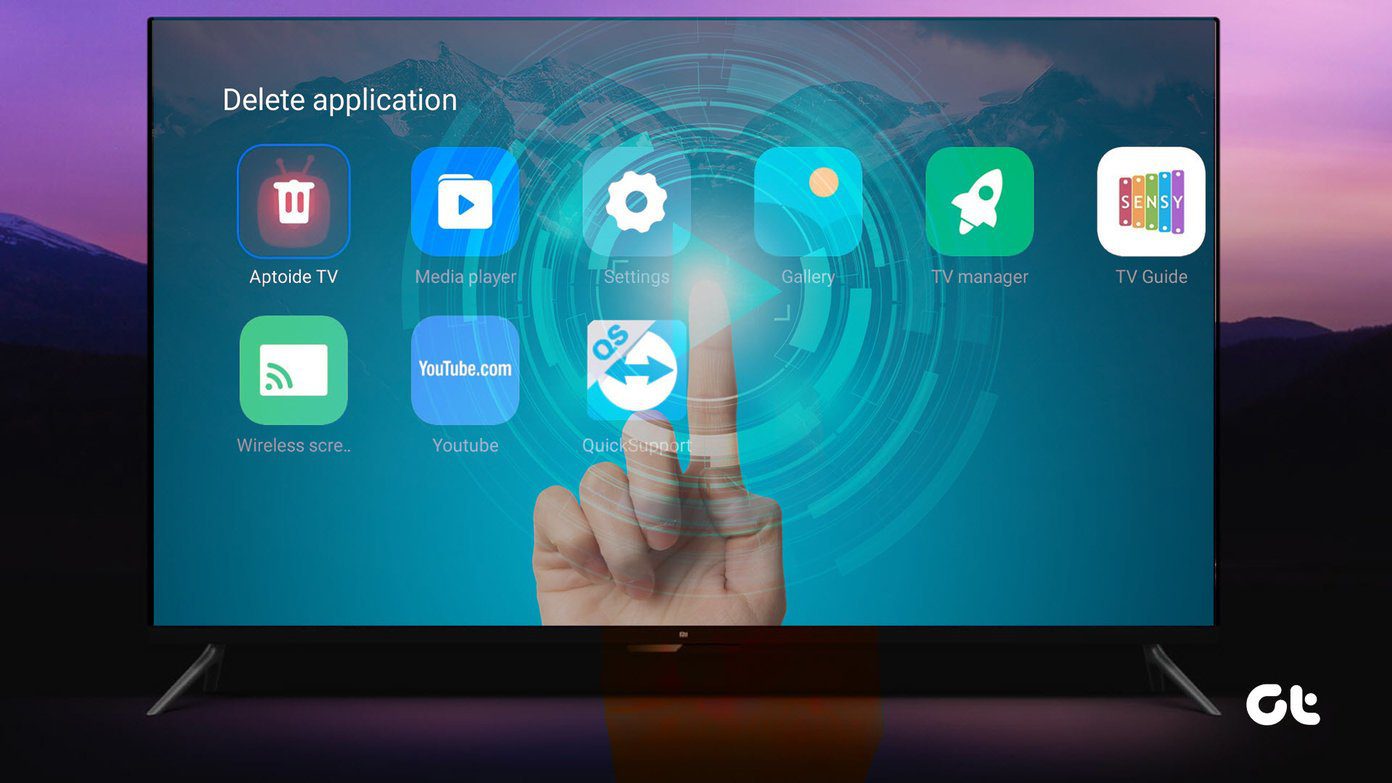
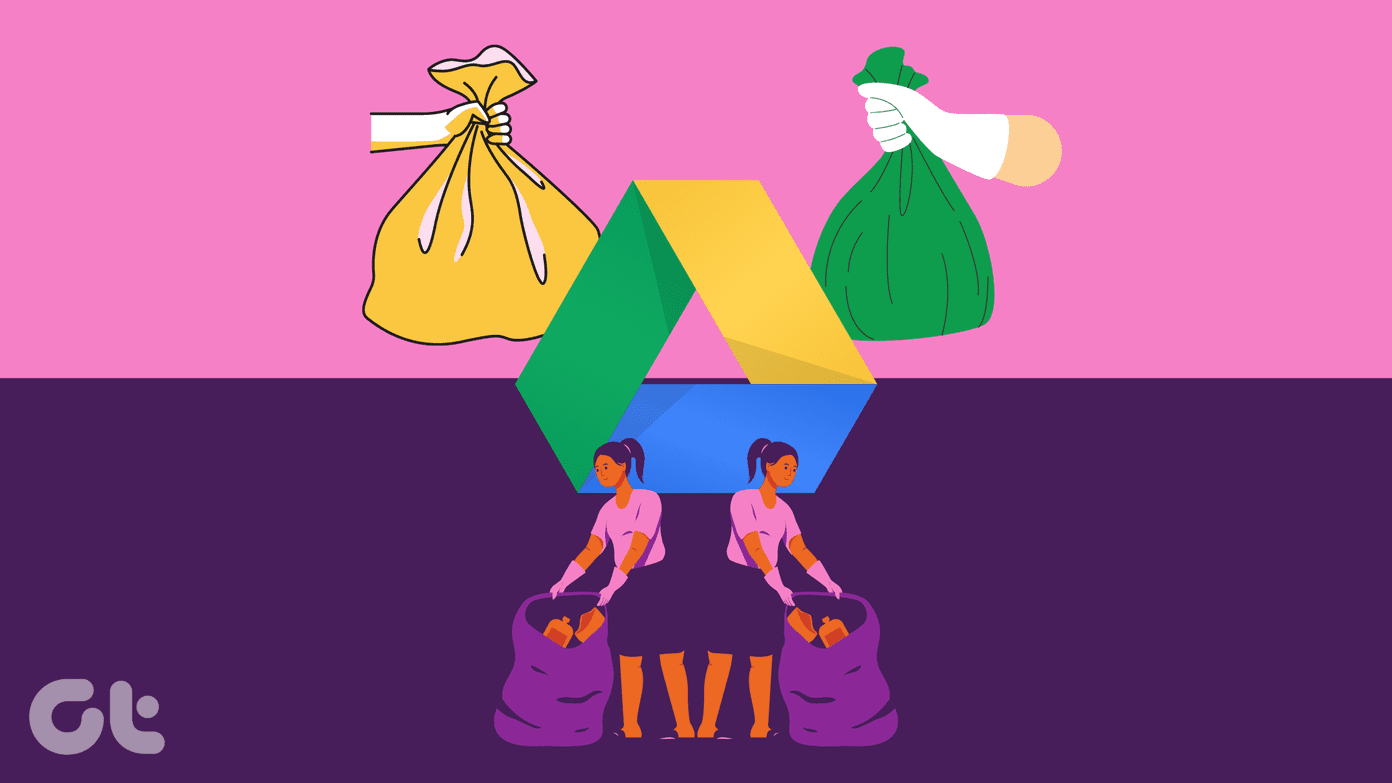
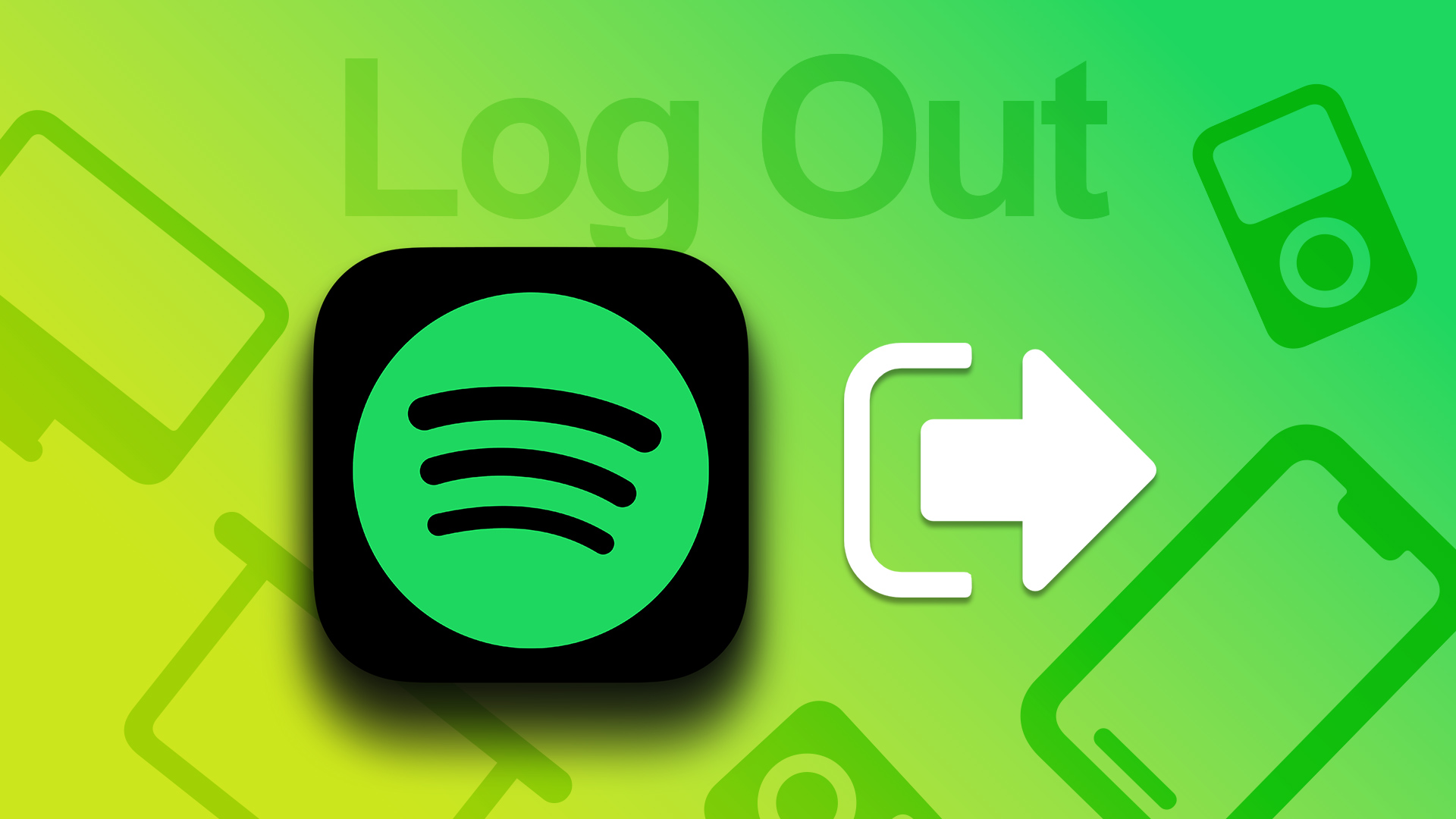
![]()

