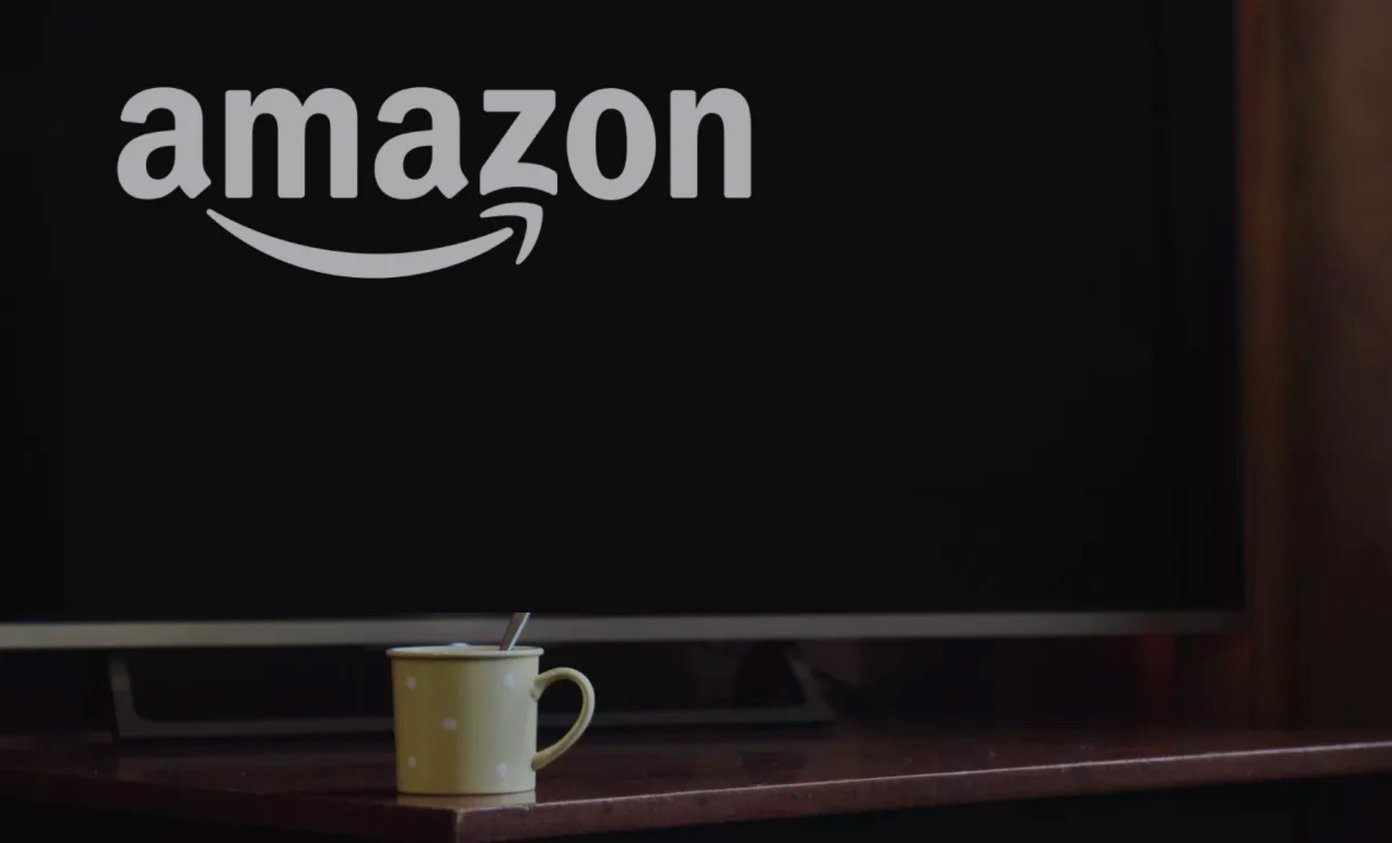Although it may be a little while (or never for some) before every device gets the update, developers have already come out with some leaked APKs that you can install on your current Android OS and use a few of the features exclusive to Android 4.2 Jelly Bean devices. Today will see how you can install the Android 4.2 keyboard featuring the gesture typing feature. If you are not aware about the new Android keyboards, have a look this video featuring them.
Installing Android 4.2 Keyboard on Non-Rooted ICS Device
For most of the phones (Samsung TouchWiz, HTC Sense, Sony et al) you can install the keyboard on a non-rooted phone. Step 1: Download the leaked APK of Android 4.2 keyboard on your computer and transfer it to your Android SD card using cable or Wi-Fi. Step 2: After transferring the file, open the file manager and install the app manually. Make sure you have enabled install from unknown sources settings in Android phone’s settings before you make an attempt to install the application.
Installing on Rooted Device
If your phone is giving an error when you install the application using the APK file, I am afraid you will have to do it the hard way and that can only be done on a rooted device with a custom recovery (like ClockworkMod) installed on it. Step 1: Download the flashable zip file on your computer and transfer it to the root folder of your SD card. Step 2: Now reboot your phone in recovery mode and flash the Android 4.2 keyboard manually. Select the option Install from SD card and flash the file after selecting it. Step 3: After flashing the phone, reboot it. You will get the screen saying that Android is upgrading and optimizing the apps that are already installed on your device. Wait for it to finish before the phone boots. Note: Make sure you take a Nandroid backup as the keyboard is not tested for all the devices. Just in case.
Enabling the Android 4.2 Keyboard
After you have installed the APK using any of the above methods you will have to enable it. Step 1: Open Android Settings on your device and tap on the option Language & Keyboard and enable the Android keyboard. If you were already using the Android keyboard, it would be enabled by default. Step 2: Now open any app (like Notes, SMS) where you can use the keyboard to input some text and after the new Android 4.1 keyboard shows up, open Android drawer and tap on the option Select input method. Step 3: You should now select Android keyboard here to enable it. That’s all, you can now use the Android 4.2 keyboard to input text on your device. Don’t forget to swipe your words to see the amazing animation and word prediction while typing.
Conclusion
Personally speaking, I liked the Android 4.2 keyboard and the cool animation it displays while making the input. Don’t forget to configure the keyboard from Android Language & Keyboard and make changes to auto-correct and word prediction settings. You may also disable the animation and swipe trail if you are running out of processing power on low end devices. The above article may contain affiliate links which help support Guiding Tech. However, it does not affect our editorial integrity. The content remains unbiased and authentic.