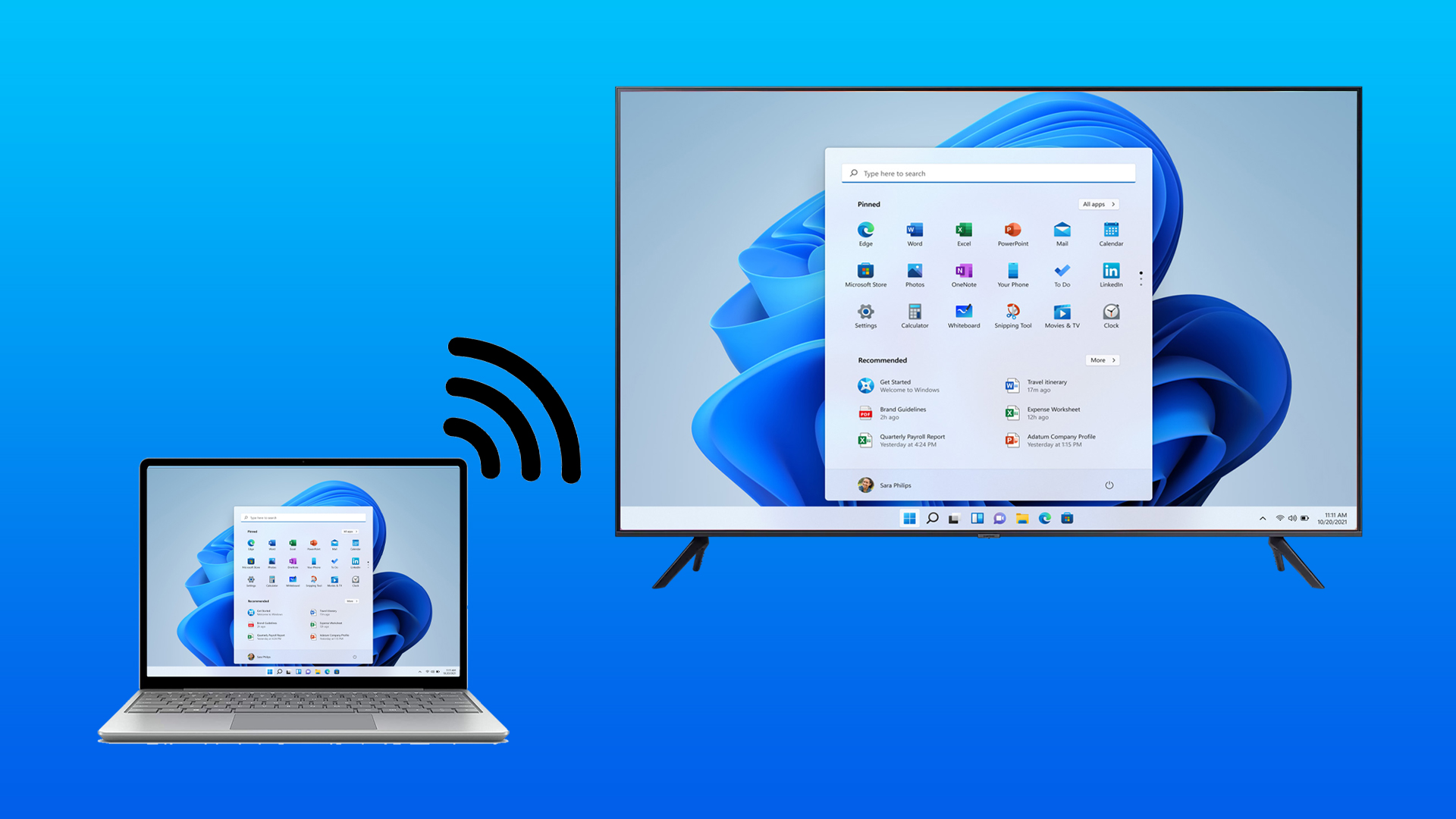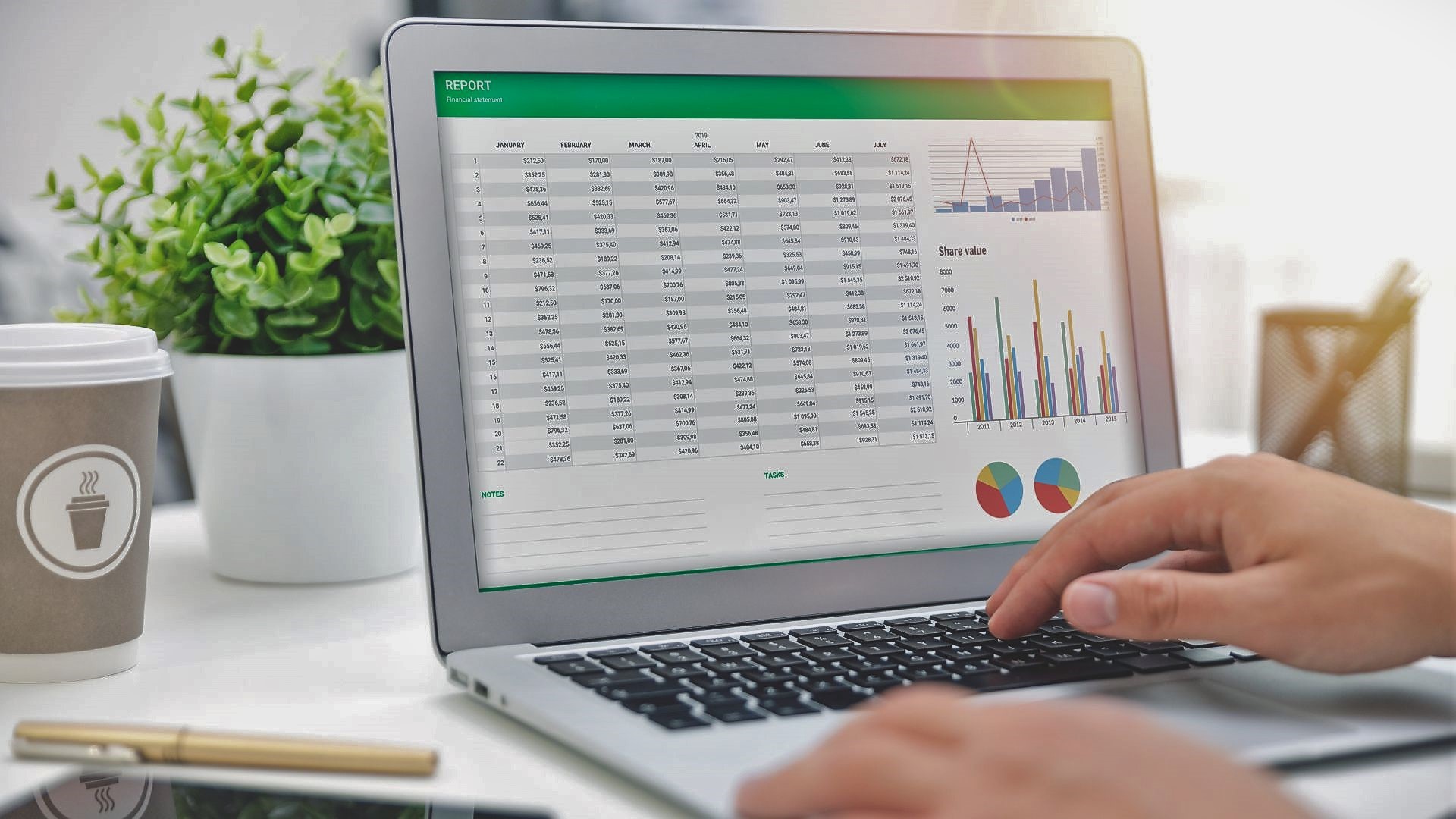Today ,we are going to discuss an all new app called Mobile Gamepad which you can install on the latest versions of Windows and use it to control your game wirelessly via Android. The app was just featured in the XDA portal and is still in its early stage of development. You might find the options very limited, but the developer has promised some amazing features in the future releases.
Mobile Gamepad for Android
Like any other wireless program, the application is based on the client-server module and both of them are free at the moment. While the client for the Android device can be downloaded from the Play Store, the server can be downloaded using this link. The server is an executable file contained in a zip archive and you will need admin rights on the computer to perform the install. The drivers are signed for the 64-bit version of Windows and no additional work would be required. After you install the server, run it. As soon as you start the server, it will show you an IP with the port it’s listening to. Open the Android app and type in the address to manually connect the devices together. If you are getting errors of any kind, make sure both the devices are connected to the same Wi-Fi network. If you don’t have any router to connect, you can create a virtual network from your computer and connect using it. Once the devices are connected, you will see a very basic gamepad on the screen with an explanation of what every control does. However, before you can start playing the game, you will have to map each of the keyboard keys meant for playing to the controller buttons in the Game Tab. Just press the Add button and configure the key mapping. You must also provide the path of the executable file that’s used to launch the game. Having done all the configuration, tap the game selection button on the app and select the game you would like to launch. The desired game will be automatically launched on your PC and you can sit back and play it directly wirelessly. Don’t forget to switch on the motion controls for greater fun.
Conclusion
So that was yet another way you can use to control your games on Windows wirelessly using your Android phone. As I already mentioned, the app is in its early stages of development and you might miss some keys like L1 and L2. But let’s just wait for updates for now. However, you can still enjoy some amazing racing games like NFS that require minimal button configurations. So try out the app and let us know if you liked it. You can also give valuable feedback on what you might wish to see in the future updates. Top Photo Credit: Tredok The above article may contain affiliate links which help support Guiding Tech. However, it does not affect our editorial integrity. The content remains unbiased and authentic.