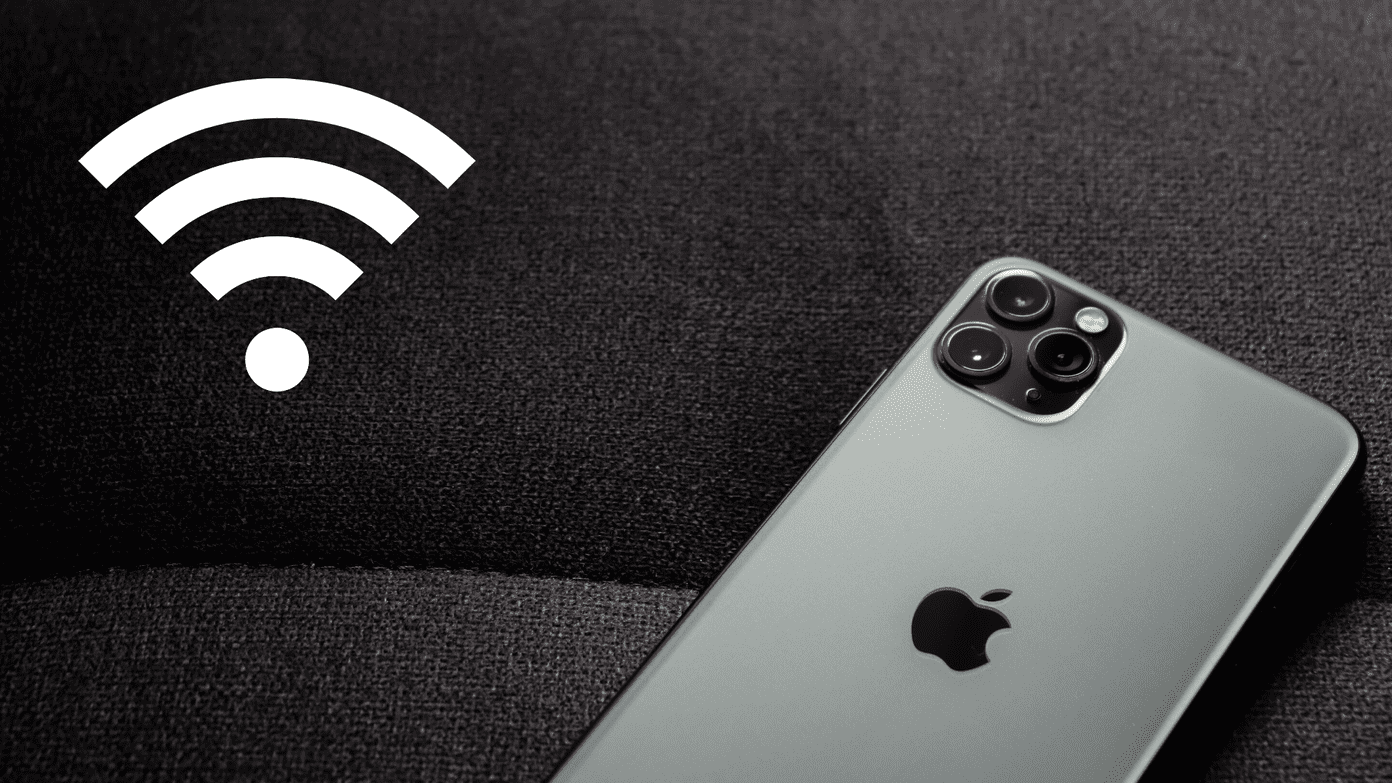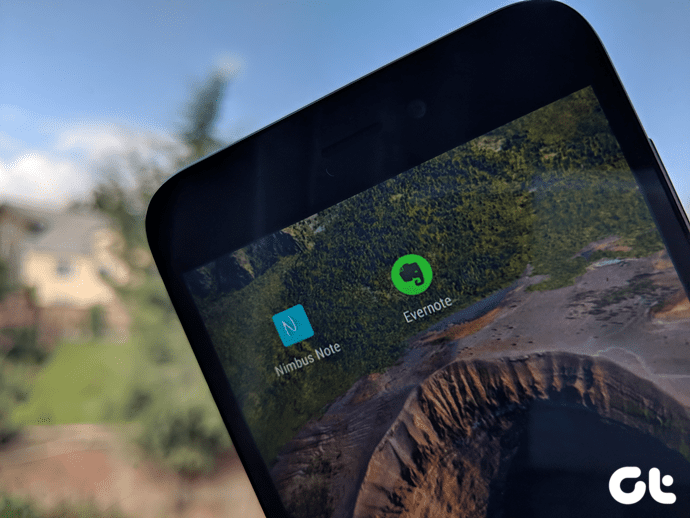Apple hasn’t integrated these functions by default, though. The company relies on third-party developers to fill in the gaps with categories such as Nutrition, Dietary Sugar, Sleep data, etc. Unfortunately, there is no way to track sleep on Apple Health iOS app automatically. The rivals, such as Samsung Health, do offer the ability to track sleep with user movements directly. Apple is expected to add the function with the next Apple Watch update. There are some workarounds, though. Users can track sleep on Apple Health using the official Bedtime function, third-party apps, and wearables. In this post, we will offer a step-by-step guide to track the sleeping hours on Apple Health. Visit Apple Health First, you need to add the sleep tab in the Apple Health app. For quick access, open Apple Health > Browse > Sleep > Add to favorites. From now on, it will appear right on the home screen.
1. Use Bedtime Mode
Apple offers a built-in Bedtime function to track your sleeping habits. It lets you add the usual sleep and wake up time and set the alarm according to it. You can also choose the preferable weekdays to set the time. Based on data, the app forwards the sleeping time to the Apple Health app. Here is how to set it up. Go to Clock app > Bedtime > Schedule and switch on Bedtime schedule with days and relevant time. Go to options and switch on track time in bed. The counting starts exactly from the Bedtime and ends when you pick up the phone in the morning. Open Apple Health > Sleep Analysis, and you can view those sweet hours of your week. Scroll down and tap on show all data to view the details. For example, on 2nd December, I went to bed at 12.30 AM (As I set in Bedtime) and woke up at 6.23 AM to snooze the alarm. I again went to sleep and finally got up at 7.30 AM. Notice how the app is smart enough to distinguish between two phone pickups. It understood that the user went back to sleep after snoozing the alarm.
2. Add Data Manually
The Bedtime function has two limitations. First, it only works at night, and second, it doesn’t count those afternoon naps in the Apple Health app. Also, if you sleep before Bedtime, then there is no way to see that data as Bedtime only kicks at the mentioned time. In such cases, you can manually add sleeping hours in the Apple Health app. Go to Apple Health > Sleep Analysis > Add data and log the start/end time.
3. Use Third-party apps
Apple encourages users to try out third-party apps from the App Store to track different health activities. The company has added the suggested apps section in the different sections of the Apple Health app. For Sleep tracking, the company suggests Sleep Cycle, Sleepiest, Beddit, Pillow, and Sleep++ in the Apple Health app. You can use these apps to keep log sleeping hours, and these apps will sync the data with Apple Health. Third-party apps also come with rich functionalities such as detailed sleeping data with graphs, sleeping sound, alarms, storytelling, and much more. Just remember, you need to give the apps access to Apple Health from the settings menu. Only then, it will be able to talk to Apple Health to send the data. In the example above, I tried Sleep Cycle and Sleepiest apps and gave them access to Apple Health to sync the data. They do come with subscription plans, which usually cost $30/year. Download Sleep Cycle for iOS Download Sleepiest for iOS
4. Invest in a Fitness Tracker
As I mentioned earlier, Apple Watch doesn’t come with Sleep tracking, but it’s expected to get the function in the upcoming update. Meanwhile, you can always use third-party wearable from the likes of Fitbit and Xiaomi to track fitness activities such as steps, sleep, and more. During my testing, I used the AmazFit smartwatch from Xiaomi and set up the process using the Mi Fit app on the App Store. You can create an account and let the app do the counting for you. During setup, you need to allow Mi Fit to get the data from the Apple Health and sync back to fitness data to the default app. If you are interested in fitness trackers, then do check our dedicated post on the top five smart bands in India.
Sleep in Peace
Use any of the tricks above, and you will be fine with tracking sleeping hours using the Apple Health app. Bedtime works flawlessly during the night, manual mode is for those missed hours during noon, and the third-party apps are expensive, but offer way more features out of the box. And finally, wearables offer other smart functionalities such as notifications, calls, and of course, sleep tracking. Next Up: Calm and Headspace are two of the best apps to relax the mind. Read the post below to see which app is best for you. The above article may contain affiliate links which help support Guiding Tech. However, it does not affect our editorial integrity. The content remains unbiased and authentic.