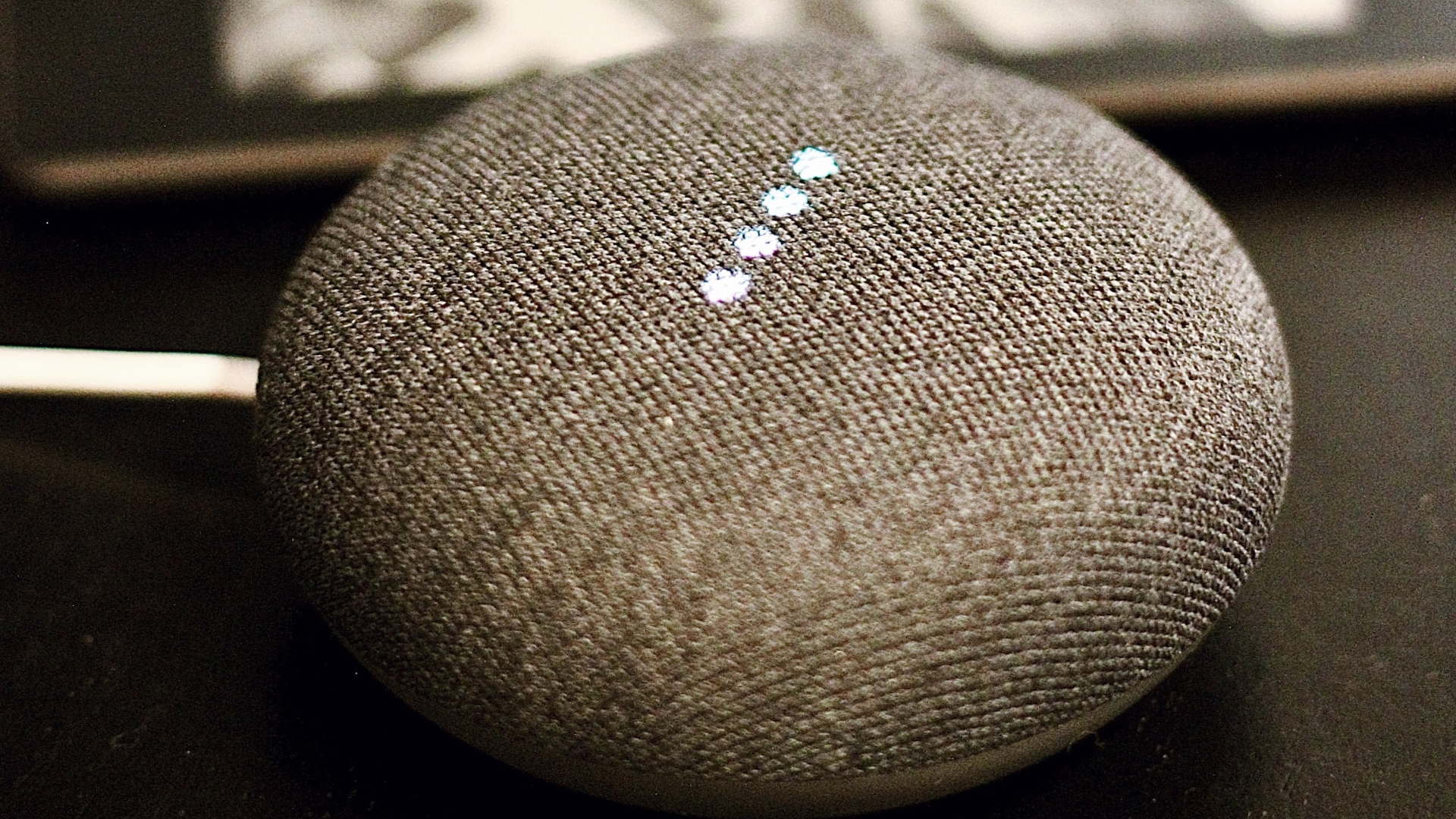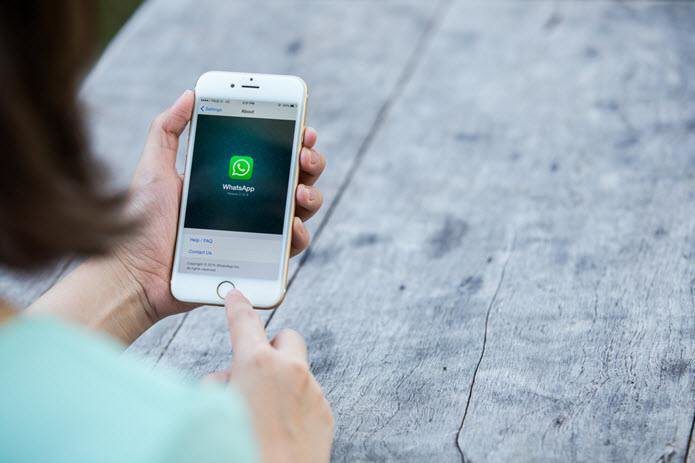Of course, this requires you to log into your PlayStation account as well. Here’s how you can connect your PlayStation account to Discord.
Why Should I Link My PSN Account to Discord
Once you connect the PSN account to Discord, you can share the following with Discord users.
Your PSN Online ID in Discord profile. The PlayStation games you are playing currently. It won’t show any data history, though. For how long you have been playing the game.
Use Discord Desktop App
The ability to connect your PSN (PlayStation Network) account to Discord is available on both desktop and mobile apps. First, we will cover how to do it on Discord Windows and Mac apps and then move to mobile platforms. Step 1: Open the Discord app on your Windows or Mac. Step 2: Click on the Settings gear at the bottom left corner.
Step 3: From User Settings, select Connections.
Step 4: Click on the PlayStation Network icon under the Connections menu.
Step 5: Discord will open a webpage to connect the PSN account.
Step 6: Sign in to PlayStation with one of your Sony accounts. You can check which data Discord gets to access from your PSN account. For example, Discord can read your name, email, online ID, online status, and other profile information and social data (like your friends).
It will also access any Discord-specific games, items, trophies, and network information. Hit Accept, and you will soon see a PlayStation Network account appearing in Discord. Start playing any game on PlayStation. Other Discord friends and server members can see which you are playing from the sidebar menu. Once a member clicks on your profile name, they can also view the PlayStation console version. Discord will also offer a direct button to connect your PSN account. You have an option to send DM (direct message) to the person as well. Check the screenshot below for reference.
Use Discord Mobile App
As mentioned earlier, you can also use the Discord mobile app to connect a PSN account as well. Go through the steps below. Step 1: Open Discord on iPhone or Android. Step 2: Move to the accounts tab. Step 3: Select Connections. Step 4: Tap on App at the upper right corner. Step 5: It will open Add New Connections menu from the bottom. Select PlayStation Network. Step 6: Add your Sony account Sign-in ID, password, and review permissions.
Soon the PSN account will appear under the Connections menu on the Discord mobile app.
How to Set Your PSN Status Offline on Discord
When choosing to appear offline on PSN, your PSN online status isn’t reflected in Discord either. You don’t need to disconnect the PSN network on Discord to hide your online status.
Do I need a Playstation Plus membership to connect PSN to Discord?
No, the ability to connect a PSN account to Discord is available to all users. A Playstation Plus membership isn’t required to enable this function.
Which PlayStation consoles are supported?
The function is available for PS4 and PS5 consoles only.
Which regions are supported?
The function is accessible to users where PlayStation Network and Discord services are available.
I don’t see an option to connect PSN account in Discord, what now?
The account linking feature is available in the latest Discord app. If you don’t see an option, you need to update Discord to the latest version on mobile and desktop.
What happens when I change my PSN online ID?
When you change your PSN online ID, the same will reflect on Discord as well. If you don’t see the update in action, you need to reconnect the PSN account in Discord.
Share Your Gaming Sessions with Others
With PlayStation account integration, Discord puts yet another feather in the hat for the gaming audience. At this rate, we won’t be surprised to see a native Discord app for PlayStation in the near future (this is what Discord users have been dreaming of for a long time, right). Connect your PlayStation account to Discord, and show others what you are playing currently. The above article may contain affiliate links which help support Guiding Tech. However, it does not affect our editorial integrity. The content remains unbiased and authentic.