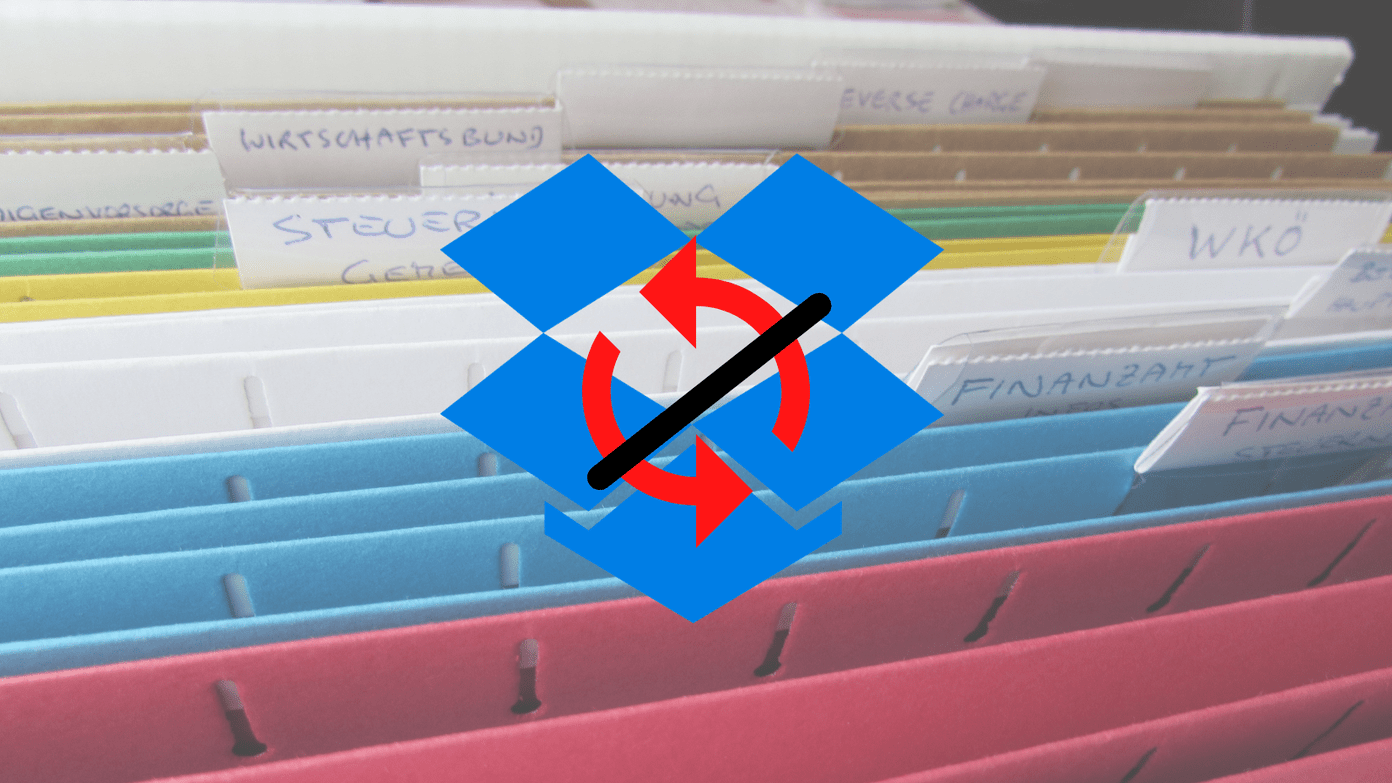I have used the touch ID sensors on iPhone and Samsung devices and they are pretty impressive. However, I never realized what they were missing until I used a OnePlus 2. When compared to both the former devices where a person needs to press the home/lock button to wake up the phone and then use the fingerprint sensor to unlock the phone, on OnePlus 2, the touch sensor is the home capacitive touch key and just touching on it wakes up the phone and unlock it. Now I know, pressing the button might not be a pressing issue. But what I think is, unlocking a phone is one of the most frequent tasks on a smartphone and if it can be streamlined, you can save a considerable amount of time. So today I will show you how you can use the touch sensor on iPhone and Samsung as a capacitive touch home key. The iPhone needs to be jailbroken, but any Samsung Android device (with the sensor) will work just fine.
easyHome for Samsung Galaxy Devices
To get started, you will have to download and install an app called easyHome for Samsung. As the app uses the official Samsung SDK, root access is not necessary. When you launch the app, you will have to accept the license agreement and tap the Start the app button once it loads. That all, you can now use the touch sensor as a capacitive home button, but there’s more! In the app’s Settings, you can configure actions of long tap like to lock the phone and stuff. But some of them are pro version and needs a purchase of $1.69 to unlock all the features. One of the best things is, you can disable the action on some of the apps by adding them to the blacklist section. That’s pretty much everything about the easyHome Button for Samsung phones. Go ahead and use it, I assure that the fingerprint sensor still retains all the fundamental duties it has to perform.
Virtual Home for iPhone
As iOS is particular about how stuff works on its phone, your device must be jailbroken for the trick to work. Cool Tip: See how to jailbreak iOS 9.0.x devices using Pangu tool. Having met that requirement, open Cydia and install a module called the Virtual Home iOS 7. Now, even though the module says iOS 7, it works just fine of all the iPhone with fingerprint sensor running on iOS 9 and above. After installation, Spring Board will restart and VirtualHome will be added to iOS settings. You can now open the module and enable the device to use the Touch ID as a VirtualHome button. You can also use long tap actions to open recent apps bar and trust me, it’s way better than pressing the home button twice.
Conclusion
So, that was how you can use the touch sensor as capacitive home key and break free from the boring home button on your device. If you have any doubts, feel free to ask them in our forum. The above article may contain affiliate links which help support Guiding Tech. However, it does not affect our editorial integrity. The content remains unbiased and authentic.