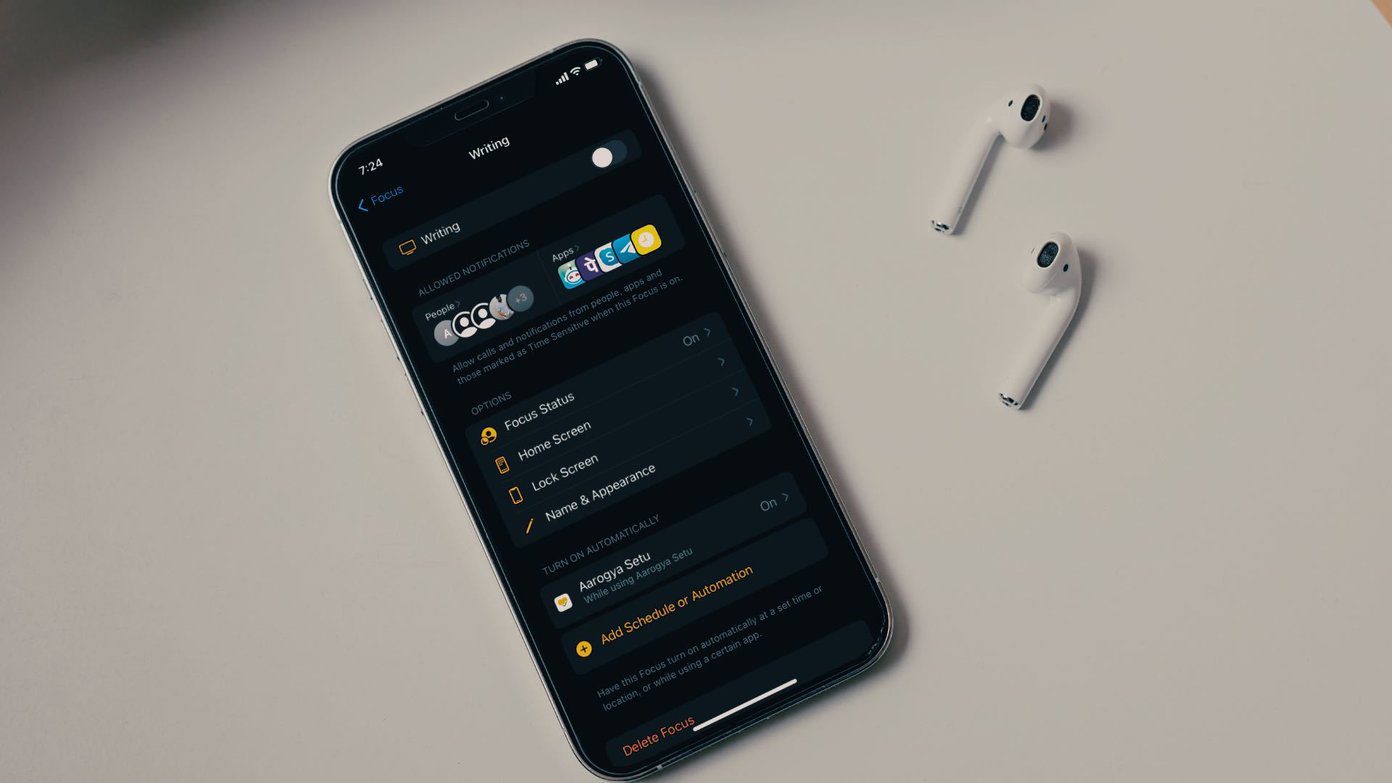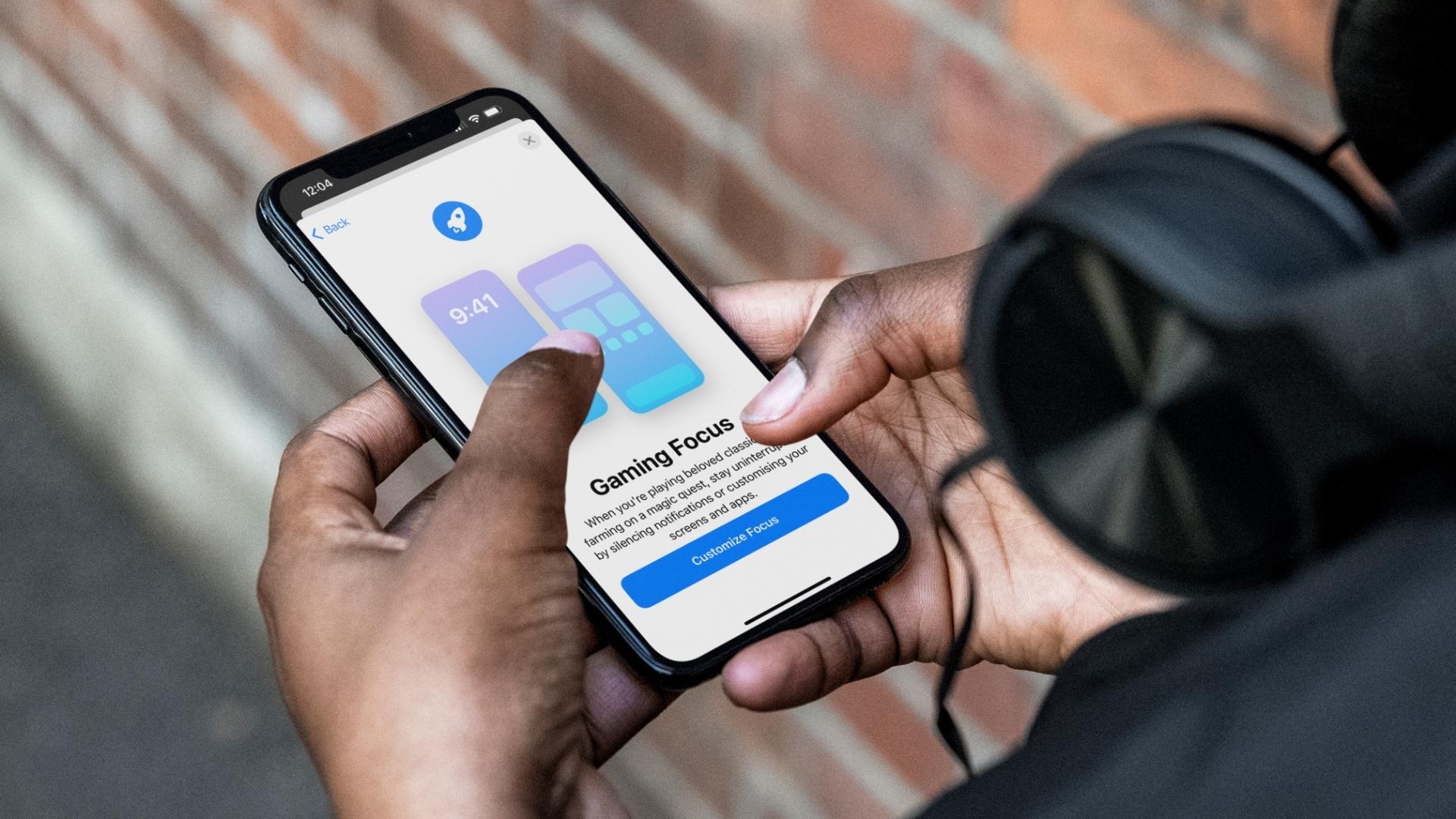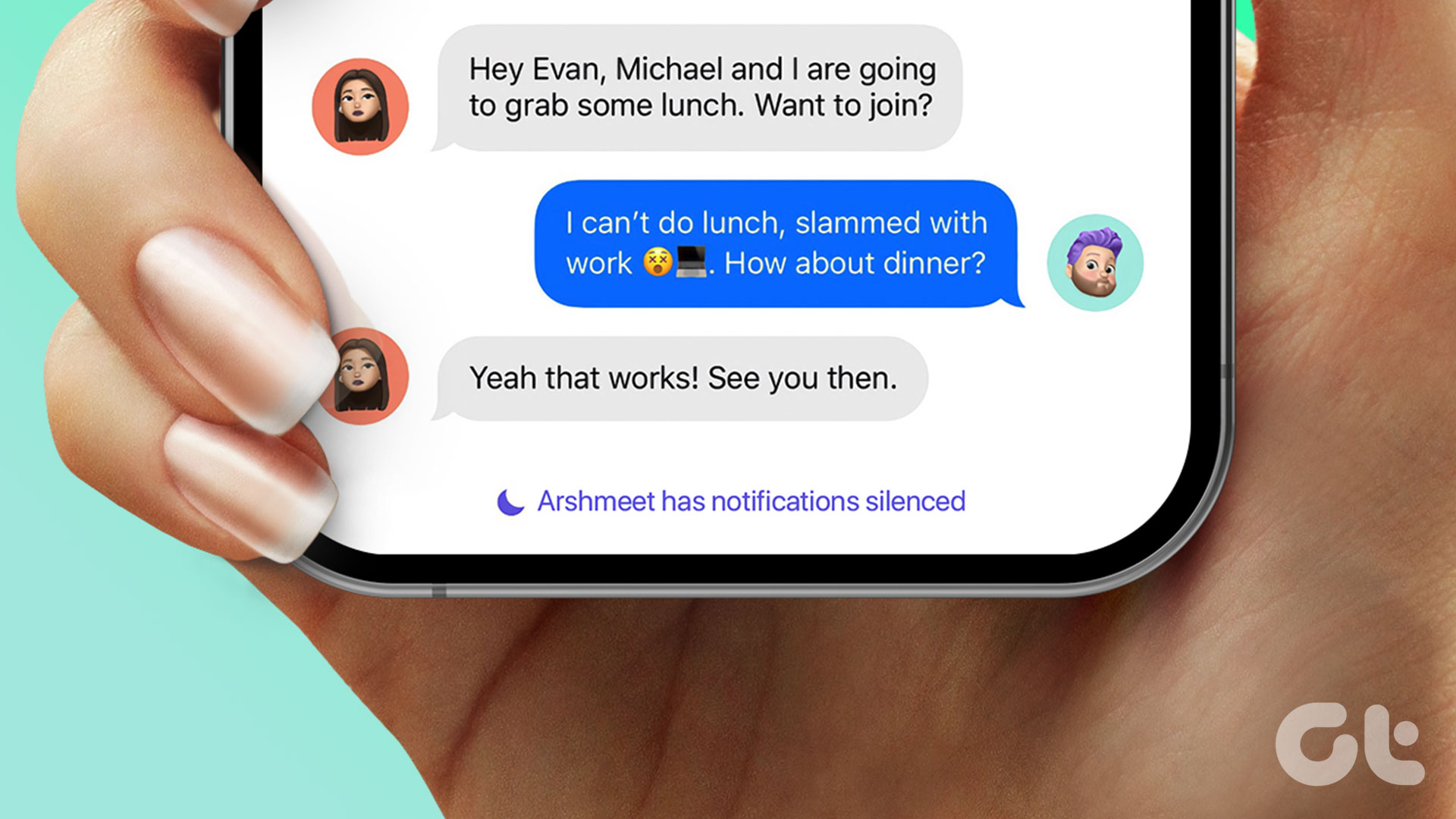The previous DND mode was unintuitive in certain ways. The limited customization options weren’t exactly useful. The Focus Mode carries the standard Do Not Disturb mode as well as other Focus profiles to use as the situation demands.
What Is Focus Mode on iPhone
Focus mode is an improved version of the old Do Not Disturb (DND) mode. The Focus mode carries multiple Focus profiles such as Do Not Disturb, Work, Home, and more to let you customize the notification and calls behavior on the iPhone. With a simple Do Not Disturb mode, you are only getting a single profile to work with. It’s not enough, and you can’t customize it every time based on the situation and needs. Here’s where the Focus mode comes in. It comes with built-in profiles such as Do Not Disturb, Driving, Sleep, Personal, and Work. So you can go ahead and create one based on your preferences and give it a relevant name.
How to Access Focus Mode on iPhone
There are two ways to access Focus Mode on the iPhone. First, you can open the Settings app on the iPhone and use the Focus menu to see current Focus profiles and default settings related to it. You should only use this menu when you want to make changes to a Focus profile. To enable the function, you can open the Control Centre on the iPhone and turn on Focus toggle.
What Are Focus Profiles
Focus mode on the iPhone comes with different Focus profiles to choose from. By default, Apple has added Home, Work, Do Not Disturb, and Sleep mode. Based on the scenario and added customization options, you can choose a Focus profile. For example, when you are driving, you can select Driving Focus profile and the system will make necessary changes to mute notifications and allow calls from selected contacts. For each profile, you can define which contacts can reach you via calls or messages. You can also specify which apps can deliver notifications during that Focus profile. Users can also create a separate Focus profile from the same menu. For example, you can create a Focus profile for Writing and allow notifications only from work apps. Similarly, you can create a Focus profile for any health activity such as Running or Yoga and mute calls from everyone and enable notifications for health-related apps on the iPhone. The possibilities are endless here.
How to Share Focus Profiles Across Devices
One of the best things about living in an Apple ecosystem is that you enjoy the same experience across all the Apple devices. Focus mode is no exception here. Apple has carried Focus mode from iPhone to iPad and Mac as well. You can sync created custom Focus profiles across all the Apple devices using the same Apple ID. Here’s how to do it. Step 1: Open the Settings app on the iPhone. Step 2: Go to the Focus menu. Step 3: Enable Share Across Devices toggle and you will start noticing the same Focus profiles on Mac and iPad. Let’s say you have enabled Writing Focus mode on the iPhone to enjoy a distraction-free writing environment. The same Focus mode gets enabled on the Mac too.
How to Customize Focus Mode
There are a bunch of customization options that you should keep in mind while creating a custom Focus profile.
Time-Sensitive Notifications
This will allow people and apps to notify you immediately, even when you have a Focus mode on. You can enable the toggle from the Settings > Focus > Focus Profile menu.
Share Focus Status
iOS will tell people you have notifications silenced when this toggle is on, and the person, on the other hand, can bypass it and notify you anyway if something is important.
Home Screen and Lock Screen Customization
For each Focus profile, you can customize the look of the home screen and lock screen with custom apps and widgets. For example, you can define the home screen during Driving mode to showcase Google Maps, Waze, Apple Maps, Apple Music with a widget, etc. One can also enable a certain Focus profile at a specific time and turn it off after it serves the purpose. For instance, you can set Sleep profile to activate at 10 PM at night and automatically disable it at 6 AM.
Start Using Focus Mode on iPhone
Focus mode is one of the best additions to iOS 15. Apple has once again trumped Android by offering an advanced DND system with lots of customization options and custom profiles. It will be interesting to see how Google responds. How are you planning to use Focus mode on the iPhone? Share your views in the comments below. Next up: Are you getting calls even when DND mode is on? Read the post below to learn why it’s happening and how to fix it. The above article may contain affiliate links which help support Guiding Tech. However, it does not affect our editorial integrity. The content remains unbiased and authentic.