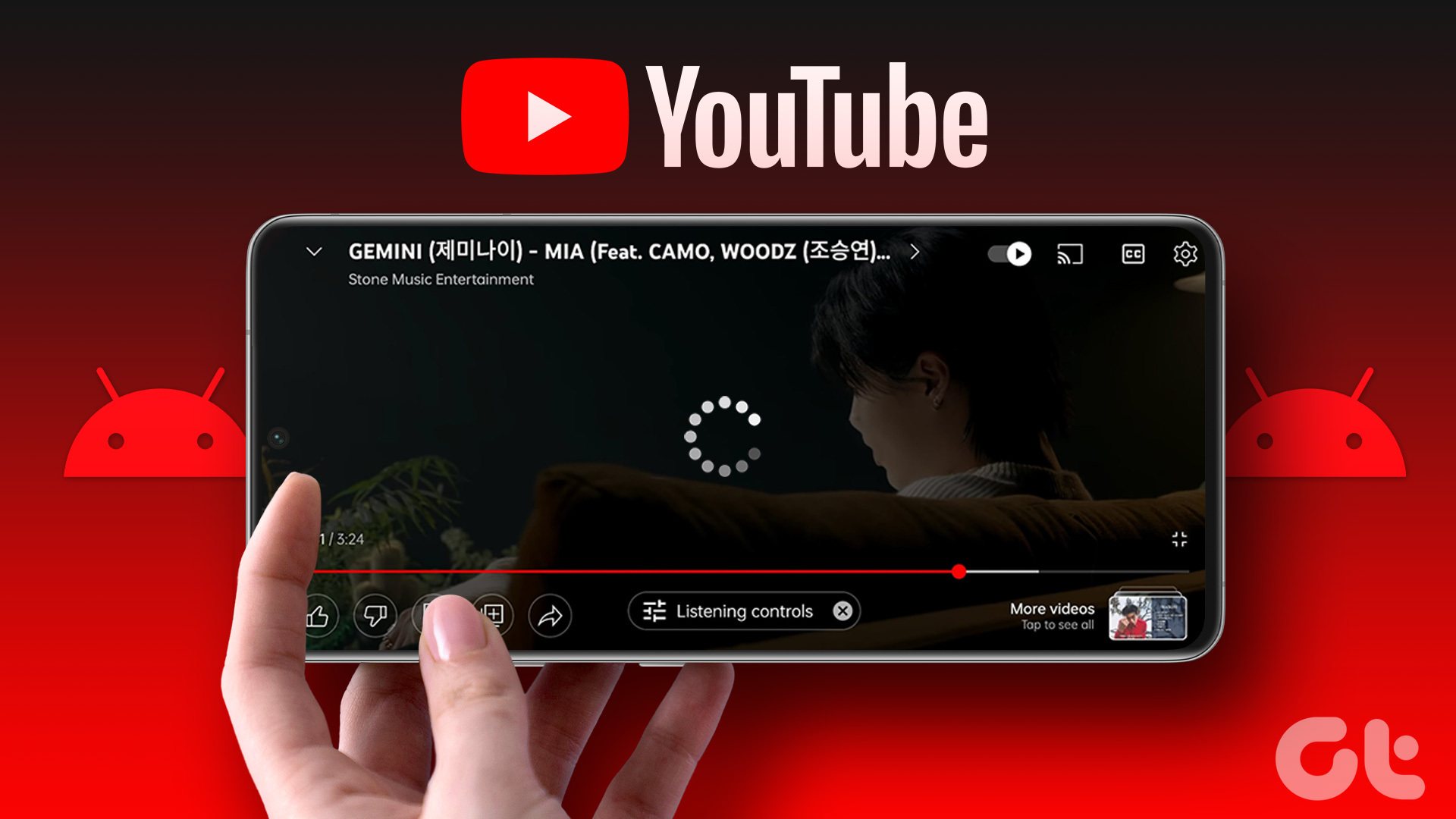One fact I want to share is, I use PortableApps Suite on my USB Drive and I was looking for a way I could integrate Dropbox to it. Though I couldn’t get Dropbox to work, I managed to find a way to use Google Drive using a portable app. I was fine with that because all I wanted was to work on files and automatically sync them online. Dropbox or Google Drive, as long it worked, I was happy. So we will see how to install and use a portable app using SyncDocs Portable. If you don’t want to use the application with PortableApps Suite, you can go ahead and install it using the installer but we will be seeing how to install and use it through PortableApps Suite which I personally prefer.
Installing SyncDocs Portable to PortableApps Suite
Step 1: Download and save the .paf.exe file of SyncDocs Portable to your computer and launch the portable apps on your USB drive. In the portable apps menu which looks mostly like Windows 7 Start Menu, click on Apps—>Install a new app. Step 2: Select the .paf.exe file of SyncDocs Portable which you have downloaded in the step above and install it on your portable device. Step 3: After the app installs, you can launch it just like any other portable app. When you run the app for the first time, you will be asked to authenticate your account. Grant access to the application to sync your Google Drive files. I recommend using the OAuth way of authorization. Step 4: The app will ask you the document preferences before setting it up. Fill in the data as per your preference and finish the wizard. After you set up the application, it will start the initial sync which might take some time. All the data that is synced is saved on your portable drive which means you need to make sure you have enough space before you make the first sync. To open the local folder to which all your data is synced, right-click on the icon in the taskbar and select the option Open Local Folder.
Conclusion
That was how you can install and use Google Drive as a portable app along with the file syncing feature through PortableApps Suite. However, always remember to terminate the app before plugging out the USB drive or you might corrupt it along with all the contained data. The above article may contain affiliate links which help support Guiding Tech. However, it does not affect our editorial integrity. The content remains unbiased and authentic.