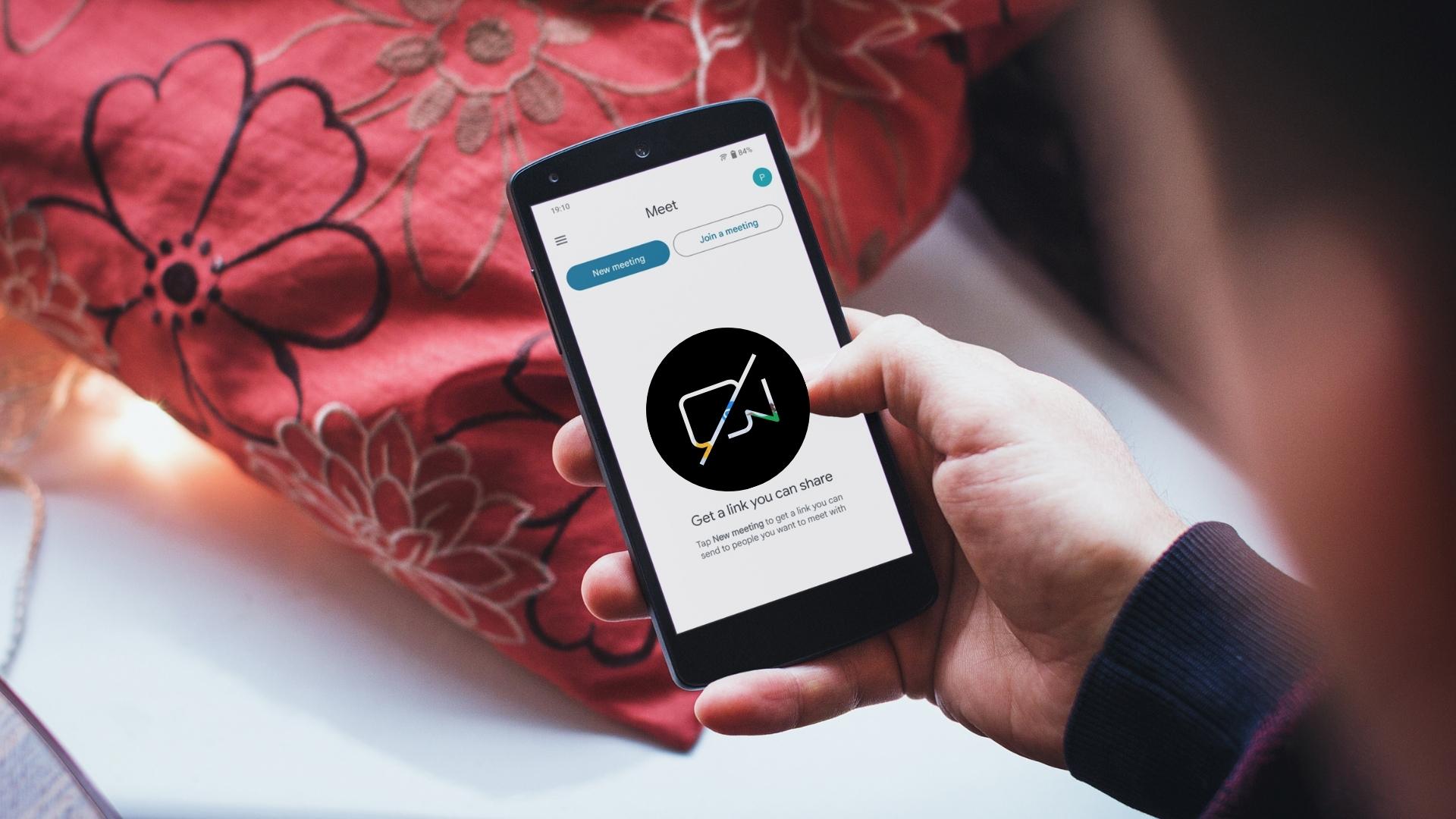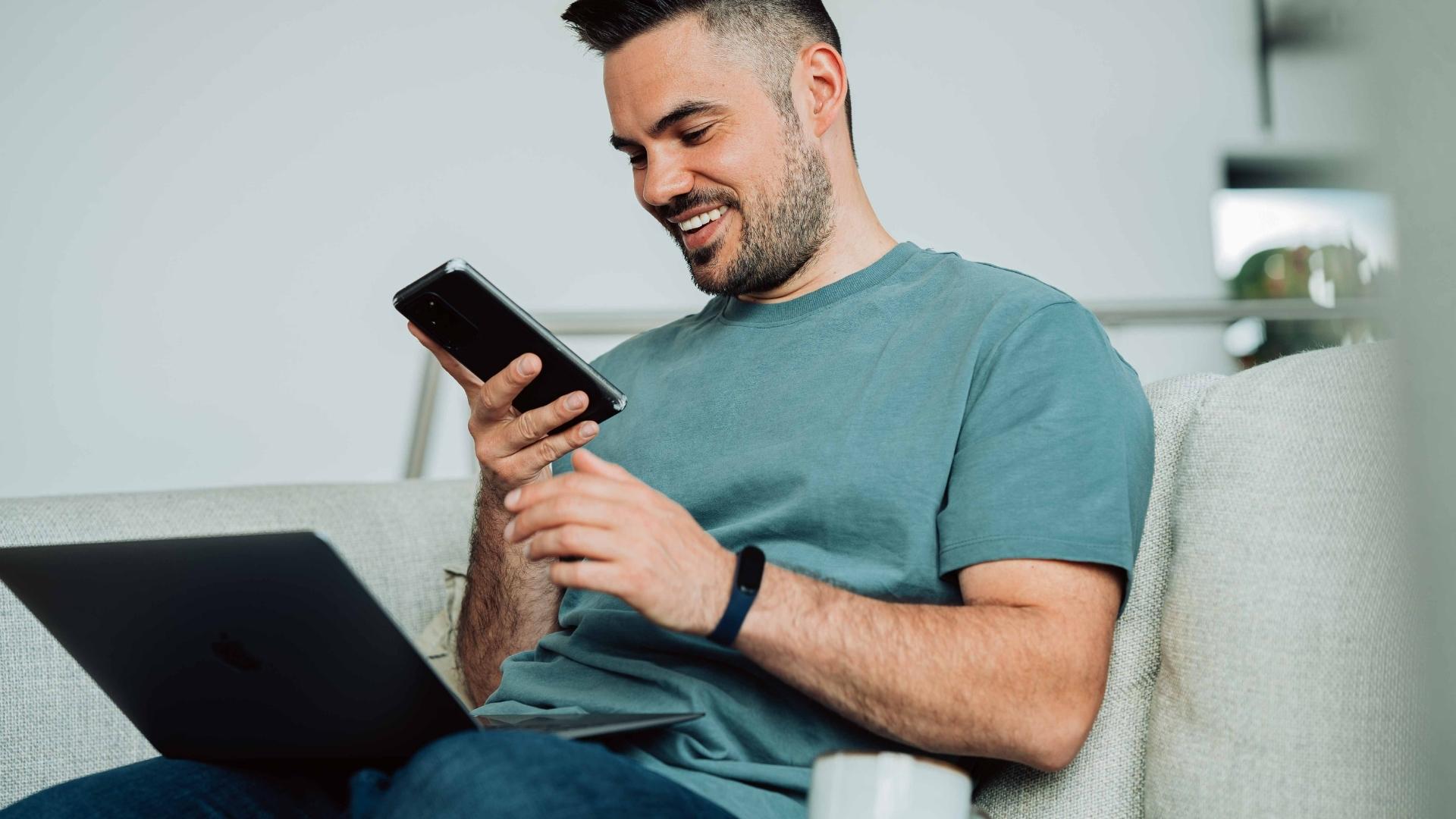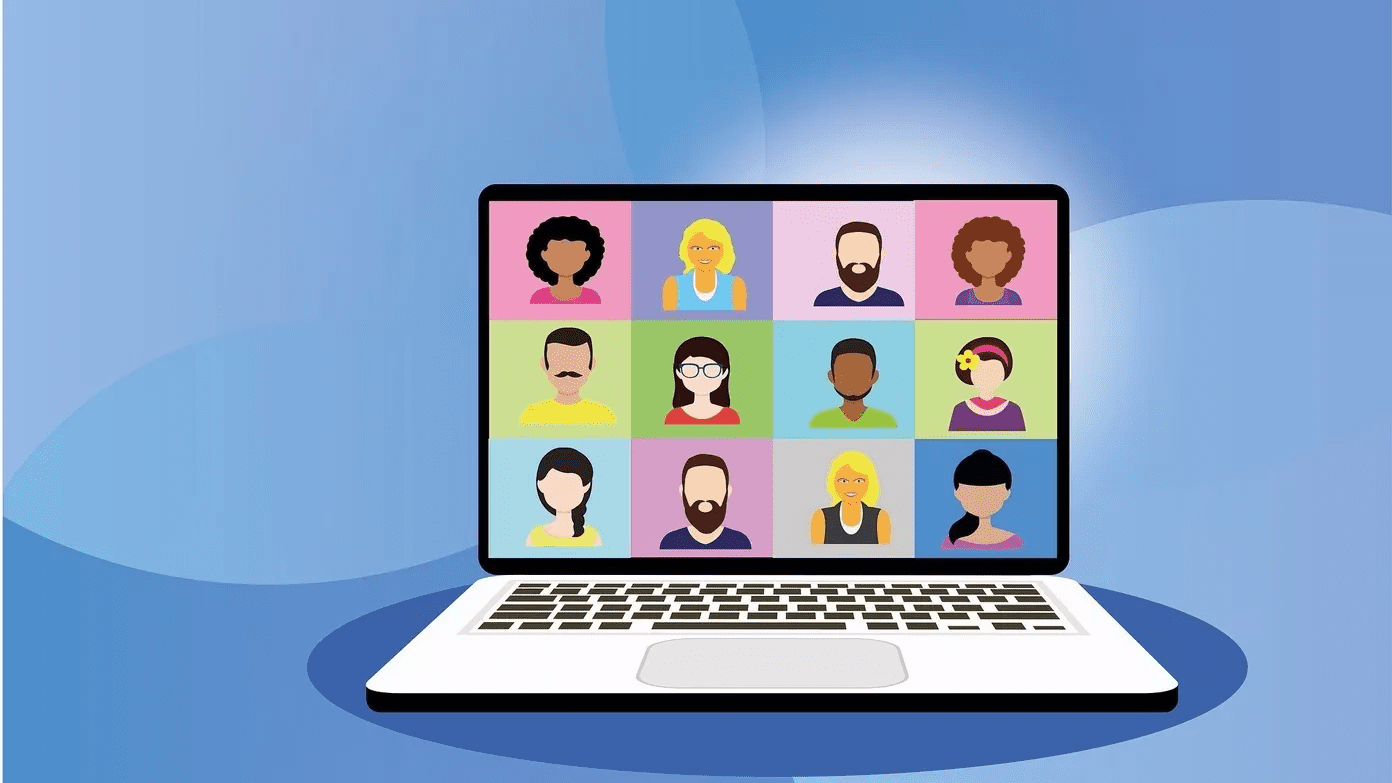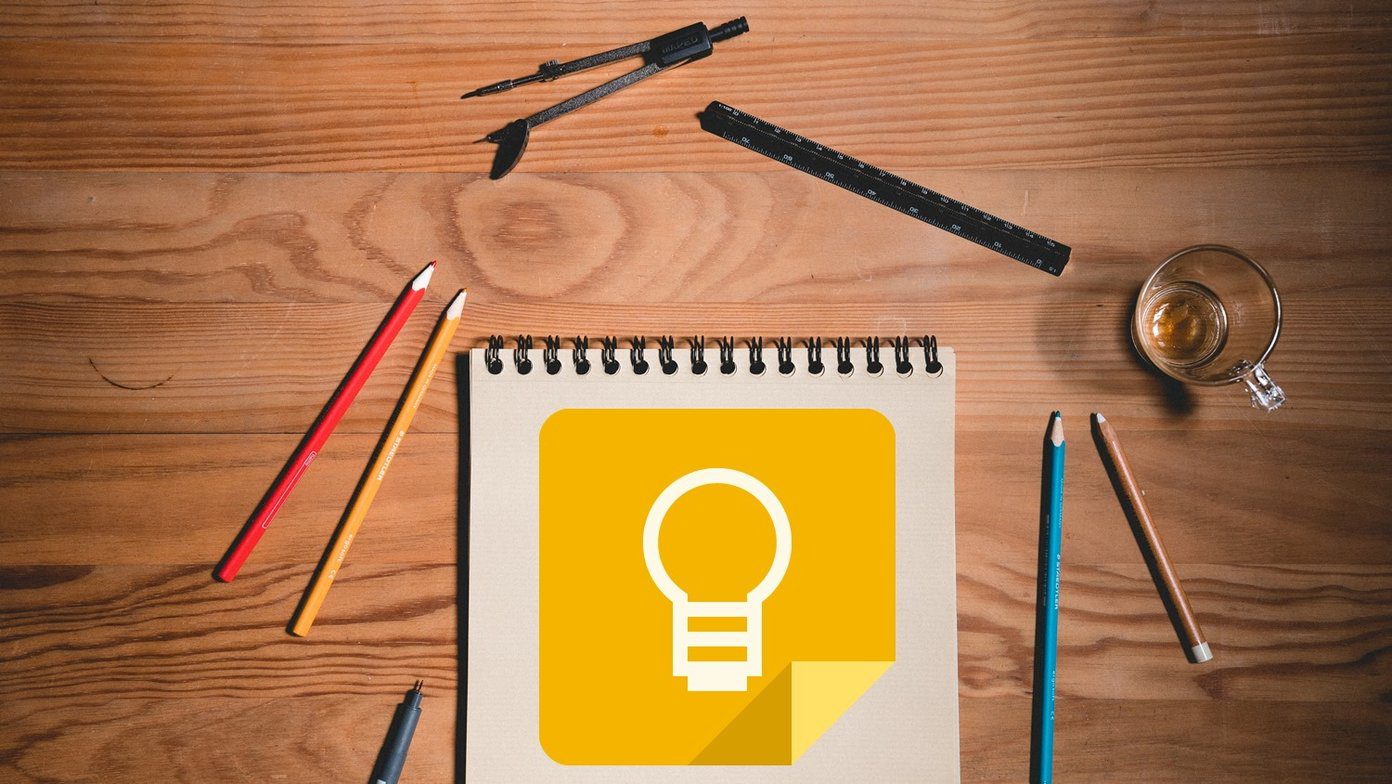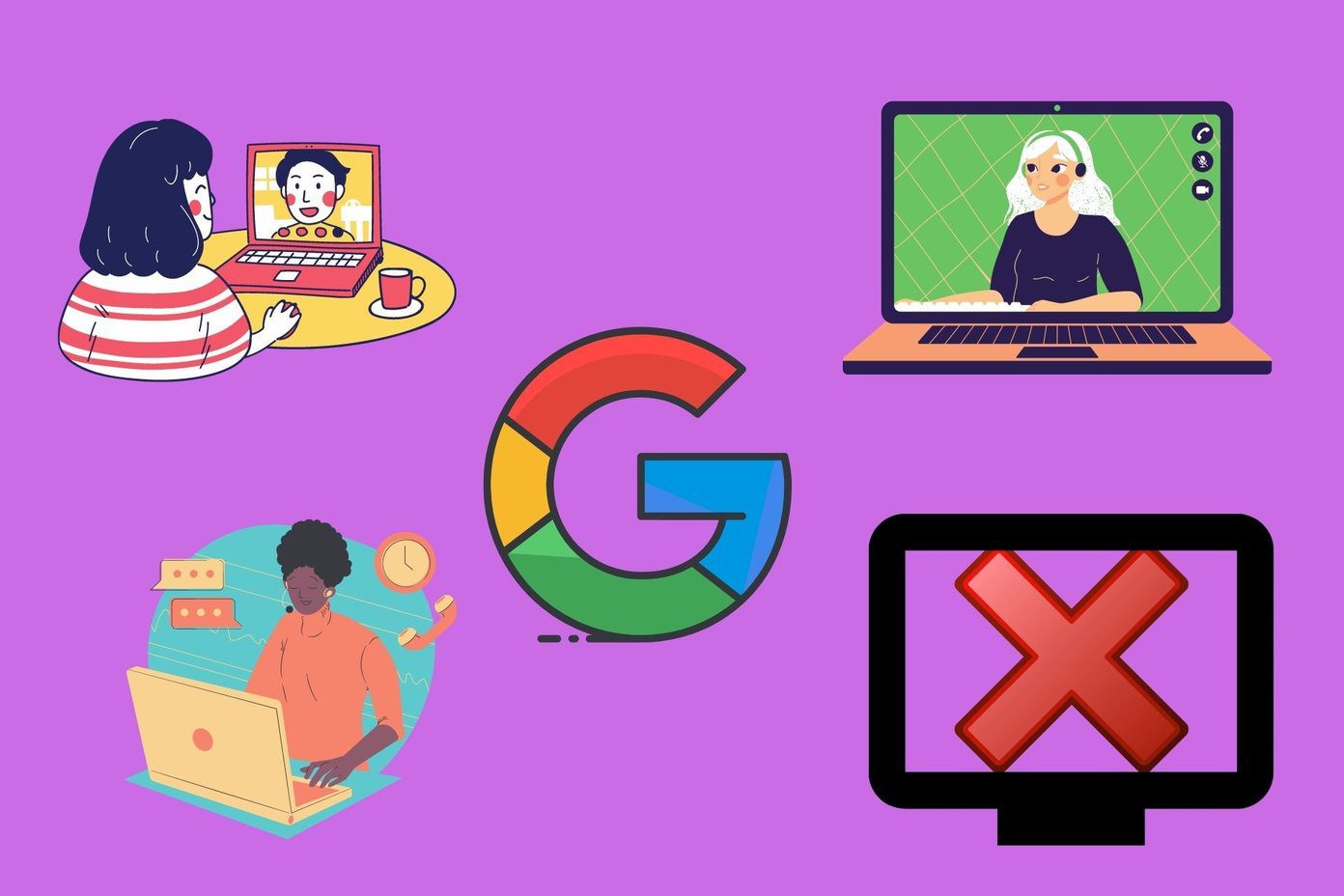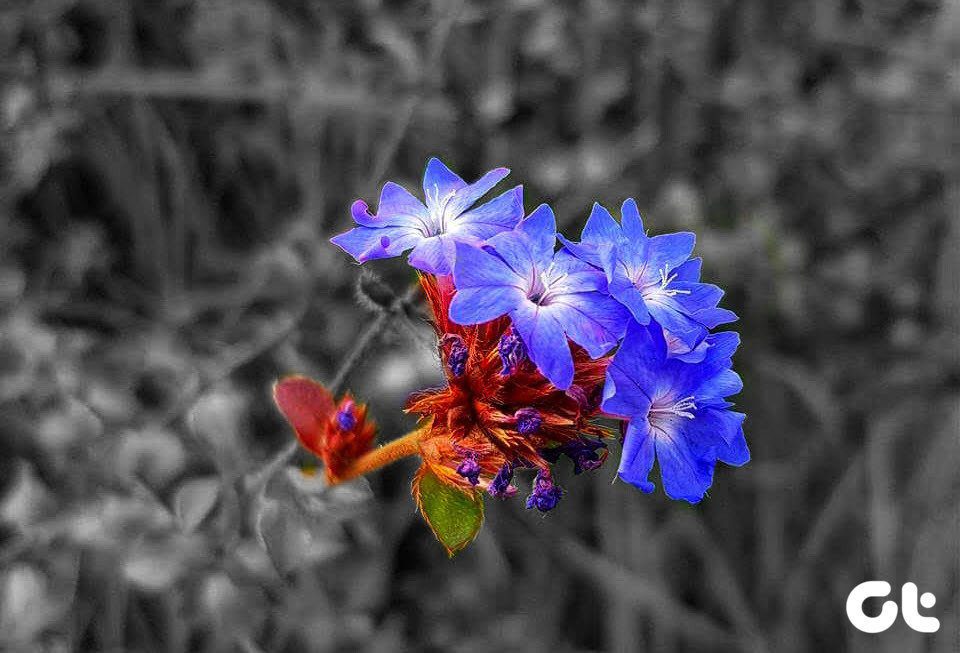And to further improve your experience, Google Meet brings the Live Sharing feature that lets you watch co-watch YouTube videos with your friends and family. This post will show how to use the Google Meet Live Sharing feature on YouTube on your Android phone.
What Is Google Meet Live Sharing
Like SharePlay in FaceTime on iPhone and iPad, Android users can now watch YouTube videos together in Google Meet with other participants. This feature is called Google Meet Live Sharing and will be available only if you use Google Meet and YouTube with the same Google account. You also need to have a YouTube Premium membership as this feature of Live Sharing YouTube videos is available for Premium users only. You can’t co-watch YouTube videos on Google Meet due to the following reasons:
You have a paid Workspace account provided by your company. But those with an individual Workspace account or a Google One Premium account can use this feature. You are under 18 years of age. You have a Family Link account.
You’ll need to have a strong internet connection on your Android phone to avoid any lags during the Google Meet call. If you have a dual-band router, prefer using the 5GHz frequency band.
How to Use Google Meet Live Sharing on Android
Ensure you have updated the Google Meet and YouTube apps on your Android before starting the steps. We will first show how to use Google Meet Live Sharing using the Meet app on your Android phone. Step 1: Open the Meet app on your Android phone.
Step 2: Tap on New at the bottom-right corner.
Step 3: Tap on Create a New Meeting.
Step 4: After creating the Meeting link, tap on it to start the call. You can tap on Share Invite to share the meeting link with your contacts.
Step 5: Tap the three vertical dots menu at the bottom-right corner.
Step 6: Tap on Activities.
Step 7: Select YouTube from the list of apps.
Step 8: Tap on Open YouTube.
Step 9: After the YouTube app opens, tap on any video you want to co-watch. Step 10: Tap on Start to begin Live Sharing.
You will get a notification that Live Sharing has begun.
To stop Live Sharing the YouTube video, tap the green strip at the bottom and select Leave Live Sharing.
How to Share YouTube Videos on Google Meet
The steps mentioned above focus on how to use the Activities feature in Google Meet to co-watch YouTube videos. But now let us show you the steps to access the Live Sharing feature in the YouTube app to co-watch videos in Google Meet. Step 1: Open Google Meet on your Android phone.
Step 2: Tap on New at the bottom-right corner and start a new call.
Step 3: Close the Meet app and open YouTube on your Android phone.
The Meet window will appear as Picture-In-Picture. Step 4: Tap on the video that you want to watch together. Step 5: Tap the Share icon.
Step 6: Select Meet Live Sharing.
Step 7: Tap on Start to start watching the video with your Google Meet participants.
You can tap the green strip at the bottom and select Leave Live Sharing to stop watching the YouTube video.
You can also read our post if the Picture-In-Picture mode is not working on your Android phone.
YouTube Watch Party
The Live Sharing feature in Google Meet helps create a YouTube watch party with your friends and family to watch movie trailers, podcasts, and many other videos together. All you need is a strong internet connection and something interesting to share. But despite having connected to a fast Wi-Fi network, sometimes your Google Meet video can start acting up and ruin the co-watching experience. If you face any issues related to calls in Google Meet or the app itself, you can refer to the solutions in our post on the best ways to fix Google Meet Video not working on Android. The above article may contain affiliate links which help support Guiding Tech. However, it does not affect our editorial integrity. The content remains unbiased and authentic.