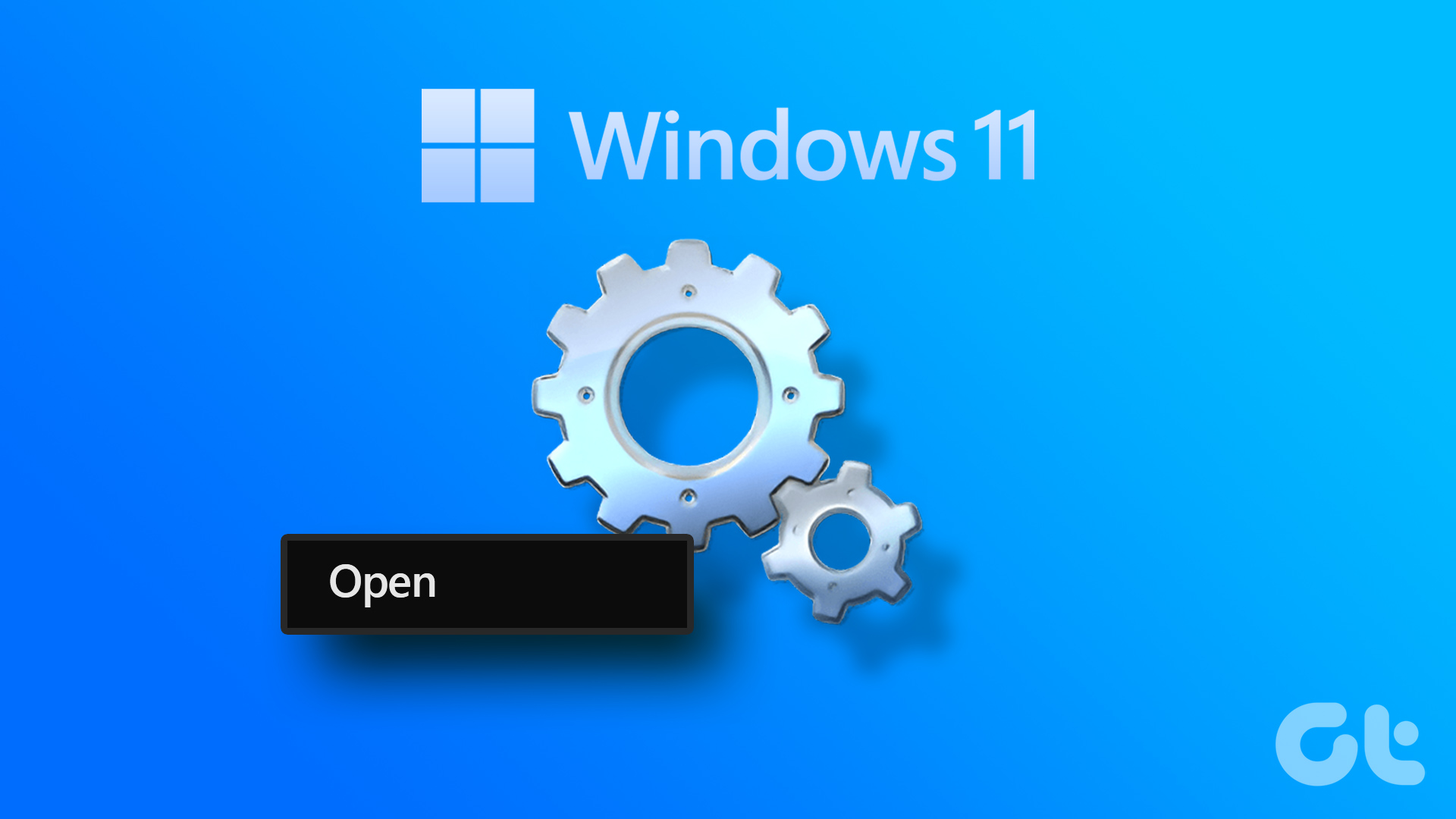However, Action Center may not be always effective since the applications and Windows itself updates frequently. Though you can use Problem Steps Recorder to ask for help, you still have to wait for the solution. This is where you might need Microsoft Fix it Center.
Microsoft Fix it Center offers automated solutions for Windows products, which updates periodically. You can get the official one-click auto fixes directly from Microsoft, just like an engineer sitting next to you. The utility can be used on Windows XP SP3, Windows XP Pro (64-bit) SP2, Windows Vista, Windows 7, Windows Server 2003 SP2, Windows Server 2008 and Windows Server 2008 R2. You need to connect to the Internet for completing the installation process.
Download and run the program. The installer then prompts you to download the specified troubleshooters based on your hardware and software. I recommend you to select them all.
The advantages of registering are showed in the picture below. Whether to create an account at Microsoft Fix it Center Online or not?… well, that’s up to you.
Now, when you have reached the main program, click on “Run” button on the right of the Windows component that’s causing trouble.
You can choose to fix the problems automatically, or merely detect them.
If you used the latter option, you can check the detailed report and then select fixes to apply.
After you’re done, you can send a feedback to Microsoft. It’s optional.
Now you could select another issue to fix, or simply start enjoying your refreshed PC. 🙂 Check out Microsoft Fix it Center (UPDATE: This tool is not available anymore) to troubleshoot Windows problems & errors automatically. Note: You can also visit Microsoft Fix it Solution Center to download the standalone installers for specific problems. The above article may contain affiliate links which help support Guiding Tech. However, it does not affect our editorial integrity. The content remains unbiased and authentic.








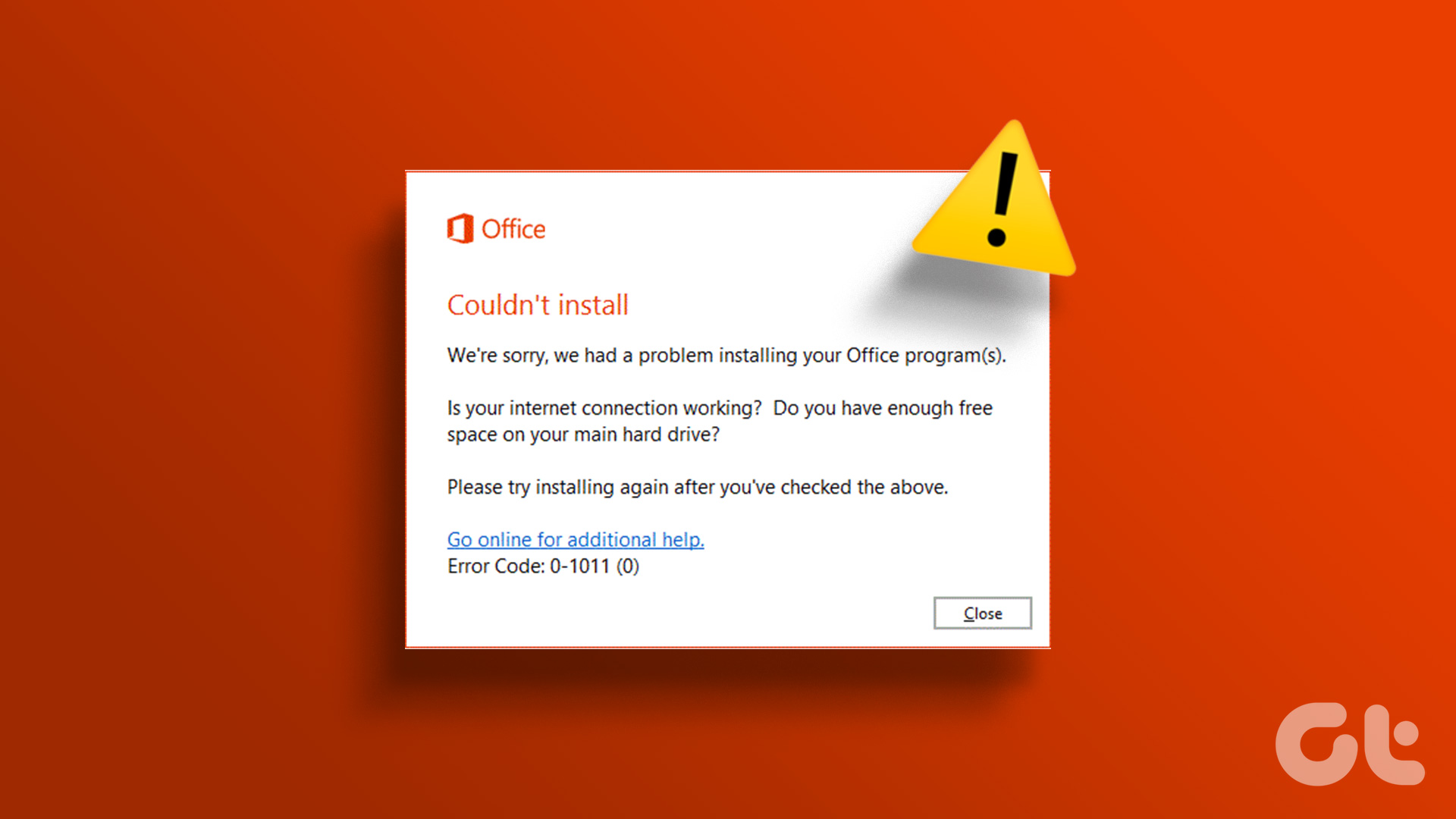



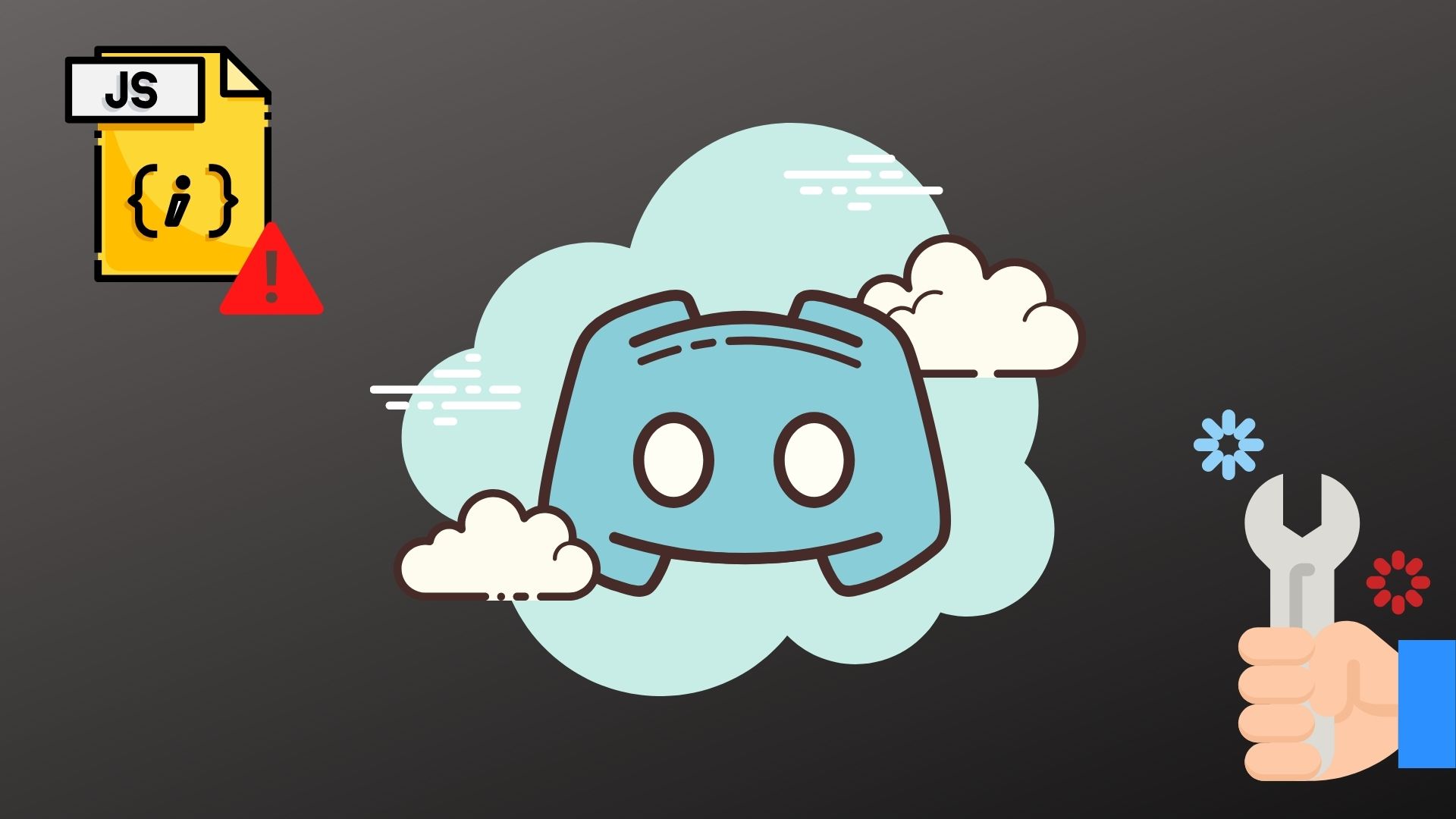



![]()