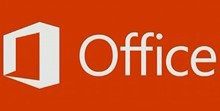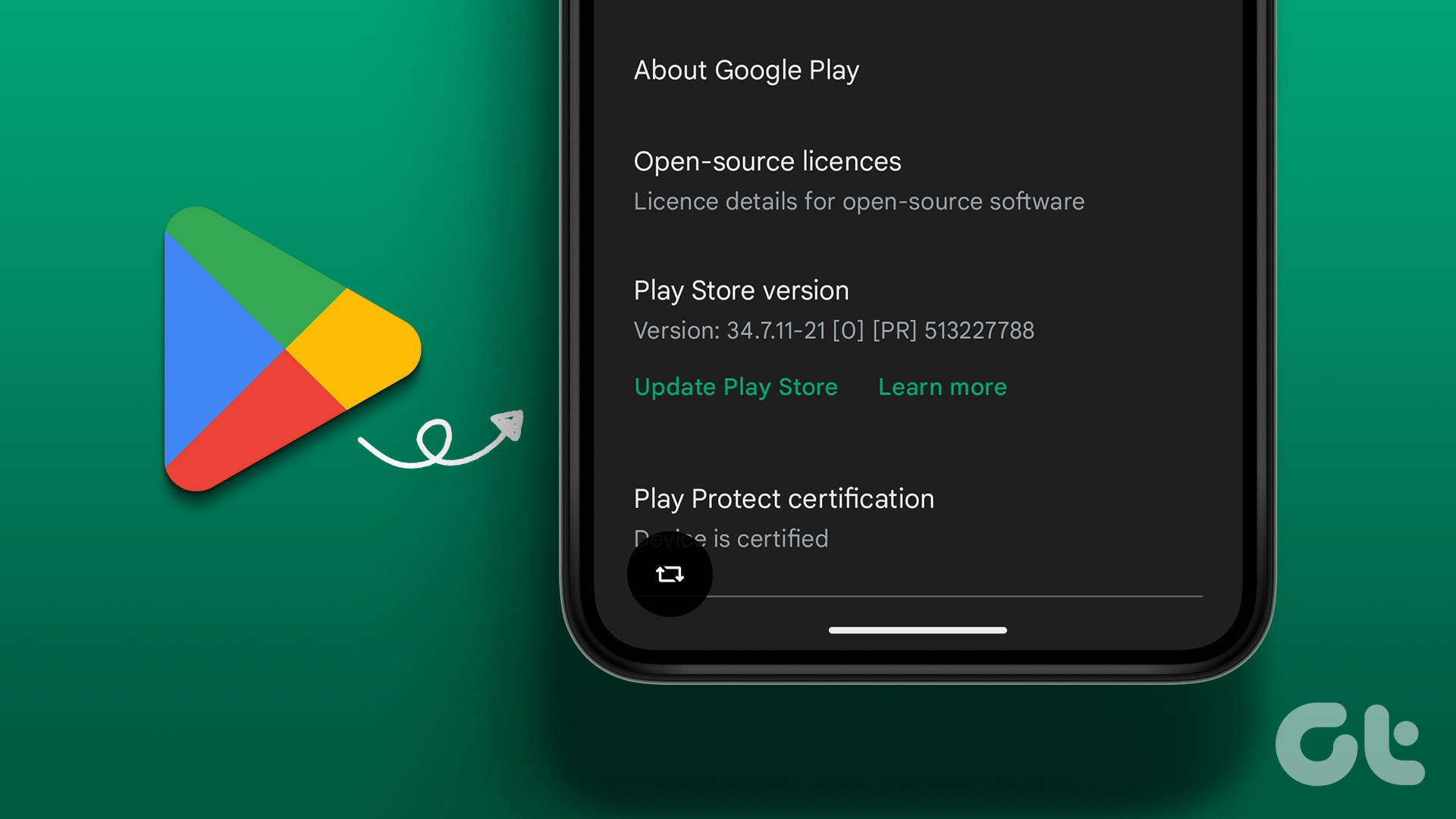One solution that some users like to employ is to open one Google Drive account in Chrome and the other one in Firefox. While that works, you will need to have two browser windows open at all times. That is cumbersome and also consumes resources unnecessarily. Let’s take a look at some alternatives that will allow you to switch between different cloud storage accounts within a single interface.
1. Wavebox
Wavebox is cool software that allows you to connect multiple accounts of up to 1000 SaaS apps, including Google Drive and Dropbox. You can work with them from a single interface. Download and install Wavebox using the link below. You can sign in using your Google or Microsoft account, so you can use Wavebox to access your cloud storage apps on any device with all accounts and settings intact. Search for your favorite cloud storage service and select it. I will be using Google Drive for this example. You will now see the homepage of Google Drive inside Wavebox. You will also notice the familiar Google Drive logo in the sidebar. More icons will pop up as you add more accounts and Wavebox will group them. Now, all you have to do is find the sign in option and log in to your Google Drive account from inside the Wavebox UI. Let me add my second Google Drive account too. Just click on the ‘+’ icon to add new accounts. The free version supports adding only two accounts. If you want to add more accounts, check out the pro plan which will cost you $19.99 with no limits on the number of accounts you can add. Wait? What? Worried about your data? Wavebox is open source and available on GitHub. Wavebox will allow you to control notifications for each account individually (comes with sleep mode), color code each account to help identify accounts quickly, and assign custom names to accounts. Wavebox is available for Windows, Mac, and Linux platform. Download Wavebox
2. Manageyum
Manageyum is more of a browser but works similar to how Wavebox works. Download and install it which should take only a few moments. Once installed, you can begin adding accounts like Google Drive and Dropbox. You can give each Google Drive account a custom name to help you recognize it quickly. You can also control notifications and sounds. Taking a cue from other popular browsers, Manageyum will display all connected cloud storage accounts in tab format. Anytime you feel like adding new accounts, just click on the ‘+’ icon to the upper right corner. Repeat the same steps for adding multiple Dropbox accounts on your computer too. Like Wavebox, Manageyum is free to use, and its source code is available on GitHub. If you refer 5 friends, you get a free lifetime license. Otherwise, you can buy it for just $47. That makes it a lot cheaper than Wavebox. Manageyum is available for Windows, Mac, and Linux. Download Manageyum
3. Rambox
Last but not the least, Rambox is the final entry in this guide. Like its predecessors, Rambox will let you add and run multiple instances of Google Drive and Dropbox, among other cloud storage services, from a single interface. Download and install Rambox using the link below. Search for Google Drive and Dropbox, and you won’t find them. Don’t hit the panic button just yet. Scroll down to locate the Custom Service option. You can now add any cloud storage account like Dropbox and Google Drive. Just enter the URL and name and click on Add Custom Service. Since you are adding manually, you will also have to enter the logo URL, but it is not mandatory. It just helps in recognizing the accounts faster while going through the tabs. Now, Rambox will take you to the Google Drive’s homepage where you can sign in as you would usually do. Repeat the process to add more Google Drive or Dropbox accounts. Where Rambox differs is its feature set. You can set a master password for Rambox which will then protect all your connected apps and services. Also, the free version of Rambox supports up to 99 accounts which is more than anyone would use, in my opinion. Even better is the fact that you can run Rambox from a pen drive using the portable installer. The pro version, available for $5 per month, offers additional features like dark mode, mobile view, and user agent. Open source, and available on GitHub, Rambox works similar to how Wavebox and Manageyum works and is available for Windows, Mac, and Linux. Download Rambox
Two is a Company
Most of us have multiple cloud storage accounts with Google Drive and Dropbox to help keep our work and personal lives separate. Even though Google Drive doesn’t count everything as storage, we don’t want them colliding often. However, this poses a challenge as seen above. Software like Rambox, Wavebox, and Manageyum are looking to solve this problem one service at a time. They not only help us access and use more than two accounts of Google Drive and Dropbox on the same computer but also do it in a way that is more manageable and quick. Next up: Do you want to use Google Drive and Dropbox from a single app on Android? Click on the link below to learn how. The above article may contain affiliate links which help support Guiding Tech. However, it does not affect our editorial integrity. The content remains unbiased and authentic.