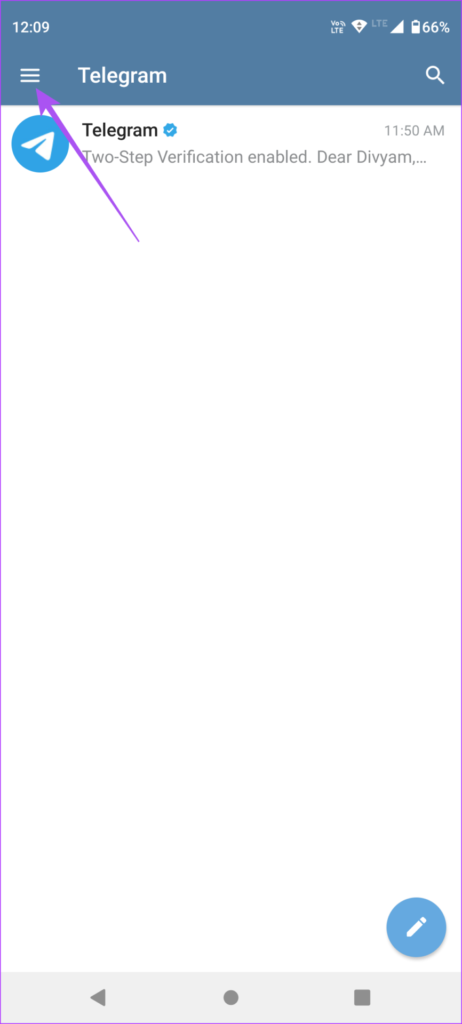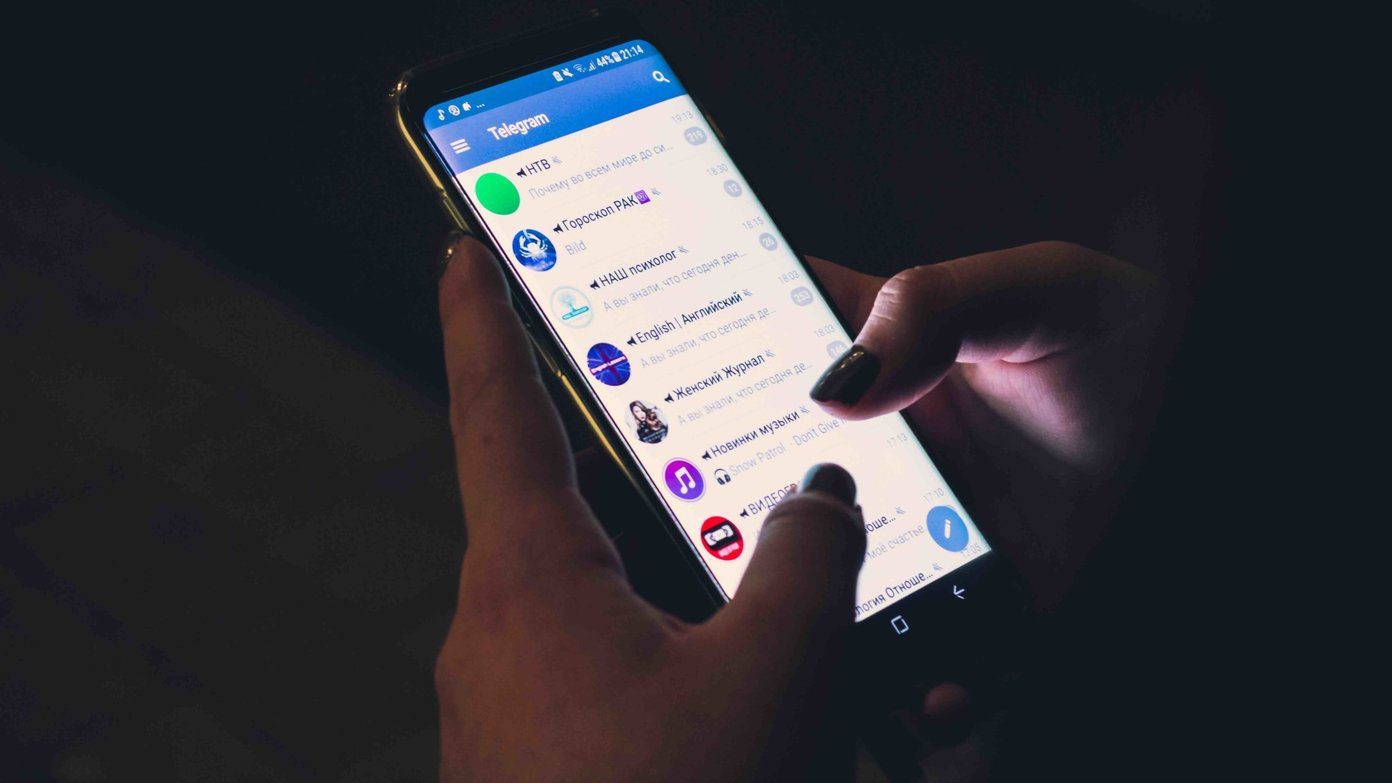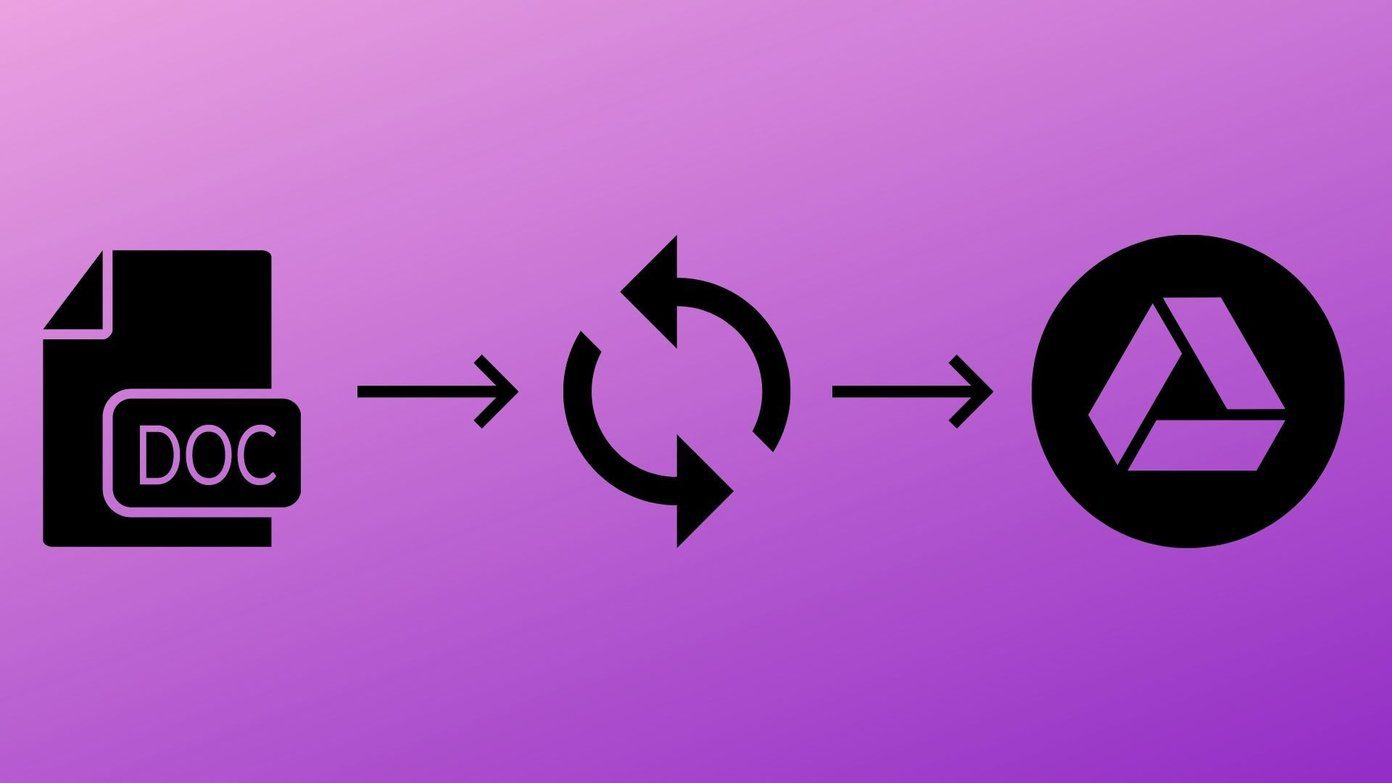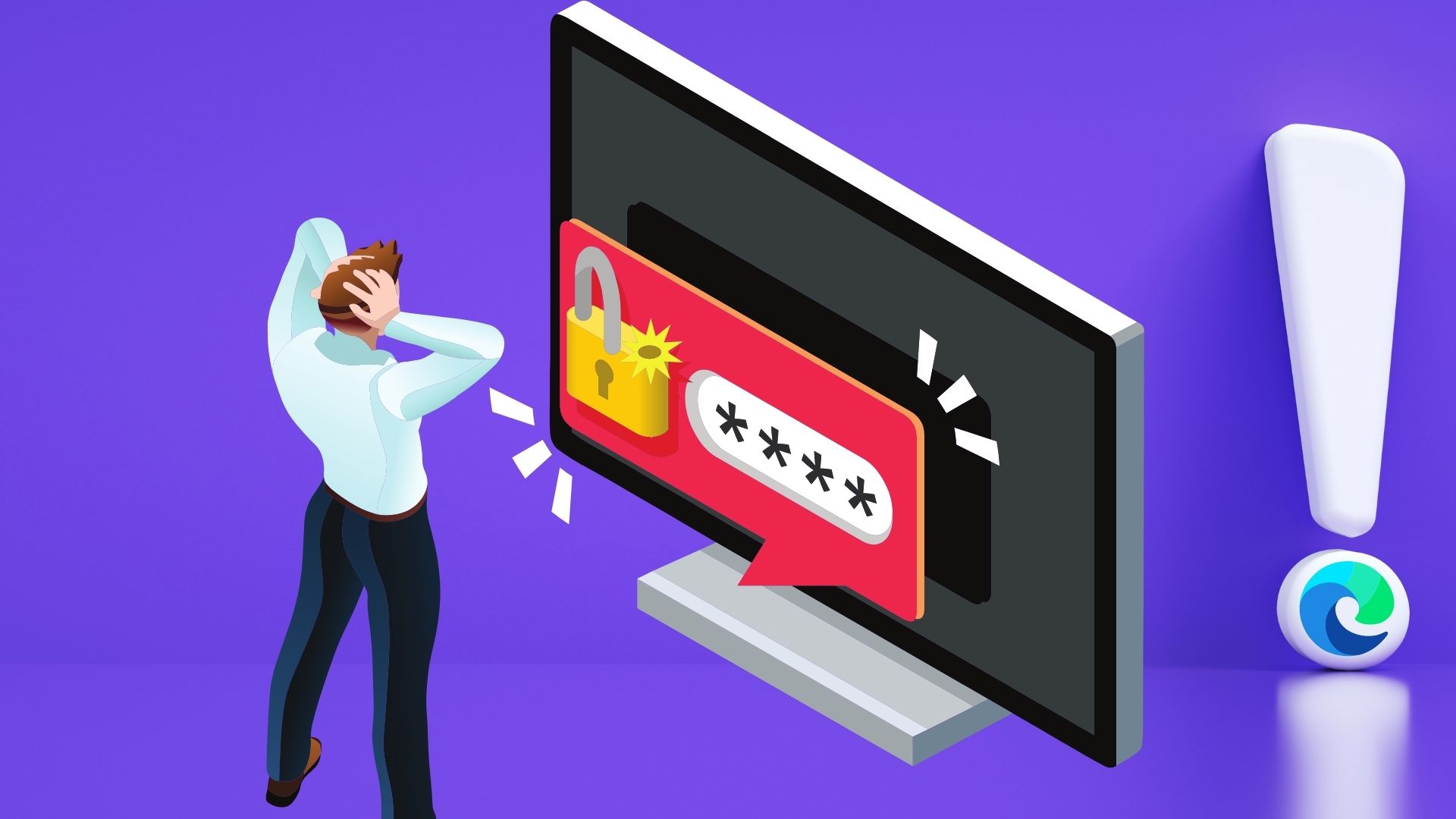To tackle this potential issue, Telegram has introduced the feature of Power Saving Mode for Android and iPhone users. We will briefly discuss how to use the Power Saving Mode in Telegram on your iPhone and Android phone. Do note that you don’t need a Telegram Premium subscription to use this feature.
What Is Power Saving Mode in Telegram
As the name suggests, Power Saving Mode in Telegram will help you to conserve the battery life of your Android and iPhone. The app comes loaded with several animations which you get to see especially while sending messages, GIFs, and using stickers. In case you have to be on a video call with your contact for a longer period, you need to ensure that Telegram doesn’t affect your phone’ss battery life. To use the Power Saving Mode, you need to update the version of Telegram on iPhone and Android. You can use the following links to update the app for your device. Update Telegram for Android Update Telegram for iPhone After the app is updated, here’s how you can use Power Saving Mode in Telegram
Use Power Saving Mode in Telegram on iPhone
Let’s begin with the steps to use Power Saving Mode in Telegram on your iPhone. If you are an avid user of Telegram but don’t have the Plus model iPhone, the Power Saving Mode will help save battery life for extended usage. Step 1: Open the Telegram app on your iPhone.
Step 2: Tap the Settings icon at the bottom-right corner.
Step 3: Scroll down and tap on Power Saving.
You will now see all the options in the Power Saving menu. By default, the Power Saving Mode will activate in Telegram when your iPhone reaches a 15% battery level. You can swipe the slide to manually change the battery percentage to trigger Power Saving Mode.
You can swipe the slider to the left corner to turn off Power Saving Mode in the app. If you scroll down, you will see many options to disable Resource-Intensive Processes like Sticker Animations and Interface Effects.
The one feature only introduced for iPhone users in the Telegram app is to disable Background Updates to update your chats faster while switching between apps.
Use Power Saving Mode in Telegram on Android
Talking about Android users, here’s how you can enable the Power Saving Mode when you have to continue using Telegram despite having low battery levels on your device. Step 1: Open the Telegram app on your Android phone.
Step 2: Tap the hamburger menu icon at the top-left corner.
Step 3: Tap on Settings.
Step 4: Scroll down and tap on Power Saving.
You will now see all the options in the Power Saving menu. Like for iOS users, you can use the slider to change the battery level to trigger the Power Saving Mode on your Android phone.
But unlike Telegram for iOS, you get more granular options to control different Resource-Intensive Processes. For example, you can disable either Autoplay in Keyboard or Autoplay in Chat for Animated Stickers. As per the developers at Telegram, the Power Saving Mode has been tested on more than 200 different Android device types to create optimized default settings for better control.
This is helpful for modern Android devices that feature high refresh rate displays. The Power Saving Mode helps, especially if you have a forced high refresh rate on all Android apps.
Battery Saver by Telegram
The new Power Saving Mode in Telegram is an additional option to save the battery life of your Android or iPhone, especially while using the app. As of writing this post, this feature is not available for WhatsApp users and we won’t be surprised if it arrives in the near future. But we can expect something similar to launch soon. Speaking of Telegram, you can use two-step verification to protect your chats and data from unwanted access. We surely recommend you use it on your device. You can also read our post, where we suggest more such tips to tighten your Telegram account’s privacy and security. The above article may contain affiliate links which help support Guiding Tech. However, it does not affect our editorial integrity. The content remains unbiased and authentic.