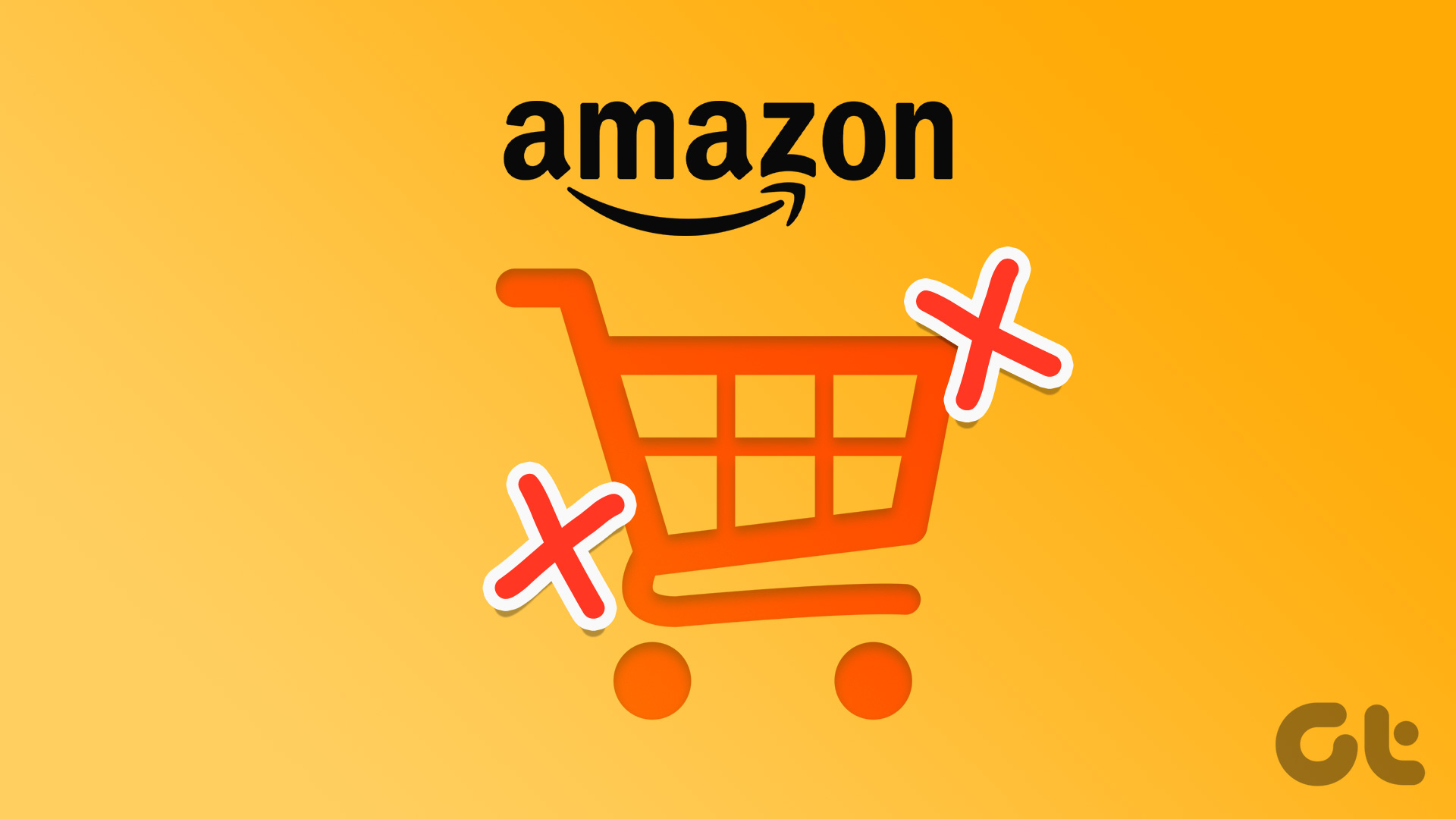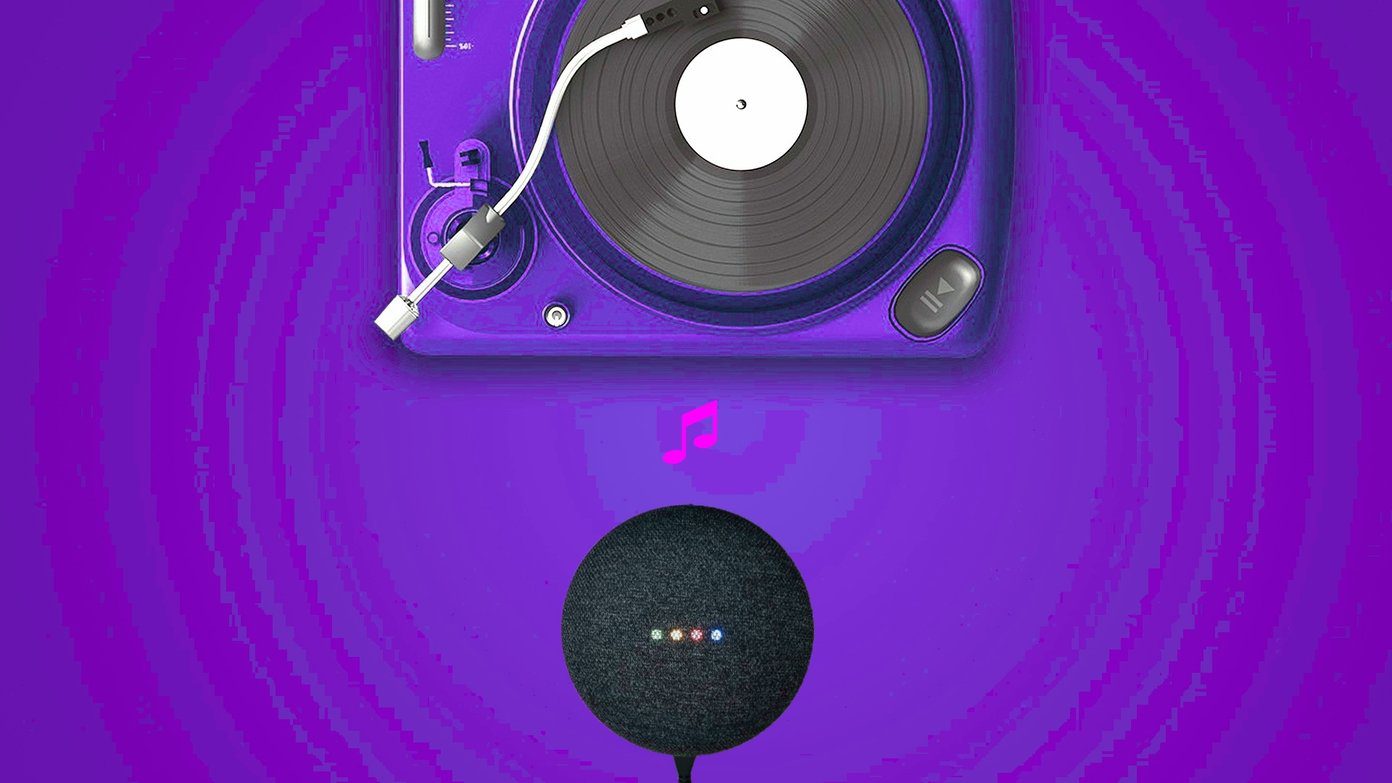These are small tile-like objects that help you find misplaced items. It has a small hole at the top, thereby letting you hook them easily to your car keys or place them inside your wallet or purse. As long as the battery of the SmartTag is in working condition, you will be able to track it with the help of your smartphone. The only catch is that this tech (for now) is available only on Samsung smartphones. How does the Samsung SmartTag work, and how do you activate it to find your misplaced or lost items? Well, that’s what we are going to find in this post today. Let’s get started.
What is Samsung SmartTag
As noted earlier Samsung SmartTag helps you find your misplaced items. This small device uses Bluetooth low energy (BLE) tech to help you locate it. This scenario works as long as the tag is near your phone. Else, the tag uses other Galaxy smartphones to locate the SmartTag’s BLE signal, thereby letting you recover your misplaced items. SmartTag connects to the SmartThings app, and SmartThings Find module on your Galaxy phone to connect and search. For those uninitiated, the SmartThings app is the hub of Samsung’s IoT and smart products like earphones, tags, other connected Galaxy phones, etc. The best part is of this tag is that you can also find your phone with it once linked. It has a button on top which lets you do the same. All you need to do is press it twice. And the story doesn’t end there. Using the SmartTag, you can also control some compatible smart home appliances. The Control Things module works like IFFTT applets with the connected devices executing a step when you press a button on your SmartTag. Cool, right? Now that it’s settled let’s see how to use this SmartTag to help you locate misplaced items.
How to Setup and Use Samsung SmartTags
As noted earlier, the SmartTag product works in tandem with the SmartThings app. To do the initial setup, follow the steps below. Step 1: Open the SmartThings app on your Galaxy phone and update the app if required. Next, hold the SmartTag close to your phone and press the button at the center, and you will see a pop-up on your phone. You can hit the Start button, and your Samsung account will register the tag. Step 2: Once that’s done, you will need to set the device’s name. Here, you might be asked to select the location of your tag. If this is your first time, the standard Location-related permissions will pop-up, and well, you know what to do with them. Once done, you will be able to see the status of the tag on the SmartThings app. The app will show the status as Nearby when you are in the same location. Using the tag is super no rocket science. Whenever you need to locate a particular thing, press the View Map button and hit the Ring button. This will make the tag emit a series of high-pitched tones, which will help you locate it. And guess what, you can even change the ringtone and the tag’s volume. Again, if the tag is far from where you are, you may either use the Navigate button to let the map navigate the steps to it. Do note that the SmartThings Find module will only show the last-known location on your map. The good thing about the Search Nearby button is that it gives you an estimate of how close or far the device is. A full gauge means you are near the tag, and a tap on the Ring button will do the trick. If you find the device to have a weaker signal, you will need to move around to see where it’s located.
Additional Features
Another helpful feature of this tag is that you can use it to locate your phone as well. So, if you have misplaced your phone, all you need to do is press the button twice on the tag. This will make your phone ring if it’s within its proximity. If not, it will work similarly and will use other Galaxy phones to locate it. Do note that those phones will also need to have SmartThings installed. To enable it, toggle the button next to ‘Let tag find you button …’ and select your phone from the list.
Galaxy SmartTag Limitations
For now, the Samsung SmartTag works only on Samsung Galaxy phones. So for this tech to work seamlessly across locations, you will need other Galaxy smartphones. So, if your partner or any other member in your home has an iPhone or any other Android phone, it will not be able to leverage those phones to help you find your missing items. If you must know, your phone can use the other trackers (like the Tile Mate) in conjunction with other Androids.
Go Smart
The BLE-equipped SmartTag is not the only tag out there. The company has another ultrawideband-backed tag that gives you a more precise location and doesn’t depend solely on Bluetooth. However, they will be functional on Galaxy phones with UWB, such as the Galaxy S21. So, where do you plan to use the Samsung Galaxy SmartTag? We vote for wallets and car keys. What about you? The above article may contain affiliate links which help support Guiding Tech. However, it does not affect our editorial integrity. The content remains unbiased and authentic.