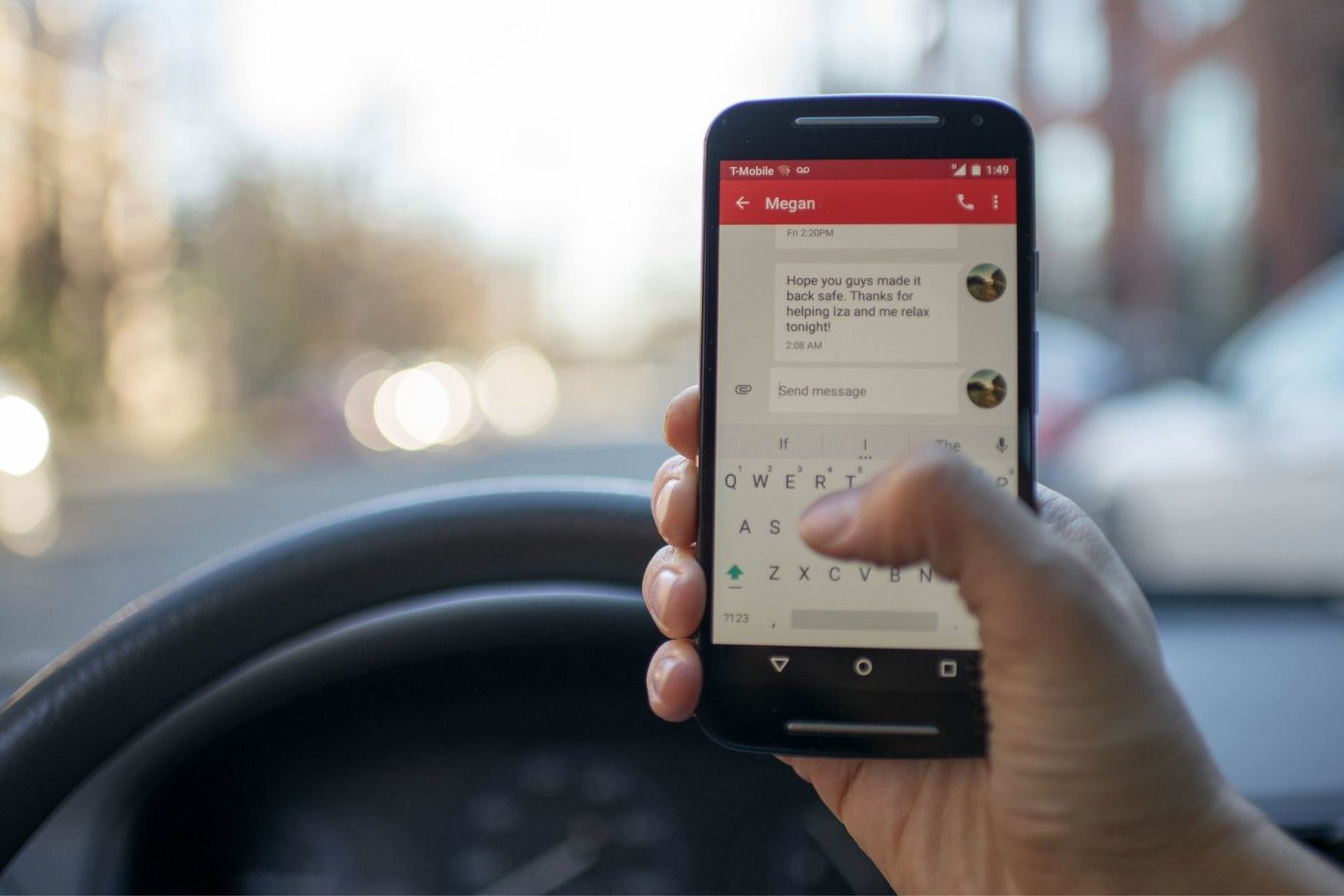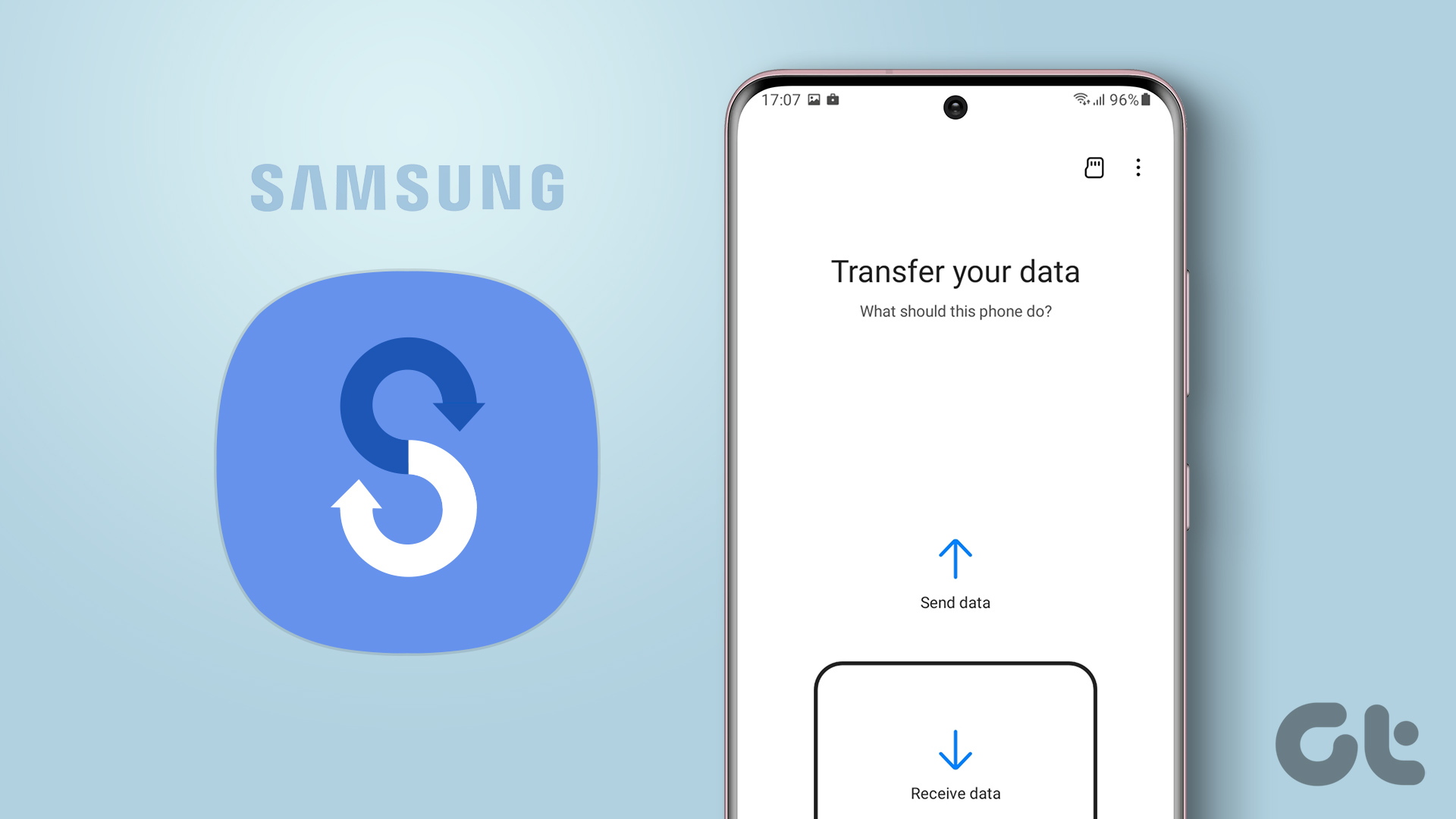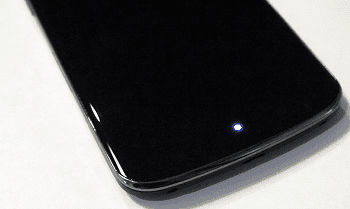The Linked Devices feature on WhatsApp was introduced last year but you could only use it on your computer or web browser. However, WhatsApp has rolled out a new update that allows you to link a smartphone to your account. If you’ve always wanted to use WhatsApp with the same phone number on two devices, it’s finally possible now. Here’s how to use WhatsApp on two phones.
What Are Linked Devices on WhatsApp
WhatsApp introduced a feature called Linked Devices that replaced the old WhatsApp Web functionality. This feature allows you to link up to 4 devices to your WhatsApp account. Once linked, you can use WhatsApp on these devices independent of your smartphone. However, up until now, you could only use the Linked Devices feature with a computer or via a browser on a different phone. This wasn’t an ideal solution for those who wanted to use one WhatsApp account on two phones. That’s no longer an issue, thanks to the latest update to the app.
WhatsApp on Two Phones: Supported Devices
The update that enables you to get one WhatsApp account on two phones has now been rolled out to both Android and iOS users. However, note that you need to update to the latest version of WhatsApp on your phone to use this feature. Ensure you update the app on both your primary and secondary devices so you have the latest version.
How to Install WhatsApp on Two Devices With the Same Number
Needless to say, you will need two phones for this to work. Once you have both of them with you, follow these steps.
If Your Secondary Phone Runs Android
Step 1: Install and sign in to WhatsApp on your primary phone. If you’re already using WhatsApp on your phone, skip this step. Step 2: Install WhatsApp from the Play Store on your secondary device. If you already have WhatsApp installed on this phone, uninstall and re-install it. Install WhatsApp on Android Step 3: Open WhatsApp on your secondary phone and select your language of choice. Then, tap on ‘Agree and Continue’. Step 4: Press the three dots in the top-right corner of your screen when you’re prompted to enter your phone number. Then, tap on ‘Link a device’. Note: In case you don’t see the ‘Link a device’ option, see how you can fix the issue of being unable to use WhatsApp on two devices. You will now see a QR Code displayed on your phone’s screen. Switch to your primary device to scan this code.
If Your Secondary Device Is an iPhone
Step 1: Install and sign in to WhatsApp on your primary phone. If you’re already using WhatsApp on your phone, skip this step.
Step 2: Install WhatsApp from the App Store on your secondary device. If you already have WhatsApp installed on this phone, uninstall and re-install it. Install WhatsApp on iPhone Step 3: Open WhatsApp on your secondary phone. Tap on ‘Agree & Continue’. Then, select the ‘link this device’ option. You will now see a QR Code displayed on your phone’s screen. Switch to your primary device to scan this code.
Scanning the QR Code Using an Android Phone
Step 1: Open WhatsApp on your Android device. Press on the three-dot menu in the top-right corner. Step 2: Select Linked Devices. Now proceed to ‘Link a device’. Step 3: A QR Code Scanner will now appear on your screen. Scan the QR Code on your secondary phone. You’re now logged into WhatsApp with the same account on both of your devices.
Scanning the QR Code Using an iPhone
Step 1: Open WhatsApp on your iPhone. Tap on the Settings button in the bottom-right corner of the app.
Step 2: Navigate to the Linked Devices section. Select the ‘Link a Device’ button. Step 3: Scan the QR code on your secondary device. You will now be logged into WhatsApp on both devices. The best part is that WhatsApp on both devices will work independently. What this means is that even if your primary phone is not connected to the internet, you can still use WhatsApp on your secondary device via an active internet connection.
What Can You Do With WhatsApp on Two Phones
If you’re wondering what you can do using WhatsApp on two different phones, well, you would be glad to know that pretty much all of WhatsApp’s features will work on the secondary device. All your chats are synced in real time, you receive notifications for new messages, you can send/receive media, and even make or receive voice and video calls via the secondary device. It’s just like running two instances of the same WhatsApp number on two different devices. Tip: Also check out how to create polls in WhatsApp for desktop and mobile
Use the Same WhatsApp Number on Two Different Phones
Users all over the world have been waiting for years for this feature to roll out and finally, WhatsApp has heard us. You can now add your WhatsApp account to a secondary device to use it on two different phones at the same time. How convenient! The above article may contain affiliate links which help support Guiding Tech. However, it does not affect our editorial integrity. The content remains unbiased and authentic.
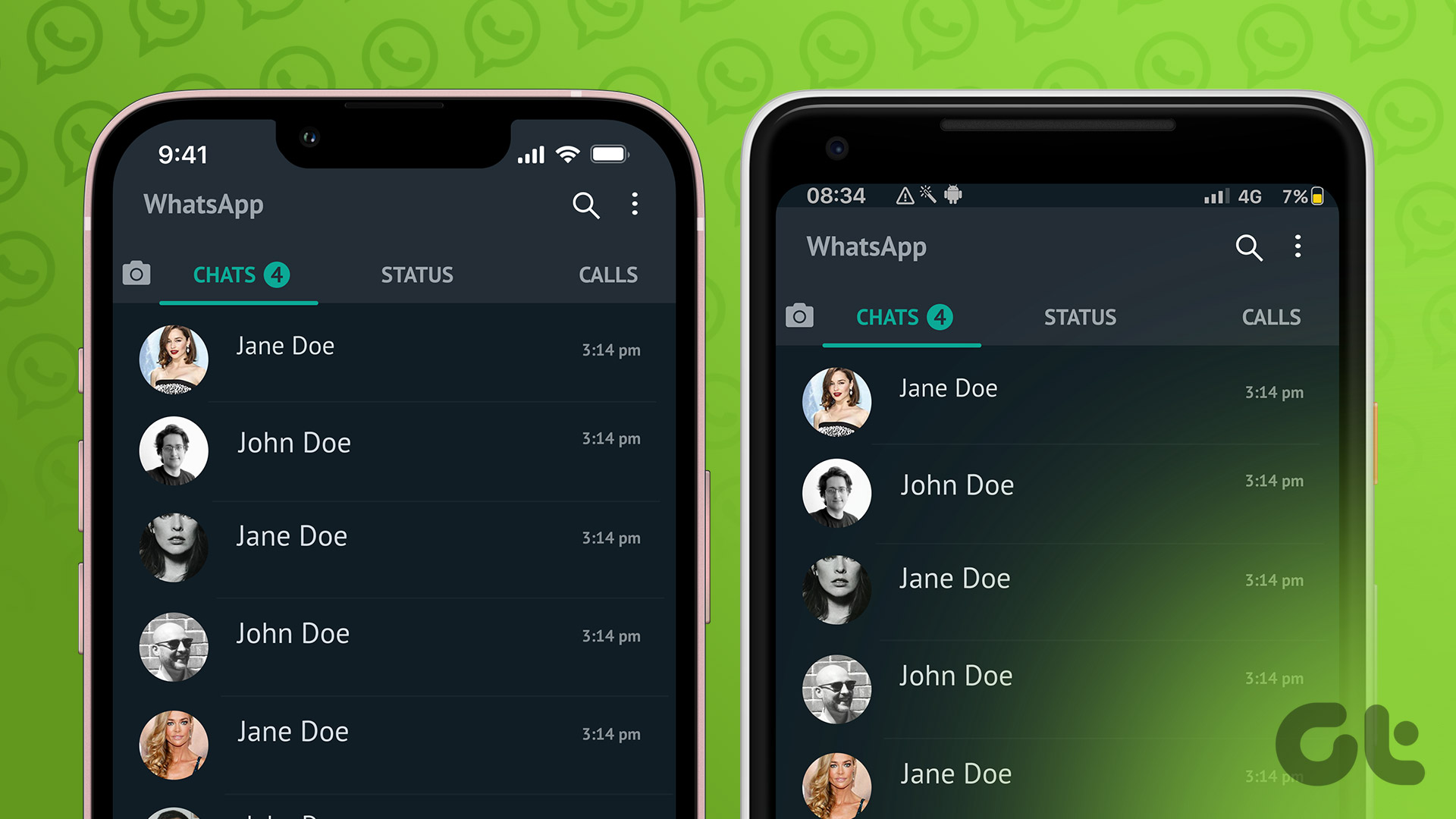



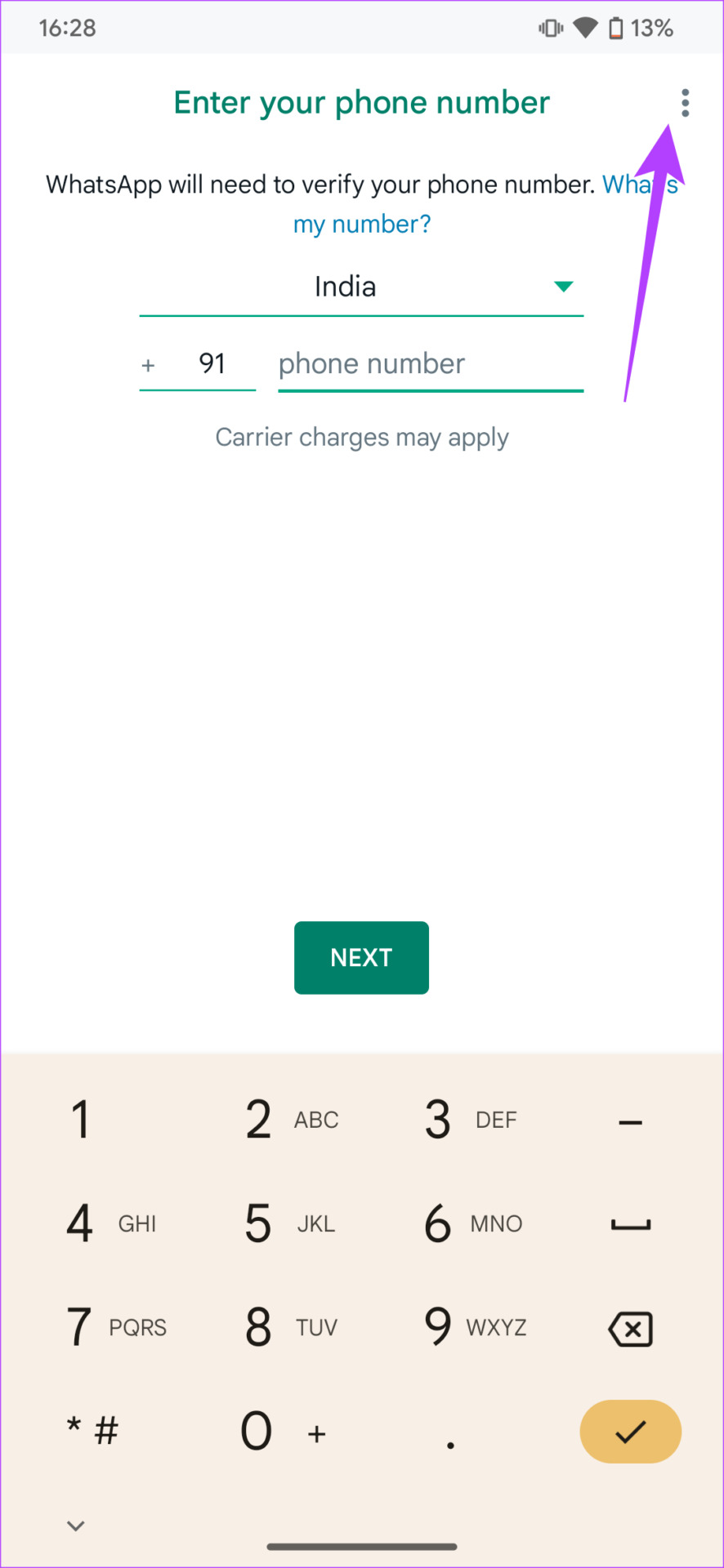
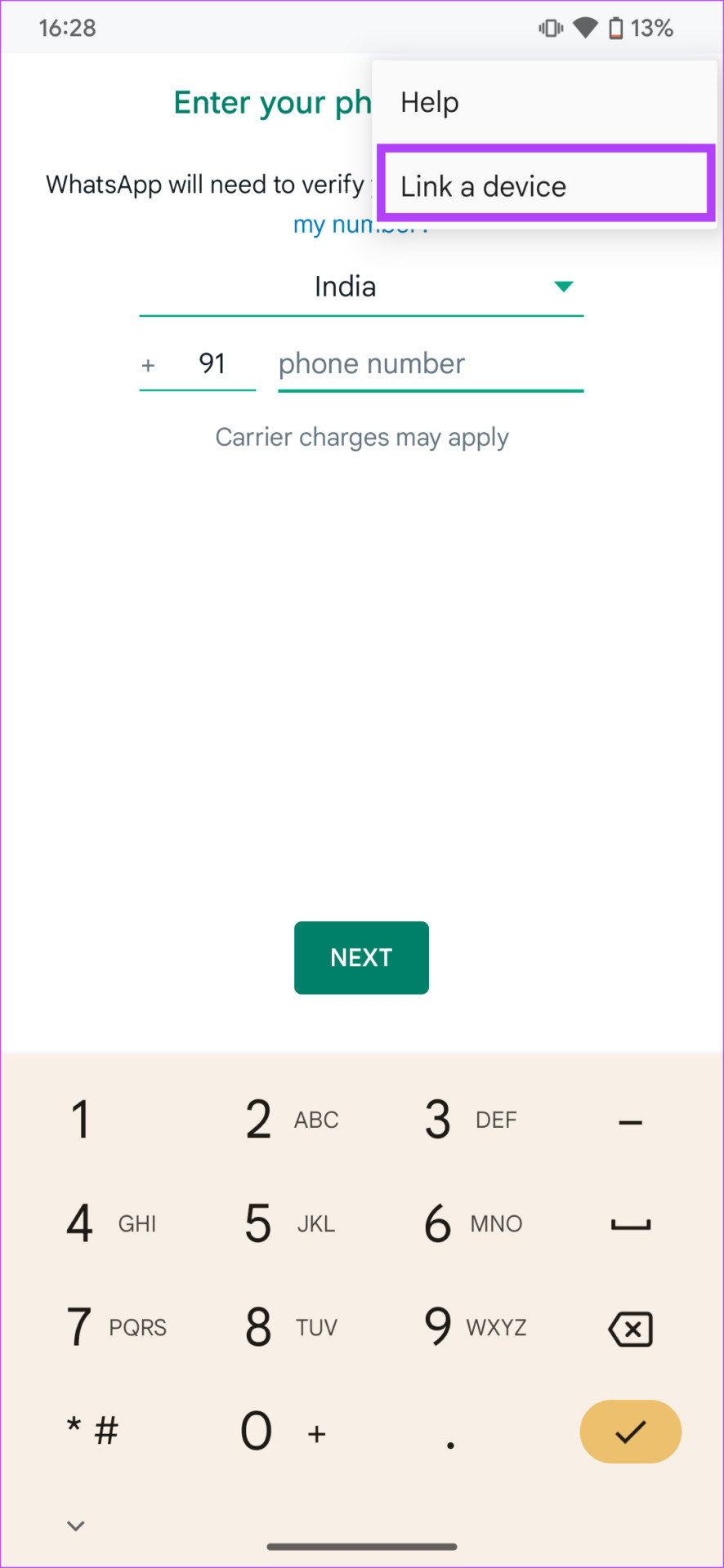
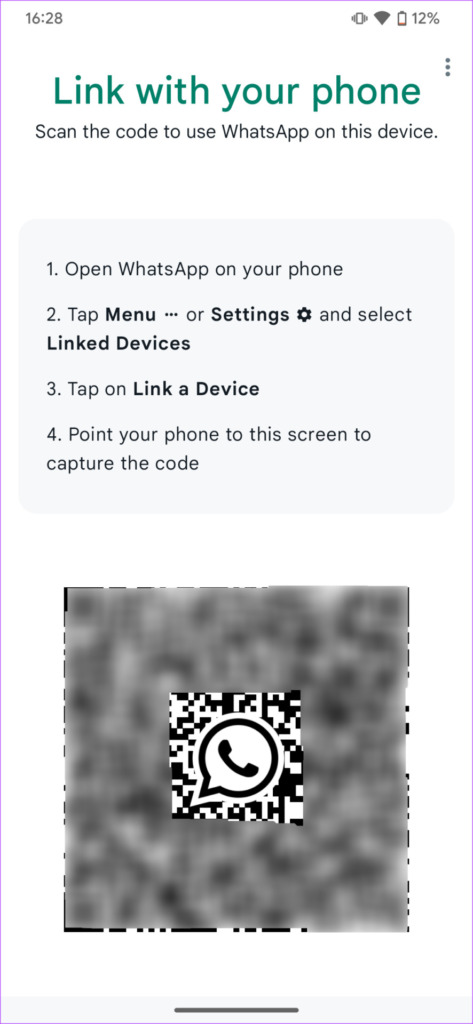



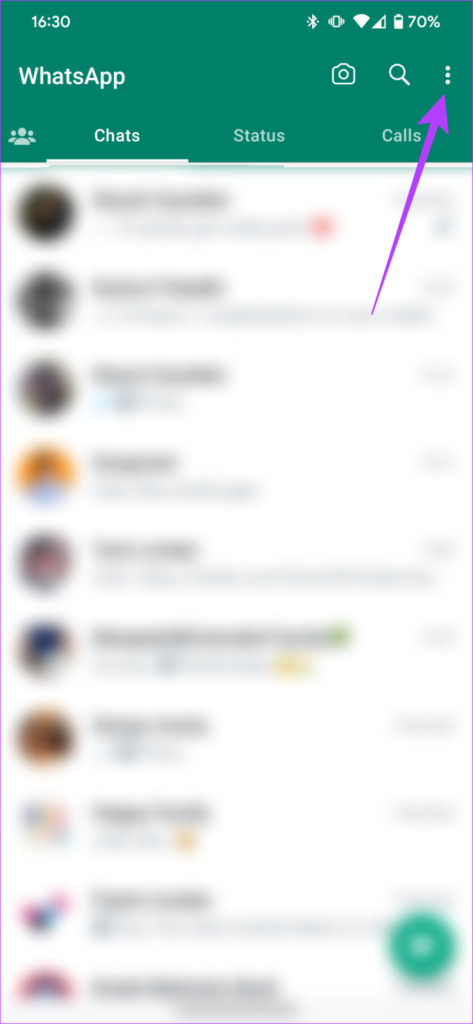
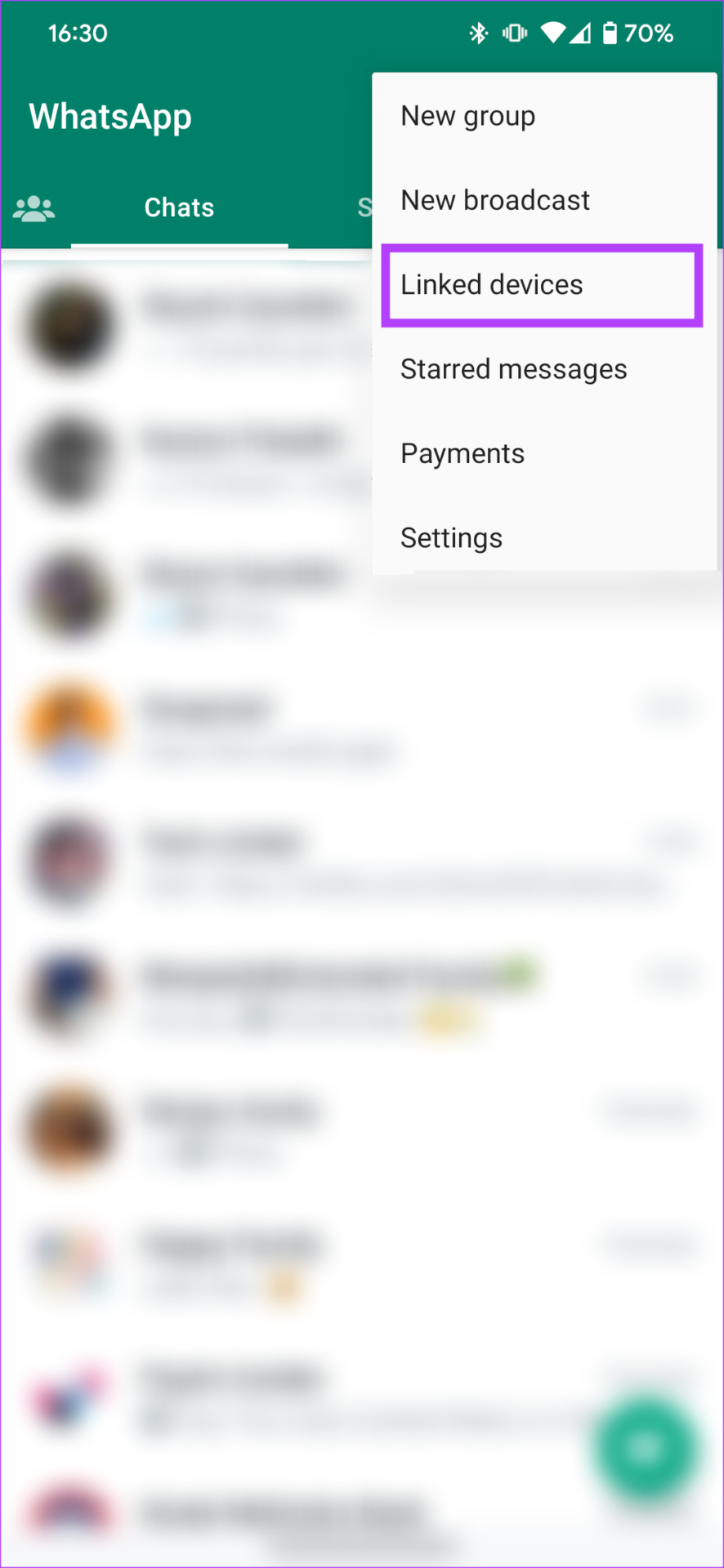
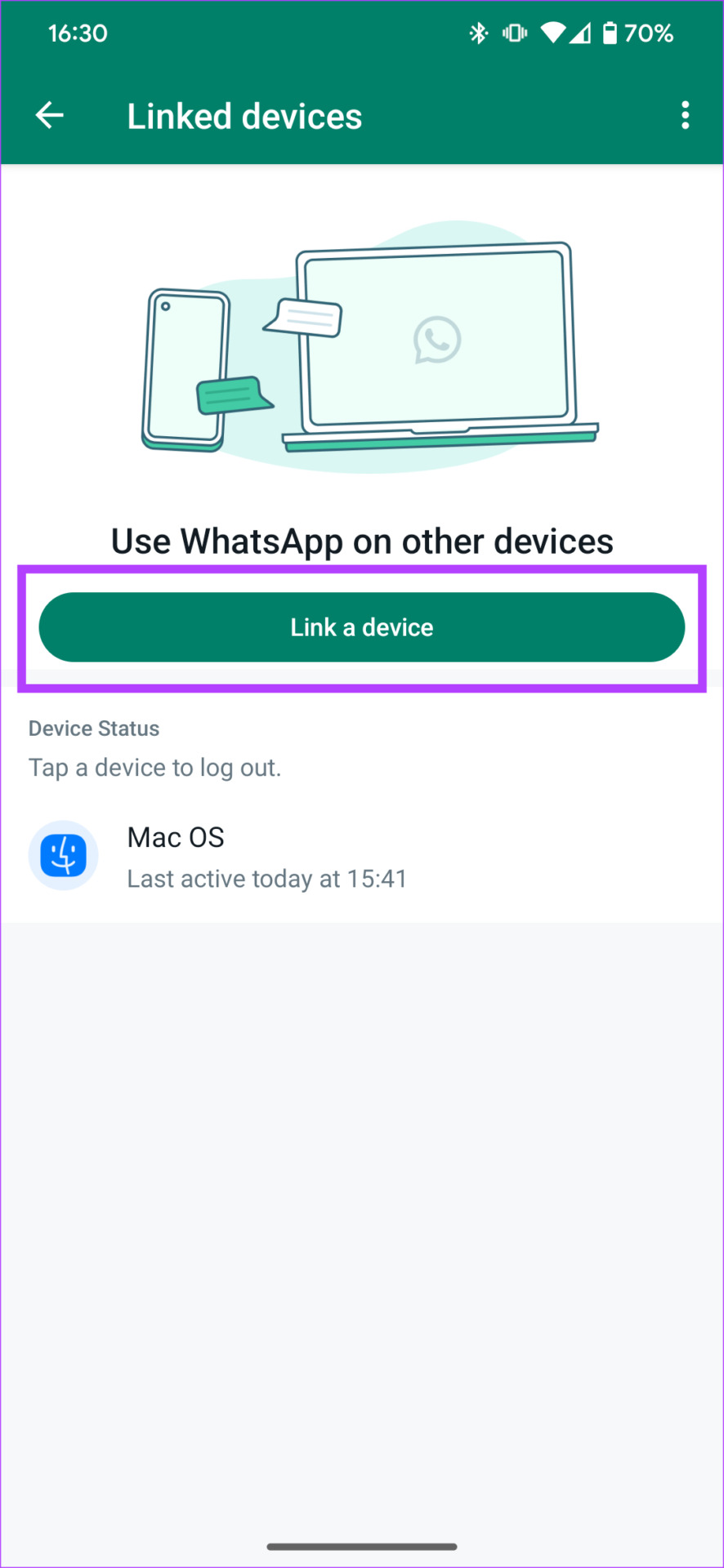







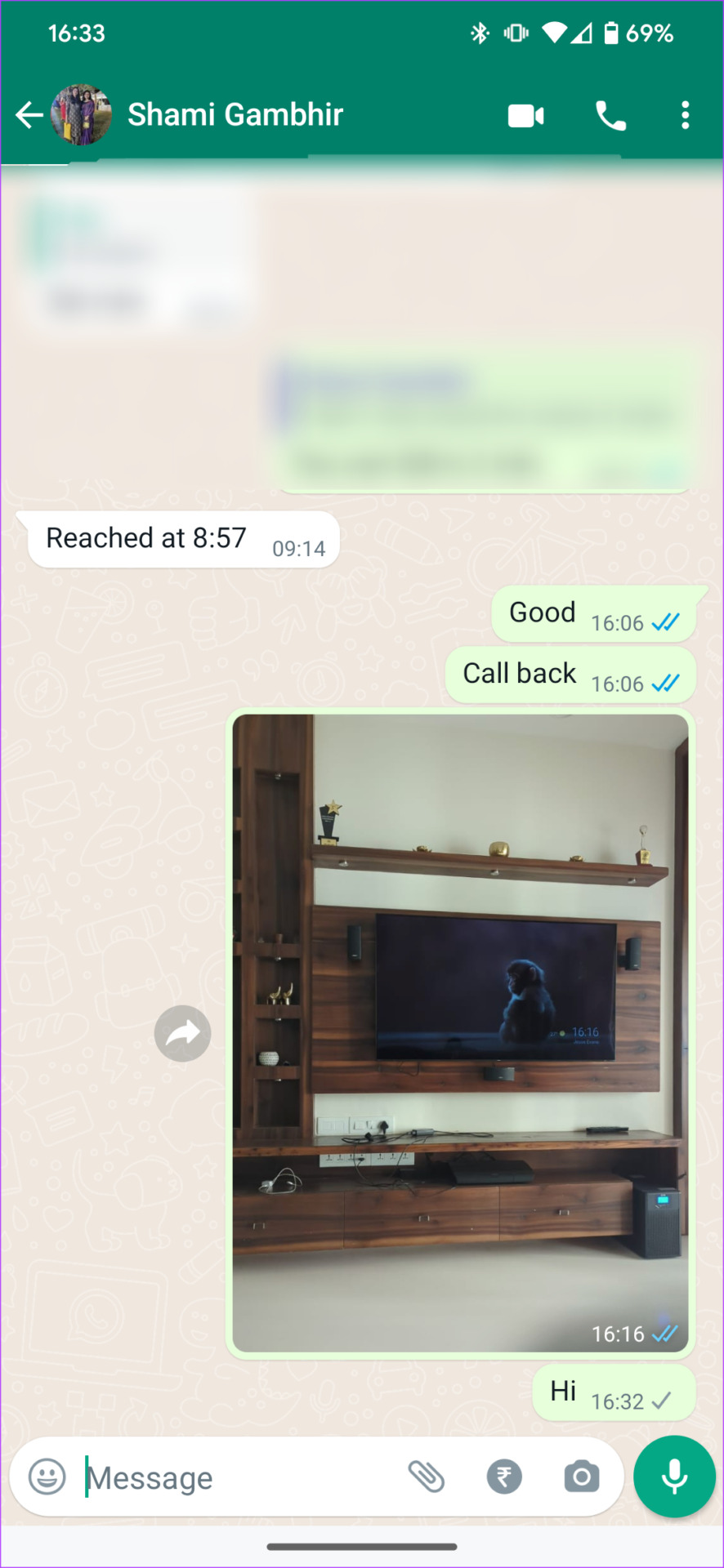
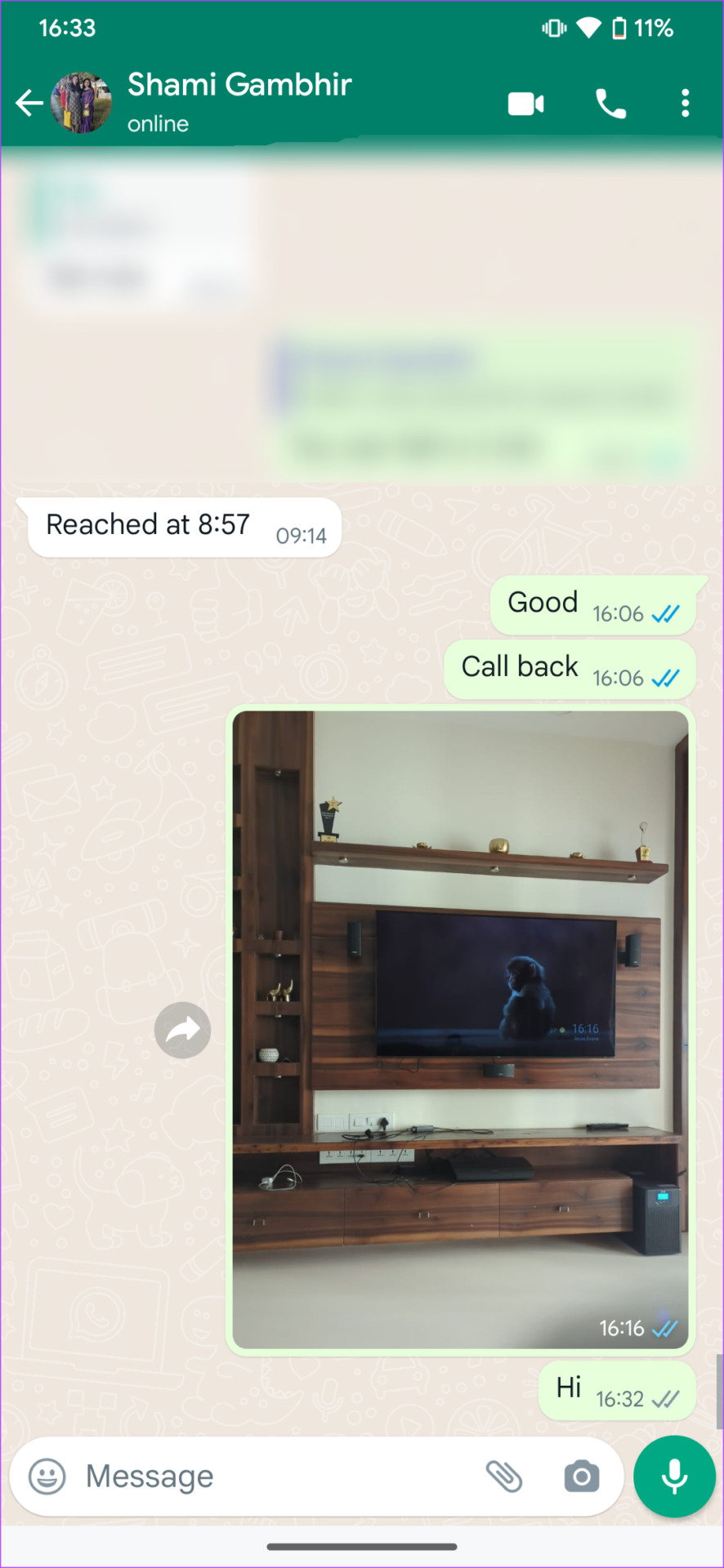

![]()