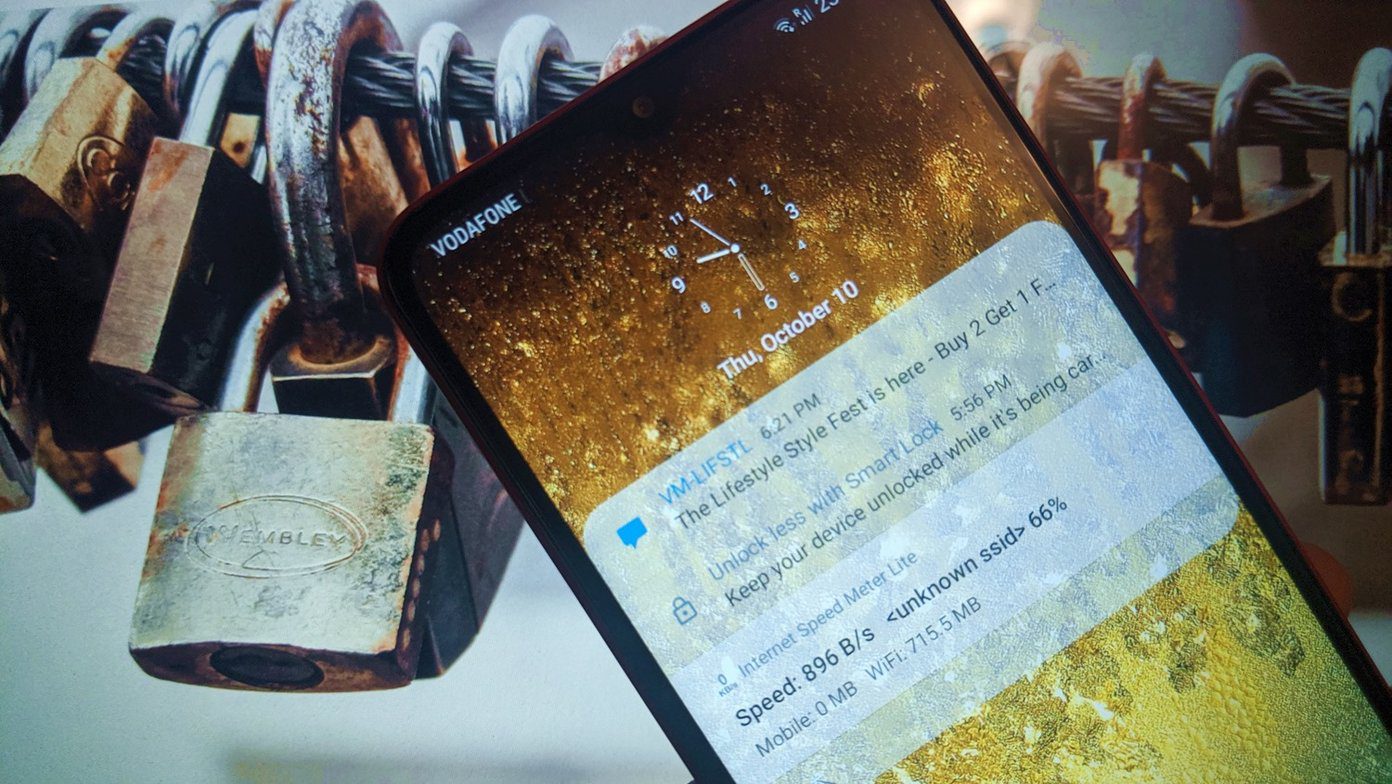The Galaxy S9 can double up as a Wi-Fi extender and no, we’re not talking about the Mobile Hotspot feature. This new feature essentially works by receiving the Wi-Fi signal and then amplifying it, so that the coverage area is extended. Going by the name of Wi-Fi sharing, this feature first made its debut on the Samsung Galaxy S8 and is also available in the Samsung Galaxy Note8. Now, that we have established how it accomplishes the task, let’s see how to enable the Wi-Fi sharing feature on the Galaxy S9 and S9+.
How to Enable Wi-Fi Sharing on Galaxy S9/S9+
Step 1: Go to Settings > Connections and tap on the Mobile Hotspot and Tethering option. Step 2: Once in, tap on Mobile Hotspot and toggle the Wi-Fi sharing and Mobile Hotspot switch to on. Once that’s done, other devices will be able to latch on to your network just like they would connect to a normal Wi-Fi connection. Step 3: If this is your first time, the network name will be auto-generated. However, you can change it. The same holds true for the password as well. The good thing about this feature is that there is no significant loss in data speed.
Allowed Devices and Timeout Settings
By default, any nearby devices will be able to discover this newly created network and connect to it as long as they have the password. However, if you wish to keep this network exclusive to only a few devices, you can add the phone details to the Allowed devices list. To do that, tap on the three-dot menu at the upper-left corner and select Allowed devices. Having done that, enter the details and toggle the Allowed devices only switch on. Alternatively, once a device connects to your network, you can tap on the little Plus icon next to it. Apart from the above, you can also set the timeout settings on your Galaxy S9/S9+. For those who are unaware, the device will wait for a stipulated time and turn the hotspot off, when there are no connected devices. Do note that using the Mobile Hotspot feature will result in more battery consumption. Given that, the battery performance of the Galaxy S9 has been poor so far, you might want to take this point into consideration.
Bonus Trick: Prioritize Wi-Fi Networks on Android
It’s 2018, and we are living in the age of automation. And no, I am not exaggerating. In fact, now we can even automate WhatsApp messages. So, it seems only natural that we should be able to program our phones to connect to a specific network (when we have quite a few Wi-Fi networks at our disposal). The app that helps in such situation is the WiFi Prioritizer app, and as its name suggests, it lets you prioritize your network preferences. The app is smart enough to know when a particular network is broadcasting and if a network is down, it’ll automatically switch to the next available network. Nifty, right?
Do More with Your Android
So, this is how you can use your Galaxy S9/S9+ as a Wi-Fi extender or repeater. On the days when you don’t need it, simply toggle the Mobile Hotspot switch to off and when you’re in the vicinity of a cellular network, just turn the Wi-Fi sharing option off. Simple, see! The good thing about the Samsung Experience UI is that you can search for these options directly from the Settings menu, unlike a few phones which still don’t support this feature. Do try out this feature and let us know your experience in the comments section. The above article may contain affiliate links which help support Guiding Tech. However, it does not affect our editorial integrity. The content remains unbiased and authentic.